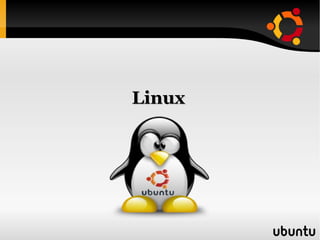
Linux
- 1. Linux
- 2. Key Notes Introduction to Open Source. What is Linux. Linux Distros. Which is Suitable for Me. Linux Installation Process. How to Use Linux. Installing Useful Software. Linux Shells (Advanced).
- 3. Open Source Is a development methodology. Means that people can share their programs source code with every one for free. This type of software is available under terms of licenses such as GPL, LGPL, AGPL, ISC, MIT. Each license puts some rules for the method of using their code. Most famous one is the GPL license used with Linux.
- 4. Open Source & Linux Unix was the Major used OS in most universities. Unix started asking students to pay money for the usage and development of the system. A professor developed Minix in order to replace Unix, which was used by Linus Torvalds. Linus started to develop the Linux Kernel. In the same time Ritchard Stallman started to develop GNU and constructed Free Software Foundation.
- 5. What is Linux? Linux is a free open source operating system kernel built by a student to replace UNIX. Linux is the system kernel where GNU is the tools that system use to operate. It was developed in early 1990s but still developed until now. Is the first choice for enterprise world and geeks. Linux can run on many platforms(i386, x86/64, PPC, Amiga, SPARC, PS3, Super computers).
- 6. GNU/Linux Architecture Linux has a monolithic kernel. GNU/Linux uses the structure of layered model. Process File Networking Kernel Peripherals control System Unix Shells Unix Tools X Server (X window system)
- 7. Linux Window Managers. Window managers is a graphical software used to ease the use of the system. Linux has many window managers (KDE, Gnome, xpde, xfce, fluxbox, twm, NextStep,....).
- 8. Screen shots for WMs
- 9. Linux Distros. As Linux is open source so any one can develop his own version. Linux distros varies in DWM, Applications provided with each. Market imposed on us some distros as standard (Redhat, Debian, Slackware). Most of current distros are based on Debian(Ubuntu) or Redhat (Fedora).
- 10. Fedora Desktop
- 11. Ubuntu Desktop
- 12. Which is Suitable for Me? Redhat is good for enterprise work. Debian is good for professional end-users. Fedora is good for personal use and developing Opensuse is good for training usage Mandriva is very good for non technical user. Slackware is intended for Advanced professional users. Ubuntu is suitable for ALL !!!
- 13. Why Ubuntu? Ubuntu is a free Linux distros Ubuntu is based on Debian which is reliable and stable. Ubuntu is the distribution with the biggest software repositories. Ubuntu has a good hardware support for most available companies. Ubuntu have a lot of variants (Kubuntu, Xubuntu, Edubuntu, Goubuntu, MIDI Ubuntu).
- 14. Ubuntu is Widely Used
- 15. Installing Ubuntu Ubuntu comes on a live CD. Live CD means that you can use the system from CD with out installing (boot only). The system installation is as easy as installing a program (Only double click on icon). The installation process is very fast and easy (faster and easier than installing windows). Let's see how ???!!
- 21. Who are you?
- 24. Login Screen
- 25. Using Linux Linux desktop is very easy to use like windows. There are some important elements on desktop Computer Disks: Places → Computer. Home Directory : Places → Home Folder. Configurations : System → Preferences. Administration : System → Administration. All Programs : Applications → Choose Category. Note that all this menus are found under Gnome only KDE is different.
- 26. Using Linux (File System) Linux uses EXT2, EXT3 file systems and a swap partition to use as virtual memory. Linux can mount FAT16/32 , NTFS , HFS Drives where windows can't mount EXT drive. Under File system there are some Directories: /bin: contains UNIX tools and executable Shell tools /boot: file needed to boot the system. /etc: system configuration files. /lib : system and applications libraries. /media: mounted drives.
- 27. Installing Useful Software Most of applications available for Linux are free and open source so it's easy to get. Linux has repositories for programs (search & get). Each Linux distribution has a software called package manager. The two most famous packages formats are: .deb for Debian based system , .rpm for Redhat based systems.
- 28. How to Install Applications? From Application menu go to Add/Remove..... In the windows opened write program name or description in the search field. choose your preferred programs. Click “Apply” and wait for download and instillation. Now the program is installed and ready to use. To install application from shell. sudo apt-get install packageName Then wait for download and installation.
- 29. Windows Emulation WINE is a windows emulator which is able to run windows software under Linux. Wine can be downloaded via Add/Remove.. WINE can emulate windows (2.0, 3.0, 95, 98, NT, 2000, XP, Server 2003, Vista, Server 2008) Wine Doors is a program that downloads some libraries for WINE to be compatible with most windows Apps. Wine needs (MFC , VC++ runtime, VB runtime, IE6 libs, DX9c libs, .....).
- 30. Programming on Linux. Linux has dozens of programming languages. GNU Compilers Collection has compilers for: Ada, C/C++, Fortran and Java. The Linux kernel is compiled using GCC. Perl, Python are installed on most distros. Sun's JDK, JVM can be installed on Linux. A lot of IDEs are available for Linux(Eclipse, Netbeans, Mono, KDevelop, Omnis Studio)
- 31. Installing Java & Netbeans To install Sun Java write this commands: sudo apt-get install sun-java6-jre sudo apt-get install sun-java6-bin sudo apt-get install sun-java6-jdk sudo apt-get install sun-java6-plugin To install Netbeans download the Linux file then: Double click the Icon and continue the setup. ./netbeans6.x --javahome:JavaDirectoryPath
- 32. Installing MySQL & Oracle MySQL server must be installed using package manager: sudo apt-get install mysql-server-5.0 Query browser and other tools can be downloaded via Add/Remove from Applications menu. Download the Oracle deb package from Oracle website then: Double click on the icon. Click on install package button and wait for setup to finish. Go to /etc/init.d then write “chmod +x oracle-xe” Then start script as root “sudo ./oracle-xe”
- 33. Linux Shells (UNIX shells) Linux uses shells to interact with user in CLI mode (good for servers and administrators). Shells can be accessed by GUI users via terminals. Linux shell is similar to UNIX shell but with some additional commands. Most popular Linux shell is Bash. Bash supports scripts with a wide range of commands.
- 34. Linux Shell Commands cp file1 file2 → copy file1 to file2 rm fileName → deletes the file. mv file1 file2 → rename file1 or moves it to another location. cd directoryName → change directory. less fileName → view file content clear → clear screen man command → view command Manual. find fileName → search for file.
- 35. Linux Shell Commands 2 ls → list files in current directory. ps -u UserName → view all running process for userName. kill PID → kill process with a specific ID. su → change to root mode. sudo “command” → execute command in root mode. chmod +x “file” → change file mode to executable. ./script.xyz → execute script or file. ifconfig → view your network interface configurations. history → view history of command you entered. reboot → restart system , halt → shutdown the system
- 36. Shell Configurations The shell configurations file of the Bash shell is found under /home/UseName/.bashrc . We can use this file to define new environment variables to the shell by adding the following line at the end of the file: PATH=$PATH:/xx/yy/zz; export PATH .bash_history → contains your command history. .bash_logout → execute command when leaving shell.
- 37. Bye Bye Keep Using
