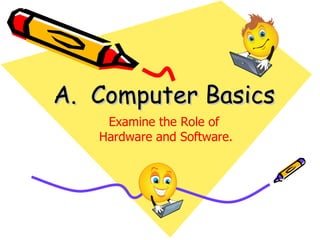
Basic computer
- 1. A. Computer Basics Examine the Role of Hardware and Software.
- 2. Central Processing Unit The microprocessor, the brains of the computer. Referred to a CPU or processor Housed on a tiny silicon chip Chip contains millions of switches and pathways that help your computer make important decisions.
- 3. CPU knows which switches to turn on and which to turn off because it receives its instructions from computer programs (software). CPU has two primary sections: Arithmetic/logic unit Control unit
- 4. Arithmetic/logic unit (ALU): - Performs arithmetic computations and logical operations; by combining these two operations the ALU can execute complex tasks. - Arithmetic operations include addition, subtractions, multiplication, and division. - Logical operations involve comparisons.
- 5. Control Unit: is the “boss” and Unit coordinates all of the CPU’s activities. Uses programming instructions, it controls the flow of information through the processor by controlling what happens inside the processor. We communicate with the computer through programming languages. Examples: COBOL, C++, HTML, Java Script or
- 6. Memory Found on the motherboard Short term Random Access Memory (RAM) Long term Read Only Memory (ROM)
- 7. Random Access Memory (RAM) Memory on the motherboard that is short term; where data, information, and program instructions are stored temporarily on a RAM chip or a set of RAM chips. Known as the main memory. This memory is considered volatile. The computer can read from and write to RAM.
- 8. When the computer is turned off or if there is loss of power, what ever is stored in RAM disappears. “Temporary Memory” – Short Term
- 9. Read-Only Memory (ROM) Memory on the motherboard that is long term; where the specific instructions that are needed for the computer to operate are stored. This memory is nonvolatile and your computer can only read from a ROM chip.
- 10. The instructions remain on the chip regardless if the power is turned on or off. Most common is the BIOS ROM; where the computer uses instructions contained on this chip to boot or start the system when you turn on your computer. “Permanent Memory” – Long Term
- 11. Basic Controllers: On the motherboard, a device that controls the transfer of data from the computer to a peripheral device and vice versa. Generally stored on one single chip. Examples: keyboards, mouse, monitors, and printers
- 12. Serial and Parallel Ports Used to connect our peripheral devices to the computer; usually one serial and one parallel port on a computer. Serial devices transmit data one bit at a time. A modem may be connected to this port. Parallel devices transfer several bits at a time. A printer may be connected to this port.
- 13. Universal Serial Bus (USB) A new standard that supports data transfer rates of up to 12 million bits per second. A single USB port can be used to connect up to 127 peripheral devices Expected to replace serial and parallel ports in the near future.
- 14. Expansion Slots An opening on the motherboard where a circuit board or expansion board can be inserted. Examples: Additional Memory, video cards, modem cards, and sound cards.
- 15. How Does A Computer Process Data? PC system case – the metal and plastic case that houses the main system components of the computer. Central to all of this is the motherboard or system board that mounts into the case.
- 16. Motherboard Is a circuit board (a thin plate or board that contains electronic components) that contains many integral components.
- 17. Data Representation ASCII (American Standard Code for Information Interchange) The most popular and widely used standardized coding system
- 18. Byte Eight bits or combinations of ones and zeros represent a character. Example: 00000001 =1 or 00001010 - 10 KB-Kilobyte roughly 1 thousand bytes MB-Megabyte roughly 1 million bytes GB-Gigabyte roughly 1 billion bytes TB-Terabyte roughly 1 trillion bytes
- 19. Types of Storage Devices Hard Disk Drive Used to store data inside of the computer Magnetic platter that holds a large amount of information in a form the computer can understand.
- 20. Accessing data is faster Amount of data that can be stored is much more than what can be stored on a floppy disk. Size of Hard drive is measured in megabytes or gigabytes.
- 21. Types of Storage Devices Magnetic Tape Drives Used for making backup copies of large volumes of data. Very slow Can be used to replace data that may have been lost on the hard drive Look similar to audio tapes. Holds more than Floppy
- 22. Optical Discs Use laser technology to read and write data on silver platters Compact Disk (CD) can store 650MB to 800MB of information and data. CD-ROM (Read Only Memory) can only read data from a CD-ROM. You can store data on a CD only if you have a CD Burner and CD-R (writable) or CD-RW (rewritable) CD.
- 23. DVD (Digital Versatile Disk) is the size of a regular CD and can be played in a regular CD or in a DVD movie player. DVD can store 4.8GB to 8.0GB of information and data. DVD-ROM is readable only (a movie DVD). You can store data on a DVD only if you have a DVD Burner and DVD+R/DVD-R (writable) or DVD-RW (rewritable) DVD.
- 24. Systems Software A group of programs that coordinate and control the resources and operations of a computer system. Enables all components of the computer system to communicate. Operating System, Utility Programs, and Graphic User Interface (GUI).
- 25. Systems Software Operating System (OS): Provide an interface between the user or application program and the computer hardware. – Win 95/98/2000/XP/Vista – Mac System 6/7/8/9
- 26. Utility Programs Help you perform housekeeping chores; complete specialized tasks related to managing the computer’s resources, file management, and so on. GUI (Graphical User Interface) Interface between the operating system and the user. Graphical symbols (icons) represent files, disks, programs, and other objects.
- 27. Application Software Programs that work with the operating system software to help you use your computer to do specific types of work.
- 28. Application Software Categories Business Communications Graphics and Multimedia Education and Reference Entertainment and Leisure Integrated Programs
- 29. Business Software Spreadsheet Database Manipulate Numeric Lets you set up an Data electronic filing Intersection of row systems and column is a cell Sort and Search Grade Book, Financial Report Address book, Card Catalog Word Processing Create, edit, and print text documents Report, flyer, memo
- 30. Communications Works with your modems or network hardware and allows your computer to communicate with other computers. Exchange computer files and email Graphics Software Uses pictures or images to help communicate messages.
- 31. Multimedia Combines text, graphics, animation, video, and audio. Clip art Graphical images to be added to documents Desktop Publishing Uses both pictures and words to give you the ability to create documents. Newsletters and brochures
- 32. Education & Entertainment Reference & Leisure Available on Fun many topics Games and Easier simulations Quicker Tests your skills AR, CCC, & Interactive Encyclopedia
- 33. Integrated Software Combine several software applications into one program. Include: Work Processing, Spreadsheet, Database, & Communication Examples: MS Works, MS OFFICE, & Lotus SmartSuite
- 34. Proper Computer Care Keep food and drinks away from the computer and keyboard. Avoid dusty locations. Use a surge protector. Keep magnets Away.
- 35. Do not block vents on the CPU. Avoid bright sunny locations. Do not move the computer while it is in use. Always exit programs properly. Use a virus check program on a regular basis.
- 36. Proper Diskette Care Do not remove from drives while drive in running or light is on. Avoid contact with magnets and electromagnetic fields. Keep disks stored in a clean, cool and dry place with a protective cover.
- 37. Keep protective metal slider in place. Use a virus check program on a regular basis. Avoid hot and cold locations. Make a back-up copy of your programs and files.
- 38. Proper CD or DVD Care Keep CDs or DVDs stored in a clean, cool and dry place with a protective cover. Avoid touching the back side of the CD or DVD; to avoid scratches. Avoid hot and cold locations.
- 39. Make a back-up copy of your programs and files on CD or DVD. Insert into CD or DVD Drive properly; label facing up. Only write on CD’s or DVD;s with a proper marking Pen on a label or the correct side of the CD or DVD.
- 40. Proper Care of Printers Avoid cold, hot, and dusty locations. Always use the correct ink or toner replacement. Always have the proper printer cable connected to your computer.
- 41. Never pull paper out of a printer in motion. Do not turn off the printer while printing. Read the instruction manual before operating a printer. Always use the proper type of paper in your printer.
- 42. How to Maintain your Computer System Start a notebook of information on your system. Serial numbers Vendor support telephone numbers User IDs Date and vendor for each equipment and software purchase. Trouble log
- 43. Periodically review disk directories & delete unneeded files. Make sure all plug-ins are secure at all times. Turn off the power and disconnect the equipment form the power source before you open the inside of you computer.
- 44. Keep surrounding area dirt and dust free. Back up files and data regularly. Periodically defragment your hard disk. Protect your system from computer viruses Learn to use system diagnostic programs
- 45. Ergonomics The science of designing equipment for a comfortable and safe working environment. Proper Computer Ergonomics Sit up straight and lean forward slightly from the waist. Keep your feet flat on the floor. Your body should be about a hand’s length from the front of the keyboard and centered with the keyboard.
- 46. Place all materials you will type on the right side of the computer and supplies on the left side. Keep any items you are not using off your desk. Occasionally rest your eyes and take short breaks. Avoid lights that cause glare on the monitor.
- 47. Keep your fingers on the home row keys and curved. Keep your wrists up, not touching the keyboard or desk. Focus your eyes on the book, copy or screen.
- 48. Questions of the Day 1. Definition Of Software 2. Definition of CPU 3. Definition of RAM 4. Information Processing Cycle (Draw the Cycle)
