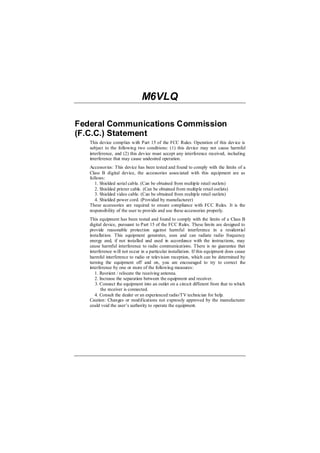
Vlq1204
- 1. M6VLQ Federal Communications Commission (F.C.C.) Statement This device complies with Part 15 of the FCC Rules. Operation of this device is subject to the following two conditions: (1) this device may not cause harmful interference, and (2) this device must accept any interference received, including interference that may cause undesired operation. Accessories: This device has been tested and found to comply with the limits of a Class B digital device, the accessories associated with this equipment are as follows: 1. Shielded serial cable. (Can be obtained from multiple retail outlets) 2. Shielded printer cable. (Can be obtained from multiple retail outlets) 3. Shielded video cable. (Can be obtained from multiple retail outlets) 4. Shielded power cord. (Provided by manufacturer) These accessories are required to ensure compliance with FCC Rules. It is the responsibility of the user to provide and use these accessories properly. This equipment has been tested and found to comply with the limits of a Class B digital device, pursuant to Part 15 of the FCC Rules. These limits are designed to provide reasonable protection against harmful interference in a residential installation. This equipment generates, uses and can radiate radio frequency energy and, if not installed and used in accordance with the instructions, may cause harmful interference to radio communications. There is no guarantee that interference will not occur in a particular installation. If this equipment does cause harmful interference to radio or television reception, which can be determined by turning the equipment off and on, you are encouraged to try to correct the interference by one or more of the following measures: 1. Reorient / relocate the receiving antenna. 2. Increase the separation between the equipment and receiver. 3. Connect the equipment into an outlet on a circuit different from that to which the receiver is connected. 4. Consult the dealer or an experienced radio/TV technician for help. Caution: Changes or modifications not expressly approved by the manufacturer could void the user’s authority to operate the equipment.
- 2. Disclaimer The vendor makes no representations or warranties with respect to the contents here of and specially disclaims any implied warranties of merchantability or fitness for any purpose. Further the vendor reserves the right to revise this publication and to make changes to the contents here of without obligation to notify any party beforehand. Duplication of this publication, in part or in whole, is not allowed without first obtaining the vendor’s approval in writing. Trademarks and Remarks MS-DOS, Windows, Windows NT, Windows 9X, Windows ME, Windows XP and Windows 2000 are products of Microsoft Corp, with its ownership of trademark, and are distributed by the vendor under a license agreement. All trademarks used in this manual are the property of their respective owners. Copyright© 2001 All Rights Reserved Canadian D.O.C. Statement This digital apparatus does not exceed the Class B limits for radio noise emissions from digital apparatus as set out in the radio interference regulations of the Canadian Department of Communications. Cet appareil numbérique n‘émet pas de bruits radioélectriques dépassant les limites appliquées aux appareils numbériques de Class B préscrits dans le réglement du brouillage radioélectrique edict par le minister Des Communications du Canada.
- 3. Contents Introduction .................................................................................. 1-1 1. Motherboard Description ........................................................ 1-2 1.1 Features ....................................................................................................1-2 1.1.1 Hardware....................................................................................................................1-2 1.1.2 Software......................................................................................................................1-7 1.1.3 Attachments...............................................................................................................1-7 1.2 Motherboard Installation..........................................................................1-8 1.2.1 System Block Diagram ...........................................................................................1-8 1.2.2 Layout of Motherboard ...........................................................................................1-9 1.2.3 Quick Reference .....................................................................................................1-10 1.3 CPU Installation.....................................................................................1-11 1.3.1 CPU Installation Procedure: Socket 370............................................................1-11 1.3.2 CPU Fan Header: JCFAN1..................................................................................1-12 1.3.3 System Fan Header: JSFAN1 (Optional)..........................................................1-12 1.4 RAM Module Installation ......................................................................1-14 1.4.1 DIMM.......................................................................................................................1-14 1.4.2 How to install a DIMM Module..........................................................................1-15 1.5 Slots........................................................................................................1-16 1.5.1 AMR (Audio Modem Riser) Slot .......................................................................1-17 (Only support slave card)................................................................................................1-17 1.5.2 PCI (Peripheral Component Interconnect) Slots ..............................................1-17 1.5.3 ISA (Industry Standard Architecture) Slot ........................................................1-17 1.6 Connectors, Headers & Jumpers............................................................1-18 i
- 4. Contents 1.6.1 Front Panel Connector: JPANEL1......................................................................1-19 1.6.2 ATX 20-pin Power Connector: JATXPWR1..................................................1-21 1.6.3 Hard Disk Connectors: IDE1/IDE2....................................................................1-21 1.6.4 Floppy Disk Connector: FDD1 ...........................................................................1-22 1.6.5 Wake On LAN Header: JWOL1 ........................................................................1-22 1.6.6 Wake-On MODEM Header: JWOM1 (Optional) ..........................................1-22 1.6.7 5V/ 5VSB Selection for USB: JUSBV1/ JUSBV2 (Optional).....................1-22 1.6.8 5V/ 5VSB Selection for KB: JKBV1 (Optional).............................................1-23 1.6.9 Front USB Headers: JUSB2.................................................................................1-23 1.6.10 Clear CMOS Jumper: JCMOS1 .......................................................................1-23 1.7 Peripheral Port .......................................................................................1-24 1.7.1 PS/2 Mouse / Keyboard Connector: JKBMS1.................................................1-24 1.7.2 USB & LAN Connector: JUSBLAN1 (Optional) ..........................................1-25 1.7.2.1 Stacked USB Connectors................................................................1-25 1.7.2.2 Stacked LAN Connector (Optional).................................................1-25 1.7.3 Monitor Connector: JVGA1 ................................................................................1-26 1.7.4 Serial and Parallel Interface Ports........................................................................1-27 1.7.4.1 The Serial Interface: JCOM1 ..........................................................1-27 1.7.4.2 Parallel Interface Port: JPRNT1 ......................................................1-29 1.7.5 Game (Joystick/MIDI) Port Connector: JGAME1..........................................1-30 1.7.6 Audio Port Connectors: JSPKR1/JLIN1/JMIC1 .............................................1-30 1.7.6 Audio Subsystem....................................................................................................1-31 1.7.6.1 CD-ROM Audio-In Header: JCDIN1...............................................1-31 1.7.6.2 CD-ROM Audio-In Header: JCDIN2...............................................1-32 ii
- 5. Contents 1.7.6.3 Front Audio Header: JAUDIO1.......................................................1-32 1.7.6.4 Telephony Audio Header: JTAD1 ...................................................1-32 2. BIOS Setup................................................................................ 2-1 2.1 Main Menu ...............................................................................................2-3 2.2 Standard CMOS Features ........................................................................2-6 2.3 Advanced BIOS Features.........................................................................2-9 2.4 Advanced Chipset Features....................................................................2-13 2.5 Integrated Peripherals ............................................................................2-16 2.6 Power Management Setup .....................................................................2-21 2.7 PnP/PCI Configurations .........................................................................2-26 2.8 PC Health Status ....................................................................................2-29 2.9 Frequency Control .................................................................................2-30 3. Trouble Shooting ...................................................................... 3-1 iii
- 6. Chapter 1 Motherboard Description Introduction System Overview Congratulations on the purchase of your new system! This motherboard is designed to take advantage of the latest industry technology to provide you with the ultimate solution in data processing. In the tradition of its predecessors, this motherboard continues a commitment to reliability and performance and strives for full compliance and compatibility with industry software and hardware standards. M6VLQ Highlights: 8 Contains on board I/O facilities, which include one serial port, a parallel port, a monitor port, a PS/2 mouse port, a PS/2 keyboard port, audio ports, USB ports and a game port. 8 Contains on board IDE facilities for IDE devices such as hard disks and CD-ROM Drives. 8 Contains on board LAN (Optional). 8 Supports the Socket 370. 1-1
- 7. Chapter 1 Motherboard Description 1. Motherboard Description 1.1 Features 1.1.1 Hardware CPU − Supports the CeleronTM processor (FC-PGA & FC-PGA2) and the Pentium® !!! Micro-Processor (FC-PGA & FC-PGA2) and VIA C3 Samuel 2 for high-end workstations and servers. − CPU Socket 370. Speed − Runing at 66/100/133 MHz Front Side Bus frequency. − Supports up to 1.2 GHz CPU core speeds. − The 33 MHz 32 bit PCI 2.2 compliant. Chipset − Chipset-VIA 8601T/82C686B. DRAM Memory − Supports two 64/128/256/512 MB DIMM module sockets. − Supports Synchronous DRAM (3.3V). − Supports a maximum memory size of 512 MB with SDRAM. − 100/ 133Mhz Bus frequency. 1-2
- 8. Chapter 1 Motherboard Description Internal Accelerated Graphics Port (AGP) Controller − AGP v1.0 compliant. − Pipelined split-transaction long-burst transfers up to 533 MB/sec. − Eight level read request queue. − Four level posted-write request queue. − Thirty-two level (quadwords) read data FIFO (128 bytes). − Sixteen level (quadwords) write data FIFO( 64 bytes). − Intelligent request reordering for maximum AGP bus utilization. − Supports Flush /Fence commands. − Graphics Address Relocation Table (GART). − One level TLB structure. − Sixteen entry fully associative page table. − LRU replacement scheme. − Independent GART lookup control for host /AGP /PCI master accesses. − Windows 95 OSR-2 VXD and integrated Windows 98/ NT5 miniport driver support. Sophisticated Power Management Features − Independent clock stop controls for CPU / SDRAM,Internal AGP and PCI bus. − PCI and AGP bus clock run and clock generator control. − Low-leakage I/O pads. General Graphic Capabilities − 64-bit Single Cycle 2D/3D Graphics Engine. − Supports 2 to 8 Mbytes of Frame Buffer located in System Memory. − Real Time DVD MPEG-2 and AC-3 Playback. − Video Processor. − I2C Serial Interface. − Integrated 24-bit 230MHz True Color DAC. − Extended Screen Resolutions up to 1600x1200. − Extended Text Modes 80 or 132 columns by 25/30/43/60 rows. − DirectX 6 and OpenGL ICD API. 1-3
- 9. Chapter 1 Motherboard Description High Performance rCADE3D™ Accelerator − 32 entry command queue,32 entry data queue. − 4Kbyte texture cache with over 90% hit rates. − Pipelined Single Cycle Setup / Texturing /Rendering Engines. − DirectDraw™ acceleration. − Multiple buffering and page flipping. Setup Engine − 32-bit IEEE floating point input data. − Slope and vertex calculations. − Back facing triangle culling. − 1/16 sub-pixel positioning. Rendering Engine − High performance single pass execution. − Diffused and specula lighting. − Gouraud and flat shading. − Anti-aliasing including edge,scene,and super-sampling. − OpenGL compliant blending for fog and depth-cueing. − 16-bit Z-buffer. − 8/16/32 bit per pixel color formats. Texturing Engine − 1/2/4/8-bits per pixel quality non—palletized textures. − 16/32-bits per pixel quality non-palletized textures. − Pallet formats in ARGB 565,1555,or 444. − Tri-linear,bi-linear,and point-sampled filtering. − Mip-mapping with multiple Level-Of-Detail (LOD) calculations and prespective correction. − Color keying for translucency. 2D GUI Engine − 8/15/16/24/32-bits per pixel color formats. − 256 Raster Operations (ROPs). − Accelerated drawing: BitBLTs,lines,polygons,fills,patterns,clipping,bit masking. − Panning,scrolling,clipping,color expansion,sprites. − 32x32 and 64x64 Hardware Cursor. − DOS graphics and text modes. 1-4
- 10. Chapter 1 Motherboard Description DVD − Hardware-Assisted MPEG-2 Architecture for DVD with AC-3. − Simultaneous motion compensation and front-end processing (parsing,decryption and decode). − Supports full DVD 1.0,VCD 2.0 and CD-Karaoke. − Microsoft DirectShow 2.x native support,backward compatible to MCI. − No additional frame buffer requirements. − Dynamic frame and field de-interlace filtering for high quality playback on VGA monitors(Bob and Weave). − Tamper-proof software CSS implementation. − Freeze,Fast-Forward, Slow Motion, Reverse. − Pan-and-Scan support for 16:9 Sequence. Super I/O Built-in onboard − Support one multi-mode Parallel Port. (1) Standard & Bidirection Parallel Port (SPP). (2) Enhanced Parallel Port (EPP). (3) Extended Capabilities Port (ECP). − Supports one serial port, 16550 UART with 16 byte FIFO. − UART data rates up to 1.5 Mbaud. − Supports one Infrared transmission (IR) port. − Supports PS/2 Mouse. − Supports 360KB, 720KB, 1.2MB, 1.44MB and 2.88MB floppy disk drives. Direct Sound Ready AC97 Digital Audio Controller − Dual full-duplex Direct Sound channels between system memory and AC97 link. − PCI master interface with scatter / gather and bursting capability. − 32 byte FIFO of each direct sound channel. − Host based sample rate converter and mixer. − Standard v2.1 AC97 Codec interface for single or cascaded AC97 Codec's from multiple vendors. − Loopback capability for re-directing mixed audio streams into USB and 1394 speakers. 1-5
- 11. Chapter 1 Motherboard Description − Hardware SoundBlaster Pro for Windows DOS box and real-mode Dos legacy compatibility. − Plug and play with 4 IRQ, 4 DMA, and 4 I/O space options for SoundBlaster Pro and MIDI hardware. − Hardware assisted FM synthesis for legacy compatibility. − Direct two game ports and one MIDI port interface. − Complete software driver support for Windows 95, Windows 98, Windows NT, Windows 2000, Windows XP and Windows ME. Power Management − Supports both ACPI (Advanced and Configuration and Power Interface) and legacy (APM) power management. − ACPI v1.0 Compliant. − APM v1.2 Compliant. − S3 (suspend to RAM) support. Dimensions (Micro ATX form-factor) − 24.38cm x 20cm (WxL) 1-6
- 12. Chapter 1 Motherboard Description 1.1.2 Software BIOS − Phoenix legal & user-friendly BIOS. − Supports PnP functions. Operating Systems − Offers the highest performance for MS-DOS, Windows NT, Windows 2000, Windows 95/ 98, Windows ME, Windows XP, Novell, LINUX (Red hat 7.0), SCO UNIT. 1.1.3 Attachments − HDD Cable. − FDD Cable. − USB2 Cable (Optional). − Rear I/O Panel for Micro ATX Case (Optional). − CD for sound, VGA, IDE drivers utilities. 1-7
- 13. Chapter 1 Motherboard Description 1.2 Motherboard Installation 1.2.1 System Block Diagram SO CKE T 3 70 CLOCK CP U W93194BR-39B C ON TRO L A DD DAT A HOST BUS HOST BUS M6VLQ VT8601T PLE-T CNTL ADDR DATA ME MOR Y PCI BUS AMR SLOT USB USB CNTL PCI CONN PCI CONN PCI CONN AC' 97 CODEC LAN VT8 2C6 86 B A DDR/DATA USB USB IDE IDE ISA B US KEY BOA RD IAS CONN CNTL FLASH FLO PPY L PT. BIOS CON N. C ONN . MO USE ADDR/ DATA S E R. C O NN . 1-8
- 14. Chapter 1 Motherboard Description 1.2.2 Layout of Motherboard Model No.M6VLQ JKBMS1 JKBV1 J CFAN1 J USBV1 JUSBLAN1 JCOM 1 JPRNT1 FDD1 FLOPPY DISK CONN. DIMM1 DIMM2 CPU1 J VGA1 JATXPWR1 VT 8601T SECONDARY IDE C ONN. JGAME1 JSPKR1 PR IMA RY IDE C ONN. SP-OUT GAME Port JLIN1 LINE-IN LAN JMIC1 8 100 MIC-IN J AUDIO1 JCMOS1 AMR1 B AT1 JWOL1 J WOM1 IDE1 IDE2 PCI1 JSFAN1 PCI2 VT JCDIN2 82C6 86B BIOS PCI3 J CDIN1 JTAD1 JUSBV2 2 1 JUSB2 R OM1 JPANEL1 ISA1 1-9
- 15. Chapter 1 Motherboard Description 1.2.3 Quick Reference I H G F E DC B A J W V U K T L AN S 81 00 VT 86 01T VT 8 2C6 86B R DIMM 1 Q DI MM2 BI OS L M N O P A. Back Panel I/O Connectors L. Front Panel Connector (JPANEL1) B. AMR Slot (AMR1) M. System FAN Header (*JSFAN1) C. Wake-On-LAN Header (JWOL1) N. Secondary IDE Connector (IDE2) D. Wake-On-Modem Header O. Primary IDE Connector (IDE1) (*JWOM1) P. FDD Connector (FDD1) E. PCI Slots (PCI1-3) Q. DIMM Sockets (DIMM1-2) F. Telephony Audio (JTAD1) R. Clear CMOS Header (JCMOS1) G. CD-ROM Audio Header (JCDIN2) S. CPU FAN Header (JCFAN1) H. CD-ROM Audio Header (JCDIN1) T. ATX Power Connector (JATXPWR1) I. 5V/5VSB Selection for USB U. 5V/5VSB Selection for USB (*JUSBV2) (*JUSBV1) J. Front USB Header (JUSB2) V. 5V/5VSB Selection for KB (*JKBV1) K. ISA Slot (ISA1) W. Front Audio Header (JAUDIO1) 1-10
- 16. Chapter 1 Motherboard Description NOTE: The “ * “mark represent the function is optional. 1.3 CPU Installation 1.3.1 CPU Installation Procedure: Socket 370 0 37 et ck So 1. Pull the lever sideways away from the socket then raise the lever up to a 90-degree angle. 2. Locate Pin A in the socket and look for the white dot or cut edge in the CPU. Match Pin A with the white dot/cut edge then insert the CPU. 3. Press the lever down. 4. Put the fan on the CPU and buckle it and put the fan’s power-port into the JCFAN1, then to complete the installation. 1-11
- 17. Chapter 1 Motherboard Description CPU Installation Layout 1 JCFAN1 DIMM1 DIMM2 VT 8601T LAN 8 10 0 1 JSFAN1 VT 82 C68 6B BIO S 1.3.2 CPU Fan Header: JCFAN1 Pin No. Assignment 1 Ground 2 +12V 3 Sense 1.3.3 System Fan Header: JSFAN1 (Optional) Pin No. Assignment 1 Ground 1-12
- 18. Chapter 1 Motherboard Description 2 +12V 3 Sense 1-13
- 19. Chapter 1 Motherboard Description 1.4 RAM Module Installation 1.4.1 DIMM DRAM Access Time: 3.3V Unbuffered SDRAM PC100/133 Type required. DRAM Type: 64MB/ 128MB/ 256MB/512MB DIMM Module (168 pin) Total Bank 0 Bank 1 Memory Size (MB) DIMM1 DIMM2 64 M 64M x 1 pc ---- 128 M 128M x 1 pc ---- 256 M 256M x 1 pc ---- 512 M 512M x 1 pc ---- 128 M 64M x 1 pc 64M x 1 pc 192 M 128M x 1 pc 64M x 1 pc 320 M 256M x 1 pc 64M x 1 pc 576 M 512M x 1 pc 64M x 1 pc 192 M 64M x 1 pc 128M x 1 pc 256 M 128M x 1 pc 128M x 1 pc 384 M 256M x 1 pc 128M x 1 pc 640 M 512M x 1 pc 128M x 1 pc 320 M 64M x 1 pc 256M x 1 pc 384 M 128M x 1 pc 256M x 1 pc 512 M 256M x 1 pc 256M x 1 pc 768 M 512M x 1 pc 256M x 1 pc 576 M 64M x 1 pc 512M x 1 pc 640 M 128M x 1 pc 512M x 1 pc 768 M 256M x 1 pc 512M x 1 pc 1024 M 512M x 1 pc 512M x 1 pc 1-14
- 20. Chapter 1 Motherboard Description 1.4.2 How to install a DIMM Module 1. The DIMM socket has a “ Plastic Safety Tab” and the DIMM memory module has an asymmetrical notch”, so the DIMM memory module can only fit into the slot in one direction. 2. Push the tabs out. Insert the DIMM memory modules into the socket at a 90-degree angle then push down vertically so that it will fit into place. 3. The Mounting Holes and plastic tabs should fit over the edge and hold the DIMM memory modules in place. 1-15
- 21. Chapter 1 Motherboard Description 1.5 Slots The slots in this motherboard are designed to hold expansion cards and connect them to the system bus. Expansion slots are a means of adding or enhancing the motherboard's features and capabilities. With these efficient facilities, you can increase the motherboard's capabilities by adding hardware that performs tasks that are not part of the basic system. DIMM1 DIMM2 VT 8601T L AN 8100 AMR Slot PCI Slots VT 82C 686B BIO S ISA Slot 1-16
- 22. Chapter 1 Motherboard Description 1.5.1 AMR (Audio Modem Riser) Slot (Only support slave card) The AMR specification is an open Industry Standard Architecture and that defines a hardware scalable riser card interface, which supports audio and modem only. 1.5.2 PCI (Peripheral Component Interconnect) Slots This motherboard is equipped with 3 standard PCI slots. PCI stands for peripheral Component Interconnect and is a bus standard for expansion cards, with has, for the most part, supplanted the older ISA bus standard. This PCI slot is designated as 32 bit. 1.5.3 ISA (Industry Standard Architecture) Slot The motherboard is equipped with one standard ISA slot. ISA stands for Industry Standard Architecture and was designed as a bus standard for expansion cards in the early 90’s for PC XT/AT machines. This motherboard retains backward compatibility with this order and slower bus architecture. 1-17
- 23. Chapter 1 Motherboard Description 1.6 Connectors, Headers & Jumpers The connectors, headers and jumpers introduced below provide you lots of capabilities such as power supply, front panel signal revelation, IDE hard disk connection, floppy disk connection, Wake On LAN function and Front USB connection. Noticeably, a jumper has two or more pins that can be covered by a plastic jumper cap, allowing you to select different system options. 1 JKBV1 1 JUSBV1 FDD1 D IMM1 DIMM2 VT IDE1 86 01T IDE2 LAN 81 00 1 1 JWOL1 JCMOS1 1 VT 82 C6 86 B BIOS JWOM1 JPANEL1 1 JUSBV2 1 JUSB2 1-18
- 24. Chapter 1 Motherboard Description 1.6.1 Front Panel Connector: JPANEL1 K SLP NA PLED PWR E IrDA (+ ) (+) (-) Y 2 24 1 23 (+) (-) SPEK HDLED REST NA IrDA Pin Assignment Function Pin Assignment Function No. No. 1 Speaker 2 Sleep Control Sleep 3 NC Speaker 4 Ground Button 5 Ground Connector 6 NA 7 +5V 8 Power LED (+) POWER 9 HDD LED (+) Hard Disk 10 Power LED (+) LED 11 HDD LED (-) LED 12 Power LED (-) 13 Ground Reset 14 Power Button POWER 15 Reset Control Button 16 Ground Button 17 NA 18 KEY 19 NA 20 KEY IrDA IrDA 21 +5V 22 Ground Connector Connector 23 IRTX 24 IRRX Speaker Connector An offboard speaker can be installed on the motherboard as a manufacturing option. An offboard speaker can be connected to the motherboard at the front panel connector. The speaker (onboard or offboard) provides error beep code information during the Power On Self-Test when the computer cannot use the video interface. The speaker is not connected to the audio subsystem and does not receive output from the audio subsystem. 1-19
- 25. Chapter 1 Motherboard Description Reset Button This connector can be attached to a momentary SPST switch. This switch is usually open and when closed will cause the motherboard to reset and run the POST (Power On Self Test). Power LED Connector This connector can be attached to an LED on the front panel of a computer case. The LED will illuminate while the computer is powered on. HDD LED (Hard Drive LED Connector) This connector can be attached to an LED on the front panel of a computer case. The LED will flicker during disk activity. This disk activity only applies to those IDE drives directly attached to the system board. IrDA (Infrared Connector) This connector is used to attach to an infrared sensing device. After the IrDA interface is configured, connectionless data transfer to and from portable devices such as laptops, PDAs is possible. Sleep Button (Green Button) This connector is used to conserve energy by powering down the monitor and the hard disk when not in use. To configure this option, you need to connect a button from the front panel to this connector. Depressing the button will power down the monitor and hard drives until the system is invoked by any keyboard activity, mouse activity, modem activity or when the sleep button is depressed again. APM (Advanced Power Management) must be enabled in the system BIOS and the APM driver must be loaded. Power Button This connector can be attached to a front panel power switch. The switch must pull the Power Button pin to ground for at least 50 ms to signal the power supply to switch on or off. (The time required is due to internal debounce circuitry on the system board). At least two seconds must pass before the power supply will recognize another on/off signal. 1-20
- 26. Chapter 1 Motherboard Description 1.6.2 ATX 20-pin Power Connector: JATXPWR1 This connector supports the power button on-board. Using the ATX power supply, function such as Soft Power Off is supported on this motherboard. This power connector supports instant power-on functionality, which means that the system will boot up instantly when the power connector is inserted on the board. PIN Assignment PIN Assignment 1 3.3V 11 3.3V 2 3.3V 12 -12V 3 Ground 13 Ground 4 5V 14 PS_ON 5 Ground 15 Ground 6 5V 16 Ground 7 Ground 17 Ground 8 PW_OK 18 -5V 9 5V_SB 19 5V 10 12V 20 5V 1.6.3 Hard Disk Connectors: IDE1/IDE2 The motherboard has a 32-bit Enhanced PCI IDE Controller that provides PIO Mode 0~4, Bus Master, and Ultra DMA / 33, Ultra DMA / 66,Ultra DMA / 100 functionality. It has two HDD connectors IDE1 (primary) and IDE2 (secondary). You can connect up to four hard disk drives, a CD-ROM, a 120MB Floppy (reserved for future BIOS) and other devices to IDE1 and IDE2. These connectors support the IDE hard disk cable provided. • IDE1 (Primary IDE Connector) The first hard drive should always be connected to IDE1. IDE1 can connect a Master and a Slave drive. You must configure the second hard drive on IDE1 to Slave mode by setting the jumper accordingly. • IDE2 (Secondary IDE Connector) The IDE2 controller can also support a Master and a Slave drive. The configuration is similar to IDE1. The second drive on this controller must be set to slave mode. 1-21
- 27. Chapter 1 Motherboard Description 1.6.4 Floppy Disk Connector: FDD1 The motherboard provides a standard floppy disk connector (FDC) that supports 360K, 720K, 1.2M, 1.44M and 2.88M floppy disk types. This connector supports the provided floppy drive ribbon cables. 1.6.5 Wake On LAN Header: JWOL1 Pin No. Assignment 1 5V SB 2 Ground 3 Wake up 1.6.6 Wake-On MODEM Header: JWOM1 (Optional) Pin No. Assignment 1 5V_SB 2 Ground 3 Wake-Up 1.6.7 5V/ 5VSB Selection for USB: JUSBV1/ JUSBV2 (Optional) JUSBV1/JUSBV2 Assignment 1 3 5V 1-2 Closed 1 3 5V_SB 2-3 Closed 1-22
- 28. Chapter 1 Motherboard Description 1.6.8 5V/ 5VSB Selection for KB: JKBV1 (Optional) JKBV1 Assignment 1 3 5V 1-2 Closed 1 3 5V_SB 2-3 Closed 1.6.9 Front USB Headers: JUSB2 Pin Assignment Pin Assignment 1 +5V 2 +5V 3 USB1 Data(-) 4 USB2 Data(-) 5 USB1 Data(+) 6 USB2 Data(+) 7 Ground 8 Ground 9 KEY 10 NA 1.6.10 Clear CMOS Jumper: JCMOS1 JCMOS1 Assignment 1 3 Normal Operation (default) 1-2 Closed 1 3 Clear CMOS Data 2-3 Closed JCMOS1 Wait five JCMOS1 Remove AC (2-3) closed seconds (1-2) closed power line Reset your desired password AC power on or clear CMOS data 1-23
- 29. Chapter 1 Motherboard Description 1.7 Peripheral Port JKBMS1 PS/2 LAN(Optional) JPRNT1 JGAME1 Mouse Game Port Parallel PS/2 USB COM1 VGA1 Speaker Line Mic Keyboard out in in JCOM1 JVGA1 1.7.1 PS/2 Mouse / Keyboard Connector: JKBMS1 The motherboard provides a standard PS/2 mouse / Keyboard mini DIN connector for attaching a PS/2 mouse. You can plug a PS/2 mouse / Keyboard directly into this connector. The connector location and pin definition are shown below: PS / 2 Mouse Pin 5 Mouse Clock Pin 3 GND Pin 6 NC Pin 1 Mouse D ATA Pin 4 VCC Pin 2 NC Pin 6 NC Pin 4 VCC Pin 5 KBD Clock Pin 2 NC Pin 3 GND Pin 1 KBD DATA Keyboard PS/2 Mouse / Keyboard Connectors Pin Assignment 1 Data 2 No connect 3 Ground 4 +5 V (fused) 5 Clock 6 No connect 1-24
- 30. Chapter 1 Motherboard Description 1.7.2 USB & LAN Connector: JUSBLAN1 (Optional) The motherboard provides an OHCI (Open Host Controller Interface) Universal Serial Bus Roots for attaching USB devices such as: keyboard, mouse and other USB devices. You can plug the USB devices directly into this connector. LAN(Optional) USB 1.7.2.1 Stacked USB Connectors Pin Assignment 1 +5 V 2 USBP0- [USBP1-] 3 USBP0+ [USBP1+] 4 Ground Signal names in brackets ([]) are for USB Port 1. 1.7.2.2 Stacked LAN Connector (Optional) Pin Assignment Pin Assignment 1 TDP 7 NC 2 TDN 8 NC 3 RDP 9 VCC3 SBY 4 NC 10 TX LED 5 NC 11 VCC3 SBY 6 RDN 12 RX LED 1-25
- 31. Chapter 1 Motherboard Description 1.7.3 Monitor Connector: JVGA1 This motherboard has built in video facilities. Your monitor will attach directly to JVGA1 connector on the motherboard. JVGA1 Pin No. Assignment Pin No. Assignment 1 Red 2 Green 3 Blue 4 +5V 5 Ground 6 Ground 7 Ground 8 Ground 9 +5V 10 Ground 11 +5V 12 DDC/Data 13 HSYNC 14 VSYNC 15 DDC/CLK 1-26
- 32. Chapter 1 Motherboard Description 1.7.4 Serial and Parallel Interface Ports This system comes equipped with two serial ports and one parallel port. Both types of interface ports will be explained in this chapter. 1.7.4.1 The Serial Interface: JCOM1 The serial interface port is sometimes referred to as an RS-232 port or an asynchronous communication port. Mice, printers, modems and other peripheral devices can be connected to a serial port. The serial port can also be used to connect your computer with another computer system. If you wish to transfer the contents of your hard disk to another system it can be accomplished by using each machine’s serial port. The serial ports on this system have one 9-pin connectors. Some older computer systems and peripherals used to be equipped with only one 25-pin connector. Should you need to connect your 9-pin serial port to an older 25-pin serial port, you can purchase a 9-to-25 pin adapter. 1-27
- 33. Chapter 1 Motherboard Description Connectivity The serial ports can be used in many ways, and it may be necessary to become familiar with the pinout diagram. The following chart gives you the function of each pin on the 9-pin connector and some of the 25-pin connector. This information can be used when configuring certain software programs to work with the serial ports. Signal Name DB9 PIN DB25 PIN DCD Data Carrier Detect 1 8 RX Receive Data 2 3 TX Transmit Data 3 2 DTR Data Terminal Ready 4 20 GND Signal Ground 5 7 DSR Data Set Ready 6 6 RTS Request to Send 7 4 CTS Clear to Send 8 5 RI Ring Indicator 9 22 1-28
- 34. Chapter 1 Motherboard Description 1.7.4.2 Parallel Interface Port: JPRNT1 Unlike the serial ports, parallel interface port has been standardized and should not present any difficulty interfacing peripherals to your system. Sometimes called centronics port, the parallel port is almost exclusively used with printers. The parallel port on your system has a 25-pin, DB25 connector (see picture below). The pinout for the parallel port are shown in the table below. Signal Pin -Strobe 1 Data 0 2 Data 1 3 Data 2 4 Data 3 5 Data 4 6 Data 5 7 Data 6 8 Data 7 9 -Ack 10 Busy 11 Paper Empty 12 +Select 13 -Auto FDXT 14 -Error 15 -Init 16 -SLCTN 17 Ground 18 Ground 19 Ground 20 Ground 21 Ground 22 Ground 23 Ground 24 Ground 25 1-29
- 35. Chapter 1 Motherboard Description 1.7.5 Game (Joystick/MIDI) Port Connector: JGAME1 This connector allows you to connect a joystick or game pad for playing computer games. Also, you may play or edit professional music by connecting MIDI devices. Game/Joystick/MIDI 1.7.6 Audio Port Connectors: JSPKR1/JLIN1/JMIC1 Speaker Out is used to connect speakers or headphones for audio output. Line In can be connected to the external CD player, Tape player or other audio devices for audio input. Mic In is used to connect a microphone, which allows you to input sounds and voices. Speaker Out Line In Mic In 1-30
- 36. Chapter 1 Motherboard Description 1.7.6 Audio Subsystem 1 JAUDIO1 DIMM1 DIMM2 VT 8602 1 JTAD1 LAN 8100 1 JCDIN2 VT 82C686B BIOS 1 JCDIN1 1.7.6.1 CD-ROM Audio-In Header: JCDIN1 Pin No. Assignment 1 Left Channel Input 2 Ground 3 Ground 4 Right Channel Input 1-31
- 37. Chapter 1 Motherboard Description 1.7.6.2 CD-ROM Audio-In Header: JCDIN2 Pin No. Assignment 1 Left Channel Input 2 Ground 3 Right Channel Input 4 Ground 1.7.6.3 Front Audio Header: JAUDIO1 Pin No. Assignment Pin No. Assignment 1 Mic In 2 Ground 3 Mic Power 4 Audio Power 5 RT Line Out 6 RT Line Out 7 Reserved 8 Key 9 LFT Line Out 10 LFT Line Out 1.7.6.4 Telephony Audio Header: JTAD1 Pin No. Assignment 1 MONO_IN 2 Ground 3 Ground 4 MONO_OUT 1-32
- 38. Chapter 2 BIOS Setup 2. BIOS Setup Introduction This manual discussed Award™ Setup program built into the ROM BIOS. The Setup program allows users to modify the basic system configuration. This special information is then stored in battery-backed RAM so that it retains the Setup information when the power is turned off. The Award BIOS™ installed in your computer system’s ROM (Read Only Memory) is a custom version of an industry standard BIOS. This means that it supports Intel processors input/output system. The BIOS provides critical low-level support for standard devices such as disk drives and serial and parallel ports. Adding important has customized the Award BIOS™ , but nonstandard, features such as virus and password protection as well as special support for detailed fine-tuning of the chipset controlling the entire system. The rest of this manual is intended to guide you through the process of configuring your system using Setup. Plug and Play Support These AWARD BIOS supports the Plug and Play Version 1.0A specification. ESCD (Extended System Configuration Data) write is supported. EPA Green PC Support This AWARD BIOS supports Version 1.03 of the EPA Green PC specification. APM Support These AWARD BIOS supports Version 1.1&1.2 of the Advanced Power Management (APM) specification. Power management features are implemented via the System Management Interrupt (SMI). Sleep and Suspend power management modes are supported. Power to the hard disk drives and video monitors can be managed by this AWARD BIOS. 2-1
- 39. Chapter 2 BIOS Setup PCI Bus Support This AWARD BIOS also supports Version 2.1 of the Intel PCI (Peripheral Component Interconnect) local bus specification. DRAM Support SDRAM (Synchronous DRAM) are supported. Supported CPUs This AWARD BIOS supports the Intel Pentium ® 4 CPU. Using Setup In general, you use the arrow keys to highlight items, press <Enter> to select, use the <PgUp> and <PgDn> keys to change entries, press <F1> for help and press <Esc> to quit. The following table provides more detail about how to navigate in the Setup program by using the keyboard. Keystroke Function Up arrow Move to previous item Down arrow Move to next item Left arrow Move to the item on the left (menu bar) Right arrow Move to the item on the right (menu bar) Move Enter Move to the item you desired PgUp key Increase the numeric value or make changes PgDn key Decrease the numeric value or make changes + Key Increase the numeric value or make changes - Key Decrease the numeric value or make changes Esc key Main Menu – Quit and not save changes into CMOS Status Page Setup Menu and Option Page Setup Menu – E xit Current page and return to Main Menu F1 key General help on Setup navigation keys F5 key Load previous values from CMOS F6 key Load the fail-safe defaults from B IOS default table F7 key Load the optimized defaults F10 key Save all the CMOS changes and exit 2-2
- 40. Chapter 2 BIOS Setup 2.1 Main Menu Once you enter Award BIOS™ CMOS Setup Utility, the Main Menu will appear on the screen. The Main Menu allows you to select from several setup functions. Use the arrow keys to select among the items and press <Enter> to accept and enter the sub-menu. !! WARNING !! The information about BIOS defaults on manual (Figure 1,2,3,4,5,6,7,8,9) is just for reference, please refer to the BIOS installed on board, for update information. Figure 1. Main Menu Standard CMOS Features This submenu contains industry standard configurable options. Advanced BIOS Features This submenu allows you to configure enhanced features of the BIOS. 2-3
- 41. Chapter 2 BIOS Setup Advanced Chipset Features This submenu allows you to configure special chipset features. Integrated Peripherals This submenu allows you to configure certain IDE hard drive options and Programmed Input/ Output features. Power Management Setup This submenu allows you to configure the power management features. PnP/PCI Configurations This submenu allows you to configure certain “Plug and Play” and PCI options. PC Health Status This submenu allows you to monitor the hardware of your system. Frequency Control This submenu allows you to change CPU Vcore Voltage and CPU/PCI clock. (However, this function is strongly recommended not to use. Not properly change the voltage and clock may cause CPU or M/B damage!) Load Optimized Defaults This selection allows you to reload the BIOS when the system is having problems particularly with the boot sequence. These configurations are factory settings optimized for this system. A confirmation message will be displayed before defaults are set. Set Supervisor Password Setting the supervisor password will prohibit everyone except the supervisor from making changes using the CMOS Setup Utility. You will be prompted with to enter a password. 2-4
- 42. Chapter 2 BIOS Setup Set User Password If the Supervisor Password is not set, then the User Password will function in the same way as the Supervisor Password. If the Supervisor Password is set and the User Password is set, the “User” will only be able to view configurations but will not be able to change them. Save & Exit Setup Save all configuration changes to CMOS(memory) and exit setup. confirmation message will be displayed before proceeding. Exit Without Saving Abandon all changes made during the current session and exit setup. confirmation message will be displayed before proceeding. 2-5
- 43. Chapter 2 BIOS Setup 2.2 Standard CMOS Features The items in Standard CMOS Setup Menu are divided into 10 categories. Each category includes no, one or more than one setup items. Use the arrow keys to highlight the item and then use the<PgUp> or <PgDn> keys to select the value you want in each item. Figure 2. Standard CMOS Setup 2-6
- 44. Chapter 2 BIOS Setup Main Menu Selections This table shows the selections that you can make on the Main Menu. Item Options Description Date MM DD YYYY Set the system date. Note that the ‘Day’ automatically changes when you set the date. IDE Primary Master Options are in its sub Press <Enter> to enter the menu. sub menu of detailed options IDE Primary Slave Options are in its sub Press <Enter> to enter the menu. sub menu of detailed options. IDE Secondary Master Options are in its sub Press <Enter> to enter the menu. sub menu of detailed options. IDE Secondary Slave Options are in its sub Press <Enter> to enter the menu. sub menu of detailed options. Drive A 360K, 5.25 in Select the type of floppy 1.2M, 5.25 in disk drive installed in your system. 720K, 3.5 in 1.44M, 3.5 in 2.88M, 3.5 in Drive B None Video EGA/VGA Select the default video CGA 40 device. CGA 80 MONO 2-7
- 45. Chapter 2 BIOS Setup Item Options Description Halt On All Errors Select the situation in which No Errors you want the BIOS to stop All, but Keyboard the POST process and All, but Diskette notify you. All, but Disk/ Key Base Memory N/A Displays the amount of conventional memory detected during boot up. Extended Memory N/A Displays the amount of extended memory detected during boot up. Total Memory N/A Displays the total memory available in the system. 2-8
- 46. Chapter 2 BIOS Setup 2.3 Advanced BIOS Features Figure 3. Advanced BIOS Setup Boot Device select These BIOS attempts to load the operating system from the devices in the sequence selected in these items. First/Second/Third Boot Device The Choices: Floppy, LS120, HDD-0, SCSI, CDROM, HDD-1, HDD-2, HDD-3, ZIP100, LAN, Disabled Boot Other Device The Choices: Enabled (default), Disabled Shadow Control If you highlight the literal “Press Enter” next to the “Shadow Control” label and then press the enter key, it will take you a submenu with the following options: Video BIOS Shadow Determines whether video BIOS will be copied to RAM for faster execution. 2-9
- 47. Chapter 2 BIOS Setup Enabled (default) Optional ROM is shadowed. Disabled Optional ROM is not shadowed. C8000 - CFFFF Shadow / D0000 - DFFFF Shadow Determines whether the optional ROM will be copied to RAM for faster execution. Enabled Optional ROM is shadowed. Disabled (default) Optional ROM is not shadowed. Note : For C8000 - DFFFF option - ROM on PCI BIOS, BIOS will automatically enable the shadow RAM. User does not have to select the item. Virus Warning This option allows you to choose the VIRUS Warning feature that is used to protect the IDE Hard Disk boot sector. If this function is enabled and an attempt is made to write to the boot sector, BIOS will display a warning message on the screen and sound an alarm beep. Disabled (default) Virus protection is disabled. Enabled Virus protection is activated. CPU Internal Cache These fields allow you to Enabled or Disable the CPU Internal Cache. Caching allow better performance. Enabled (default) Enable cache Disabled Disable cache External Cache This field allow you to Enable or Disable the CPU’s “Level 2” secondary cache. Caching allows better performance. Enabled (default) Enabled cache Disabled Disabled cache CPU L2 Cache ECC Checking This item allows you to Enabled/ Disabled CPU L2 Cache ECC checking. The Choices: Enabled (default), Disabled. 2-10
- 48. Chapter 2 BIOS Setup Processor Number Feature The Intel processor serial number control option. The Choices: Enabled (default), Disabled. Quick Power On Self Test Enabling this option will cause an abridged version of the Power On Self-Test (POST) to execute after you power up the computer. Enabled (default) Enable quick POST. Disabled Normal POST. Swap Floppy Drive For systems with two floppy drives, this option allows you to swap logical drive assignments. The Choices: Enabled, Disabled (default). Boot Up Floppy Seek Enabling this option will test the floppy drives to determine if they have 40 or 80 tracks. Disabling this option reduces the time it takes to boot-up. The Choices: Enabled (default), Disabled. Boot Up NumLock Status Selects the NumLock. State after power on. On (default) Numpad is number keys. Off Numpad is arrow keys. Gate A20 Option Select if chipset or keyboard controller should control Gate A20. Normal A pin in the keyboard controller controls Gate A20. Fast (default) Lets chipset control Gate A20. Typematic Rate Setting When a key is held down, the keystroke will repeat at a rate determined by the keyboard controller. When enabled, the typematic rate and typematic delay can be configured. The Choices: Disabled (default), Enabled. 2-11
- 49. Chapter 2 BIOS Setup Typematic Rate (Chars/Sec) Sets the rate at which a keystroke is repeated when you hold the key down. The Choices: 6 (default), 8,10,12,15,20,24,30. Typematic Delay (Msec) Sets the delay time after the key is held down before it begins to repeat the keystroke. The Choices: 250 (default), 500,750,1000. Security Option This option will enable only individuals with passwords to bring the system online and/or to use the CMOS Setup Utility. System A password is required for the system to boot and is also required to access the Setup Utility. Setup (default) A password is required to access the Setup Utility only. This will only apply if passwords are set from the Setup main menu. APIC Mode Selecting Enabeld enables ACPI device mode reporting from the BIOS to the operating system. The Choices: Enabeld (default), Disabled MPS Version Control For OS The BIOS supports versions 1.1 and 1.4 of the Intel multiprocessor specification. Select the version supported by the operation system running on this computer. The Choices: 1.4 (default), 1.1. OS Select For DRAM > 64MB A choice other than Non-OS2 is only used for OS2 systems with memory exceeding 64MB. The Choices: Non-OS2 (default), OS2. 2-12
- 50. Chapter 2 BIOS Setup 2.4 Advanced Chipset Features This submenu allows you to configure the specific features of the chipset installed on your system. This chipset manages bus speeds and access to system memory resources, such as DRAM and external cache. It also coordinates communications with the PCI bus. The default settings that came with your system have been optimized and therefore should not be changed unless you are suspicious that the settings have been changed incorrectly. Figure 4. Advanced Chipset Setup Bank Interleave DRAM Clock When synchronous DRAM is installed, the number of clock cycles of CAS latency depends on the DRAM timing. The Choices: By SPD (default), HCLK-33M, HCLK+33M, Host CLK. 2-13
- 51. Chapter 2 BIOS Setup Memory Hole When enabled, you can reserve an area of system memory for ISA adapter ROM. When this area is reserved, it cannot be cached. Refer to the user documentation of the peripheral you are installing for more information. The Choices: Disabled (default), 15M-16M. Video RAM Cacheable Enabling this option allows caching of the video RAM, resulting in better system performance. However, if any program writes to this memory area, a system error may result. The Choices: Disabled (default), Enabled. Frame Buffer Size This item allows you to control the VGA frame buffer size. The Choices: 8M (default), 4M, 2M. AGP Aperture Size Select the size of the Accelerated Graphics Port (AGP) aperture. The aperture is a portion of the PCI memory address range dedicated for graphics memory address space. Host cycles that hit the aperture range are forwarded to the AGP without any translation. The Choices: 64M (default), 32M, 16M, 8M, 4M, 128M. OnChip USB This should be enabled if your system has a USB installed on the system board and you wish to use it. Even when so equipped, if you add a higher performance controller, you will need to disable this feature. The Choices: Enabled (default), Disabled. USB Keyboard Support Select Enabled if your system contains a Universal Serial Bus (USB) controller and you have an USB keyboard. The Choices: Enabled, Disabled (default). 2-14
- 52. Chapter 2 BIOS Setup OpChip Sound The default setting of this item utilizes an onboard sound chip for audio output. There is no need to buy and insert a sound card. If sound card is installed, disable this item. The Choices: Auto (default), Disabled. OnChip Modem This item allows you to control the onboard MC97 Modem controller. The Choices: Auto (default), Disabled. 2-15
- 53. Chapter 2 BIOS Setup 2.5 Integrated Peripherals Figure 5. Integrated Peripherals On-Chip IDE Control The chipset contains a PCI IDE interface with support for two IDE channels. Select “Enabled” to activate the first and / or second IDE interface. Select “Disabled” to deactivate an interface, if you install a primary and / or secondary add-in IDE interface. If you highlight the literal “Press Enter” next to the “Onchip IDE Control” label and then press the enter key, it will take you a submenu with the following options: OnChip IDE Channel0/1 The integrated peripheral controller contains an IDE interface with support for two IDE channels. Select Enabled to activate each channel separately. The Choices: Enabled (default), Disabled. 2-16
- 54. Chapter 2 BIOS Setup IDE Prefetch The onboard IDE drive interfaces supports IDE prefetching, for faster drive access. If you install a primary and/or secondary add-in IDE interface, set this field to Disabled if the interface does not support prefetching. The Choices: Enabled (default), Disabled. IDE Primary / Secondary Master / Slave PIO The IDE PIO (Programmed Input / Output) fields let you set a PIO mode (0-4) for each of the IDE devices that the onboard IDE interface supports. Modes 0 through 4 provide successively increased performance. In Auto mode, the system automatically determines the best mode for each device. The Choices: Auto (default), Mode0, Mode1, Mode2, Mode3, Mode4. IDE Primary / Secondary Master / Slave UDMA Ultra DMA / 33 implementation is possible only if your IDE hard drive supports. Mode 0 through 4 provide successively increased performance. In Auto mode, the system automatically determines the best mode for each device. The Choices: Auto (default), Disabled. Muti-Media setting The multimedia setting submenu is used to configure various multimedia peripherals such as audio and game equipment. If you highlight the literal “Press Enter” next to the “Muti-Media setting” label and then press the enter key, it will take you a submenu with the following options: Onboard Legacy Audio The field controls the onboard legacy audio. The Choices: Enabled (default), Disabled. Sound Blaster Hardware SoundBlaster Pro for Windows DOS box and real-mode DOS legacy compatibility. The Choices: Enabled, Disabled (default). SB I/O Base Address Change the SoundBlaster Pro Base I/O Address settings. The Choices: 220H(default), 240H, 260H, 280H. 2-17
- 55. Chapter 2 BIOS Setup SB IRQ Select Change the SoundBlaster Pro interrupt signal. The Choices: IRQ5 (default), IRQ7, IRQ9, IRQ10. SB DMA Select Change the SoundBlaster Pro direct memory access setting. The Choices: DMA0, DMA1 (default), DMA2, DMA3. MPU-401 Enable or Disable MPU-401 function. The Choices: Enabled (default), Disabled. MPU-401 I/O Address Change the SoundBlaster Pro MPU-401 I/O address. The Choices: 300-303H, 310-313H, 320-323H, 330-333H (default). Game Port (200-207H) Change the joystick connect port address. The Choices: Enabled (default), Disabled. Init Display First This item allows you to decide to active whether PCI Slot or on-chip VGA first. The Choices: PCI Slot (default), AGP. IDE HDD Block Mode Block mode is also called block transfer, multiple commands, or multiple sector read/ write. If you IDE hard drive supports block mode (most new drives do), select Enabled for automatic detection of the optimal number of block mode (most new drives do), select Enabled for automatic detection of the optimal number of block read/ write per sector the drive can support. The Choices: Enabled (default), Disabled. Onboard FDD Controller Select Enabled if your system has a floppy disk controller (FDC) installed on the system board and you wish to use it. If install and FDC or the system has no floppy drive, select Disabled in this field. The Choices: Enabled (default), Disabled. 2-18
- 56. Chapter 2 BIOS Setup Onboard Serial Port 1 Select an address and corresponding interrupt for the first and second serial ports. The Choices: Auto (default), Disabled, 3F8/IRQ4, 2F8/IRQ3, 3E8/IRQ4, 2E8/IRQ3. Onboard IR Port Select IR Address. The Choices: Auto, 3F8/IRQ4, 2F8/IRQ3, 3E8/IRQ4, 2E8/IRQ3, Disabled (default). UART 2 Mode This item allows you to determine which Infrared (IR) function onboard I/O chip. The Choices: HPSIR (default), ASKIR. IR Function Duplex This item allows you to decide to active IR transmission delay. The Choices: Half (default), Full. TX, RX inverting enable This item allows you to determine the active of Rx,Tx. The Choices: No/Yes (default), No/No, Yes/No, Yes/Yes. IR Transmission Delay This item allows you to enable/ disable IR transmission delay. The Choices: Enabled (default), Disabled. UR2 Duplex Mode Select the value required by the IR device connected to the IR port. Full-duplex mode permits simultaneous two-direction transmission. Half-duplex mode permits transmission in one direction only at a time. The Choices: Half (default), Full. Onboard Parallel Port This item allows you to determine access onboard parallel port controller with which I/O Address. The Choices: 378/IRQ7 (default), 278/IRQ5, 3BC/IRQ7, Disabled. 2-19
- 57. Chapter 2 BIOS Setup Parallel Port Mode The default value is SPP. EPP Using Parallel Port as Enhanced Parallel Port. ECP Using Parallel Port as Extended Capabilities Port. ECP+EPP (default) Using Parallel Port as ECP & EPP mode. Normal Supports EPP or ECP mode. ECP Mode Use DMA Select a DMA Channel for the port. The Choices: 3 (default), 1. Parallel Port EPP Type This option allows you to select a DMA Channel for the parallel port. The Choices: EPP1.9 (default), EPP1.7. 2-20
- 58. Chapter 2 BIOS Setup 2.6 Power Management Setup The Power Management Setup Menu allows you to configure your system to utilize energy conservation and power up/power down features. Figure 6. Power Management Setup ACPI function This item displays the status of the Advanced Configuration and Power Management (ACPI). The Choices: Enabled (default), Disabled. Power Management This category allows you to select the type (or degree) of power saving and is directly related to the following modes: 1.HDD Power Down. 2.Doze Mode. 3.Suspend Mode. There are four options of Power Management, three of which have fixed mode settings 2-21
- 59. Chapter 2 BIOS Setup Min. Power Saving Minimum power management. Doze Mode = 1 hr. Standby Mode = 1 hr Suspend Mode = 1 hr. HDD Power Down = 15 min Max. Power Saving Maximum power management only available for sl CPU’s. Doze Mode = 1 min Standby Mode = 1 min. Suspend Mode = 1 min. HDD Power Down = 1 min. User Defined (default) Allows you to set each mode individually. When not disabled, each of the ranges are from 1 min. to 1 hr. except for HDD Power Down which ranges from 1 min. to 15 min. and disable. ACPI Suspend Type This item allows you to select the suspend type under ACPI operating system. S1 (POS) (default) Power on Suspend S3 (STR) Suspend to RAM PM Control by APM No System BIOS will ignore APM when Power Management is on. Yes (default) System BIOS will wait for ROM’s prompt before it enters any PM mode. Video Off Option This determines the manner in which the monitor is blanked. Suspend -> Off (default) During Suspend mode, the monitor will be Turned off. All Mode -> Off During All modes, the monitor will be turn off. Always On During Always mode, the monitor will be Turn on. 2-22
- 60. Chapter 2 BIOS Setup Video Off Method This option determines the manner in which the monitor is goes blank. V/H SYNC+Blank (default) This selection will cause the system to turn off the vertical and horizontal synchronization ports and write blanks to the video buffer. Blank Screen This option only writes blanks to the video buffer. DPMS Support (default) Initial display power management signaling. MODEM Use IRQ This determines the IRQ, which the MODEM can use. The Choices: 3 (default), 4, 5, 7, 9, 10, 11, NA. Soft-Off by PWR-BTTN Pressing the power button for more than 4 seconds forces the system to enter the Soft-Off state when the system has “hung.” The Choices: Delay 4 Sec, Instant-Off (default). 37.5%, 25%, 12.5%. State After Power Failure This field determines the action the system will automatically take when power is restored to a system that had lost power previously without any subsequent manual intervention. There are 3 sources that provide current to the CMOS area that retains these Power-On instructions; the motherboard battery (3V), the Power Supply (5VSB), and the Power Supply (3.3V). While AC is not supplying power, the motherboard uses the motherboard battery (3V). If AC power is supplied and the Power Supply is not turned on, 5VSB from the Power Supply is used. When the Power Supply is eventually turned on 3.3V from the Power Supply will be used. The Choices: Auto (default), On, Off. 2-23
- 61. Chapter 2 BIOS Setup Wake Up Events If you highlight the literal “ Press Enter” next to the “Wake Up Events” label and then press the enter key, it will take you a submenu with the following options: VGA When set to on, any event occurring at a VGA port will awaken a system which has been powered down. The Choices: Off (default), On. LPT&COM When set to On, any event occurring at a LPT/COM Port will awaken a system which has been powered down. The Choices: LPT/COM (default), COM, LPT, NONE. HDD&FDD When set to On (default), any event occurring at a hard or floppy drive will awaken a system which has been powered down. The Choices: On (default), Off. PCI MASTER When set to On, any event occurring at PCI will awaken a system which has been powered down. The Choices: Off (default), On. PowerOn by PCI Card The Choices: Disabled (default), Enabled. Wake Up On LAN/Ring To use this function, you need a LAN add-on card which support power on function. It should also support the wake-up on LAN jump. The Choices: Disabled (default), Enabled. RTC Alarm Resume When “Enabled”, you can set the date and time at which the RTC (real-time clock) alarm awakens the system from Suspend mode. The Choices: Disabled (default), Enabled. 2-24
- 62. Chapter 2 BIOS Setup Date (of Month) You can choose which month the system will boot up. Resume Time (hh: mm: ss) You can choose the hour, minute and second the system will boot up. IRQs Activity Monitoring When set to ON (default), any event occurring at Primary INTR will awaken a system which has been powered down. The following is a list of IRQ, Inter ReQuest, which can be exempted much as the COM ports and LPT ports above can. When an I/P device wants to gain the attention of the operating system, it signals this by causing an IRQ to occur. When the operating system is ready to respond to the request, it interrupts itself and performs the services. As above, the choices are On and Off. Off is the default. When set On, activity will neither prevent the system from going into a power management mode nor awaken it. Primary INTR IRQ3 (COM2) IRQ4 (COM1) IRQ5 (LPT2) IRQ6 (Floppy Disk) IRQ7 (LPT1) IRQ8 (RTC Alarm) IRQ9 (IRQ2 Redir) IRQ10 (Reserved) IRQ11 (Reserved) IRQ12 (PS2/Mouse) IRQ13 (Coprocessor) IRQ14 (Hard Disk) IRQ15 (Reserved) 2-25
- 63. Chapter 2 BIOS Setup 2.7 PnP/PCI Configurations This section describes configuring the PCI bus system. PCI, or Personal Computer Interconnect, is a system which allows I/O devices to operate at speeds nearing the speed of the CPU itself uses when communicating with its own special components. This section covers some very technical items and it is strongly recommended that only experienced users should make any changes to the default settings. Figure 7. PnP/PCI Configurations PNP OS Installed When set to “Yes”, BIOS will only initialize the PnP cards used for booting (VGA, IDE, SCSI). The rest of the cards will be initialized by the PnP operating systems, like WindowsTM 95. When set to “ No” , BIOS will initialized all the PnP cards. Therefore for non-PnP operating system (DOS, NetwareTM ), this option must set to “ No”. The Choices: No (default),Yes. 2-26