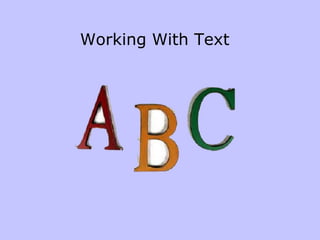
02 working with text
- 2. Deleting / Selecting Text Deleting text You can delete text as you type by pressing the Backspace. This deletes the character immediately to the left of the blinking insertion point. You can also delete text by selecting it (see next section) and pressing Backspace. Selecting text To select any amount of text, drag the mouse pointer over it and press the mouse button down while you move the mouse •To select a whole word, double-click the word. •To select a whole paragraph, triple-click the paragraph. •To select a whole line, click in the selection bar to the left of the line •To select a whole document, hold the ctrl button down and tap “A”
- 3. The Clipboard is the place where information is temporarily stored when you are cutting or copying it. The clipboard is usually invisible, working behind the scenes. If you copy or cut and then paste – the most recent item that you put on the clipboard will be the one that gets pasted. To copy, select the text or object and press CTRL+C or right click and choose “copy”. To paste press CTRL+V, or right click to display the context menu and choose “paste”. If you want more control over how something is pasted from the Clipboard, use the Paste Special command in the clipboard group on the home tab.
- 4. Move Text – Drag and Drop In a short document the easiest way to move text is dragging and dropping. •First highlight the text you want to move. •Position the mouse over the selected text. •Hold down your left mouse button (or keep your stylus on the screen) and drag the selected text to a new location •Release the mouse button (or lift your stylus). Note: If you use you’re your right mouse button (or hold the button in on your stylus) as you drag, a context menu will appear when you release the mouse button. This will offer the option to copy or to move your text. Context menu
- 5. Find You can use the Find Feature to locate a word or a phrase in your document In the Editing Group on the Home tab choose Find Type the text you want to find, by clicking FIND NEXT. Word will find the text even if the text is part of another word. For example, if you search for “place”, Word will also find “places”, “someplace”, “commonplace”, etc. Word highlights the first matching word – click “next” to find the next match. When Word has found the last match, a dialog box appears telling you that Word has finished searching.
- 6. Replace Text To just replace a section of existing text with something else, select the text you want to replace. Then type the new text. The new text replaces the old text. To search through a document to replace all instances of a word or phrase, choose Replace or click the replace tab on the same dialog box that appeared when you clicked on FIND. Enter the text you want to replace in the Find what box, then enter the text you want to replace it with in the Replace with box. Click the Find Next button to find the first occurrence, then use the Replace button to replace the found occurrence or the Find Next button to skip that occurrence and move onto the next one. If you're really confident about the change, you can use the Replace All button to replace all occurrences at once. The replace feature is great if you have a long word or phrase that you have to type many times in a document, such as The Buffalo Seminary. You can type a short form of the word (Sem) throughout your document then have Word replace the short form with the full word or phrase.
