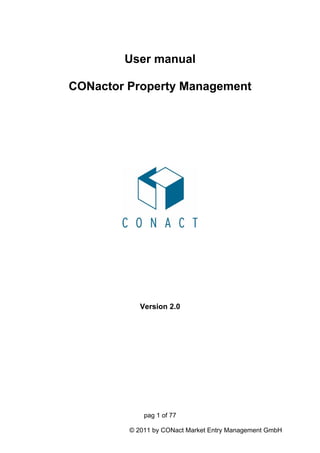
property management Software & Manual- english
- 1. User manual CONactor Property Management Version 2.0 pag 1 of 77 © 2011 by CONact Market Entry Management GmbH
- 2. Contents: Foreword________________________________________________________________________ 4 CONactor Software _______________________________________________________________ 4 CONactor Haus Star ______________________________________________________________ 4 Create an Object _______________________________________________________________ 5 Umlageschlüssel erfassen _______________________________________________________ 11 Umlageschlüssel ändern/löschen _________________________________________________ 12 Create an Accounts (operating costs) / duplicate ____________________________________ 12 Create Unit data / User data ____________________________________________________ 14 Tenant change ________________________________________________________________ 18 Index rent____________________________________________________________________ 19 Graduated rent _______________________________________________________________ 20 Generate master data __________________________________________________________ 20 Tenant-/Owner costs ___________________________________________________________ 21 Creation of operation costs accounts______________________________________________ 21 Register contact _______________________________________________________________ 23 create a new contact __________________________________________________________ 23 Proof / Appointments __________________________________________________________ 25 New appointment ____________________________________________________________ 25 All appointments_____________________________________________________________ 29 Neuer Nachweis _____________________________________________________________ 30 Alle Nachweise______________________________________________________________ 30 Repair management ___________________________________________________________ 30 Create File (DMS) _____________________________________________________________ 33 Seach file __________________________________________________________________ 37 Template _______________________________________________________________________ 38 Create Receipt (Operating costs) ________________________________________________ 38 Edit receipts ________________________________________________________________ 40 Recurring payments __________________________________________________________ 44 Bookings___________________________________________________________________ 46 Allocate receipts ______________________________________________________________ 47 Create account system ________________________________ Fehler! Textmarke nicht definiert. Import booking account ___________________________________________________________ 49 Administer booking account _______________________________________________________ 50 Copy booking account client wisely ______________________________________________ 52 Export bookings _________________________________________________________________ 53 Import / Compare bookings ________________________________________________________ 54 Seite 2 von 77 © 2007 by CONact Market Entry Management GmbH
- 3. Accounting _____________________________________________________________________ 57 Accounting for housing________________________________ Fehler! Textmarke nicht definiert. Accounting for operating costs __________________________________________________ 59 Edit of accounting _____________________________________________________________ 61 Template _______________________________________________________________________ 62 Working with templates ________________________________________________________ 63 How to use templates __________________________________________________________ 63 How to manage templates_______________________________________________________ 63 Edit _______________________________________________________________________ 63 Create new templates _________________________________________________________ 68 User management________________________________________________________________ 69 Create / Manage new user ______________________________________________________ 70 New group _________________________________________________________________ 70 Display group _______________________________________________________________ 71 Delete user ______________________________________ Fehler! Textmarke nicht definiert. Change / Manage user ________________________________________________________ 72 New user ___________________________________________________________________ 72 Security _____________________________________________________________________ 73 Area number Security group_____________________________________________________________ 74 Security level _____________________________________________________________ 76 Seite 3 von 77 © 2007 by CONact Market Entry Management GmbH
- 4. Foreword The Company CONact Market Entry Management GmbH is a Company of the KoWo – Group with head office in Frankfurt am Main and branch in Berlin, South Africa and Switzerland. Within the framework of the services we support our client in projects with the focus on crisis management - Turn-Arrounds - Start-Ups - Outsourcing and Privatisation - Real estate Since more than 15 years working in these markets, we have developed standard procedure and processes which secure the success and the quality of our projects. Our headquarters are in Germany with a Focus on internationalization. We are a private Company which founder and owner is still active as a managing director. He especially takes care of the innovative services and strategic company orientation. About 40 assistants are working in this group. CONactor Software Within the framework of project activities a collection of software applications has been developed which were summarized in 2006 under the name "CONactor". In the meantime the applications have developed themselves into a complete ERP solution which covers all "normal" commercial and operational areas. At the same moment specialized applications and interdisciplinary applications - particularly with the subjects appeared all around real-estate business management has been originated due product requirements. Within the framework of these solutions the CONactor HausStar has also been developed which fulfill the claim of an efficient and powerful Asset management solution. Seite 4 von 77 © 2007 by CONact Market Entry Management GmbH
- 5. CONactor Property Management+ Create Objects To create a new object you must select in the main menu "Objects" and then the function "Create new ". The assistant appears and supports you with the input Click the Button „Next“, in order to get to the input of the object. Now you have to choose whether you want to create a new property or whether you want to copy an existing property. Seite 5 von 77 © 2007 by CONact Market Entry Management GmbH
- 6. The function “Copy existing property” is also used for Housing estates when you receive further properties for sale. A click on the button “Next” takes you to the next step, the Button “Cancel” will delete your entries and no property will be created. In the following mask you determine the main data of an object, for example the headline of the object. Furthermore you indicate the co-ownership share as well as the space values. By clicking the Button Next you will be guided to the next overview. Seite 6 von 77 © 2007 by CONact Market Entry Management GmbH
- 7. Here you determine how many unities the object which is standing for sale or rent should have or how many unities you have received for processing. If it is a single object, leave the standard number “zero”, because in this case a single property will be created, regardless of whether an apartment, house, or building land is put on. The Button "Next” will guide you to the next step of the assistant You have now completed you inputs. Please select the Button Finish. After the data acquisition is completed the start page of house star appears again Three lines appears in the lower half, the first two have a blue arrow key on the right, by clicking on the arrow key an overview of all registered data of the appropriate Seite 7 von 77 © 2007 by CONact Market Entry Management GmbH
- 8. column appears. Here you can make an object selection in order to create further data. Now you have to select the Button Object data and fill out the fields which are displayed at the top. These are master data of the object, spending limits, bank accounts of the object etc. The following fields are mandatory fields; they have to be filed out so that later data inputs can remain, for example "create receipts". All fields in the Object Seite 8 von 77 © 2007 by CONact Market Entry Management GmbH
- 9. Spending limits (Net rent, additional costs1, additional costs2), Administrator Data Seite 9 von 77 © 2007 by CONact Market Entry Management GmbH
- 10. Bank Accounts Seite 10 von 77 © 2007 by CONact Market Entry Management GmbH
- 11. The data input of the screens "Relation" "Description" and "free fields" are useful, because they are necessary for Reporting purposes or if you want to create a Exposes. Print here you can print master data of an object or different report which appears in a following selection menu Letter here you can choose between individual letters as well as letter models in order to create a letter for tenants or owners of an object. Proof (internal messages, service guidelines or To-Dos can be registered or indicated to an object) File Files can be created or displayed to an object Creation of an allocation key At first it is necessary to consider which running costs should be put down in which scale. The Living area or effective area, heating surface, number of persons, consumption recording device and the unity of utilization serves as allocation scale. The heating expenses are calculated combined as a rule, u. z. after consumption and after surface. At least 50%, maximum 70% of the Heating costs are put down according to the German Heating Cost Ordinance after consumption and the rest according to Living area or effective area. If there are no consumption recording device installed it can be put down according to area. Seite 11 von 77 © 2007 by CONact Market Entry Management GmbH
- 12. Under "object", "allocation key" already created allocation keys are displayed and you can also create further allocation keys. For this purpose please click new. Please enter all necessary information’s into the fields and confirm you entries with the button „save“. Change/ Delete allocation key Under "object", "allocation key" already created allocation keys appear. If you now mark the allocation which you would like to change click "change", the registered data will be displayed and can now be changed. Afterwards click "Save". Furthermore you can delete a marked data set by selecting the Button „delete“. Accounts (operation costs) create / duplicate Under the button accounts or under "object" and "chart of account" you can get a view of all accounts. They are sorted according to inventory accounts, stock accounts and deptors/ payable. Under inventory accounts you find a list of the running costs, at first you find the classic running costs according to the II.BV. Here you have the possibility to create new accounts by clicking the button new. Seite 12 von 77 © 2007 by CONact Market Entry Management GmbH
- 13. Under "object", "chart of account" you have the option to import accounts. Under import accounts you can import accounts to objects. With the help of the source object you can copy the data and a target object which should maintain the data. Before you start the operation, please make sure that the target object is called in your object data. The called object will be automatically imported and saved. If you made your choice "import accounts ", the following window opens: Here you must choose the source object from which the data should be copied. Afterwards click the button start in order to import. Afterwards another window appears in which the number of the accounts is named. You will now be asked to confirm with "Yes" or to cancel with "No". Seite 13 von 77 © 2007 by CONact Market Entry Management GmbH
- 14. Create unit data / user data After you have registered the object data, you must define the data for every unit. To do this you must define the Button “Unit data” from the main menu for every single unit. To avoid mistake you have to make sure the reference time contains the correct object. In order to register the data the footer contains a grid named "unit" and "tenant / inhabitant" In the upper illustration you define the size of the unit, co-ownership share (if available) the type of the unit, the number of the rooms. Additional entries are possible by the tabs relations, other and devices. Seite 14 von 77 © 2007 by CONact Market Entry Management GmbH
- 15. In this part you define the tenant of the respective unit. You do this by clicking the button "select". You will now be guided to selecting menu of the Contact management. Enter the name of the tenant into the field “keyword” and you will receive a shortlist of contacts. If the contact is not created yet please select the button. . Please select the according contact from the selection list and confirm with the button . Seite 15 von 77 © 2007 by CONact Market Entry Management GmbH
- 16. At this point you fix the rents of the appropriate contact. The payment frames which you have created are displayed in the object master data. (As a rule net rent, additional costs and with trade VAT.) In this window you fix the frame data of the rental agreement. It determine the date when you created the contact, the contracting parties, when the tenant moved in, the term and notice period. Seite 16 von 77 © 2007 by CONact Market Entry Management GmbH
- 17. With the arrow key you can move to the next data set or to the next unit. At this point you first create a complete unite and afterwards the tenant/ owner. The double arrow guides you to the first or last data set, the single arrow guides you from data sheet to the next data sheet. Please select after every input the button so that the created data can’t get lost while changing the views. After your final input please select the button save. Further Options in this tab are the creation of: Letter here you can print master data of an inhabitant/unit or different report which appears in a following selection menu Letter here you can choose between individual letters as well as letter models in order to create a letter to the tenants or owners of an object. Proof (internal messages, service guidelines or To-Dos can be registered or indicated to a unit, tenant or owner) File Files can be created or displayed to tenant or owner. In the lower third you have the opportunity to call up different data with the help of fast search. You can click the selected file with the right mouse key and make a choice of different other data, for example accounts view. Seite 17 von 77 © 2007 by CONact Market Entry Management GmbH
- 18. Tenant change In order to register another tenant / new tenant, the existing tenancy must be terminate at first. For this purpose please call up the unity data. At the tab data you find the field below names rent change. Select this field. Afterwards a new window appears to enter the end of the contract. Seite 18 von 77 © 2007 by CONact Market Entry Management GmbH
- 19. At first you enter the final date and select the button "take over". Afterwards your data sheet appears. If you click the button "Save" you will be ask to register a new tenant. With yes you confirm, afterwards you have the possibility to activate a unit and register a new tenant or to leave the data sheet empty if you don’t rent it. You register the new tenant as follows: Call up the unit and select the button "unit data" - a blank sheet appears. The Button “select” guides to the contact database. Here you can call up the contact which has been created or you can create a new contact and enter all further contact data. Index rent Under "management", "rent administration" and" federal index for rents " the index is registered first. Other inputs appropriately to the rental agreement take place in the respective unit under "unit data", "payments". Here it is distinguished between manual rent, index rent and graduated rent. Index rent allows you to define and create the arranged adaptation under points and per cent or firm amount according to the agreement. The objects which should be adapted are automatically shown when you create new federal index. The field unit allows you to open the appropriated model and announce the rent adaptation two month in advance. Seite 19 von 77 © 2007 by CONact Market Entry Management GmbH
- 20. Graduated rent To begin with you are in the selected object and choose the button „unit data“, „payments“ in the according unit. Select the type graduated rent. Under “edit graduated rent” you can enter all necessary information for example date or amount of rent. Afterwards select the button save. Master data list By clicking the button the data of the object you have selected will be listed. With different ways of sorting you can specifically select the desired data. If you want to sort a column please click on the magnifying glass. Further you can carry out a basic sorting by clicking the arrow key in the field "relation” for example only tenant or only owner etc. Seite 20 von 77 © 2007 by CONact Market Entry Management GmbH
- 21. Tenant-/ Owner costs In the unit data under the register payments you find the button "transactions" Here you can get an overview of the payments or display the outstanding items. Creation of operating costs account Please follow these Stepps to create a operating costs account for an object. You select the according object from the object list and afterwards click the Button in the main menu of the application. Following window appears: Seite 21 von 77 © 2007 by CONact Market Entry Management GmbH
- 22. To create a new account please select the Button „Table“ and afterwards the Button „New“. Following window appears. Seite 22 von 77 © 2007 by CONact Market Entry Management GmbH
- 23. Here you determine the account number on which personal function (owner or tenant) the account is deducted, the name of the running costs account and the appropriate reallocation of the account. If you have entered all information select the button save. In case you have not yet created an account for the object it is advisable to select the button “import” instead of selecting to the button "new". Following window will appear now. If you select the source object and click start, all operating costs accounts will be imported from the source object. Register contact Create new Seite 23 von 77 © 2007 by CONact Market Entry Management GmbH
- 24. With the help of this function you have the possibility to register contacts or prospective customers. Please follow the assistant and enter the fields manually by keyboard. The assistant will automatically fill out the field “place” if you enter the Zip code. Afterwards select the Button . If you have entered all necessary information confirm with the button and you will be guided to the next part of the assistant. In this part you enter the telephone numbers and E-mail address. Afterwards you have the possibility to assign a relation to the contact (supplier, tenant, etc). If you have entered all information’s into the fields close the assistant with the help of Seite 24 von 77 © 2007 by CONact Market Entry Management GmbH
- 25. Proof / appointment New appointment This assistant supports you with the input of appointments. Here you have the possibility to create a new appointment for you or your assistants with a few steps. The input is realizes elegant with Scroll Down menus or radio buttons. In addition you also can add external participants to every appointment by confirming the button . Now you will be guided to the list of your contact data bank and can add contacts. Of course it is also possible to assign several external contacts. If you have entered all fields, click the button . Seite 25 von 77 © 2007 by CONact Market Entry Management GmbH
- 26. In this mask you set the date of the appointment or also the length of the visit for example a meeting over several days. If you have done this, select the button In this window you determine whether you would like to indicate details for example time or text memo. By confirming the button the assistant will be finished and your appointment created. The button guides you to following window. Seite 26 von 77 © 2007 by CONact Market Entry Management GmbH
- 27. Here you have the possibility to enter the period of your appointment. With the Button you will be guided to the next Step of the Assistant. This overview shows you when the appointment takes place and whether there are any problems between already registered appointments. Further more you have the possibility to copy the same appointment, if it also takes place during another day. Seite 27 von 77 © 2007 by CONact Market Entry Management GmbH
- 28. With the button you will be guided to the next Step of the assistant. Here you have the possibility to define memos for you appointment. With the button you finish the assistant and the appointment is created. Seite 28 von 77 © 2007 by CONact Market Entry Management GmbH
- 29. All Appointments Here you can represent your appointments in a certain period. If you have registered several assistants in the application you naturally get a view of the appointments of these assistants. Within this view you can select different appointment to see their details. You can delete or edit appointments in this view. Furthermore you can create new appointments - in order to do this follow the instructions further up. Seite 29 von 77 © 2007 by CONact Market Entry Management GmbH
- 30. New proof Under proofs you can understand for example the complaint of a tenant with repairs or the announcement of a defect. In this function you additionally have the possibility to attach the proof to an object. However, the functional character is the same like in a contact. You can register a proof from a unit, from a whole object as well as from the menu point management, farther event management. All proofs This view shows you all registered proofs. Here you have the possibility to look at the details or to delete or create a new proof. Repair management Repair orders and all other activities which should be done are registered and managed here. Here you have the possibility to define the responsibility, the type of the task when it should be done and above all to list everything. Under the Menu item „Management“and „Event-Management“you find following selection: - New proof - New order - All orders - My orders - Finished orders - Open orders Seite 30 von 77 © 2007 by CONact Market Entry Management GmbH
- 31. Create new order Here you see different registers; the first register "overview" allows you to record the master data of the message. In order type you can choose between assistant, caretaker, craftsman, owner, tenant and other orders. With frequency it is fixed whether it is about a single order or a returning order. You can fix the regular cycle of the recurring order here. Further the responsible "assistant" or "all" is fixed with "responsibility". The short description should designate with one or two words the type of order. By selecting the field and selecting a possibility the priority can be defined. The next buttons allows you to select the according object, unit and the contact from which person the message came. The status of the order defines whether this is already done or still open. In the next field you can enter a target date when the order has to be done and in the field behind the date registered when the order was done. In the field "status text" the progress status of the order is saved. This status text can be changed according to progress status and can be updated immediately. Seite 31 von 77 © 2007 by CONact Market Entry Management GmbH
- 32. In the register content you can enter information concerning the order. The internal information can differ from the external. In the register proofs all activities of an order is documented and saved. Under the register Agent the data of the person is registered which has accepted the order. In the following registry "Images" you can store pictures regarding to this order. Seite 32 von 77 © 2007 by CONact Market Entry Management GmbH
- 33. For example, if there is a water damage present you can store pictures here. In the registry file you can open, edit, delete or create new files to the concerning orders. Only these files appear which were associated with the order by creating it. In the area of recording orders you can go into the document template and create a letter by clicking the button letter. In addition you can create this letter as a file. All inputs in every register have to be saved with the save button, otherwise the saved data will get lost. Create File (Document management System) Document management is generally the active management of information under assistance of a data bank system. For the application CONactor house star this means that you have the possibility to store all documents concerning to an object and documents in a DMS system according to object. In order to create files proceed as follows. With „File – New“ you start the assistant which supports you during the whole process. Seite 33 von 77 © 2007 by CONact Market Entry Management GmbH
- 34. This window supplies you with some useful indications which you can use in order to create a file. With you will be guided to the next step of the assistant. In this window you can determine the sender or receiver of the concerning file. This file can also concern several persons. With the button you will be guided to the selection of the concerning file. Seite 34 von 77 © 2007 by CONact Market Entry Management GmbH
- 35. By confirming the button you will be guided to the Windows Explorer, from where you can select the concerning file or several files. The files can also be audio or image files. Important! You can configure the DMS of CONactor Haus Star so that the file will be deleted after creation and is online available in the data bank. If you don’t want this to happen you must remove the check from the field “Delete selected files after copying”“. Wit the button you will be guided to the next step of the assistant. This window determines which describing attributes the created file has. You generally defines the concerning project number or also object number, the type of the document (for example abstract of title, rental agreement, house money proof) the date of the document (Creation date of the abstract of title) In conclusion you define the description of the concerning document. With the button you have entered all necessary information and the file will be created. Seite 35 von 77 © 2007 by CONact Market Entry Management GmbH
- 36. With the button finish end the process. Seite 36 von 77 © 2007 by CONact Market Entry Management GmbH
- 37. Search file Here you have the possibility to search for special files by algorithm. In order to do this you must enter values or contents into the respective fields or select from the Scroll Down menu. You start the process by confirming the button Search. With the button reset all you entries in this window will be deleted. Seite 37 von 77 © 2007 by CONact Market Entry Management GmbH
- 38. Templates There are different ways how to write a letter. Either you go to the menu line and select the option . Now the address data bank appears, with this function you can open your contact and connect the letter with it. Or you are in the view of your administration unit and select the option „letter“. First you can make a reselection between „New letter to owner, tenant or relation“. The selection “New letter to relation” could be a financier (bank) for example. After your selection following window appears: At first the document template can be changed, deleted or copied. Or a selection of the existing templates is made with the option „create letter“. Afterwards the prepared document opens, provided with the given data, for further processing. In connection you also can print the document. After closing the document you will be asked whether you like to record the created document as a file. If you choose yes the assistant automatically opens and you can record the created document. Create Receipts (operating costs) In order to create and allocate receipts or operating costs please proceed as follows. Select the suitable object out of the object list and select from the main menu the button . Seite 38 von 77 © 2007 by CONact Market Entry Management GmbH
- 39. Following window appears. Now you select the suitable general ledger account (for example water). In the next field you determine giro account by which the voucher is debited or paid. Furthermore you determine the bill date and the bill purpose which is a pure text field. In conclusion you determine the amount of the bill and the VAT rate. In the final Step you select the supplier with the button . Now the same shortlist appears as if you would register a tenant. When you have entered all information please confirm the button . You will now be guided to the DMS system. Pass through the assistant and follow the instructions. If you completed the assistant following window appears. For further processing of the receipt please select the button . Seite 39 von 77 © 2007 by CONact Market Entry Management GmbH
- 40. Edit Receipt You will now be guided in the detailed view of the receipt. At this point you can activate discount, determine maturity and also change / correct the master data of the receipts. If you are finish please navigate in the Tab “checking / release”. Seite 40 von 77 © 2007 by CONact Market Entry Management GmbH
- 41. In this window a person who is responsible for the object must check the receipt. In order to do this you must select the Button , following window appears. If the receipt is correct the employee can select the button „AUTO Fill“so that the fields will automatically be filled alternatively it is also possible manually. You also have the choice to check only a instalment or nothing. By selecting the button “OK” debit estimation will automatically be carried out for the respective receipt. Following window appears. Seite 41 von 77 © 2007 by CONact Market Entry Management GmbH
- 42. Start and End date are standardized always in the current financial year, but when you are in the post collection of receipts you must set the start date manually if required (for example 01.01.2006). You execute the debit estimation by selecting the button OK. In the right upper corner of the receipt field the lamp turns from red to green but only in case the complete receipt amount was checked essentially. The process of the release takes place synchronously and should be carried out from a department manager or project manager according to the settings of the security. If these Steps were done you can now navigate to the raster payment. Following window appears. Seite 42 von 77 © 2007 by CONact Market Entry Management GmbH
- 43. To execute a payment please proceed as if you would check or release a receipt. The only difference is that you have to fill out and confirm more fields. Following window appears Seite 43 von 77 © 2007 by CONact Market Entry Management GmbH
- 44. Here you also have the possibility to select the button Auto fill in addition you just have to select the respective debit estimation and execute the payment by selecting the button OK. At this point you can also enter the respective statement number if you carry out an additional entry. Within the raster FILE you have the possibility to view the document which you have archived by creating a receipt. You open the document with the help of the button . Recurring payments At this point you create a recurring payment for example part payments for water. Following window appears: Seite 44 von 77 © 2007 by CONact Market Entry Management GmbH
- 45. In order to create recurring payments please select the button New. Following window appears: Here you determine whether it is a fixed instalment or whether it is a instalment with an open end. For example the property tax which is paid apart from cancellation or changes. Further you determine the start date and the end date of the recurring payment (if it exists), the interval and the appropriated rate. In addition you also have the possibility to create a note which explains the instalment. With the help of the Seite 45 von 77 © 2007 by CONact Market Entry Management GmbH
- 46. button save you create the recurring payment. Now the assistant opens which helps you to create a debit estimation - generally you just have to confirm with the button OK. Bookings At this point the receipt was allocated according to DATEV. Following window appears. In order to create a booking please select the button . Following window will now appear. Seite 46 von 77 © 2007 by CONact Market Entry Management GmbH
- 47. In the upper part of the window the master data is called up on the one hand you select booking account in the lower part of the window. Als Konto des entsprechenden Betriebskostenkonto und als Beispiel als Gegenkonto das Girokonto, von welchem der Betrag gezahlt wird. Als Konto das entsprechende Betriebskosten Konto und als Beispiel als Gegenkonto das Girokonto, von welchem der Betrag gezahlt wird. If this is done please confirm the button save and your booking will be created. WICHTIG: It is extremely important that the tax adviser set the financial year as a date on his own computer especially when you import receipts from the last year. The reason why this is so important is because DATEV does not consider the ending of the year! Allocate receipts Under the tab Bookkeeping „Assignment of receipts“several receipts will be displayed which can select according to the criteria headword, firm, financial year, contact and type (income, expenses). Seite 47 von 77 © 2007 by CONact Market Entry Management GmbH
- 48. Mit Doppelklick lässt sich der entsprechende Datensatz öffnen. At first the created data is displayed. With the Button “display file” you can open the Document in order to investigate the missing data as far as they are not already known. In addition you can select the according object or inventory account. All information will be saved by selecting the button “save changes”. Create account system Um sich zunächst eine Übersicht zu verschaffen können Sie sich über „Buchhaltung“, „Liste Buchungskonten“ sämtliche Konten anzeigen lassen. Seite 48 von 77 © 2007 by CONact Market Entry Management GmbH
- 49. Import Booking account Under the tab Bookkeeping and import booking account following window appear above. Please select at first the respective company, in the second line the appropriated file and finally the line “first line”. If you don’t want to import the first line of the file please enter the line from where you want to import the files. Otherwise enter the value 1. All transferred data can be listed as a data set under „import files“and be called up under „import positions“ Seite 49 von 77 © 2007 by CONact Market Entry Management GmbH
- 50. After you selected the button „import“ the data will displayed. Afterwards you select the same button on the fields GoGoGo and the import will be started. Every account will be listed separately and can be created or deleted separately. Administer Booking accounts Under the menu bar „Bookkeeping” and „list booking account” you can select and administer appropriately all accounts which exist for a client. Seite 50 von 77 © 2007 by CONact Market Entry Management GmbH
- 51. Here you have the possibility to create new booking accounts by selecting the button . Following window appears. At this point you determine the client at first (Company for which an account should be created). In the following you determine the number of the booking account. If it is giro account which you register here as a booking account, choose the appropriate company account with the help of the button . A list with all giro accounts and launches for this client will now be displayed. Please select the appropriate one. Now you determine the tax rate for the suitable account in % which means you enter manually the VAT rate of the account. In the next field you select the suitable allocation key; this corresponds to the following values. Seite 51 von 77 © 2007 by CONact Market Entry Management GmbH
- 52. Important: If you imported your accounts from an other client or from an import file, please check whether the allocation key and VAT rate of the respective accounts are also correct for the current client. You always have the possibility to edit an existing account and the saved standard data. If you have selected the allocation key you also must enter he name of the booking account manually by keyboard. Afterwards you have to set the hook active in order to book on this account. Copy booking accounts client wisely Under „Bookkeeping „List of Bookkeeping accounts“, you can select available accounts. In the upper field „Firm“you can select the desired client. By confirming the button “import” you can make a selection between the accounts SK03 or from booking accounts. Afterwards a module opens which allows you to make a client selection of your source data. The accounts from the client will now appear and you can mark the accounts which should be copied. Afterwards select the button „OK“. Seite 52 von 77 © 2007 by CONact Market Entry Management GmbH
- 53. Export bookings The process should run as follows: You create the monthly bookkeeping and supply these data to the bookkeeping of the tax adiser. Here the data will be checked and eventually changes are carried out. When changes have occurred you will be informed by all data which are send back to you. These can be imported in your system and the bookings can be corrected. The Function „Export bookings“ allows you to provide the bookings to your tax advisor or external bookkeeping. To export bookings use the category „Export bookings“. Here you can select the according Firm, create the accounting year and the respective time period for which the export should be effected. Now click the button GoGoGo. Afterwards the number of bookings which were exported will be displayed as control function. Define a place to save for you CSV – File. Following suggestion is made for the file name: “Booking_[Firm name]_[Financial year]_[Start date]_[End date].csv Seite 53 von 77 © 2007 by CONact Market Entry Management GmbH
- 54. Afterwards the create file can be send as email-attachment to the appropriate bookkeeping or tax adivsor. Import / Match booking The function „Imported Bookings“allows you to add booking to your system which was re-entered or corrected from your tax advisor or external bookkeeping. The file will be send per Email as *.xls File (Primanota) to the tax advisor office or to the appropriated bookkeeping. Afterwards you save the *.xls File at a predetermined location for example mailbox. After that you can add the booking into your system. For this purpose you must navigate from the menu item bookkeeping to the menu item “import bookings”. If you now select the button “import bookings” the window “File import” will open. In this window you select at first the company for which you want to import the booking and afterwards you indicate the file path where you have stored previously the excel file with the reservations. This is done if you select the button which stands behind. Further it is necessary to indicate the line from where the transferred data should appear. Seite 54 von 77 © 2007 by CONact Market Entry Management GmbH
- 55. Afterwards select the button „Import GoGoGo“in order to complete the import. After the import take place the imported bookings will be displayed in the window below. If you want to leave this window please select the button “close”. The second step is to compare the bookings. In order to do this select the menu item “bookkeeping” and navigate to the button “Import bookings”. Here you can select the menu item “compare bookings”. In the window which now opens you can select the firm to which the booking is assigned to. Further you select the Start- and End date of the booking or you choose the according import file indicates the booking you would like to compare. After this you select the button “compare bookings” to load the booking. This can last according to the number of bookings a few minutes. Seite 55 von 77 © 2007 by CONact Market Entry Management GmbH
- 56. After the booking was successfully loaded following announcement window shows you how many bookings were loaded and how many bookings are unlike or were ignored. A inequality of the bookings appears if changes were carried out by our tax adviser or the external bookkeeping. The bookings which are not recognized by the system are irgnored. This happens if the “costField 1” or the “Receipt field 1” contains no entries so that no allocatin is possible. You can close this window by selecting the button “OK”. Afterwards you will see two tables in this window. The upper table shows you the bookings which should be compared and in the lower table the bookings contained in the system. Now you compare single bookings by selecting the booking or click “Search bookings”. Here you have two options: In the Systems are no bookings available. In this case you can create a new booking by selecting the button “take over”. If the field “Cost field1” contains no receipt number you must assign the booking to the according receipt in the administration. (see help receipt administration). The second option is to select the button “ignore”. By selecting the button „ignor“ the status will be changed and the booking deferred so that you can confer with you tax adivsor or external bookkeeping bevor you assign this booking to a receipt. Seite 56 von 77 © 2007 by CONact Market Entry Management GmbH
- 57. ATTENTION: After you finished the comparison no unequal booking should exist. Otherwise the booking data of you system does not match with the data of your bookkeeper. By selecting the button „protocol“ you can print the unequal bookings. This can happens either before or after you edit the booking and will also facilitate the comparison between the tax advisor or the external bookkeeping. If you select the button „Show all“ it allows you to display all bookings which concern the previously indicated time period and firm. In order to closes this window selec the button “close”. Accounting for housing The crucial factor is the completeness and correctness of the data for a conclusive and more consistent accounting. The account-relevant data (accounts and allocation key) can be selected from the menu bar and be created accordingly. The appropriate object must be given in the data. By calling up the account the accounts registered to this object appears. Every addition or changes of the data Seite 57 von 77 © 2007 by CONact Market Entry Management GmbH
- 58. refers appropriately only to the separate object. If the should be transferred to several objects you have the possibility to copy these like already described. You can call up the settlement of the house billing under the column of the same name. It severs for the confrontation of income and expenses of one or several objects. At first you can choose between two representations, the specified „house account“or the result representation „income/ determination of profit. Further you can decide for whom the account should be represented “tenant and owner”, tenant or owner. Finally you determine the accounting period and select the respective object. With the button “create” following window appears. Seite 58 von 77 © 2007 by CONact Market Entry Management GmbH
- 59. Accounting of operating costs To begin with you can determine under „accounting“, tenant-/additional costs“ the object which you be accounted. After confirming the button “Next” you can make selection between different calls. Whether you want to prepare a new accounting or want to call up an already prepared account. Seite 59 von 77 © 2007 by CONact Market Entry Management GmbH
- 60. With the button „Next“the following window appears. Once more the order is given to prepare the accounting. After completing the preparations you will receive a message Afterwards you can mark the appropriate account from your prepared accounts by mouse click and with the button „next“a selection of different reports and representations appears. Seite 60 von 77 © 2007 by CONact Market Entry Management GmbH
- 61. You can obtain an overview of bookings from all costs. This happens in „Overview of bookings from recoverable costs“. Further more you select an overview under “allocation-control-list” in order to control the correct data acquisition of the allocation key The selection „additional costs“offers an overview of all tenants and there earning settlement as a collective list. After completing the correction off all booking the settlement of additional cost from the tenants can be called up and printed. For this purpose please select “additional costs statement of tenant”. Edit accounting In order to correct the accounting draft you can execute a correct booking over „lists“, and „search receipt“. Seite 61 von 77 © 2007 by CONact Market Entry Management GmbH
- 62. You select the according receipt with the button „change“. The receipt will now open and you have the possibility to select the button “change” in the tab “bookings” and afterwards to correct the booking. Templates A Template serves in the data processing fort the creation of documents and document parts. It represents a kind of „stand“ which gives a part of the content or organization of the document. The model is supplemented to a complete document by using the missing components. It is mainly used for desktop publishing (DTP)- or processing programs. Seite 62 von 77 © 2007 by CONact Market Entry Management GmbH
- 63. Working with templates A template of a document always remains unaffected if it is called up or used. Thereby it can always be used again and supplies every time the same result. A working file (the file which accepts the real text and maybe also pictures which are determined for the publication) is constructed either on the basis of a document template or the document template will be later assigned. In every case a working file shows all formal characteristic features of a document template. How to use templates If you want to work in CONactor HausStar with templates you have following possibilities. The function how to create a letter from the object or unit master data is already explained. At this point only the operation from the main menu is explained namely you can select the Button . Following view will appear. Here you see all personal functions which are registered in the system. Now you can select the appropriate person to whom you want to write a letter. The key word search simplifies the search. At this point you could either enter he concerning object or the personal function (Tenant, Owner, supplier,…). The fitting results will now be displayed. Seite 63 von 77 © 2007 by CONact Market Entry Management GmbH
- 64. If you select the appropriate person please confirm with the button at the lower part of the window. Following window appears. At this point you have the possibility to select a suitable template with the help of this button . If you have selected the suitable template you can specify whether you would like to create a PDF File after creating a covering letter and save it into the DMS System. In order for this to happen set the hook “Create PDF-File”. If you now want to start the text input select the button . The word processing of CONactor Software will now open. Seite 64 von 77 © 2007 by CONact Market Entry Management GmbH
- 65. Now you see the created letter witch all data contents contained in the template (Address, Object number, sender, if necessary reformulated text) In this step you can edit the document with all functions known from the word processing in other words, insert graphics, tables or extend the text. If you are finish with the processing save the document or select the disk button in the upper quick access bar. When you close the text editor following window appears. If you select the button Yes you will be guided to the DMS-System. (How to proceed is described further ahead. Administer templates In order to create a new template or edit a already existing template proceed as follows. Seite 65 von 77 © 2007 by CONact Market Entry Management GmbH
- 66. At this point you can administer a template. Edit Please select the button „edit“ in the upper start bar. You will now be guided to following modus. At this point you see the template from the data view. On the one hand you have the possibility to adapt the design of the template in other words to create a passage from the text or to change the distance between the data fields. You can do this with the already known methods from the word processing. Seite 66 von 77 © 2007 by CONact Market Entry Management GmbH
- 67. To add a data fields to the template use the menu item „insert“. Following short list appears. In this drop down menu you have the possibility to add an image, text field, table or a date field. The appropriate field is inserted there where the cursor was last. The Elements are similar to the Functions of the normal word processing except of the function “add data field”. If you want to view your configured template select the button design view and you will see a preview of the template. In order to add new data fields select the function add “data field”. Following mask will be displayed. Now you can select the desired data field and add it to the document with the help of the button „select“. ADVICE: If you navigate with the cursor to the place in which the data field should be insert then it will be insert at this point otherwise it will be insert at the place where the cursor was last. Seite 67 von 77 © 2007 by CONact Market Entry Management GmbH
- 68. Create new template In order to create new templates select the button Following window appears. Enter the name of the new template in the upper text field and select in the field below from which it should be copied. By selecting the button the new template will created. How to edit the template is described further up. Seite 68 von 77 © 2007 by CONact Market Entry Management GmbH
- 69. User administration User administration describes the work which an administrator of an EDV-System must do. He ensures that users for which he supports the system can exactly do the work they should do. To administer users in CONactor House Star you must have administrator rights. In the delivery status the user name is SUPREVISOR and the Password Gross. If you want to sign in as a Supervisor you must proceed as follows: 1.) A double click on the program symbol ideally from the desktop. 2.) Directly after the double click on the program symbol hold down the ALT key. Following window appears Here you have the possibility to select the Supervisor from the user list and enter the according password. Afterwards confirm you selection with the button OK. Haus Star will starts now in the Administrator mode. At first the Software looks similar however you also have the rights to administer user. Seite 69 von 77 © 2007 by CONact Market Entry Management GmbH
- 70. Create new user / Administer user Under the menu item „master data“the item „administer user“appears. If you activate this item you will be guided to the administrator menu. Here you have the possibility to administer the different users or to create new ones, delete, create groups and also administer groups. Seite 70 von 77 © 2007 by CONact Market Entry Management GmbH
- 71. New groups After selecting the button „new group“following window appears You just have to enter the group name (Asset Management, Back Office,…) and confirm you entry with the button Save. The group is now created. Display Group After selecting the button „Display group“following window appears At this point you have the possibility to create a new group, to change an existing group or to delete a group. You can do this with the respective buttons. You always have to confirm the respective action with a button. Delete user In order to delete a user please select the concerning user from the list and select the button Delete. Following window appears. Seite 71 von 77 © 2007 by CONact Market Entry Management GmbH
- 72. With the button yes you confirm your action. Change / Administer user Here you can change the master data of a user in other words change the name, security group, organisation group… All changes can be executed by keyboard. If you have changed all information’s you must confirm you changes with the button “save”. New user Here you can register new users. Following window appears. Seite 72 von 77 © 2007 by CONact Market Entry Management GmbH
- 73. In conclusion you can configure that the user must enter his password at the first login. The standard password is always the domain password and must be confirmed by the user at the first login to the system. If you have entered all information’s please select the button „save“. Security The user rights are assigned per security group. All persons are assigned to a security group which means they all have the same defined rights. Only at the supervisor mode you can configure the user rights. Under the menu item “extras” you can select „administer user“. Seite 73 von 77 © 2007 by CONact Market Entry Management GmbH
- 74. 1 2 3 1 Area number An Application (for example FinanzCenter) is divided in different areas. For example Files, Receipts, Contacts, manage payments etc. The table area number is only a information! 2 Security group Here you can display all existing security groups. The data maintenance also takes place here. Seite 74 von 77 © 2007 by CONact Market Entry Management GmbH
- 75. Select a group to configure their rights. The rights are assigned to each area for one ore several project types and project numbers. A project number must not be selected necessarily because it only stands for several projects. In such a case all rights within a project type are considered for all project numbers. (Display *) Seite 75 von 77 © 2007 by CONact Market Entry Management GmbH
- 76. Every entry in the table „group elements“in other words every combination (Area number, project type, project number (optional) is assigned to a security level read, write or delete. 3 Security level Display the table with existing security levels - for information only. NOTE: The security level for payments, bookings, examinations, debit estimations, Releases, Recurring payments, Reminders, Credit items must be at least as high as for receipts. Because by creating or changing recurring payments the receipt data will also change. Online-Banking – Security level „Delete. Seite 76 von 77 © 2007 by CONact Market Entry Management GmbH
- 77. Security activated / deactivated: Activated in the INI-File Port = 7575. Everything else – deactivated. CONact Market Entry Management GmbH Zum Feldberg 1 – 3 61389 Schmitten / Taunus Tel. 06084 – 950 200 E-Mail: info@conact.de Internet: http://www.conact.de Seite 77 von 77 © 2007 by CONact Market Entry Management GmbH
