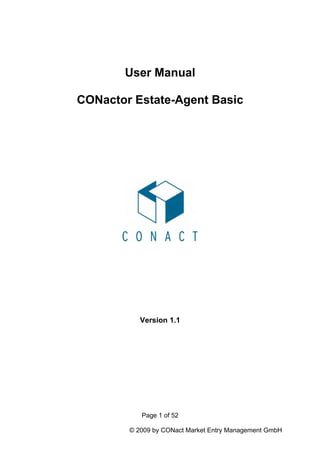
CONactor Estate-Agent User Manual
- 1. User Manual CONactor Estate-Agent Basic Version 1.1 Page 1 of 52 © 2009 by CONact Market Entry Management GmbH
- 2. Index: Preamble __________________________________________________________________ 4 CONactor Software _________________________________________________________ 4 CONactor Estate-Agent Basic _________________________________________________ 5 Estate Agent’s Master Data ______________________________________________________ 7 Master Data of the Estate-Agent _________________________________________________________ 7 Languages __________________________________________________________________________ 7 Object Types and Categories____________________________________________________________ 8 Objects – Search Fields ________________________________________________________________ 9 Objects - Areas _____________________________________________________________________ 10 Contacts – Realtionship Groups ________________________________________________________ 11 Record – Document Types ____________________________________________________________ 12 All Companies ______________________________________________________________________ 13 All Company Accounts and Cash Registers _______________________________________________ 15 Internet______________________________________________________________________ 16 Create New Object(s) __________________________________________________________ 17 Object Master Data____________________________________________________________ 21 Object ____________________________________________________________________________ 21 Prices _____________________________________________________________________________ 23 Areas / Criteria _____________________________________________________________________ 24 Realationships ______________________________________________________________________ 25 Pictures ___________________________________________________________________________ 28 Free Fields _________________________________________________________________________ 29 Texts _____________________________________________________________________________ 30 Portals ____________________________________________________________________________ 31 Exposées and Letter Models_____________________________________________________ 31 Exposéss __________________________________________________________________________ 31 Report Designer_____________________________________________________________________ 31 Word Processing ____________________________________________________________________ 33 Printing an Exposée with Word Processing ________________________________________ 33 Modify / Create Exposées with Word Processing ___________________________________ 35 Potential Clients (Contacts) _____________________________________________________ 39 Create New ________________________________________________________________________ 39 Verifications / Appointments ____________________________________________________ 42 New Appointment ___________________________________________________________________ 42 All Appointments ___________________________________________________________________ 46 New Verification ____________________________________________________________________ 47 All Verifications ____________________________________________________________________ 47 Record (Document Management System) _________________________________________ 47 Record – Show All - _________________________________________________________________ 51 Search Record ______________________________________________________________________ 52 Message System ______________________________________ Fehler! Textmarke nicht definiert. General Terms of Use and Impress ___________________Fehler! Textmarke nicht definiert. § 1. Allgemeines ______________________________________ Fehler! Textmarke nicht definiert. Page 2 of 52 © 2007 by CONact Market Entry Management GmbH
- 3. § 2. Angebote und Auftragsbestätigungen ________________ Fehler! Textmarke nicht definiert. § 3. Gestaltungsfreiheit und Vorlagen____________________ Fehler! Textmarke nicht definiert. § 4. Vergütung _______________________________________ Fehler! Textmarke nicht definiert. § 5. Urheberrecht und Nutzungsrechte___________________ Fehler! Textmarke nicht definiert. § 6. Versand und Datenübertragung_____________________ Fehler! Textmarke nicht definiert. § 7. Datenschutz _____________________________________ Fehler! Textmarke nicht definiert. § 8. Eigentumsvorbehalt und Computerdaten _____________ Fehler! Textmarke nicht definiert. § 9. Produktionsüberwachung __________________________ Fehler! Textmarke nicht definiert. § 10. Haftung ________________________________________ Fehler! Textmarke nicht definiert. § 11. Schlussbestimmungen ____________________________ Fehler! Textmarke nicht definiert. Page 3 of 52 © 2007 by CONact Market Entry Management GmbH
- 4. Preamble The company CONact Market Entry Management GmbH is a part of the Kowo-Group with its headquarter near Frankfurt am Main and divisions in Berlin, Italy, South Africa and Switzerland. Within the frame of the by us provided services, we support our customers in projects with the focus on - Crisis Management - Turn-Arrounds - Start-Ups - Outsourcing and Privatization - Real-Estates Working in these markets over 15 years, we developed default methods and processes, which ensure the quality and success of our projects. Our headquarter is in Germany, but focussing on internationalization. We are a private business, whose founder and owner is still actively working as the General Manager. He is especially taking care of the innovative services and the strategic business orientation. The groups consists of approx. 40 staff members. CONactor Software Within the frame of project tasks ordered by clients, a collection of software applications was produced, which was summarized under the name “CONactor” in the year 2006. Meanwhile, the applications developed to a complete ERP-solution, covering the “normal” commercial and operational sectors. At the same time, specific and interdisciplinary applications – especially around the subject real-estate management- evolved, due to project requirements. Within this frame, the here described CONactor Estate-Agent Basic Version, has emerged, which is supposed to meet the demand of being an efficient and powerful Estate- Agent application. The software is completed by the, from us developed, multilingual real-estate portal “Global – Estates – Network“ (http://www.global-estates- network.com). With CONactor we generally try to realize and live the following concept : “Our strength is to combine the long-date reasonable with the short-dated realizable!!“ Page 4 of 52 © 2007 by CONact Market Entry Management GmbH
- 5. Systemrequirements For workong with CONactor Software you generally need a Microsoft Windows desktop station. Our solutions work generally with the following versions of Microsoft Windows: • Windows 98 Second Edition • Windows Millenium Edition • Windows 2000 • Windows XP (Home / Professional) • Windows Vista To use all functions of CONactor Software it´s also required having access to an internet connection. Ideally you have an broadband access to the internet. Windows Vista For using all functions of CONactor Software with Windows Vista it is important to run the application in compatibility mode on Windows XP. To run the application in compatibility mode, click on the program icon of CONactor Makler Standard with the right mouse button and select properties. Now you see the following window: Page 5 of 52 © 2007 by CONact Market Entry Management GmbH
- 6. Choose Compatibility and check in the function ”Run this program in compatibility mode for“. Finally choose Windows XP (Service Pack 2) and confirm. CONactor Estate-Agent Basic Under this name the basic version of Estate-Agent, which does not differ a lot from other well-known competitive solutions, was summarized. But only Estate-Agent, provides you the advantage, that you may load objects into “Global-Estates-Network” and be therefore able to use an international acting real-estate portal, which is not or only hard realizable with the commonly used portals in Germany. This means for example that you can offer a Spanish vacation object in all European target markets and not only in a single one. The following pages will give you an overview of the handling and functionality of CONactor Estate-Agent Basic. Page 6 of 52 © 2007 by CONact Market Entry Management GmbH
- 7. Estate Agent’s Master Data Master Data of the Estate-Agent In this window you enter all data concerning the estate-agent, incl. general contact information as well as web and E-Mail addresses. The filling of the fileds happens completely manually via keyboard. After finishing your entries, confirm your changes by pressing the button “Apply”. You may close the window with “OK”, “Cancel” will also close it, but without saving any changes. Languages At this point you have the possibility to change the application’s language. Currently you may choose between English, French, German and Italian. The change happens simply by clicking onto the wished language. It has to be mentioned that after selecting a different language the application is going to restart itself, which may take a few moments. Page 7 of 52 © 2007 by CONact Market Entry Management GmbH
- 8. Object Types and Categories Here you have the chance to create and manage object types and categories. You create a new type by clicking onto a free line under “Title”. Now you can enter the desired type via keyboard. In the columns “Main Area Title” and “Auxiliary Areas” please fill in the appropriate area for each type by keyboard. In the lower part of the window you are able to define categories for each object type. This procedure is synchron to the one of object type. With the help of the button with the red bar on it, you can delete entries, though you have to confirm the erasing progress, before the chosen element will eventually be deleted. Page 8 of 52 © 2007 by CONact Market Entry Management GmbH
- 9. Objects – Search Fields Here you have the possibility to define default values for search fields. That means that you configure fixed values for a field as it could be the firing type of an object. Under search fields you constitute possible results for the certain field. New values can be created by clicking onto a field name in the upper part of the window plus defining the title in the lower part by clicking into an empty row and entering the accordant value via keyboard. Page 9 of 52 © 2007 by CONact Market Entry Management GmbH
- 10. Objects - Areas At this point you are able to create areas for your objects. You do this by hitting the button “New” on the right side of the window. The following pop-up will appear now: You enter the area’s name via keyboard and select the corresponding country by using the to the bottom directed arrow to the right of the field “Country”. Using the mouse, you may select the country in the now opening list. By activating the “OK” button you finish this progress. In the main menu you have of course the option to Page 10 of 52 © 2007 by CONact Market Entry Management GmbH
- 11. alter or delete an existing entry or to print the complete list, using the appropriate button. Contacts – Realtionship Groups Here you possess the option to create and edit relationship groups for contacts. In general relationship groups are functions dealing with an object, e.g. owners (every object has a current owner, which should be captured while entereng the master data of this object). Creating a new relationship group is easily done by clicking into an empty row in the list and entering the group name via keyboard. Further more you may edit an existing group. To do so click with the mouse onto this entry and change it with your keyboard. As a matter of course already available objects, which were sorted into the old named group, get automatically updated, which means that the altered name will then appear. With the help of the button, which is having a read bar on it, you have the possibility to delete an entry (all persons containing this relationship will then loose it). Page 11 of 52 © 2007 by CONact Market Entry Management GmbH
- 12. Record – Document Types Here you are able to create and administrate document types. Under document types usually stands for a group of documents, as for example exposées or certificates of title. This means that there is such a document for each object and that such a document can then be correctly assigned. The administration and creating progress of those groups is synchron to the approach in “Objects – Areas”. Page 12 of 52 © 2007 by CONact Market Entry Management GmbH
- 13. All Companies In this window you generate your company, which is also important for your letter models and the closing calculation. As said before you may create a new company, administrate existing one’s, print a company listing and delete them. The button “Account/Cash Register” will be explained more detailed later in this manual. If you want to create a new company proceed like this: Use the button “New” and the following window will appear: Page 13 of 52 © 2007 by CONact Market Entry Management GmbH
- 14. All entries have to be made with the keyboard. After doing so, confirm with “Save”. By pressing “Cancel” all entries are rejected. Page 14 of 52 © 2007 by CONact Market Entry Management GmbH
- 15. All Company Accounts and Cash Registers At this point you may foster your bank accounts and cash registers. Comparable to companies you have the opportunity to create new accounts, administrate or delete them. To make a new account press the button “New”. You will then see the following window: Page 15 of 52 © 2007 by CONact Market Entry Management GmbH
- 16. First you select in the scroll-down menu the concerning company and define if it is an account, a cash register or an offset account. In the next field you set the account’s title, for example could it be named “Main Account User”. The following box is intended for the account number, if it is a cash register you may choose freely. Then, in case of it being a bank account, you set the bank code number. To the right of the “bank code number”-field, you may let other data like the bank name fill in automatically . In the field bank “ZIP code / “City” the address of the for you responsible store must be entered. The fields IBAN an BIC must be filled manually via keyboard. By eventually pushing the button “OK” you complete the progress and the account is generated. Internet At this point you must insert the login data for the internet portal Global-Estates- Network. You may do this in the following steps: Click on the button “Internet” in the main menu of the application and select the menu item “Settings (Login Data)”. The belower shown window will then appear: Page 16 of 52 © 2007 by CONact Market Entry Management GmbH
- 17. As user name and password please enter the at registration received data into the therefore intended fields. As FTP-server define www.global-estates-network.com. The link for the field “My Objects” may be found within the user area and can just be copied. To check your entries, use the button . If everything is valid the following text will appear , if not this error shows up . Create New Object(s) To create new objects select “Objects” in the main menu and execute then the function “New”. An assistant, which is ging to support you during the entry, will then start. Page 17 of 52 © 2007 by CONact Market Entry Management GmbH
- 18. Push the button “Next” to be forwarded to the entry of the object itself. In this window you must determine, if you would like to create a completely new object or if you want to copy an already exiting one, which is very helpful when it comes to housing areas for example. “Next” will bring you to the next step, with “Cancel” all so far made entries are rejected and no object will be generated. Page 18 of 52 © 2007 by CONact Market Entry Management GmbH
- 19. In this mask you configure the basic object data, as the title. You set the co- ownership share of the object, as well as the area vluaes. With pressing on “Next”, the next overview will appear. Here you point out how many units the for sale or rent object contains, respectively how many units you received for treatment. If it is a single object just leave the default zero in th ebox, because in this case a single object, whether it is an apartment, house or building land, will be created. “Next” will forward you to the last step of the assistant. Page 19 of 52 © 2007 by CONact Market Entry Management GmbH
- 20. You have now made all entries and by pushing “Done” your object will be generated in the data base. Page 20 of 52 © 2007 by CONact Market Entry Management GmbH
- 21. You will now see the object list, wherefrom you may have the opportunity to fill in some more master data into you object, for example photos, the exact address, person relationshops,... Object Master Data Object In this window you can foster further master data to an object, as the detailed address, category, condition, heating,... For the field, which have a to the bottom directed arrow, you will receive a list, that may be expanded and administrated as in chapter “Master Data” described. The other field have to be filled manually via keyboard. The attributes of an object can be set by pressying to the right of the field “Attributes”. A new window will show up. Page 21 of 52 © 2007 by CONact Market Entry Management GmbH
- 22. Default object attributes, which can be added with a double-click, are already deposited. If you want to create a new attribute, use the button and simply enter the name of it into the upcoming window (- the new attribute will automatically be added to the object in the modifying status). With the button you are able to delete attributes, with this window will be closed Page 22 of 52 © 2007 by CONact Market Entry Management GmbH
- 23. Prices Within this frame you constitute whether it is a sale or rental object and you set the object’s price, which additional costs arise and how high the courtage is. Page 23 of 52 © 2007 by CONact Market Entry Management GmbH
- 24. Areas / Criteria Here you define the areas and criteria of the objects, meaning the information about living and property ares, number of rooms, total number of units in the object,... You can further more deopsit two internet links, which may directly be executed with the help of the “Go”-button. These links could , for example, be a satelite picture or something similar. Should the need to administrate areas or critieria arise, you find a detailed description in the chapter “Master Data”. Page 24 of 52 © 2007 by CONact Market Entry Management GmbH
- 25. Realationships In this category all persons dealing with the object are listed, that is the object’s owner, the estate-agent, maybe existing tenants, etc. The person relationships shall be a summarized list of all involved parties and ease, as well as fasten, the process of contacting them. With the button you can add an in the contact data base existing contact as a person relationship. After using the button the follwoing window shows up: Page 25 of 52 © 2007 by CONact Market Entry Management GmbH
- 26. You just click on the appropriate contact and confirm with “OK”. Of course you have also the opportunity to search for a contact. You do so with the help of the lenses. Click onto them and then enter the searched company or last name manually via keyboard. With the button in the main menu, you will be forwarded to an assistant again, which will support you entering a new contact. Solely follow the assistant’s lead and after finishing the newly created contact appears in the object’s main menu. With the help of the button you are able to delete a captured relationship. To execute the erasing progress, confirm the deletion again. If you select the button you get the possibility to alter the preselected relationship. This mask will be shown. Page 26 of 52 © 2007 by CONact Market Entry Management GmbH
- 27. Here you may change or complete the contact’s master data as well as add notices to each contact. Further more you can change the relationship type. You can do so by pushing the to the bottom directed arrow at the right of the field “Relation Type”. With all changes are saved. The function in the main menu enables you to define the object’s main owner. You select the corresponding relationship via mouse and press afterwards. Page 27 of 52 © 2007 by CONact Market Entry Management GmbH
- 28. Pictures In thiw window you add object pictures, which you need later for creating exposées as well as for the internet portals. You fill in the object by double-clicking onto an empty field. The Windows Explorer will now open. You may then look and select the pictures as you are used to it from Windows. If you want to delete a picture again, use the button within the picture field. You can also name every picture manually, entering it via keyboard. The type of picture can be selected in a scroll-down menu (important for internet portals!). The radio button “release” indicates if the picture will be uploaded into the internet or is only used for exposées. Page 28 of 52 © 2007 by CONact Market Entry Management GmbH
- 29. Free Fields Free fields are generally applied for the exposée designing, which is more powerful in the network than in the stand alone version. You may name every field and include it for example in an exposée. This is especially interesting if you need to create a particular exposée for a customer or client. Page 29 of 52 © 2007 by CONact Market Entry Management GmbH
- 30. Texts These fields are all freely fillable via keyboard. They are used for the portals and exposées. You area able to enter texts about the location, object descriptions, price composition, etc. and then publicize them. The formatting options match with the one’s of a standard word processing. Page 30 of 52 © 2007 by CONact Market Entry Management GmbH
- 31. Portals Here the upload into the portals happens. You only select the target portal via mouse and click then on . The object will now be uploaded, which, depending on the internet connection, may take a few minutes. Exposées and Letter Models Exposéss With the help of CONactor Estate-Agent Basic you may execute exposées and correspondences. You create an exposée by selection an object and using the button . You will then see a scroll-down window in which you can choose between exposées being created with the report designer or exposées being created with the word processing. After the particular selection, there is the option of selection one of several examples or in case of the word processing to wirte the new exposée. Report Designer The report designer provides you several from the software manufacturer given exposées. In this coherency you will not be able to modify these. Page 31 of 52 © 2007 by CONact Market Entry Management GmbH
- 32. In this window you select the required exposée in the scroll-wodn field and push the button . You will receive the following display: The generated exposée is now shown and you have the opportunity to print it, convert it to PDF-format or sendit it via e-mail to a potential client or equal. The modification of exposées, which were created with the report designer, is not part of this application. Speficially ask CONact for a detailed schooling to get to know and appreciate the power of CONactor’s Reporting Tools. Page 32 of 52 © 2007 by CONact Market Entry Management GmbH
- 33. Word Processing The word processing in CONactor Estate-Agent Basic serves on the one hand for the creation of exposées and on the other hand for the correspondences. If you select exposées with the help of word processing, the following view will show up: You have then, similar to the report designer, the possibility to print an available exposée plus additionally the options to modify or generate completely new one’s. Printing an Exposée with Word Processing Proceed like this to print an exposée with word processing: You mark in the “Please select a letter model” name scroll-down menu the desired exposée and press . The following window will pop-up. Page 33 of 52 © 2007 by CONact Market Entry Management GmbH
- 34. The word processing of CONactor Estate-Agent Basic, in this special case a model for an object verification, will open. The application resembles the word processing of the Microsoft Office Package, so that it will be easier to handle as well as to minimize the schooling effort. Here it is possible to modify the created document (IMPORTANT: the performed changes are only valid for the currently opened document and will not be applied to the model. How to change models gets explained later in this manual!). If you finished the modification you are of course able to print or deposit the document in the document management system of the application. To deposit the document simply close the word processing (IMPORTANT you must save the document first with the button ). The following is then displayed: To deposit the document press “Yes”. You will be forwarded to the assistant of “Capture A Record”. Just follow the assistant as already described. After completing this progress, you may find the document in the DMS of CONactor Estate-Agent. Page 34 of 52 © 2007 by CONact Market Entry Management GmbH
- 35. Modify / Create Exposées with Word Processing To create a new exposée with the word processing you should proceed like this: In the window select the button . You will see this window then. It will enable you to give your model a name and to select an available model as a basis. Click on if you have done so. The new model is now generated and ready for modifications. To change the model push the “Modify” button in the starting screen of the application, Page 35 of 52 © 2007 by CONact Market Entry Management GmbH
- 36. , so that you will be forwarded to the modification mode: The viewable windows and text marks are placeholder for the to be inserted fields. It has to be mentioned that you can insert all in the object’s master data available fields. To add one plase click on the menu “Add Data Field” Page 36 of 52 © 2007 by CONact Market Entry Management GmbH
- 37. . The short-cut (“Ctrl+D”) will also lead youto this menu item. The belower displayed window is then available: To add the new field mart the particular one in the list and push to finally include it into your model. As an example we include the field M_Email (Estate-Agent’s E-Mail Address) into the model, the field’s title is M_Email. Within the model it is going to look like this: Page 37 of 52 © 2007 by CONact Market Entry Management GmbH
- 38. The field {M_Email} was pasted to the before marked spot. Of course it is possible to freely move it according to the general rules of text modification. Likewise, graphics may be added, meaning that the proceedure of including a picture is the same as it is for fields and that pictures, too, can be formated according to the general rules of text modification. If you have finished your work on the model, you only need to save it with the button and exit the application. Now you may actively use your new model. For an explanation how to do so, please read the description above. Page 38 of 52 © 2007 by CONact Market Entry Management GmbH
- 39. Potential Clients (Contacts) Create New With the help of this function you are able to create contacts or potential clients. Just follow the assistant and fill in the fields manually via keyboard. The assistant provides you the possibility to automatically fill the field “City”, if you know the ZIP code. In this case enter the ZIP code and press then. A list with all disctricts of this ZIP appears, you may now select the appropriate district. As soon as you filled in all fields, push to go to the next step of the assistant. Page 39 of 52 © 2007 by CONact Market Entry Management GmbH
- 40. At this point you enter the phone numbers and E-mail address. Closing you have the option to assign a relationship to this contact. Have you entered all information, finish the assistant with . Following you define what kind of object the potential client is looking for. Page 40 of 52 © 2007 by CONact Market Entry Management GmbH
- 41. Therefore you mostly can fill the fields using the scroll-down menu, all other fields must be filled in manually via keyboard. Are all entries made, you can exit with or directly search for appropriate objects for your potential client with Page 41 of 52 © 2007 by CONact Market Entry Management GmbH
- 42. Verifications / Appointments New Appointment This assistant supports you during the creation of a new appointment. This function enables you to define in only a few steps appointments for you or your staff members. The entry is elegantly realized with scroll-down menus or radiobuttons. You may also add external participants to each appointment by clicking on the - button. You will now come into the listing view of your contact data base and may add, as already mentioned, new contacts. It is of course possible to assign several external contacts. If you entered all fields, click on . Page 42 of 52 © 2007 by CONact Market Entry Management GmbH
- 43. In this mask you constitute the date, as well as the length of the appointment, if it should be a several day lasting fair visit for example. Have you done so, push to go to the next step. In this window you set if you would like to enter details like time specifications or memos. Pushing will close the assistant and generate your appointment. will forward you to this window. Page 43 of 52 © 2007 by CONact Market Entry Management GmbH
- 44. You may enter the duration of the appointment,here. With you will come to the next mask of the assistant. This overview shows you when the appointment is taking place as well as possible collusions with other appointsments. At this point you can also copy the appointment, if it is taking play at a different day again. will bring you to the last step of the assistant. Page 44 of 52 © 2007 by CONact Market Entry Management GmbH
- 45. This window enables you to write memos to your appointment. With you will complete the assistant and the appointment will be created. Page 45 of 52 © 2007 by CONact Market Entry Management GmbH
- 46. All Appointments Here you can see all appointments for a certain time period. Should several users be created, their appointments will of course be displayed, too. Within this overview you may click on the appointments to have a look at their details. You are also able to modify or delete appointments. Creating new one’s is realized as well, for detailed information how to do that please read above. Page 46 of 52 © 2007 by CONact Market Entry Management GmbH
- 47. New Verification A verification is generally understood as for example a visit of the object with the potential client or the sending of important documents to tenants / potential clients. The filling of the field is similar to all other functions in CONactor Estate-Agent Basic. Within this function you additionally have the opportunity to assign an object to the verification. The functionality is the same as is it for contacts. All Verifications In the opening view you will see all created verifications. It is possible to view the datails of a verification, as well as to delete or create new one’s. Record (Document Management System) Document Manamgement System generally stands for the active management of information supported by data base systems. This means for CONactor Estate-Agent Basic that you have the chance to deposit all documents concerning an object into a DMS sytem, sorted by object. To capture a record, proceed like this: With Record – New you start the assistant, which is supporting you during the whole process of creation. Page 47 of 52 © 2007 by CONact Market Entry Management GmbH
- 48. This site gives you some useful information about capturing a record. With you will get to the next step of the assistant. In this window you set the addresser or addressee of this particular record. It can als be more than one person, that is coneccted to this record. will forward you to the selection of file. Page 48 of 52 © 2007 by CONact Market Entry Management GmbH
- 49. The -button opens the Windows Explorer in which you may select the file(s). In can also be audio or graphical matieral. Important! You may configure CONactor Estate-Agent Basic’s DMS in a way that after capturing the record, the file will be deleted from your local hard drive and is only available in the data base from there on. If you do not wish so, plese uncheck the box “Erase selected data after copying”. With you will open the next step of the assistant. Page 49 of 52 © 2007 by CONact Market Entry Management GmbH
- 50. In this window the descriptive attributes, which the record possesses, are set. You generally define the concerning project or object numer, the document type (e.g. certificate of title, tenancy contract, maintenance fee verification,...), and the document’s date (certificate of title’s date of creation). Concluding you constitute the title of the document. With you have done all needed entries and the record gets deposited. Page 50 of 52 © 2007 by CONact Market Entry Management GmbH
- 51. You finally terminate the progress with “Done”. Record – Show All - This window lists all in the system created records. Similar to the search functions in the listing view of contacts, you are also able to search for certain records. As a matter of course you can open and maybe modify the records,here. Further more there is a button “Record” in all objects, opening a, by the object number filtered, list of records. Page 51 of 52 © 2007 by CONact Market Entry Management GmbH
- 52. Search Record Here, you have the opportunity to search with an algorythm for special records. You do this by entering values into the appropriate fields and / or selecting menu items in the scroll-down menus. The progress will start as soon as you press “Search”. “Reset” will erase all in this window made entries. CONact Market Entry Management GmbH Zum Feldberg 1 – 3 61389 Schmitten / Taunus Tel. +49- 6084 – 950 200 E-Mail: info@conact.de Internet: http://www.conact.de See more at : http://www.Slideshare.net/CONACT Page 52 of 52 © 2007 by CONact Market Entry Management GmbH
