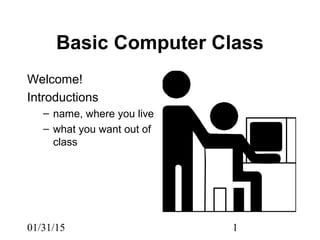
Basic computer class 1
- 1. 01/31/15 1 Basic Computer Class Welcome! Introductions – name, where you live – what you want out of class
- 2. 2 Very Brief History of Computers 1943 - first computer ENIAC - Electronic Numerical Integrator and Computer 1943 - IBM - International Business Machines - established to build business machines. 1977 - Apple II launched - personal computer (pc) 1981 - IBM personal computer, marketed windows Now - Faster and smaller personal computers
- 3. 3 What makes up a computer? What is Hardware? Anything you can touch Hardware - physical components of a computer system, including any peripheral equipment such as printers, modems, mouse devices. Computer User’s Dictionary
- 4. 4 Monitor Monitor - The box that contains the screen where images and text are displayed. Device on which images generated by the computer’s video adapter. Computer User’s Dictionary
- 5. 5 Keyboard Keyboard - device that has keys that enables one to type text and issue commands to the computer. Keyboard - In computing a set of switches that resembles a typewriter keyboard and that conveys information from a user to a computer. Computer User’s Dictionary
- 6. 6 Mouse Mouse - device that points and selects text or icons. Mouse - A common pointing device. To select items or choose commands on the screen, the user presses one of the mouse’s buttons producing a mouse click.Computer User’s Dictionary
- 7. 7 Central Processing Unit (CPU) CPU - The brains of the computer. CPU - The computational and control unit of a computer. Executes instructions and to transfer information to and from other resources. Computer User’s Dictionary
- 8. 8 Printer Printer - device that allows one to print text and pictures. Printer - a computer peripheral that puts text or computer-generated image on paper. Computer User’s Dictionary.
- 9. 9 Modulator Demodulator (Modem) Modem - device that allows one to connect a computer to the Internet either by phone line or by cable. The modem acts like a translator that for the digital computer. Modem - a communications device that enables a computer to transmit information over a standard telephone or cable line. Computer User’s Dictionary The Modem is usually built into your computer, you don’t see it. A digital system is one that uses numbers, especially binary numbers, for input, processing, transmission, storage, or display, rather than a continuous spectrum of values (an analog system) or non-numeric symbols such as letters or icons.
- 10. 10 Software Software - anything you CAN’T touch. The instructions for the hardware. Software - computer programs; instructions that make hardware work. Two main types of software are system software (operating systems, which control the workings of computer and applications, such as word processors, that perform tasks for the user. Computer User’s Dictionary
- 11. 11 The Mouse: The drivers wheel of Microsoft Windows Using the mouse - moving the mouse moves the arrow across the screen mouse has two buttons left and right left button - selects items right button - creates drop down menus
- 12. 12 The Mouse: Clicking Clicking - term used when one presses down on left mouse button to select. A “click” - press on the left button. A “double click” - is pressing twice on the left mouse button A “right click” - is pressing once on the right mouse button.
- 13. 13 Mouse Techniques Placing your hand on the mouse. Place your hand on the mouse so that your index finger is resting above the left mouse button and your middle finger is resting on the right button. Double Clicking While your hand is resting on the mouse, use your pointing finger to do a quick and light tap tap on the left mouse button. It is a very light tap tap, with less than a second between taps.
- 14. 14 Lab 1: Moving the mouse Without Clicking! Step 1 - Move the mouse so that the arrow on the screen is on the bottom left hand side of the screen. Step 2 - Move the arrow to the top right of the screen. Step 3 - Get used to the feel of the mouse, and try to put the arrow on objects.
- 15. 15 Starting a Program Double clicking on an icon will launch a program. (icon is a picture representation of a program) There are other ways to start a program, that we will learn later.
- 16. 16 Lab 2: Starting a Program 1. Put your mouse arrow on the solitaire icon 2. Double click Double Clicking starts the program 3. You should see the solitaire game open (see picture to the right)
- 17. 17 The Start Button and Start Menu The Start button on the bottom left hand corner of your screen on your monitor. When this button is clicked, a menu appears. This is called the Start Menu. Without clicking roll your mouse up and down this menu. Notice on the little black triangles to the far right of Search, Settings, Documents, and Programs. When you see a black triangle, that means there is a another menu that will expand on the right. Try it. There is a technique to this, you must roll your mouse straight across to the right to keep the menu displayed.
- 18. 18 Lab 2: Starting a Program the second way 1. Click the Start button again (if your menu disappears, click the Start button again) 2. Roll your mouse up to programs 3. Roll your mouse straight across to the right (if you don’t your menu will disappear) 4. Roll your mouse up to Games 5. Roll your mouse straight to the right 6. Roll your mouse down the menu until you reach Solitaire, now click it.
- 19. 19 A Window Window -A section of the computers display that shows the program currently be used. For example the Solitaire window. (see picture to the right)
- 20. 20 Toolbars Notice the bottom part of your screen, you should see a long gray strip to the right of the Start button. (picture to the top right is the large view of the taskbar, taskbar is circled) This long gray strip is called a toolbar. It shows what programs you have up (notice the word Solitaire is written in a gray rectangle) (picture on bottom right is the enlarged view of the taskbar)
- 21. 21 Buttons Buttons in Windows are: Square objects that can look like they can be pushed, they usually have shadow around them that makes them look raised. You click with the mouse. For example: the minimize, maximize and close buttons (see picture to the right)
- 22. 22 Working with a Window How to: ___ a window minimize - minus button maximize - square button close - X button See picture to the top right, this is a magnified view of the top right corner of the window. On the bottom right is the whole window
- 23. 23 Lab 3: Minimizing and Restoring a Window 1. Click the minus button in the top right hand side of the window of the solitaire game (See picture to the top right) 2. Notice: the solitaire game disappeared 3. Look on the toolbar at the bottom of your screen, find the word Solitaire in a rectangle (See picture in the middle) 4. Click anywhere on the rectangle that has the word Solitaire. (This restores the window back on to your screen) (See picture at the bottom right)
- 24. 24 Lab 4: Maximizing a Window 1. In the top right hand corner of the Solitaire window, click the button that is in between the minus and the X, it should have square on it. This is the maximize button. (See picture to the top right, square is circled) 2. Notice this enlarges the Solitaire window to the size of your screen (See picture in the middle) 3. Click the square again, it looks like two squares, because it shrinks the window down to a smaller window within your main window.(See picture to the bottom right)
- 25. 25 Lab 5: Closing a Window 1. Click the X in the right hand corner (See picture top right) 2. Notice that the game has disappeared and it is not located on the toolbar at the bottom of the screen. 3. You have closed the program 4. To bring back Solitaire you must double click on the Solitaire icon. (See picture on bottom right)
- 26. 26 Questions? Computers are machines that serve you the user. Sometimes they work properly, sometimes they are very frustrating. Everything is a learning process.
