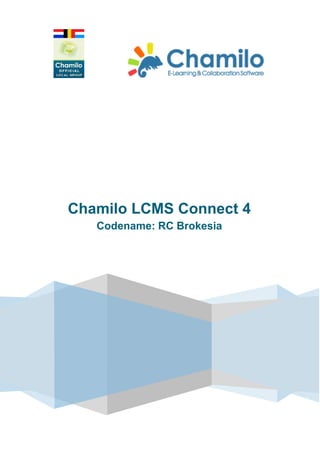
Hands-on workshop: experience the life of your Content Object aka the power of Chamilo LCMS Connect
- 1. Chamilo LCMS Connect 4 Codename: RC Brokesia
- 2. Chamilo LCMS Connect 4 RC Brokesia 1 The Chamilo concept ____________________________________________ 4 1.1 Repository _______________________________________________________ 4 1.2 Content Object ____________________________________________________ 4 1.3 Applications ______________________________________________________ 4 1.4 Summary_________________________________________________________ 4 2 Login _________________________________________________________ 5 3 Home page ____________________________________________________ 5 3.1 Personalising the home page ________________________________________ 5 3.1.1 3.1.2 3.1.3 Adding blocks __________________________________________________________ 6 Dragging blocks _________________________________________________________ 6 Tabs __________________________________________________________________ 6 3.2 System announcements ____________________________________________ 6 3.3 Add a profile picture _______________________________________________ 6 3.4 RSS _____________________________________________________________ 6 3.4.1 4 Configure the block ______________________________________________________ 7 Repository ____________________________________________________ 8 4.1 Create a Content Object in the Repository _____________________________ 8 4.2 Create a File ______________________________________________________ 8 Why a File? __________________________________________________________________ 9 4.3 Create a Page _____________________________________________________ 9 4.4 Create a WebPage ________________________________________________ 10 4.5 View a content object _____________________________________________ 11 4.6 The possibilities of a Content Object (icons) __________________________ 12 4.6.1 4.6.2 4.6.3 4.6.4 4.6.5 4.6.6 4.6.7 4.6.8 Edit __________________________________________________________________ Duplicate _____________________________________________________________ Remove ______________________________________________________________ Move ________________________________________________________________ Share ________________________________________________________________ Export _______________________________________________________________ Publish _______________________________________________________________ Download _____________________________________________________________ Version: 17/10/2013 Page 2 of 27 12 12 12 12 12 12 13 13 Chamilo LCMS Connect 4 Why a Page? ________________________________________________________________ 10 chamilo.benelug@gmail.com 2
- 3. 5 Views in the Repository _________________________________________ 13 5.1 Existings views __________________________________________________ 13 5.2 Create your own view _____________________________________________ 13 6 Categories in the Repository ____________________________________ 13 6.1 Create categories _________________________________________________ 14 6.2 Move a Content Object to a Category ________________________________ 14 6.3 Search in a category ______________________________________________ 14 6.4 Import in the Repository __________________________________________ 14 6.5 Import function in the Repository ___________________________________ 15 6.5.1 6.5.2 6.5.3 7 Import a File ___________________________________________________________ 16 Import a ZIP file _______________________________________________________ 16 Import Hotpotatoes _____________________________________________________ 17 Publishing from the Repository __________________________________ 17 7.1 Publishing and sharing ____________________________________________ 17 7.2 Rights __________________________________________________________ 17 7.3 Publishing in a course_____________________________________________ 18 7.4 Deleting a publication _____________________________________________ 19 7.4.1 7.4.2 Via the dropdownlist ____________________________________________________ 19 By clicking the title ______________________________________________________ 19 8 Deleting a Content Object in the Repository _______________________ 20 9 Removed by accident? _________________________________________ 20 Sharing in the Repository _____________________________________ 21 10.1 11 CopyRight _______________________________________________________ 22 Course _____________________________________________________ 22 11.1 Navigation bar ___________________________________________________ 22 11.2 Course tools _____________________________________________________ 23 11.3 Viewing documents _______________________________________________ 24 11.4 Quick feedback __________________________________________________ 25 11.5 Create and publish a File/Page/Webpage _____________________________ 25 11.6 Rights __________________________________________________________ 26 11.6.1 11.6.2 11.6.3 12 Read only ___________________________________________________________ 26 Rights per Content Object ______________________________________________ 26 Defining rights for all the documents ______________________________________ 26 More info: __________________________________________________ 27 Version: 17/10/2013 Page 3 of 27 Chamilo LCMS Connect 4 10 chamilo.benelug@gmail.com 3
- 4. 1 The Chamilo concept 1.1 Repository Every Chamilo user has his own central repository where items (document, image, video, forum,…) can be stored. Every item (file, page, webpage, image, video, forum,…) in the Repository is described in Chamilo as a Content Object e.g. in Chamilo a file, page, webpage are Content Objects, as are images and announcements. 1.3 Applications Content Objects can be published in different applications: a course, a forum, a portfolio, a learning path… In an application the Content Objects in the Repository are supplied to the end-user: colleagues and users. 1.4 Summary A file (Content Object) is stored in a personal e-disk (Repository) and shown to the end-users through a course (Application). Version: 17/10/2013 Page 4 of 27 Chamilo LCMS Connect 4 1.2 Content Object chamilo.benelug@gmail.com 4
- 5. 2 Login Login on the start page. Every user needs a unique login and a personal password. Type your Username and your Password Click the Login button. 3 Home page The first page shown after the login is the home page. The default home page is: Chamilo LCMS Connect 4 3.1 Personalising the home page You can personalise your home page by: adding and dragging blocks adding tabs adding extra columns Version: 17/10/2013 Page 5 of 27 chamilo.benelug@gmail.com 5
- 6. 3.1.1 Adding blocks Add blocks to personalise your home page. These blocks contain links to external websites, applications in Chamilo or messages received from other Chamilo users. Click the “New Block” button in the right upper corner to add a block Choose a Block, e.g. a “Course List” the Course will appear under the existing blocks on the home page. Click the “Close” icon window 3.1.2 to close the “New Block” Dragging blocks Click the title. Keep the left mouse button down. Drag the Block to the new position. Available position for the blocks are marked by a dotted line: 3.1.3 Tabs Click the “New tab” button in the right upper corner to add a new tab page, where extra blocks can be added and shown. 3.2 System announcements Here announcements are shown, posted by the platform administrator. 3.3 Add a profile picture Click the tab “My account” in the navigation toolbar: In “platform options” you can add your profile picture: Click “Browse”, browse your picture on your PC, select your picture, click on “open” Click the Save button 3.4 RSS Click “New Block” on the home page Select “Feeder” You get following view: Version: 17/10/2013 Page 6 of 27 Chamilo LCMS Connect 4 chamilo.benelug@gmail.com 6
- 7. The Block is empty because no RSS messages are linked to this block. 3.4.1 Configure the block You can only configure the Block if RSS feeds are created in your Repository. (Chapter 4) Click the ‘wheel’ Select the RSS feed you want to show on your home page: Click Save The result on your home page: Version: 17/10/2013 Page 7 of 27 Chamilo LCMS Connect 4 chamilo.benelug@gmail.com 7
- 8. 4 Repository The Repository is a personal storage for Content Objects. In the Repository you can create, publish and share Content Objects with other platform users. Click the “Repository” tab in the right upper corner to enter your Repository. 4.1 Create a Content Object in the Repository Click “Create” icon in the left column to create a Content Object. After clicking this icon, you get a list with all types of Content Objects that can be created. 4.2 Create a File Click “File”. A new window appears where you can fill in following fields: Title: enter a short name for the document so you can retrieve and recognize it easily afterwards Category: choose a location (category) of the Content Object in the Repository. The default location is the root folder of the Repository. Description: Give a short description of your Content Object These fields are exactly the same for all Content Objects. Under the required fields Title, Category and Description, the “Properties” of the Content Object are shown. These properties are different according to the Content Object selected Version: 17/10/2013 Page 8 of 27 Chamilo LCMS Connect 4 As an example we will create a “File”. You will find the document content object in the tab “General”. chamilo.benelug@gmail.com 8
- 9. The properties for a document are: You can now create a file. Why a File? If you have created a PDF, Openoffice, Office (Word, Excel, PowerPoint) or any other file on your PC and you want to add it to your Repository, you can upload the File in your Repository. Click the “Browse” button and select the desired file. The file is visible as an attachment, except for a picture or a txt-file. You can upload zipped files, including several documents, in the same way You can unzip these files by checking the ‘Uncompress’-checkbox. 4.3 Create a Page Click Page to create a new Chamilo Page : Version: 17/10/2013 Page 9 of 27 Chamilo LCMS Connect 4 chamilo.benelug@gmail.com 9
- 10. Following window appears: In this text editor you can type the text of your Chamilo Page. Using the toolbar, you can add items and provide the lay-out of your Page. Click the “Create” button at the bottom to save the document in the Repository. You are immediately redirected to the Repository. Chamilo LCMS Connect 4 Why a Page? A Chamilo supports the incorporation of any other Chamilo content object, build entirely in Chamilo LCMS and providing swift integration in complex content objects such as learning paths 4.4 Create a WebPage Click Page to create a new Chamilo Page : Version: 17/10/2013 Page 10 of 27 chamilo.benelug@gmail.com 10
- 11. Following window appears: In the Content text editor you can type the text of your Chamilo webpage. Using the toolbar, you can add items and provide the lay-out of your webpage. Click the “Create” button at the bottom to save the document in the Repository. You are immediately redirected to the Repository. 4.5 View a content object Click on the title of a content object to view it A. If a File was uploaded (as an attachment),you can download it here. Click the file name (AccessibleMarshal.dll) to start the download. Pictures and txt-files are opened immediately. Version: 17/10/2013 Page 11 of 27 Chamilo LCMS Connect 4 Why a webpage? A webpage is an external html page that can be edited in the Chamilo interface, like, for instance, a newspaper article that is 'reworked' afterwards for use in an assessment. chamilo.benelug@gmail.com 11
- 12. B. A Page that is made within Chamilo is shown immediately 4.6 The possibilities of a Content Object (icons) Next to each Content Object in the Repository different icons are visible. Move over each icon to see the tooltip. This will provide you the information on the icon’s use. 4.6.1 Edit Edit: edits a Content Object (CO). 4.6.2 Duplicate Duplicate makes a copy of a Content Object 4.6.4 Move Move: moves the CO to another category. 4.6.5 Share You can share a CO with other users by clicking the Share button. Other users can then (re-) use this CO. This will be explained later in this chapter. 4.6.6 Export TIP: Perform a regular export on your Content Objects created in Chamilo. This will serve as a back-up of your work. The end result will be a file with a *.CPO extension, that can always be imported in Chamilo. You can also export the whole Repository using the “Export category”- button. You then get one *.CPO-file containing all the files in your Repository. Version: 17/10/2013 Page 12 of 27 Chamilo LCMS Connect 4 4.6.3 Remove Remove: moves the CO to the Recycle Bin. chamilo.benelug@gmail.com 12
- 13. 4.6.7 Publish Via a course you can publish a Content Object that will be viewable to a class group. Use the Publish button to publish Content Objects in a course. 4.6.8 Download You can download a document by clicking the Download - icon. 5 Views in the Repository In the Repository all Content Objects are shown one below another in a list. You can view one type of Content Object using following dropdown list: 5.1 Existings views Using the dropdownlist, you can select any Content Object type. In this way Assessments, Wiki’s, Files, Pages, Webpages or other Content Objects can be viewed separately. 5.2 Create your own view You can also make your own view of Content Objects, combining Content Objects at will: Click at the bottom left side in the Repository on “User Views”: Now click on Add, at the top of the page: Choose a name (e.g. Assessments), select all types of Content Objects you wish to add to your view and click Create. TIP: make an own view for the Content Objects you frequently use. 6 Categories in the Repository TIP: make categories in the Repository to keep an overview of all your Content Objects. You can make categories for each course, for each subject, for each chapter in your course or for each Content Object type. You can make up your own choice. Version: 17/10/2013 Page 13 of 27 Chamilo LCMS Connect 4 Your own view will now appear at the top of the dropdown list of Content Object types: chamilo.benelug@gmail.com 13
- 14. TIP: If you choose not to make any categories, please provide a good name and an explicative description for each Content Object. In fact, this should always be the case. 6.1 Create categories At the top of the Repository page click “Manage Categories” to create a category: Click Add left at the top and fill in a new category name. Using the + sign you can add different categories at once: After clicking the Create button the new categories are made: 6.2 Move a Content Object to a Category Click the icon Select the category you want the CO to be moved to, in the dropdown list, and click “Move”: 6.3 Search in a category To search a CO in a certain Category, you first have to select the category. Once the category is selected, you can type the search string in the search window right at the top of the Repository page: When you immediately start searching in the Repository, only the root folder is searched, not the different categories. 6.4 Import in the Repository Version: 17/10/2013 Page 14 of 27 Chamilo LCMS Connect 4 next to the Content Object to move the CO to a certain category chamilo.benelug@gmail.com 14
- 15. In the Repository next to creating Content Objects, you can also import existing pictures, content objects or plain files. Warning: files from external programs (like DOC, DOCX, XLS, MDB, PPT…) are recognized ‘as such’ by Chamilo. They get the appropriate icon. These files are always stored as an attachment of the File Content Object. 6.5 Import function in the Repository Click Import, left in the Repository, to import Content Objects in the Repository: Following window appears: Category: select the category, you wish to import to. Default the root folder is selected (My repository), but it can be useful to choose another category (chapter 1, lesson 1, group A, etc…). Type: select the type of file you want to import: o File: to import a document, a picture, a PowerPoint… o Hotpotatoes: to import Hotpotatoes exercises o CPO: to import CPO-files (see also Export a CPO). o Zip: to import a zipped file; the zip-file is extracted in the Repository Click select the format you want to import and then select your file, eg. For the File Content Object: Version: 17/10/2013 Page 15 of 27 Chamilo LCMS Connect 4 chamilo.benelug@gmail.com 15
- 16. Click the Import button. This working method is identical for all file types (Zip-archive, CPO, Document). 6.5.1 Import a File You can import a document in the Repository in two ways: 1. You can create a File in the Repository and add an attachment (see 4.2: Create a file) 2. You can use the import function in the Repository as described on the previous page. 6.5.2 Import a ZIP file example: imported: a ZIP file (deelnemers2010.zip) containing 2 files: a document (*.docx) and an Excel file (*.xls) the extracted zip file looks like: Excel and Word are added as an attachment to a File Content Type: Version: 17/10/2013 Page 16 of 27 Chamilo LCMS Connect 4 6.5.2.1 Import as a Zip-Archive import as a zip-archive the zipped file is extracted in the Repository. chamilo.benelug@gmail.com 16
- 17. 6.5.2.2 Import as a File type import as File the zipped file is not extracted and keeps its zip-extension An example using File as the type selected: 6.5.3 Import Hotpotatoes Zip the html file of EVERY Hotpotatoes exercise. Make sure that pictures and/or audio or media files included in the exercise are zipped in the same zip-folder. Zip all the zipped exercises again. You get the extension: *.zip.zip Import this zip-in-zip 7 Publishing from the Repository 7.1 Publishing and sharing Click the Publish icon on the right: next to the CO in the repository. 7.2 Rights You can only publish a Content Object if you have rights to publish. A teacher automatically has the rights to publish in his own course By default, a student can only view his course(s). The teacher can give the student other rights. Version: 17/10/2013 Page 17 of 27 Chamilo LCMS Connect 4 Publishing and sharing from the Repository is a new and powerful concept. You can publish all the Content Objects from the Repository in your own course(s) or you can share the Content Objects with other users of the platform. chamilo.benelug@gmail.com 17
- 18. 7.3 Publishing in a course Click the Publish icon on the right: Options (publication details) Course: the list of courses, of which you are the course manager or in which you have rights to publish. If you don’t see anything here, this means that you don’t have rights to publish. Select the course in which you want to publish the Content Object Click Next You get the following info: The course = the title of the course in which the CO is published and the tool in the course where the CO is published. Version: 17/10/2013 Page 18 of 27 Chamilo LCMS Connect 4 Hidden: the Content Object is not visible for students Publication Period: o Forever: the Content Object remains available in the course o Limited period: the Content Object remains available in the course for a limited period chamilo.benelug@gmail.com 18
- 19. 7.4 Deleting a publication You can always remove or delete (unlink) the publication of a Content Object. This means that the Content Object will no longer be in your course, but it will still be available in your Repository. There are 2 ways to do so, both from within the Repository. 7.4.1 Via the dropdownlist 1. select the CO the publication of which you want to remove or unlink 2. Select Unlink selected in the dropdown list and confirm by clicking OK. 2. Click the red cross to unlink the publication 3. Confirm by clicking OK 4. Result: the document is still in the Repository, but it is no longer published. Version: 17/10/2013 Page 19 of 27 Chamilo LCMS Connect 4 7.4.2 By clicking the title 1. Click the title of the CO you want to unlink: chamilo.benelug@gmail.com 19
- 20. 8 Deleting a Content Object in the Repository You only can delete a Content Object if it isn’t published anywhere. Click the Bin to remove a Content Object from the Repository. Confirm your choice in the next screen, by clicking OK 9 Removed by accident? Version: 17/10/2013 Page 20 of 27 Click the restore-icon to restore the file Click the red cross to remove the file permanently Click on top the icon the recycle bin completely to empty Chamilo LCMS Connect 4 In the Repository page on the left you see the Recycle Bin Click the Recycle bin chamilo.benelug@gmail.com 20
- 21. 10 Sharing in the Repository A user can share every Content Object with other users of the platform. Click the Share-icon at the right Define the rights first: o o o o You can also type the name of a group of users Click Create In the Repository, in the shared by me folder, you see: o o o owner: your name, you are the owner of this Content Object sharedwith: the name of the user you shared with manage: Version: 17/10/2013 Page 21 of 27 : click the lock for an overview. You clearly see the rights of each user. In this screen, one can stop sharing a Content Object by clicking the red cross Rights settings can be changed by clicking the edit icon Chamilo LCMS Connect 4 Search: other users within Chamilo can search this Content Object View: other users can view this Content Object Use: other users can use this Content Object, but they can’t edit it. Collaborate: users can work together on this Content Object. Both the owner and the other user(s) can edit this Content Object Type the name of the user you want to share with: chamilo.benelug@gmail.com 21
- 22. 10.1 CopyRight Select CopyRight to give other users the right to copy your Content Object and to re-use it as they wish. It doesn’t matter which kind of right has been set previously. 11 Course In a course, you can share a Content Object with your class. A student and a teacher can have access to several courses. 11.1 Navigation bar You get an overview of the courses you are subscribed to. 1 Click on the tab Education Click on Courses1 There are possibly 3 tabs: 1. Common 2. Curricula 3. No course type this might be changed by the administrator; Courses can also be a tab in the navigation bar Version: 17/10/2013 Page 22 of 27 Chamilo LCMS Connect 4 chamilo.benelug@gmail.com 22
- 23. Each tab can contain courses. 11.2 Course tools Click on a course to see its content: A. a student can only see the items made available by the teacher. Version: 17/10/2013 Page 23 of 27 Chamilo LCMS Connect 4 B. a teacher can view every item and he can hide an item for the students, by clicking the eye. chamilo.benelug@gmail.com 23
- 24. 11.3 Viewing documents Click in a course on Document (if it’s visible): You get a list with available documents: Click on a title to view the content of the File or Page. Every type of document is shown in a different way: there are text-documents, images, documents with attachments, etc. Images are displayed in the original format. Text is shown in a separate frame. Attachments are displayed as a link in the window: Version: 17/10/2013 Page 24 of 27 Chamilo LCMS Connect 4 example: Click on “Lighthouse.jpg” You will see: chamilo.benelug@gmail.com 24
- 25. Click on an attachment to open it. Choose if you want to open or to save your document. 11.4 Quick feedback Once you have clicked on the title of a File or Page, you can give a quick feedback beneath the document. Click in the feedback window Type your feedback Click Save Feedback cannot be changed or deleted! 11.5 Create and publish a File/Page/Webpage At the upper left of the page click the Publish button to create or to publish a File, Page or Webpage You have now two possibilities: Click the Create button to create a new document : Title, category and description are required. (see 4.2 Create a File) Afterwards, you can choose to upload another file (Word, Excel, PowerPoint, PDF…) Version: 17/10/2013 Page 25 of 27 Chamilo LCMS Connect 4 chamilo.benelug@gmail.com 25
- 26. 11.6 Rights 11.6.1 Read only In a course, by default, a student can only read: he can view a document but cannot edit or delete it. He cannot publish a document. 11.6.2 Rights per Content Object A teacher can define the rights for each Content Object, such as a document. Click the lock to view the rights: Manage Rights Sharing a Content Object Next window: Select Use specific rights Define the rights for one student or for a group of students o o View: the user can view the File ( Page or Webpage). Useful to publish a File for 1 student or for a group of students Edit: the user can edit the publication details, he cannot edit the File. Only the owner of the Content Object has the right to edit it. Delete: the user can delete the Content Object 11.6.3 Defining rights for all the documents Click the option on the top of the screen “Manage Rights” to define the rights for the location of ALL the documents: Select “Add Right” to give a user the right to add a document in this location. Version: 17/10/2013 Page 26 of 27 Chamilo LCMS Connect 4 o chamilo.benelug@gmail.com 26
- 27. TIP: you can also define the rights for a category. First click the category and afterwards “Manage rights”. In the next example a student has no rights in the root category (DocumentTitle / Dropbox) but in the category “Studenten” he can publish documents: : 12 More info: http://www.chamilo.org http://lcms.chamilo.org http://support.chamilo.org : site for documentation, translation, bug report, features http://trylcms.chamilo.org : testplatform based on the latest code; the content will be regularly deleted! Version: 17/10/2013 Page 27 of 27 Chamilo LCMS Connect 4 chamilo.benelug@gmail.com : e-mail address of Benelug, the Chamilo LCMS user group of Belgium, the Netherlands and Luxembourg chamilo.benelug@gmail.com 27
