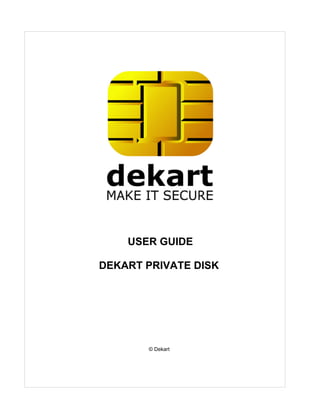
Prv disk en
- 1. USER GUIDE DEKART PRIVATE DISK © Dekart
- 2. I Dekart Private Disk Help Table of Contents Preface 1 Operating Guide purpose ................................................................................................................................... 1 Operating Guide structure ................................................................................................................................... 1 License agreement ................................................................................................................................... 1 How to contact Dekart ................................................................................................................................... 4 Introducing Dekart Private Disk 4 How Dekart Private ................................................................................................................................... 4 Disk protects your proprietary information How Dekart Private Disk.......................................................................................................................................................... protects your data 4 How Dekart Private Disk.......................................................................................................................................................... protects your workplace 5 Main features ................................................................................................................................... 5 Dekart Private Disk ................................................................................................................................... 5 components Dekart Private Disk hardware and software requirements 5 Personal Computer ................................................................................................................................... 5 hardware requirements Personal Computer ................................................................................................................................... 6 software requirements Dekart Private Disk installation, update and de-installation 6 Installation ................................................................................................................................... 6 Re-installation of Dekart Private Disk ................................................................................................................................... 13 Updating Dekart Private Disk ................................................................................................................................... 14 Removing Dekart Private Disk ................................................................................................................................... 14 Using Dekart Private Disk 15 Getting started ................................................................................................................................... 15 Installation to removable disk ................................................................................................................................... 15 Dekart Private Disk control panel ................................................................................................................................... 16 Dekart Private Disk settings ................................................................................................................................... 17 Allow Dekart Private Disk to start automatically .......................................................................................................................................................... 17 Enable/disable Dekart Private Disk icon .......................................................................................................................................................... 17 Minimize control panel .......................................................................................................................................................... when clicking Close or Exit buttons 18 Checking for the currently opened files before disk’s disconnection .......................................................................................................................................................... 18 Allowing to automatically explore the disk after connecting .......................................................................................................................................................... 18 Allow to check for Dekart Private Disk updates .......................................................................................................................................................... 18 Disable Exit confirmation .......................................................................................................................................................... 18 Setting <.dpd> file extension for the file-image .......................................................................................................................................................... 18 Enable program to ask .......................................................................................................................................................... drive letter before connecting 18 © Dekart
- 3. Contents II Enabling/Disabling event and error logging .......................................................................................................................................................... 18 Enabling/Disabling the .......................................................................................................................................................... 'disconnect at time-out' option 19 Enabling/Disabling the .......................................................................................................................................................... 'disconnect before hibernating' option 19 Enabling/Disabling automatic disk encryption key backup .......................................................................................................................................................... 19 Running Dekart Private.......................................................................................................................................................... Disk as a system service 19 Configuring "Hot Keys" .......................................................................................................................................................... 20 Changing the Private Disk system tray icon .......................................................................................................................................................... 20 Creating a virtual encrypted disk ................................................................................................................................... 20 Recommendations for ensuring Dekart Private Disk security ................................................................................................................................... 27 Changing virtual encrypted disk properties ................................................................................................................................... 28 Mounting/unmounting virtual encrypted disk ................................................................................................................................... 30 Mounting/unmounting virtual encrypted disks .......................................................................................................................................................... 30 Connecting a disk with .......................................................................................................................................................... Drag'n'Drop 32 Virtual encrypted disk status .......................................................................................................................................................... 32 Changing the disk's access password ................................................................................................................................... 33 Exploring virtual encrypted disk ................................................................................................................................... 33 Managing the programs to be automatically run on disk mounting or unmounting ................................................................................................................................... 33 Managing the list of applications which are allowed to access the encrypted disk ................................................................................................................................... 34 Managing the list of files which are automatically opened when the disk is connected ................................................................................................................................... 34 Viewing the parameters of the virtual disk ................................................................................................................................... 35 Starting Dekart Private Disk from command line ................................................................................................................................... 35 Encrypted disk sharing ................................................................................................................................... 36 Backing up virtual ................................................................................................................................... 37 encrypted disk data Restoring virtual encrypted disk data ................................................................................................................................... 38 Deleting virtual encrypted disk ................................................................................................................................... 40 Creating backup copy of the encryption key ................................................................................................................................... 41 Restoring the encryption key of the virtual encrypted disk from the backup copy ................................................................................................................................... 43 Forgotten password recovery ................................................................................................................................... 44 Closing Dekart Private Disk ................................................................................................................................... 45 Registering Dekart................................................................................................................................... 46 Private Disk Dekart Private Disk technical support ................................................................................................................................... 47 Troubleshooting 48 Possible problems................................................................................................................................... 48 Error messages ................................................................................................................................... 48 Glossary 50 Index 51 © Dekart II
- 4. 1 Dekart Private Disk Help 1 Preface Dekart Private Disk is cost-effective and easy-to-use software which provides secure access to Document and Files on PC. Dekart Private Disk creates a virtual encrypted disk where user can place all important information, which can be accessed by entering the correct password. 1.1 Operating Guide purpose This Operating Guide is designed for Dekart Private Disk users and contains information about installing, operating and de-installing Dekart Private Disk. This Guide contains the list of requirements to provide the proper operation of Dekart Private Disk. 1.2 Operating Guide structure This Guide consists of the following chapters: · Introducing Dekart Private Diskdescribes the purpose and the features of Dekart Private Disk. · Dekart Private Disk hardware and software requirements lists and describes PC software and hardware required for Dekart Private Disk to operate properly. · Dekart Private Disk installation, update and de-Installation describes in detail how to install, update, and de-install Dekart Private Disk and its auxiliary components. · Using Dekart Private Disk thoroughly describes all aspects of operating Dekart Private Disk. · Troubleshooting is devoted to detecting and eliminating possible problems. All diagnostic messages and events causing them are listed, the troubleshooting measures are suggested. · Glossary is an explanatory dictionary containing important terms used in this Guide. 1.3 License agreement Dekart. http://www.dekart.com END-USER SOFTWARE LICENSE AGREEMENT IMPORTANT: THIS END-USER SOFTWARE LICENSE AGREEMENT ("AGREEMENT") IS A LEGAL AGREEMENT BETWEEN YOU (EITHER AN INDIVIDUAL OR A SINGLE ENTITY) AND DEKART. ("DEKART") FOR THE SOFTWARE IDENTIFIED ABOVE. BY INSTALLING, COPYING, OR OTHERWISE USING ALL OR ANY PORTION OF THE SOFTWARE YOU ACCEPT ALL THE TERMS AND CONDITIONS OF THIS AGREEMENT. IF ANY OF THE TERMS AND CONDITIONS ARE NOT ACCEPTABLE TO YOU, DO NOT USE THE SOFTWARE; INSTEAD, RETURN THE PACKAGE TO THE COMPANY FROM WHICH YOU RECEIVED IT AND YOU WILL RECEIVE A FULL REFUND IF YOU: (A) DO NOT USE THE SOFTWARE AND (B) RETURN IT WITH PROOF OF PAYMENT WITHIN THIRTY (30) DAYS OF THE PURCHASE DATE. 1. DEFINITIONS. "Software" means (a) all of the contents of the files, disk(s), CD-ROM(s) or other media with which this Agreement is provided, including but not limited to (i) Dekart or third party computer information or software; (ii) related explanatory written materials or files ("Documentation"); and (iii) fonts; and (b) upgrades, modified versions, updates, additions, and copies of the Software, if any, licensed to you by Dekart (collectively, "Updates"). "Use" or "Using" means to access, install, download, copy or otherwise benefit from using the functionality of the Software in accordance with the Documentation. "Dekart" means Dekart SRL, having its legal address at Alba Iulia 75, Chisinau, MD © Dekart
- 5. Preface 2 2071, Moldova, and / or its affiliates/branches. 2. GRANT OF LICENSE. As long as you comply with the terms of this Agreement, Dekart grants to You a non-exclusive, non-transferable right for Your internal use to Use the Software in a quantity necessary for its intended purposes described in the Documentation. The Software may include or be bundled with other software programs licenses under different terms and/or licensed by a vendor other than Dekart. Use of any software programs accompanied by a separate license agreement is governed by that separate license agreement. Any third party software that may be provided with the Software is included for use at Your option. Dekart is not responsible for any third party's software and shall have no liability for Your use of third party software. 2.1. With the STANDARD SINGLE-USER License Dekart grants you with the right to use the accompanying Dekart Software and any of its updates that you may receive on a single terminal connected to a single computer (i.e., with a single CPU). You may, however, install the Software on more than one computer provided you do not operate the Software on more than one computer or computer terminal at a time. In case the user needs to deploy the purchased software on several computers simultaneously another license has to be purchased, namely Multi-User License or the user may alternatively select to have a separate license key per each terminal. 2.2. MULTI-USER, NETWORK LICENSE. You may use the Software on a network only if a separate copy of the Software has been licensed from Dekart for each terminal and/or CPU capable of executing the Software. Otherwise, if you desire to use the Software on a network or multi-user system, or to install the Software on multiple single-user CPUs, you must first obtain written multi-user authorization (a "Multi-user License") from Dekart. Under a Multi-user License, you may install the Software on networks and/or multiple single-user CPUs, provided the total concurrent network usage or total number of network installations (whichever is greater), plus the total number of single-user installations, does not exceed the total number of machines/users authorized by Dekart. The Multi- User License Key consists of a standard combination of 25 symbols plus 5 more symbols which indicate the overall number of users authorized by Dekart with this particular license. 3. EVALUATION. If the Software is an evaluation version or is provided to You for evaluation purposes, then Your license to use the Software is limited solely to internal evaluation purposes in accordance with the terms of the evaluation offering under which You received the Software and expires 30 days from installation (or such other period as indicated by the Software) and the Software may cease to function. Upon expiration of the evaluation period, You must discontinue use of the Software and delete the Software entirely from Your system. The Software may contain an automatic disabling mechanism that prevents its use after a certain period of time, so You should back up Your system and take other measures to prevent any loss of files or data. 4. REFUNDS. Products that can be downloaded prior to the purchase are NOT refundable. Optionally, our technical support team can decide that an exception to the rule can be made, after an examination of the problem. You have the chance to 'try before you buy'. We would like to emphasize that the evaluation period is an important phase and we encourage you to explore the programs and try all their options before the purchase. If you have not tested the fully-functional, free evaluation versions that can be retrieved from our download site(s), PLEASE do so before you place your order to make sure that the product you are ordering is the product you need. 5. INTELLECTUAL PROPERTY RIGHTS. The Software and any copies that You are authorized by Dekart to make are the intellectual property of and are owned by Dekart. No title to or ownership of the Software is transferred to You. Dekart owns and retains all title and ownership of all intellectual property rights in the Software, including any adaptations or copies. You acquire only a license to use the Software. The structure, organization and code of the Software are the valuable trade secrets and confidential information of Dekart. The Software is copyright protected. 6. NON-DEKART PRODUCTS. The Software may include or be bundled with hardware or other software programs licensed or sold by a vendor other then Dekart. Any such products are provided on and "AS IS" basis and are not warranted by Dekart. Any warranty service for non-Dekart products is provided by the product vendor in accordance with the applicable vendor warranty. © Dekart
- 6. 3 Dekart Private Disk Help 7. LIMITED WARRANTY. Dekart warrants to You that for ninety (90) days from date of purchase (the "Warranty Period): (a) the media on which the Software is stored will be free of defects; (b) the Software will substantially conform to the Documentation accompanying the Software. If the defective item(s) are returned to Dekart or if You send an error report(s) to Dekart within the Warranty Period, Dekart will at its sole discretion either resolve the problem(s), or replace the Software, or refund the license fees You paid for the Software. Any misuse or unauthorized modification of the Software voids this warranty. The warranty referenced above is Your sole and exclusive remedy and is in lieu of all other warranties, express or implied. The warranty referenced above does not apply to Software provided free of charge. Such Software is provided "AS IS" without any warranties of any kind. The Software is not designed, manufactured or intended for use of distribution with on-line control equipment in hazardous environments requiring fail-safe performance. Such as in the operation of nuclear facilities, aircraft navigation, communication, or control systems, direct life support machines, weapons systems, or other uses in which failure of the software could lead directly to death, personal injury, or serve physical or environment damage. 8. LIMITATION OF LIABILITY. IN NO EVENT WILL DEKART BE LIABLE TO YOU FOR ANY DAMAGES, CLAIMS OR COSTS WHATSOEVER OR ANY CONSEQUENTIAL, INDIRECT, INCIDENTAL DAMAGES, OR ANY LOST PROFITS OR LOST SAVINGS, EVEN IF AN DEKART REPRESENTATIVE HAS BEEN ADVISED OF THE POSSIBILITY OF SUCH LOSS, DAMAGES, CLAIMS OR COSTS OR FOR ANY CLAIM BY ANY THIRD PARTY. THE LIMITATIONS AND EXCLUSIONS REFERENCED ABOVE APPLY TO THE EXTENT PERMITTED BY APPLICABLE LAW IN YOUR JURISDICTION. DEKART'S AGGREGATE LIABILITY UNDER OR IN CONNECTION WITH THIS AGREEMENT SHALL BE LIMITED TO THE AMOUNT PAID FOR THE SOFTWARE, IF ANY. The above exclusions and limitations will not apply to claims relating to death or personal injury. In those jurisdictions that do not allow the exclusion or limitations damages, Dekart's liability shall be limited or excluded to the maximum extent allowed within those jurisdictions. 9. EXPORT RESTRICTION. You will comply fully with all applicable laws and regulations of United States and other countries ("Export Laws") to assure that Software is not: (a) exported, directly or indirectly, in violation of Export Laws; or (b) used for any purpose prohibited by Export Laws. 10. GOVERNING LAW. Any use of the program which is illegal under international or local law is forbidden by this license. Any such action is the sole responsibility of the person committing the action. 11. TERM. This Agreement becomes effective on the date You legally acquire the Software and will automatically terminate if You breach any of its terms. Upon termination of this Agreement, You must destroy the original and all copies of the Software or return them to Dekart and delete the Software from Your system(s). 12. NO SPYWARE. The Dekart software does not contain spyware of any kind. It does not install any tracking software on your system, or collect personal information about you and your browsing habits. Dekart software does not "spy" on other programs you run or web sites you visit. We also don't serve monitor usage or serve ads from the client software. The Dekart software does not come bundled with any third party software. 13. ROOT CERTIFICATE INSTALLATION. In order to offer our users a secure connection environment a root CA certificate is installed into the Trusted Root Certificate Authorities store. Having this certificate installed the users can safely access our website via SSL/HTTPS connection protocols and send or receive any sensitive information (e.g. names, addresses, etc) without the threat for these data being seen. This allows our users to securely register their license keys at Dekart website, submit their support requests to Dekart and ensure the privacy of the information transmitted over the web. DEKART CERTIFICATE POLICY. We hold ourselves fully liable to our customers for the privacy of their personal information. You may rest assured that we will never, under any circumstances, voluntarily or willingly disclose any information to any third party. That is our guarantee to you. 14. TRADEMARK ATTRIBUTIONS. All registered and unregistered trademarks are the sole property of their respective owners. © Dekart
- 7. Preface 4 1.4 How to contact Dekart To order the products, request information about the products, receive technical support, etc., please refer to Dekart. Technical Support You can receive technical support for Dekart Private Disk contacting us at support@dekart.com. Comments and suggestions If you have ideas, suggestions, comments, critics or questions, we would love to hear from you about our software or documentation by email info@dekart.com. Customer Service For ordering or getting information about Dekart products please contact us by e-mail: sales@dekart.com. 2 Introducing Dekart Private Disk This chapter describes the purpose and features of Dekart Private Disk. 2.1 How Dekart Private Disk protects your proprietary information To start using Dekart Private Disk, please follow the instructions: 1. Read this Guide. 2. Install Dekart Private Disk Once the installation is complete you can use the Dekart Private Disk software to create and access encrypted virtual disk. 2.1.1 How Dekart Private Disk protects your data Dekart Private Disk creates virtual encrypted disk and user may use it as usual hard disk in Windows. User defines file-image and password for this encrypted disk. "Virtual disk" means that all files and folders after encryption go to file-image. User should specify this file-image and access password when it is necessary to connect a disk and get access to Files and Folders. Every disk has its own letter (C:, D:) in Windows. Virtual disk also has its letter which you define on creation. All of the programs that you are accustomed to working with will not be affected in any way when using standard and virtual disks. For them, this will be just another hard disk. The file-image of a virtual encrypted disk can have any name, extension, and access path (even a network path is good). The password is the only way to access virtual encrypted disk. Encrypting confidential information is easy — simply transfer it from any media (other disks or the same computer, or floppies, Zip drives, etc.) to the Private disk and remember to store your new confidential data on this disk too, while storing non-sensitive information on any other disks. The Advanced Encryption Standard (AES) in CBC mode with 256 bit key length is used as the virtual disk encryption algorithm. Is this encryption key reliable? Yes! According to the estimates of Bruce Schneier, Applied Cryptography, fitting the encryption key 256 bit long requires 4.2х1022 processors performing 256 million encryption operations per second. But even in this case, the key will be cracked in a year. © Dekart
- 8. 5 Dekart Private Disk Help Installing Dekart Private Disk is easy, and should not take longer than a minute. Dekart Private Disk is easy to operate. Just point it on file-image and enter password. Now you can work with your data in the usual fashion in virtual disk. For more details on operating Dekart Private Disk, please refer to chapter of this Guide, Using Dekart Private Disk. 2.1.2 How Dekart Private Disk protects your workplace Let us consider how Dekart Private Disk locks the door to information during the temporary interruptions of work, for example, when you leave your office. You can disconnect virtual disk using a hot-key! Of course on return you should again specify the file-image and access password to connect this disk again. For more details on operating Dekart Private Disk, please refer to of this Guide, Using Dekart Private Disk. 2.2 Main features Dekart Private Disk has the following characteristics: · The Advanced Encryption Standard (AES) in CBC mode with 256 bit key length is used as an encryption algorithm. · Cryptographic hashing function SHA is used to generate random chains. · The minimum volume of a virtual secret disk is 1 MB, the maximum volume is 2.1 GB under Windows 95/98 (FAT), 4 GB under Windows 98/ME (FAT32), and 1 TB under Windows NT/ 2000/ XP/ 2003/ Vista (NTFS). 2.3 Dekart Private Disk components Dekart Private Disk consists of the following mandatory components: · Software Dekart Private Disk. · This Operating Guide. 3 Dekart Private Disk hardware and software requirements This chapter describes the following: · Dekart Private Disk personal computer hardware requirements. · Operating systems with the corresponding service packs required for Dekart Private Disk to run properly. 3.1 Personal Computer hardware requirements For Dekart Private Disk to run properly, a PC with the following minimum properties is required (this applies mainly to the computers running Windows 95): · Intel Pentium 166 MHz processor · 16 MB RAM · 2 MB or more free hard disk space © Dekart
- 9. Dekart Private Disk hardware and software requirements 6 3.2 Personal Computer software requirements Dekart Private Disk supports the following operating systems: · Windows95 OSR2.1; · Windows 98 SE; · Windows Me; · Windows NT4 Workstation, Server with Service Pack 6; · Windows 2000 Professional, Advanced Server with Service Pack 3 or higher; · Windows 2003 (32- and 64-bit versions). · Windows XP Professional, Home Edition (32- and 64-bit versions). · Windows Vista (32- and 64-bit versions). 4 Dekart Private Disk installation, update and de-installation Before installing, make sure that the PC meets the product hardware and software requirements indicated in the Dekart Private Disk hardware and software requirements. Note: In order to install the product components under Windows operating systems designed for corporate use — Windows NT, Windows 2000, Windows XP, Windows Vista — it is necessary to logon to the system as an administrator. In Windows operating systems designed mainly for private use — Windows 95/98/ME, Windows XP/Vista Home Edition — every user has the required rights. 4.1 Installation Note. In order to be able to install Dekart Private Disk on Windows NT, Windows 2000, Windows XP, Windows Vista, you must have administrator privileges. Do the following to install Dekart Private Disk: 1. Run PrvDisk.exe or Insert Dekart Private Disk product CD into the CD-ROM drive and SETUP.EXE. If you have downloaded the installation file from the Internet, please run PrvDisk.exe. Note. You can start the PrvDisk.exe module using command line with "/s" parameter (e.g., c:PrvDisk.exe /s). In this case the program will perform all required actions in silent mode (without displaying any information to the user). 2. The welcome screen will appear, as shown in Figure 1. © Dekart
- 10. 7 Dekart Private Disk Help Figure 1 Dekart Private Disk welcome screen 3. Click Next. The License Agreement will appear, as shown in Figure 2. © Dekart
- 11. Dekart Private Disk installation, update and de-installation 8 Figure 2 Dekart Private Disk license agreement 4. Carefully read the text of the license agreement between you, Dekart Private Disk end-user, and Dekart. Select Yes, I accept this agreement check box if you agree with the terms, and click Next. The Registration window will appear, as shown in Figure 3. Note: If you do not agree with the terms of license agreement, do not select the check box and click Cancel. In this case, Dekart Private Disk installation will be terminated. © Dekart
- 12. 9 Dekart Private Disk Help Figure 3 Dekart Private Disk Registration window 5. Fill out the fields in the registration window and click Next. A product location selection screen will appear, as shown in Figure 4. Note: The serial (licence) or registration number of your Dekart Private Disk copy must be entered into the Registration Number field. © Dekart
- 13. Dekart Private Disk installation, update and de-installation 10 Figure 4 Dekart Private Disk destination location 6. Indicate the directory into which Dekart Private Disk should be installed on your computer and click Next. A program folder selection screen will appear, as shown in Figure 5. © Dekart
- 14. 11 Dekart Private Disk Help Figure 5 Dekart Private Disk folder 7. Indicate Dekart Private Disk folder name on your computer and click Next. A Ready to Install window will appear, as shown in Figure 6. © Dekart
- 15. Dekart Private Disk installation, update and de-installation 12 Figure 6 Ready to Install Dialog 8. Please, select the installation options (creating the application icon on desktop, displaying readme.txt, running Dekart Private Disk after installation) and click Finish. 9. Wait until the installation completion window appears, as shown in Figure 7. © Dekart
- 16. 13 Dekart Private Disk Help Figure 7 Setup complete 10. Click OK. 11. All of the system changes enabled by the installation will take effect after restarting the computer. Restart the computer automatically now or by hand later. If you have selected the Create the desktop icon, the application icon will then appear on your Desktop. Note. If you wish to install Private Disk to a removable drive (Flash drive), see Installation to removable disk 4.2 Re-installation of Dekart Private Disk The user can re-install Dekart Private Disk. For example, this can be necessary in the following cases: · The operating system has been re-installed. · Dekart Private Disk functionality has been damaged for some reason (deletion of several modules, etc.) To re-install Dekart Private Disk, start the PrvDisk.exe or SETUP.EXE file from the Dekart Private Disk product CD. Further actions are similar to those described in the Installation section of this chapter. © Dekart
- 17. Dekart Private Disk installation, update and de-installation 14 4.3 Updating Dekart Private Disk Dekart Private Disk can be updated upon acquiring a newer version of the product. To acquire a newer version of the product, please refer to Dekart technical support service and remember to indicate your registration number. The corresponding software can be downloaded from http://www.dekart.com or specially ordered. To install the newer version of Dekart Private Disk on the computer, start the PrvDisk.exe or SETUP.EXE file from the product CD. The installation utility will find the current version of the product and will suggest that it be updated. Further actions are similar to those described in the Installation section of this chapter. Note. If Private Disk was previously installed on the removable drive, you need to perform actions described in the section Installation to removable disk 4.4 Removing Dekart Private Disk Under certain conditions, you may need to remove Dekart Private Disk. Do the following to remove it with standard Windows OS facilities: 1. Exit Private Disk (if it is active). 2. Choose Uninstall from Private Disk group at Start Menu (Start > Programs > Dekart > Private Disk). OR Use Add/Remove Programs dialog from Control Panel to remove program (Start > Settings > Control Panel). After this the system will require to confirm the software removal, as shown in Figure 8. Figure 8 Remove confirmation 3. On clicking Yes, the system will remove program and report about the successful completion, as shown in Figure 9. Note: on clicking No, de-installation is terminated. Figure 9 Remove complete 4. Click OK to complete the process. Note. If Private Disk was installed to a removable drive, you can uninstall it by deleting the © Dekart
- 18. 15 Dekart Private Disk Help flash_disk:..Private Disk folder (the path to the program's folder on the removable disk will be the same as the path you chose at step#5 during the installation except the disk's letter). 5 Using Dekart Private Disk The main purpose of this chapter is familiarizing the user with main features and functions of Dekart Private Disk. 5.1 Getting started After successful Dekart Private Disk installation and Windows reboot, run Dekart Private Disk. To run Dekart Private Disk, select one of the following: · Double-click the Desktop Private Disk icon, if you have created the application Desktop shortcut during Private Disk installation. · Go to Start > Programs > Dekart > Private Disk > Private Disk. · Use Windows Explorer to select the Private Disk folder and double-click the application icon. Note. If Private Disk is installed to a removable drive, you can start the application by double-clicking the program's icon in flash_disk:..Private Disk (the path to the program's folder on the removable disk will be the same as the path you chose at step#5 during the installation except the disk's letter; Administrative privileges are not required if the program was previously launched by an administrator on the computer on which you wish to use it). You will see program window and Private Disk icon (bulb) in system tray (where is the system clock and keyboard indicator) as shown in Figure 10. Figure 10 Dekart Private Disk taskbar icon 5.2 Installation to removable disk To make the program fully mobile, use the Install to removable disk function. 1. Start the application. 2. Connect the removable disk to the computer. 3. Right-click Private Disk's icon in the system tray, choose Install to removable disk. 4. Select the letter that corresponds to the removable disk from the list and press OK All the required files will be copied to the removable disk; as a result, you will be able to run Private Disk on other computers without having to install the program. Note 1: The path to the program's folder on the removable disk will be the same as the path you chose at step#5 during the installation (except the disk's letter). Note 2: Administrative privileges are not required if the program was previously launched by an administrator on the computer on which you wish to use it. © Dekart
- 19. Using Dekart Private Disk 16 5.3 Dekart Private Disk control panel Dekart Private Disk is managed using its Control panel, as shown in Figure 11. Figure 11 Dekart Private Disk control panel You can activate Private Disk Control Panel with: 1. Double-click on Private Disk system icon (bulb). 2. Right - Click on Dekart Private Disk system icon (Figure 12) and choose Control Panel. Figure 12 Dekart Private Disk control panel 3. Run Private Disk, from Start menu (choose Start > Programs > Dekart > Dekart Private Disk > Private Disk). The control panel will appear, as shown in Figure 11. © Dekart
- 20. 17 Dekart Private Disk Help 5.4 Dekart Private Disk settings You can configure the program to provide all required convenience. 5.4.1 Allow Dekart Private Disk to start automatically You can allow Private Disk to run automatically on system start. Set Run automatically on System start flag to enable this (Figure 13). Figure 13 Options tab of the control panel 5.4.2 Enable/disable Dekart Private Disk icon You can enable or disable the Private Disk bulb icon. Set Display icon on System taskbar flag to enable the bulb icon. © Dekart
- 21. Using Dekart Private Disk 18 5.4.3 Minimize control panel when clicking Close or Exit buttons You can allow Control Panel to minimize when you click Close or Exit buttons. Set Closing the window will minimize the program to System taskbar flag to allow minimizing. 5.4.4 Checking for the currently opened files before disk’s disconnection Go to Private Disk Conrol Panel,t select Options tab and check the Check for opened files before disconnecting checkbox. When this option is enabled, the program will display a warning message on disk disconnection event, informing the user that there are files currently opened on the disk and allowing him to save all changes before proceeding with disk disconnection. Otherwise, the disk will be disconnected without prompting the user to save his changes. Note. We recommend enabling this option to avoid possible information loss triggered by the disk disconnection performed without closing running applications. 5.4.5 Allowing to automatically explore the disk after connecting The disk can be set up to be automatically explored in Windows Explorer after it has been connected. To enable this, go to Private Disk Control Panel, select Options tab and check the Explore disk after connecting checkbox. 5.4.6 Allow to check for Dekart Private Disk updates You can allow Private Disk to check for updates if Internet connection is available. Set Check if a new version of Dekart Private Disk is available flag to allow check for Updates 5.4.7 Disable Exit confirmation You can enable or disable Private Disk to confirm Exit. Set Do not show exit program confirmation dialog flag to disable confirmation message. 5.4.8 Setting <.dpd> file extension for the file-image You can associate Private Disk with file-images (*.dpd). Set Associate with <.dpd> file extension flag to allow associations. This allows mounting encrypted disk with double-clicking on file-images from Windows Explorer. 5.4.9 Enable program to ask drive letter before connecting You can enable or disable Private Disk to ask user a drive letter before mounting virtual disk. Set Choose the drive letter before connecting flag to enable this prompt. If this option is enabled the program will ask you to enter the drive letter every time you mount the disk. 5.4.10 Enabling/Disabling event and error logging Select the Options tab of the Control panel menu to enable or disable Dekart Private Disk error and event logging. After you select the Enable error and operation logging checkbox, dk_pdapi.log and dk_pd.log files will appear in the root folder of the system disk, which will be further used to logging all mistakes and events triggered by the user's actions. If no checkbox is checked, the logging will not be enabled. © Dekart
- 22. 19 Dekart Private Disk Help 5.4.11 Enabling/Disabling the 'disconnect at time-out' option The Options tab of Private Disk's Control Panel allows you to enable or disable the disconnection of the virtual encrypted disk on timeout. To do that, click Disconnect all disks at time-out heckbox, indicating the needed time interval (in minutes) in the scrollbox on the right. Once this option is enabled, Private Disk will automatically disconnect all the disks if you do not interract with the mouse/keyboard during the given time-interval. Note: If Check for open files before disconnecting is enabled, the virtual disk will not be dismounted if there are open files on it. Otherwise, if this option is disabled, the disk will be dismounted immediately, even if some of the files that reside on the disk are in use. 5.4.12 Enabling/Disabling the 'disconnect before hibernating' option The Options tab of Private Disk's Control Panel allows you to enable or disable the disconnection of the virtual encrypted disk before hibernating. To do that, click Disconnect all disks before hibernating checkbox. Once this option is enabled, Private Disk will automatically disconnect all the disks if you press Start -> Turn off computer -> Hibernate. Note: If Check for open files before disconnecting is enabled, the system will hibernate without dismounting the virtual disk if there are open files on it. Otherwise, if this option is disabled, the disk will be dismounted immediately, even if some of the files that reside on it are in use. 5.4.13 Enabling/Disabling automatic disk encryption key backup The Options tab of Private Disk's Control Panel allows you to enable or disable the automatic backups of the disks' encryption keys. To do that, click the Try to create a backup copy of the disk's encryption key automatically checkbox. If the option is enabled, an encrypted copy of the disk's encryption key will be created and updated whenever the properties of the image are changed. When you enter the password to decrypt your data, Private Disk verifies if the properties of the disk were changed, and if so - back them up. This is how the program keeps an up to date copy of the image's encryption key and its properties. If the encrypted image becomes corrupt, Private Disk will try to find a previously made backup, and use it to gain access to the data. Note. You can also backup the disk's encryption key manually, choosing a custom name and path for the backup. 5.4.14 Running Dekart Private Disk as a system service The Options tab of Private Disk's Control Panel allows you to configure Private Disk to run as a service. To do that, check the Run Private Disk as a System service. If this option is enabled, you can mount the encrypted drive, then log off without quitting the program or dismounting the drive. This also makes it possible for an administrator to run the program as a service and mount a disk, leaving non-privileged users unable to modify any of the disk's settings. © Dekart
- 23. Using Dekart Private Disk 20 5.4.15 Configuring "Hot Keys" Select the Customize tab of the Control panel menu to define the hot keys for automatic unmounting of all virtual encrypted disks and for automatic unmounting of all virtual encrypted disks on program exit. To do this, enter the desired key combination in the Dismount all disks and Dismount all disks and exit the program fields or use the default settings. 5.4.16 Changing the Private Disk system tray icon The Customize tab of the Control Panel allows changing the icons of Private Disk appearing in system tray (both the "mounted" and "unmounted" state icons) and private disc file image (<.dpd> file extension). To do it, please, click the Change button for the Icons "No connected disks status icon :", "Connected disks status icon:" and "Private Disc File image:". Here you can either select icons offered by Private Disk or Browse the file you would like to choose the icons from. You may also use the default icons. 5.5 Creating a virtual encrypted disk To create a virtual encrypted disk, do the following: 1. In Dekart Private Disk Control Panel, click Disk > Create. Figure 14 New disk creation window 2. You can do one of the following in the new disk creation window: · Click Cancel to cancel the new disk creation. · Click Browse to proceed with the new disk creation and indicate the full name of the © Dekart
- 24. 21 Dekart Private Disk Help file-image for the virtual secret disk in the File image field. A window will appear, as shown in Figure 15. Select an appropriate folder for the file image, indicate the name in the File Name field, and click Save. Figure 15 Creating a file-image Dekart Private Disk can request a network resource access password if the file-image is to be stored on the network disk, as shown in Figure 16. © Dekart
- 25. Using Dekart Private Disk 22 Figure 16 Network resource access password request Enter the username and password into the User name and Password fields and click OK. If the file with the same name already exists in the folder you specified, the confirmation that you wish to overwrite request window will appear, as shown in Figure 17.. Figure 17 File overwriting confirmation request Note: By clicking Yes and overwriting the existing file, you can lose the existing virtual encrypted disk associated with this file. Think carefully before doing this! Upon clicking No, the file-image creation will be terminated. In this case, you will have to indicate a different file-image name in the window shown in Figure 15 to continue disk creation. 3. Select the disk letter that will identify the disk in the system in the Disk letter field of the new disk creation window (Figure 14). Select the desired secret disk volume in megabytes in the Disk size field (depending upon the free disc space where the file-image will be located). You may immediately set up some options for the newly created secret disk or do it later (look at Changing properties of the virtual encrypted disk). To set up the disk's properties during new disk creation process, check the following checkboxes: · Removable Disk – the newly created disk will have the < Removable> status; · Hidden File-Image – the disk's file-image will be <hidden>; · Read Only Disk - the disk will have the <Read only> status; · Save and restore shares automatically - allows to save and restore network access rights to the contents of the encrypted disk; · Connect on System Start - this disk will be connected at operating system start. In this case, the "Run automatically on System Start" will be enabled in the Options tab of Private Disk © Dekart
- 26. 23 Dekart Private Disk Help Control panel (Figure 13). · Clear the last access time of the File-Image – once the disk is disconnected, its time of last access will be changed to the time of its creation. This means that one will be unable to determine when was the last time the encrypted disk was used. 4. Click Create. You will be asked to enter the password that protects the encrypted disk. Enter the password in the Password field, then enter the same password in the Confirmation field. Figure 18 Entering the a virtual disk access password Note: The entered password must be at least 5 symbols long (not longer than 64 symbols) otherwise, an insufficient password length message will appear. The Dekart Private Disk access password can consist of alphanumeric symbols, and it is case-sensitive. Enter the password carefully. For more information about password choosing please refer to the section Recommendations for ensuring Dekart Private Disk security. Note 1. If the entered password and password confirmation do not match, Dekart Private Disk will convey this to the user and ask to enter the password again. Please enter the matching values in the Password and Confirm Password fields. Note 2. The password's strength is analyzed from the cryptographic point of view, and the result of the analysis is shown in the Password quality bar. The estimated quality is represented by a numerical value (between 0 and 100%) and by changing the color of the bar (green corresponds to a strong password, while red corresponds to a weak one). 5. You can speed up the disk creation process by using the Quick create option. In this case, the file image will not be filled with random data ("junk"). 6. Click OK. File-image creation process will start. Its progress will be indicated in a special window, as shown in Figure 19. © Dekart
- 27. Using Dekart Private Disk 24 Figure 19 File-image creation process To stop this process, press Cancel. In this case, the window shown in Figure 20 will appear requesting either to confirm (Yes) or to cancel (No) creation process termination. Figure 20 File-image creation process termination You can do one of the following: o Click No to continue creating the file-image. o Click Yes to terminate this process. When the file-image is created, the request will follow to format it, as shown in Figure 21. Figure 21 Created secret disk formatting request 7. To start formatting click OK. A format dialog box will appear, as shown in Figure 22. © Dekart
- 28. 25 Dekart Private Disk Help Figure 22 Format dialog box 8. Choose the desired format parameters (or leave them by default) and click Start. A Format warning message will appear on the screen notifying you that all virtual disk data will be deleted. . Figure 23 Format warning message 9. Click OK and wait until the disk is formatted. When it is formatted, close the Format dialog box to finish the disk creation process. Only at this point, the virtual disk creation is completed. It will be automatically enabled and ready to work. Its icon will appear in the Windows Explorer window, as shown in Figure 24. © Dekart
- 29. Using Dekart Private Disk 26 Figure 24 Information about virtual disk appearance Note: If you click Cancel and cancel disk formatting, the virtual disk creation process will be interrupted and cancelled. © Dekart
- 30. 27 Dekart Private Disk Help Figure 25 Created disk ready to work 5.6 Recommendations for ensuring Dekart Private Disk security In order to enhance protection of your proprietary information we advise that you follow the recommendations listed below. Tip#1. The password you choose for your virtual encrypted disk should not be too short. The optimal length – 8 random symbols, including upper-case and lower-case letters, digits, punctuation marks etc. Neither write the password down, nor hide this note (if you did write it) under your keyboard, try to remember it! Tip#2. Create backup copies of your virtual encrypted disks at a regular interval. This will allow you to restore your data in case the file-images are lost or corrupted (see Backing up virtual encrypted disk data and Restoring virtual encrypted disk data sections). Tip#3. Create backup copies of the encryption keys. In case you forget the password for accessing the encrypted disk, the backup copy of the encryption key will allow you to decrypt the data (see Creating backup copy of the encryption key and Restoring the encryption key of the virtual encrypted disk from the backup copy). Moreover, you should enable Try to create a backup copy of the disk's encryption © Dekart
- 31. Using Dekart Private Disk 28 key automatically, to create such copies automatically. Tip#4. When leaving your workplace, even for a short period of time, don't forget to unmount all mounted virtual encrypted disks (see Mounting/unmounting virtual encrypted disk section). Tip#5. To provide a greater level of protection for your encrypted data, define a white-list of applications that are allowed to access the contents of the virtual drive (see Managing the list of applications which are allowed to access the encrypted disk section). Tip#6. To make sure that encrypted data cannot be recovered, erase the unused encrypted images using Private Disk's special feature (see Deleting virtual encrypted disk section). In this case, the encrypted image will be filled with random data before being deleted 5.7 Changing virtual encrypted disk properties To change the logical name (letter) identifying the secret disk in the system, disks parameters or access password please open Dekart Private Disk Control Panel and click Disk > Properties. Indicate the name of the file image of the encrypted disk in the appearing dialog window. Figure 26 Choosing file-image You will be prompted to enter your password. © Dekart
- 32. 29 Dekart Private Disk Help Figure 27 Entering access password for changing disk properties After successful password verification the Private Disk Properties window will appear, as shown in Figure 28. Figure 28 Disk properties window You can do one of the following: · Click Cancel to stop changing the disk properties. · Enter new value in Disk letter field (See the Creating a virtual encrypted disk section in this chapter) a. · Set Hidden File-Image check box if you want to hide disk's file-image. · Set Read Only Disk check box if you want to connect the virtual disk in read-only mode. · Set Removable Disk check box to make virtual disk "Removable" or unset the check box make virtual encrypted disk "Fixed" (this could be needed if you want to move your Outlook Express mail base to virtual encrypted disk or want to enable Recycle Bin on this disk). · Check the Connect at Ssystem Start checkbox for the secret disk's automatic connection on operating system start. · Set Save and restore shares automatically checkbox to save and restore network access rights to the contents of the encrypted disk. · Check the Clear the last acess time of the File-Image checkbox to reset the last access time © Dekart
- 33. Using Dekart Private Disk 30 of the encrypted image to the time of its creation when the disk is disconnected. · Click Password if you want to change access password to encrypted disk. In the appeared dialog enter new access password and confirm it. To apply the changes click Change. Note: The value in the Disk Size field containing the information about the disk volume cannot be changed. 5.8 Mounting/unmounting virtual encrypted disk 5.8.1 Mounting/unmounting virtual encrypted disks To start working with the virtual secret disk, it must be connected (mounted) first, i.e. it must become recognizable for the computer's Windows system. Mounting the virtual disk (permitting to access it) can be carried out in following way. In the Control Panel of the Dekart Private Disk click Disk > Connect. In appeared Connect Private Disk dialog please select the file-image of the virtual encrypted disk and click Open. The software will require to enter access password, as shown in Figure 29. Figure 29 Entering access password for virtual encrypted disk After entering the password, the disk becomes visible to the system and it can be used like any other drive on your computer. Note: If the file-image is located on a network drive, the network resource access password request will follow. Enter the password into the Password field and click OK. Note: If "Associate with <.dpd> file extension" option was set, you could connect the encrypted virtual disk by double clicking on the file-image in Windows Explorer window. To finish working with the virtual secret disk (disconnection), click Disk > Disconnect. If you check the Change option, you will be able to change the disk's password after entering the current one. There is a possibility to work with several virtual encrypted disks at one time. For this click Disk> Connect and select another file-image. © Dekart
- 34. 31 Dekart Private Disk Help Figure 30 Working with several virtual encrypted disks at one time. Note: If on connecting new virtual encrypted disk its disk symbol is occupied the software will display dialog for choosing another letter (see Figure 31) Select another disk symbol and click OK. Figure 31 Choosing another letter for virtual encrypted disk To stop working with the virtual encrypted disk click Disk > Disconnect. You can also connect/disconnect virtual encrypted disk using a popup menu. To access this menu, please right click the Private Disk systray icon. Select the desired action from the menu items list (Figure 32). In case there are several connected disk, please select the desired disk letter in the © Dekart
- 35. Using Dekart Private Disk 32 Disconnect Disk menu to disconnect this disk. Figure 32 Mounting/unmounting virtual disk using popup menu To disconnect all the currently connected disk at once, click Disconnect all disks. The third way to disconnect the virtual drives is to automate the process, by enabling the Disconnect all disks at time-out and/or the Disconnect all disks at stand by options in Private Disk's settings. In this case, the drives will be dismounted either when the system is inactive for a defined period of time, or when the computer hibernates. Note: If Check for open files before disconnecting is enabled, the virtual disk will not be dismounted if some of the files that reside on the disk are in use. To prevent possible data losses, close all applications using data on the disk before disconnecting the disk. 5.8.2 Connecting a disk with Drag'n'Drop A disk can be connected via the Drag'n'Drop mechanism. To do that, click on an image file with your mouse and drag it onto Private Disk's Control panel or Private Disk's shortcut or Private Disk's icon. When the file is dropped, the disk connection dialog will be activated. 5.8.3 Virtual encrypted disk status Dekart Private Disk icon is located in the system tray on the right side of the task bar. It indicates the current status of the virtual secret disk — disk connected (bulb is on) or disk disconnected (bulb is off), as shown in Figure 33. Figure 33 Virtual secret disk status To change the status from "Disconnected" to "Connected", connect the disk as described in the section Mounting/unmounting virtual encrypted disk). To change the status from "Connected" to "Disconnected", disconnect the disk as described in the section Mounting/unmounting virtual encrypted disk). Note: Do not disconnect the secret disk if any application is currently working with it. First, close the application, next, disconnect the disk. © Dekart
- 36. 33 Dekart Private Disk Help 5.9 Changing the disk's access password The password of the encrypted disk can be changed in two ways: 1. Mount the encrypted disk. 2. Check the Change option in the password input dialog. 3. Enter a new password in the window that is shown on the screen, then confirm it. 4. Press OK. An alternative approach is to do it via the Control Panel, switch to the disk properties tab and change the password. 5.10 Exploring virtual encrypted disk After you mount the encrypted disk, you can use Windows Explorer to view the contents of the encrypted disk and work with the information it contains. You can run Windows Explorer in the following two ways: 1. Go to Disk properties windows, click Explore 2. Right-click the application icon in the system tray, select the Explore disk menu and select the required disk letter if there are several disks connected. 5.11 Managing the programs to be automatically run on disk mounting or unmounting Private Disk allows to define programs to be automatically run on the disk mounting or disk unmounting event. Autorun. To edit the list of the programs to be automatically run from the encrypted disk, go to Control Panel ( Disk_name:) and click the Autorun button. The Autorun programs window will appear. To add a new program to the list, click Add. The Add a program to autorun window will appear. Select the files to be run after the disk is mounted and click OK. They will then appear in the List of programs to autorun (Autorun programs window) on disk mounting. To delete the program from the list, select it and click Delete. Note: To activate Autorun, check the Enable Autorun option. Unchecking the option will de-activate Autorun, while the list of selected applications will be reserved. After you are finished editing the programs' list click OK. Autofinish. To edit the list of the programs to be automatically run from the encrypted disk on the disk unmounting event, go to Control Panel (Disk_name:) and click the Autofinish button. The Autofinish programs window will appear. To add a new program to the list, click Add. The Add a program to autofinish window will appear. Select the files to be run after the disk is mounted and click OK. They will then appear in the List of programs to autofinish (Autofinish programs window) on disk unmounting. To delete the program from the list, select it and click Delete. © Dekart
- 37. Using Dekart Private Disk 34 Note: To activate Autofinish, check the Enable Autofinish option. Unchecking the option will de-activate Autofinish, while the list of selected applications will be reserved. After you are finished editing the programs' list click OK. When dismounting the disk, Private Disk will notify you about the changes you made and ask you to confirm them, by entering the password of the encrypted disk. 5.12 Managing the list of applications which are allowed to access the encrypted disk Private Disk enables you to control which applications are allowed to access the encrypted disk and which applications are not. To use this feature, follow these steps: 1. Connect the disk 2. Switch to the disk's tab on the Control Panel (Disk_name:). 3. Press the Disk Firewall button The Allowed programs window will appear. To add an application to the List of allowed programs press Add, then indicate the program you wish to allow to access the disk. You can add more applications by repeating this procedure. Press OK when you are done. To update the list of allowed programs on-the-fly, enable Training Mode. If this option is checked, you will be notified when a new program attempts to access the virtual disk, and given the choice to reject or to allow the request. Note that once a program is allowed to access the disk, it will be shown in the List of allowed programs next time you open the Allowed programs window. To further enhance the security of your data, enable the Verify program integrity option. If it is enabled, Private Disk will verify whether the white-listed program was not modified since the time it was added to the white list. To remove a program from the List of allowed programs, open the Disk Firewall window, select the applications and press Delete. Press OK when you are done. Note. To activate Disk Firewall, check the Enable Disk Firewall option. Unchecking the option will de-activate Disk Firewall, while the list of selected applications will be reserved. When dismounting the disk, Private Disk will notify you about the changes you made and ask you to confirm them, by entering the password of the encrypted disk. The new settings will be applied next time you connect the disk. 5.13 Managing the list of files which are automatically opened when the disk is connected Private Disk can automatically open certain files (ex: MS Word documents, pictures, or programs) when the virtual encrypted disk is connected. Managing the list of files which are started automatically is described in the Managing the list of applications which are allowed to access the encrypted disk section. © Dekart
- 38. 35 Dekart Private Disk Help 5.14 Viewing the parameters of the virtual disk To view the parameters of the currently connected encrypted disk, press the Information button ( Control Panel > Disk_name:). The pop-up window will contain details about the specified disk. 5.15 Starting Dekart Private Disk from command line Dekart Private Disk could be started from the command line prompt: ..PrvDisk.exe [options][:parameter] You can specify the following options when working with Dekart Private Disk from command line: /minimize start the program minimized to system tray; /path:YourFileImage activate virtual encrypted disk from this file-mage (YourFileImage ); /password:YourPassword connect virtual encrypted disk using the password YourPassword; /symbol:DiskSymbol connect encrypted disk under the specified disk symbol (disk letter) DiskSymbol; /dismount disconnect all virtual encrypted disks; /dismount:DiskSymbol disconnect the specified encrypted disk using it's disk symbol DiskSymbol; /unload disconnect all encrypted disks and close the program without confirmation; /nosystray hide system tray icon at the right side of the task bar; /nohotkeys disable Dekart Private Disk's hotkeys; /noexitdialog do not display exit confirmation dialog at program closing; /logfile create error log-files in the system disk root (e.g. in the "C:"): dk_pd.log and dk_pdapi.log; /properties:YourFileImage change properties of a virtual encrypted disk from this file-image; /ROD set Read Only Disk property to a virtual encrypted disk; /RD set Removable Disk property to a virtual encrypted disk; /HFI set Hidden File-Image property to a virtual encrypted disk; /CSS set Connect on System start property to a virtual encrypted disk; /passwordnew:YourNewPassword change a virtual encrypted disk password to the given password; /create:YourFileImage create a virtual encrypted disk in this file-image; /size:DiskSize create a virtual encrypted disk with the given size; © Dekart
- 39. Using Dekart Private Disk 36 /FS:FAT|FAT32|NTFS create a virtual encrypted disk with the given File System (FAT or FAT32 or NTFS); /erase:YourFileImage erase a virtual encrypted disk with the given file-image YourFileImage; /script:YourScriptFile execute in turn all commands written in the given script file YourScriptFile. Command line samples: 1. Create disk PrvDisk.exe /create:C:disk.dpd /passwordnew:12345 /RD /HFI /symbol:Z /size:100 /FS:FAT /minimize 2. Connect disk PrvDisk.exe /path:C:disk.dpd /password:12345 /minimize 3. Disconnect disk PrvDisk.exe /dismount:Z 4. Change disk properties PrvDisk.exe /properties:C:disk.dpd /password:12345 /passwordnew:67890 /RD /symbol:Y /minimize 5. Erase disk PrvDisk.exe /erase:C:disk.dpd /password:67890 /minimize 6. Execute script PrvDisk.exe /script:C:script.txt where file script.txt contains:: /create:C:disk.dpd /passwordnew:12345 /RD /HFI /symbol:Z /size:100 /FS:FAT /minimize /dismount:Z /path:C:disk.dpd /password:12345 /minimize /dismount:Z /properties:C:disk.dpd /password:12345 /passwordnew:67890 /RD /symbol:Y /minimize /path:C:disk.dpd /password:67890 /minimize /dismount:Y /erase:C:disk.dpd /password:67890 /minimize Note: In case you use long folder and file names, please use the quotation marks "" to write these parameters, e.g. /path:"my secret data.dpd". 5.16 Encrypted disk sharing Dekart Private Disk supports the shared use of the virtual secret disk data in a network. To allow other users to access the secret disk data, it must be connected to the computer where the file-image is located (See the section Mounting/unmounting virtual encrypted disk above). Next, the shared use © Dekart
- 40. 37 Dekart Private Disk Help must be setup with the help of the standard Windows OS utilities (similarly to the shared use of a conventional drive). Note: When the disk is deactivated, disk access will be immediately disabled for all users and the currently processed data can be lost. To enable disk sharing, do the following (this example is for Windows XP): · Double click My Computer. · In the appearing My Computer window, select the virtual secret disk and right-click it. Select Properties. Click the Sharing button shown in Figure 34. Setup values in the Shared As, Access Type fields and click Apply. Figure 33 Setting up shared virtual disk access 5.17 Backing up virtual encrypted disk data Dekart Private Disk allows backing up the virtual secret disk data. Backup copy aids in full disk recovery if it has been damaged or accidentally deleted. A backup copy is stored compressed and encrypted. Encryption is implemented by means of an encryption password and a special alternative access password. Alternative access password allows restoring the data. To create a backup copy, do the following: 1. Click Recovery on the Dekart Private Disk Control Panel. 2. Press Backup button. © Dekart
- 41. Using Dekart Private Disk 38 3. Indicate the location and the name of the image of the virtual encrypted disk. 4. When asked, enter the password of the encrypted disk. 5. The Private Disk backup file window will appear, as shown in Figure 35. Figure 35 Backing up virtual disk data 6. Select a folder to store the disk backup copy, enter the backup copy file name in the File Name field, click Save. The software will require to enter and confirm the backup copy alternative access password. 7. Enter the alternative password in the Password field and re-enter it in the Confirmation field to ensure accuracy. The entered password must be at least 5 symbols long (not longer than 64 symbols) otherwise, an insufficient password length message will appear. Note: The Dekart Private Disk backup copy alternative access password can consist of alphanumeric symbols, and it is case-sensitive. Enter the password carefully. 5.18 Restoring virtual encrypted disk data Dekart Private Disk allows to restore the virtual secret disk data using the previously created backup copy (see the section Backing up virtual encrypted disk data above). To restore data using a backup copy, do the following: 1. Click Disk > Restore in the Dekart Private Disk Control Panel. 2. Private Disk will prompt you to connect the encrypted disk. Connect the secret disk as described above in the section Mounting/unmounting virtual encrypted disk. This disk will contain the data restored from a backup copy. Note: Backup copy data can be restored to the original secret disk as well as to any other existing © Dekart
- 42. 39 Dekart Private Disk Help or newly created secret disk if the alternative access password is entered correctly and the volume of the restored data does not exceed the capacity of the virtual disk of destination. This feature allows to restore data even the file-image of the original secret disk have been lost. Moreover, the backup copy data can only be restored to a virtual secret disk. If an existing virtual secret disk is intended to store the data recovered from a backup copy, all of its current data will be lost upon backup data recovery (replaced by the backup copy data). Be careful! 2. Click Recovery > Restore (data) in the Dekart Private Disk Control Panel. The Private Disk restore file window will appear, as shown in Figure 36. Figure 36 Virtual disk data recovery using a backup copy 3. Select a folder storing the disk backup copy, enter the backup copy file name in the File Name field, click Open. If the activated virtual disk doesn't correspond to this backup copy, the software will request to enter an alternative access password. Note: The alternative backup copy access password can consist of alphanumeric symbols and it is case-sensitive. Enter the password carefully. Before data recovery, Dekart Private Disk warns that all data will be deleted from the current virtual disk, as shown in Figure 37. © Dekart
- 43. Using Dekart Private Disk 40 Figure 37 Virtual disk data deletion warning 4. On clicking Yes, all of the current disk data are deleted, and the virtual secret disk data recovery process starts. 5.19 Deleting virtual encrypted disk Deleting virtual encrypted disk means permanently erasing all information stored on it and eliminating its recovery. In this case, the encrypted image will be filled with random data before being deleted. To delete the virtual encrypted disk, do the following: 1. Unmount encrypted disk (if it is mounted) as described in Mounting/unmouting virtual encrypted disk section. 2. In Dekart Private Disk Control Panel, click Disk > Delete. 3. The window with the request to enter the file name of the disk to be deleted will appear. 4. After file name entering the window with the request to enter the password will appear. Then the window with the information about the disk to be deleted will appear. Figure 38 Disk deletion window 5. To delete the disk, click Delete. The deletion confirmation request will appear. Note. On clicking Cancel, the disk deletion process is terminated. © Dekart
- 44. 41 Dekart Private Disk Help Figure 39 Disk deletion confirmation 6. Click Yes to proceed with the virtual encrypted disk deletion, click No, to cancel it. Note. If the file-image is located on a network drive, the network resource access password request will follow. Enter the password into the Password field and click OK. 5.20 Creating backup copy of the encryption key Dekart Private Disk allows creating backup copy of the encryption key of the virtual encrypted disk. The backup copy allows restoring the disk in the cases of password loss or if the file-image has been accidentally corrupted during the operating system failure. The backup copy is stored in encrypted form. To encrypt the backup copy a special password of alternative access, independent from disk access password, is used. This password is used for data recovery. To create backup copy, do the following: 1. In Dekart Private Disk Control Panel click Recovery. © Dekart
- 45. Using Dekart Private Disk 42 Figure 40 Create and restore encryption key window 2. Press Copy. 3. Select the folder and the filename of the virtual encrypted disk file-image. 4. Enter the password to access the virtual encrypted disk. 5. The Save encryption key window will appear, as shown in Figure 41. © Dekart
- 46. 43 Dekart Private Disk Help Figure 41 Creating backup copy of the encryption key 6. Select a folder to store the disk backup copy, enter the backup copy file name in the File Name field, click Save. The software will require to enter and confirm the backup copy alternative access password. 7. Enter the alternative password in the Password field and re-enter it in the Confirmation field to ensure accuracy. The entered password must be 5 or more symbols long. Otherwise, an insufficient password length message will appear. Note. The Dekart Private Disk backup copy alternative access password can consist of alphanumeric symbols, and it is case-sensitive. Enter the password carefully. Note. You can enable automatic disk encryption key backup. 5.21 Restoring the encryption key of the virtual encrypted disk from the backup copy Dekart Private Disk allows restoring the encryption key of the virtual encrypted disk using a previously created backup copy of the encryption key, thus restoring access to the encrypted disk itself (see the Creating backup copy of the encryption key section) . To restore the encryption key from the backup copy, do the following: 1. In Control Panel click Recovery. 2. The Open encryption key window will appear, as shown in Figure 42. © Dekart