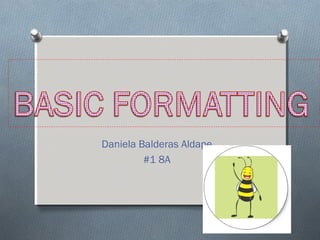
Presentation basic formatting
- 1. Daniela Balderas Aldape #1 8A
- 2. Microsoft PowerPoint Basic Text Formatting Tools O Power point´s basic text formatting tools are found on the Home tab. O Font group and paragraph group allow you to fine-tune the text on your slides, right down to an individual character.
- 3. Formatting Characters O The term formatting refers to the appearance of text or objects on a slide. O All PowerPoint presentations are formatted with specifics fonts, font sizes, and font attributes such as style and color. O The format Painter can save you time by allowing you to copy formats from selected text to other items.
- 4. Choosing Font and Font Sizes O Fonts are sets of characters, numbers, and symbols in a specific style or design. O You can change the font and font sizes at any time in your slides.
- 5. Font O PowerPoint presentations two fonts: 1. Font of the headings. 2. Body Text O These font choices are result of the theme.
- 6. Themes O A theme is a set of formatting specifications, including colors, fonts, graphic effects, and slide layout available. O All presentations have a theme.
- 7. AutoFit to change text size O Text in the placeholder boxes on a slide layout are set to AutoFit, so that if you type more text into them than will fit, the text automatically gets smaller so that it will fit into the placeholder box. O If you delete some of the text so that there is more room available, the text enlarges, up to its default. O You can choose to split text between two slides or change to a two-column layout. O In manually created text boxes, AutoFit I not enable by default; instead, the text box itself resizes as needed to hold the text.
- 8. Applying Font Styles and Effects O Text on a PowerPoint slide can be boldfaced or italicized, underlined, or formatted with other attributes such as strikethrough or shadow. O Use font styles and effects to emphasize text on a slide.
- 9. Changing Font Color O A easy way to change text appearance is to modify its color. O Use Font color button in the Font group to access a palette of colors you can apply to selected text. O You can select any color for your text. O Each PowerPoint theme includes a set of coordinating colors, which appear in the color palette when you click the Font color button.
- 10. Copying Character Formats With The Format Painter O Format Painter is a tool that copies formatting from one block to another. O Format Painter ,makes it easy to apply the same formatting to multiply block of text, no matter where they are in the presentation. O The Format Painter can copy not only character formats but paragraph formats such as alignments and line spacing.
- 11. Indentation O Controls the horizontal spacing of a paragraph, much as line spacing controls its vertical spacing. O There are two indentation setting, first one, Before Text, applies to all lines in a paragraph. The second one is specialty setting that varies according to the paragraph type: Hanging: A reverse indent. First Line: A standard first-line indent. None: This setting removes any special indents for the first line.
- 12. Creating Numbered Lists O PowerPoint enables you to create numbered lists to place a list of itemized information in numeric order. O More control over the numbering format, click bullets and numbering on the gallery.
- 13. WordArt O WordArt allows you to use text to create a graphic object.
- 14. WordArt Graphic O After you have inserted the WordArt graphic, you can format it in a number of ways. O You can change the style from WordArt gallery, you can modify the fill or the outline or you can apply number of interesting special effects.
- 15. WordArt Fill Color O The WordArt fill color is the color you see inside the WordArt character. O You can change the fill color by using the color palette for the current theme or any other available.
- 16. Applying a Texture Fill to WordArt O Textures are graphics that repeat to fill an object with a surface that resembles a familiar material, such as a straw, marble, paper, or wood.
- 17. Applying Special Effects to WordArt O You can apply special effects to you WordArt objects, such as shadows reflections, glows, transformation, and more.
- 18. Formatting Text with WordArt Styles O You do not have to insert a WordArt styles. O You can apply WordArt styles to any text in a slide.
- 19. Adding a Text Box to a Slide O Text boxes can be used to place text on a slide anyplace you want it.
- 20. Resizing a Text Box O Text boxes can be resized to make room for the addition of other text boxes or objects or to rearrange a text box´s contents.
- 21. Applying Fill and Border Formatting to a Text Box O If you want more control over formatting applied to a text box, you can use the Shape Fill and Shape Outline tools to set the formatting for a text box on your own. Hello my name is?
- 22. Applying Special Fills to a Text Box O You can fill using gradients, patterns, textures, and pictures to a create intersecting specials effects.
- 23. Orienting Text in a Text Box O You can change the text direction in a text box so that text runs from bottom to top or stats one letter atop the other. O This can make the text in the text box more visually interesting. O You can also change orientation by rotating the text box my itself. is? Hello my name
- 24. Setting the Margins in a Text Box O Margins control the distance between the text and the outer border of the text box.
- 25. Changing the Text Wrap Setting for a Text Box O Depending on the type of text box and the way it was created. O It may or may not be set to wrap the text automatically to the next line when the right margin is reached.
- 26. Aligning Text Boxes on a Slide. O You can align the text box itself with other object on the slide, including other text boxes.
- 27. Checking Spelling O The spelling featured in PowerPoint compares each word in the presentation to its built-in and custom dictionaries and flags any word that it does not find, any plus any instances of repeated words. O Misspelled words appear with a red wavy line that underline the mistaken word.
- 28. END!