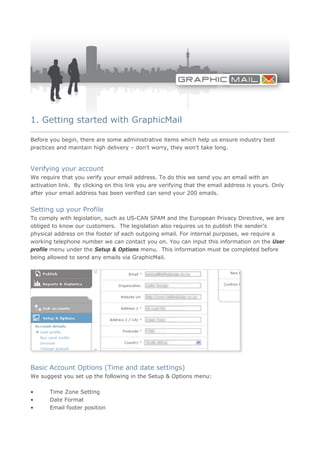
Getting started with GraphicMail
- 1. 1. Getting started with GraphicMail ____________________________________________________________________________________ Before you begin, there are some administrative items which help us ensure industry best practices and maintain high delivery – don’t worry, they won’t take long. Verifying your account We require that you verify your email address. To do this we send you an email with an activation link. By clicking on this link you are verifying that the email address is yours. Only after your email address has been verified can send your 200 emails. Setting up your Profile To comply with legislation, such as US-CAN SPAM and the European Privacy Directive, we are obliged to know our customers. The legislation also requires us to publish the sender’s physical address on the footer of each outgoing email. For internal purposes, we require a working telephone number we can contact you on. You can input this information on the User profile menu under the Setup & Options menu. This information must be completed before being allowed to send any emails via GraphicMail. Basic Account Options (Time and date settings) We suggest you set up the following in the Setup & Options menu: • Time Zone Setting • Date Format • Email footer position
- 2. Subscribing to GraphicMail If you become a GraphicMail customer, we will review your account to ensure that it complies with our terms, anti-spam and privacy policies. This procedure consists of automated and manual checks and may result in a member of our support team contacting you for additional information. The process may take up to 2 business days and during that time you will not be able to use your account. 2. Collect email addresses __________________________________________________________________________________ When we verify your account one of the things we ask you to do is to upload or create a mailing list. Collecting opt-in email addresses requires a little more work and lateral thinking on your behalf. (Opt-in refers to people who have actually requested to receive your newsletters) Here are some great ways of gaining new subscribers: 1. Using a subscription form on your site or adding one to your newsletter 2. Allow people to sign up via your social media platforms such as Facebook 3. Through offline promotions and at industry trade shows 4. Cold calling and sales sweeps GraphicMail makes the first two easy. However you’re getting subscribers it’s important to have this opt-in proof due to the large numbers of spammers out there. If you upload email addresses, we may ask you to provide opt-in proof when we are verifying your account. We need to safeguard you and ourselves against being blacklisted. You won’t gain anything except a bad reputation if you send emails to people who do not actually want to receive your newsletters! Make sure your email addresses have been collected using industry best practices. You can find an explanation of those practices at the end of this document. 3. Add mailing lists and create your address book __________________________________________________________________________________ Each GraphicMail account is allowed up to 20 mailing lists. A mailing list contains email addresses of your subscribers. Extra information about these subscribers, such as mobile numbers, age and address is stored in your address book. There are a couple of different ways to add an email address to your account: • Importing email addresses from an online accounts (like hotmail, gmail or AOL). • Uploading a file of email addresses - Excel (xls,xlsx) or text (.csv, .txt) • Copy, pasting or typing email addresses. You can edit, delete, copy or move addresses between lists with our list management tools. You can find those under Mailing List > Manage.
- 3. 4. Set up your subscription form ____________________________________________________________________________________ The subscription form is the tool GraphicMail gives you to capture new subscribers. The form is customizable and can be embedded into or linked to from your website. You can use it to capture more than email data about your subscribers. The subscription form is also the tool that allows a subscriber to unsubscribe from your emails. GraphicMail appends an unsubscribe button on the footer each email. When somebody unsubscribes from a mailing list they are automatically get added to a blocklist and will no longer receive your emails. You can view the blocklist under the “Advanced Mode”. The default footer looks like this: Note: You can enable one-click unsubscribe by going to the Header / footer settings menu and checking the box next to Enable one-click unsubscribe. To can customize your subscription form by go to the Subscription form wizard. 5. Create your email campaign ____________________________________________________________________________________ Since no two people think the same way, GraphicMail offers several different options for
- 4. creating emails. To create your first email click on the create button. You’ll need to give your email a name and then select from a handful of industry related templates included in your account. When you select a template from the dropdown menu you’ll be able to view it in the preview pane at the bottom of the page. If you don’t like any of the templates from the dropdown options, then click on the link to add more. This will allow you to browse through the entire library and select a template you would like to use. Once you have selected a template, the fun part begins! The Editor will launch and you can begin inserting your content and images. Our Editor is laid out in the same way as Microsoft Word, only it allows you to add images, create HTML and insert hyperlinks. Please consult the online tutorials and help menus to learn specific functions of the Editor. If you find this Editor too complicated or limiting then we suggest you try one of the other avenues: • Our drag-and-drop editor • Create your newsletter in Word and import it, we’ll convert it to HTML • Create the HTML in Dreamweaver, FrontPage or another HTML client and import it. 6. Editing and testing your email campaign ____________________________________________________________________________________ All email clients are all different. And there are lots of them. There are online-based web email clients –like Hotmail, Gmail, Yahoo mail – and there are desktop email clients – like Outlook, Thunderbird, Lotus and MacMail. And the bad news is NONE of them render emails in the same way! So this means that you need to test and tweak your email campaigns before they go out. You can do this in one of two ways: • You can get an email account at all the major email clients and send your self a test email, check it and then tweak it; or • You can get an account at an email rendering service like Previewmyemail.com or Litmusapp.com and let them show you how it looks in multiple clients’ inboxes. Also, before you send run a SPAM Score test. This will give you a report card that will check the domains in your account as well as the structure and content of the email to give you an
- 5. idea of what the likelihood is that it may be caught in a filter and land in someone’s junk box instead of their inbox. Running a SPAM score test is highly recommended! 7. Sending your email campaign ____________________________________________________________________________________ Finally, time to send. We’ve tried to make this as straightforward as possible. • Select the list you ant to send to. • Set the from email address - this is where replies will go! • Set the from name – this is what people will see in their email client! • Set the subject line. • Select the email you want to send. Then double check everything! When you are ready press SEND. Remember, there is no going back – make sure everything is 100 %! We would also like to remind you that once you set your “From” email and “name” you should not change them. Your subscribers can add your email address and name into their address book or email client – this is called white listing. This will ensure that your emails get delivered into their inbox. If you change the “From” names then in may reduce inbox delivery rates. 8. Analyzing your campaign results ____________________________________________________________________________________ Check your send results Now that you’ve completed your send, go check out how you well you did via “View by sends” in the report section! Simply click on the magnifying glass to the left of a send to get the send report. The send report tells you: • The number of emails delivered. • The number of emails that were opened. • The number of unsubscribes, clicks, forwards and complaints. • The reason why an email was not delivered. (Either hard bounces, such as unknown addresses, or soft bounces, such as a full inbox, spam filter, or other temporary bounce issues.)
- 6. You can get further detail on any report category by clicking on the name of the newsletter in the table and this will return a list of the subscribers that opened an email, a list of the links in the email that were clicked on and how many times each link was clicked. Export your stats At any point in the process you can choose to export the report. You can export a PDF of the graphical report or a .CSV file of the detailed reports which contain the email addresses. Adjust your campaign All reports are actionable, so you can create a new target list from the send. So, if you want to create a list only of those who opened your email, then drill down to the list of opens and select to copy the addresses to a new or existing mailing list. You can get reports that show you how a list has performed over its lifetime and even drill down to a report history for each individual subscription! The tip of the iceberg ____________________________________________________________________________________ This is just the tip of the iceberg of what you can do with GraphicMail and what you can do with email marketing in general. To keep up to date with the latest happenings in GraphicMail and the world of email marketing, become a fan on Facebook and follow us on Twitter. Watch these videos for a quick overview of our product: • Email Marketing Quick Tour • Creating a newsletter using our free templates Are you still interested and hungry for more? Then sink your teeth into our advanced Power Feature videos. • Scheduling sends using TriggerMail • Subscriber Segmentation: send to a portion of your mailing list • Ensuring successful delivery of email campaigns • Understanding Reports and Statistics • FeedMail: RSS to Email
- 7. There is a wealth of information out there about email marketing. Although we are leaders in our field, we often like to consult other experts. We would suggest reading the following websites and subscribing to their newsletters or RSS feeds. General: Marketingsherpa.com The site presents news, case studies and best practice data pertaining to the Internet and integrated marketing for marketing, PR and advertising professionals. MarketingProfs.com The site provides tactical and strategic marketing expertise to Internet and offline marketing professionals through a combination of provocative articles and commentary. Email Marketing Report Mark Brownlow’s site contains his first-rate articles on permission email marketing. Spam: Deliverability News, rumors and commentary from the email deliverability community MAPS Principles for effective mailing list management. SpamLaws Everything you need (or wanted) to know about current international spam legislation. Spamcop One of the top RBLs. The site teaches you how to reduce the number of spam complaints you get by implementing best practices. Statistics: Email Stat Center The first centralized online repository of research and statistics specific to the email marketing industry. eMarketer The one-stop-shop for statistics and research for internet marketing and demographics. Best Practices: How to tell if your mailing list is compliant with our standards Your mailing list is okay if people: • signed up via your website • opted in to receive emails from you offline (promotions, trade shows etc) • opted in to receive emails via a co-registration site • purchased one of your products, attended an event or gave you an email address so they could receive updates are employees
- 8. If you’re sending on behalf of a client, then their lists need to comply with the above. If you’re sending out press releases, the reporter has to have agreed to receive emails from you. Your mailing list is not okay if it is: • a 3rd party list (like your chamber of commerce) • a list of prospects • a list you scraped from websites • a purchased list • a rented list like lexis-nexis, a real estate MLS database, D&B, Advertising redbooks, Adbase, Experian • potential employers (don’t send your resume) • a list of unsolicited reporters • a list of registered voters in your district If your list consists of the okay group, then you can import it into GraphicMail. If it consists of the not okay group and you import it into GraphicMail; we’ll be inundated with server complaints which will force us to have to close your account. Don’t say you weren’t warned! Good luck with your campaign and we wish you email marketing success!
