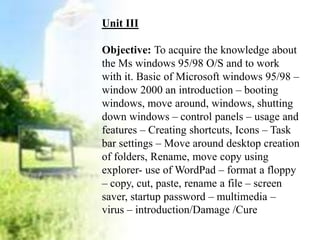
Unit III - Basics of Computer Science
- 1. Unit III Objective: To acquire the knowledge about the Ms windows 95/98 O/S and to work with it. Basic of Microsoft windows 95/98 – window 2000 an introduction – booting windows, move around, windows, shutting down windows – control panels – usage and features – Creating shortcuts, Icons – Task bar settings – Move around desktop creation of folders, Rename, move copy using explorer- use of WordPad – format a floppy – copy, cut, paste, rename a file – screen saver, startup password – multimedia – virus – introduction/Damage /Cure
- 2. Operating systems Operating systems are the most important programs that run on a computer. Every general – purpose computer must have an operating system to run those programs. Operating systems perform basic tasks such as recognizing input from the keyboard, sending output to the display screen, keeping track of files and directories on the disk, and controlling peripheral devices such as disk drives and printers. An operating system manages and coordinates the functions performed by the computer hardware, including CPU, input/output devices, secondary storage devices and communication and network equipment. Most commonly used operating systems include Microsoft Windows, DOS, XENIX, Mac OS/2, UNIX, MVS, etc.
- 3. Windows 98 Microsoft developed the operating system referred as MS DOS for the first IBM personal computer. The initial version DOS 1.0 was released in August 1981. Later on Microsoft developed higher versions of DOS. By 1990 Microsoft had a version of GUI called Windows 3.0. This was more user friendly than DOS. In 1995 Microsoft developed a more user friendly version called Microsoft Windows 95. Windows 98 is the upgraded version of windows operating systems. Windows2000family Windows NT has been with us for almost eight years, and as the product has matured, Microsoft has been added more features in an effort to address users’ needs and administrations’ requirements. With Windows 2000, they have made considerable enhancements to the product line.
- 4. Introduction to Windows 2000 Welcome to Microsoft windows 2000. This program is designed to make your word processing needs easy to accomplish. Let’s jump in and see how this is done. This is the screen layout for windows 2000.
- 5. Features of windows: Windows 2000 has a range of multilingual features that make it very useful for anyone involved with more than one language. 1. Support for your devices - Windows 2000 supports over 4000 printers, 700 network devices, 4200 modems, 55 scanners, 50 cameras, and a vast array of other hardware devices 2. IntelliMirror -- A loosely-defined group of technologies that supports mobile users, auto rebuild of machines, and other features. 3. Smart Cards - Makes network logons more secure with minimal cost. 4. Internet Connection Sharing - NAT, addressing, name resolution, and Virtual Private Networking (VPN). 5. Plug & Play - Hot dock laptops, on-the-fly networking and other features are implemented without requiring rebooting or manual configuration. 6. Move files without wires - Infrared monitor service supports IRDA for file transfer between Windows 2000 machines and digital cameras, digital video cameras, and other devices. 7. Accessibility - Accessibility Wizard, new or improved accessibility features such as narrator, on-screen keyboard, magnifier, and the familiar tools from Windows 98. 8. Multi-monitor support - Up to 10 video cards/monitors, each with different resolutions and color depths if desired. 9. DVD support - Auto-play, DVD movies on laptops.
- 6. BOOTING WINDOWS: Definition - To boot (as a verb; also "to boot up") a computer is to load an operating system into the computer's main memory or random access memory (RAM). Once the operating system is loaded (and, for example, on a PC, you see the initial Windows or Mac desktop screen), it's ready for users to run applications. Sometimes you'll see an instruction to "reboot" the operating system. This simply means to reload the operating system (the most familiar way to do this on PCs is pressing the Ctrl, Alt, and Delete keys at the same time). On larger computers (including mainframes), the equivalent term for "boot" is "initial program load" (IPL) and for "reboot" is "re-IPL." Boot is also used as a noun for the act of booting, as in "a system boot." The term apparently derives from bootstrap which is a small strap or loop at the back of a leather boot that enables you to pull the entire boot on. There is also an expression, "pulling yourself up by your own bootstraps," meaning to leverage yourself to success from a small beginning. The booting of an operating system works by loading a very small program into the computer and then giving that program control so that it in turn loads the entire operating system. Booting or loading an operating system is different than installing it, which is generally an initial one- time activity. (Those who buy a computer with an operating system already installed don't have to worry about that.) When you install the operating system, you may be asked to identify certain options or configuration choices. At the end of installation, your operating system is on your hard disk ready to be booted (loaded) into random access memory, the computer storage that is closer to the microprocessor and faster to work with than the hard disk. Typically, when an operating system is installed, it is set up so that when you turn the computer on, the system is automatically booted as well. If you run out of storage (memory) or the operating system or an application program encounters an error, you may get an error message or your screen may "freeze" (you can't do anything). In these events, you may have to reboot the operating system.
- 7. Move around windows Alt+Space brings up the system menu for the window you're working in. This menu contains Size and Move options. Choosing Move option turns the cursor into a directional compass, positioned in the centre of the window's title bar. You can now move the window around on screen with the arrow keys. Press Enter to finish the move operation, or Escape to snap the window back to where it was previously. The Size option also turns the cursor into a directional compass, this time positioned in the centre of the current window. Pressing any of the arrow keys turns the cursor into a resize cursor, and moves it to the relevant edge of the window. You can now shift that edge of the window either horizontally or vertically. If you want diagonal resizing from the corner of a window, press the up then the right arrow key (or any other horizontal + vertical combination), and use the directional keys to resize that corner in any direction. As with the Move operation, press Enter to fix the resize, or Escape to restore its previous dimensions.
- 8. VIRUSES
- 9. What is Computer Virus..?? A computer virus is a small software program that spreads from one computer to another computer and that interferes with computer operation. A computer virus may corrupt or delete data on a computer, use an e-mail program to spread the virus to other computers, or even delete everything on the hard disk. Computer viruses are most easily spread by attachments in e-mail messages or by instant messaging messages. Therefore, you must never open an e-mail attachment unless you know who sent the message or unless you are expecting the e-mail attachment. Computer viruses can be disguised as attachments of funny images, greeting cards, or audio and video files. Computer viruses also spread by using downloads on the Internet. Computer viruses can be hidden in pirated software or in other files or programs that you may download.
- 10. What is Computer Virus..?? A computer virus is a small software program that spreads from one computer to another computer and that interferes with computer operation. A computer virus may corrupt or delete data on a computer, use an e-mail program to spread the virus to other computers, or even delete everything on the hard disk. Computer viruses are most easily spread by attachments in e-mail messages or by instant messaging messages. Therefore, you must never open an e- mail attachment unless you know who sent the message or unless you are expecting the e-mail attachment. Computer viruses can be disguised as attachments of funny images, greeting cards, or audio and video files. Computer viruses also spread by using downloads on the Internet. Computer viruses can be hidden in pirated software or in other files or programs that you may download.
- 11. What are computer viruses? Viruses are small programs that hide themselves on your disks (both diskettes and your hard disk). Unless you use virus detection software the first time that you know that you have a virus is when it activates. Different viruses are activated in different ways. How do viruses infect PCs? Viruses hide on a disk and when you access the disk (either a diskette or another hard disk over a network) the virus program will start and infect your computer. The worst thing about a computer virus is that they can spread from one computer to another, either via use of infected floppy disk, or over a Computer network, including the Internet. How to prevent virus damage There are a number of third party antivirus products available. Most of these are better than the rather rudimentary products available within DOS and Windows, but of course you do have to pay for them! The main thing about your virus checker is that it should be kept up to date. Many companies supply updated disks on a regular basis or allow you to receive updates through an electronic, on-line bulletin board.
- 12. How Do Computer Viruses Spread? Computer viruses usually spread in one of three ways:- • From Removable media. • From Downloads off the Internet. • From e-mail attachments.
- 14. Screen saver: A moving picture or pattern that appears on your screen when you have not used the mouse or keyboard for a specified period of time. How to set the screen saver: 1) Right click on the empty space of the desktop 2) Context menu or popup menu appears 3) Select properties option from the menu 4) Display properties window appears 5) Go to screen saver tab 6) Select the screen saver from the dropdown list box. 7) The number of minutes specified in Wait will make the screen saver to appear on the screen if the computer is idle for the time limit that has been specified in wait. 8) Click ok button
- 15. How to change the background or wallpaper of the desktop: 1) Right click on the empty space of the desktop 2) Context menu or popup menu appears 3) Select properties option from the menu 4) Display properties window appears 5) Go to desktop tab 6) Select the picture from the background list box 7) Click on OK button or press enter key.
- 16. Folder: folder is a container to hold file and folders. How to create a folder on desk top: 1) Right click on the empty space on the desk top. 2) Pop up menu appears. Select new-> folder option 3) Type the folder name you want to give it. How to create a shortcut for ms-word Click on start button->all programs -> msoffice ->msoffice word 2003 -> right click -> send to -> desktop (create shortcut)
- 17. Cut Copy and Paste a folder: Cut When you cut file and folder, you remove it and place it on the desire location ie. C:/, or D:/. By using keyboard short cuts Ctrl+x or by right click on the mouse and select cut option. Copy When you copy file, you place only a copy of the file and graphics on the desire location ie. C:/, or D:/. without removing the original. By using keyboard short cuts Ctrl+C or by right click on the mouse and select copy option. Paste When you paste file, you retrieve a copy from the Clipboard and insert it into the other location. By using keyboard short cuts Ctrl+v or by right click on the mouse and select paste option.
- 18. Introduction • Multimedia is usually recorded and played, displayed, or accessed by information content processing devices, such as computerized and electronic devices, but can also be part of a live performance. Multimedia devices are electronic media devices used to store and experience multimedia content. Multimedia is distinguished from mixed media in fine art; by including audio, for example, it has a broader scope. The term "rich media" is synonymous for interactive multimedia. Hypermedia
- 19. Definition • Multimedia can be defined generically as any combination of two or more media such as sound, images, text, animation, and video. • For educational technology purposes, multimedia refers to computer- based systems that use associative linkages to allow users to navigate and retrieve information stored in a combination of text, sounds, graphics, video, and other media.
- 21. Key Components of Multimedia A computer based medium Fundamental to the development and delivery of multimedia is a computer capable of incorporating various elements, such as sound and animation, and providing an environment in which the user can interact with the programme. Interactivity The ability of the user to interact with the program Request made & information provided Effective communication Burger (1994) stated; “Effective communication is the most important criteria in Multimedia.”
- 22. Why to use Multimedia? According to Dr. Albert Mehrabian, a specialist in interpersonal communication at the University of California, says: People recall 20% of what they see 40% of what they see & hear 70% of what they see, hear & do Multimedia allows for seeing, hearing and doing
- 23. Multimedia takes many forms Greeting cards Conferencing Movies Photo albums Image catalogs