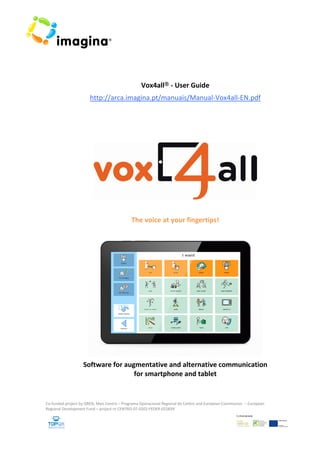
Vox4all User Guide - The Voice Communication App
- 2. Vox4all® User Guide www.imagina.pt 2 TECHNICAL INFORMATION AND COPYRIGHT Title Vox4all® – User Guide Authors Mafalda Mendes | Patrícia Correia Composing, Editing and Graphics Cnotinfor, Lda Casa S. Francisco Estrada de Assafarge, 6 ‐ Marco dos Pereiros 3040‐718 Castelo Viegas – Coimbra Portugal Tel.: (+351) 239499230 | Fax: (+351) 239499239 info@imagina.pt www.imagina.pt Vox4all® Credits Authors Secundino Correia | Mafalda Mendes Programming João Ribeiro Illustrations Sara Simões | Hugo Martins Translation Patrícia Correia | Armanda Quintela | Margarida Silva Voice examples Acapela: Célia | Márcia | Graham | António Tests APPDA and APPACDM de Coimbra | APPC Supervision Secundino Correia | Nuno Machado Version 1.1.0 Vox4all © Cnotinfor 2012 Widgit Literacy Symbol © Cnotinfor 2009‐2013 (Version for all Portuguese speaking countries) Widgit Literacy Symbols © Widgit Software 2007‐2013 Vox4all® uses speech technology licenced from the Acapela Group English 1st edition: April 2013 © Cnotinfor 2013
- 3. Vox4all® User Guide www.imagina.pt 3 CONTENTS 1 INTRODUCTION 4 2 OVERVIEW 5 A 5 USER ENVIRONMENT 5 E PPLICATION ENVIRONMENTS ADMINISTRATOR NVIRONMENT 5 AIN E EMENTS OF THEM L COMMUNICATION SYSTEM 6 OMMC UNICATION GRID 6 QUICK ACCESS TOOLBAR 6 LLS CE 7 ASIC FEATUREB S 7 LP HE 7 ELECTINGS AND VIEWING OPTIONS 7 WRITING TEXT 8 S ROLLING 8 C 3 OPTIONS MENU 9 OPTIONS: GRIDS – MANAGING THE APPLICATIONS GRIDS 9 OPTIONS: ACCESSIBILITY – TOUCH TIME AND TEXT TO SPEACH 10 OPTIONS: APPEARANCE – SETTING COLOURS AND SIZE FOR GRIDS 10 O : GENERAL – SECURITY AND LANGUAGE 11 PTIONS 4 GRID MENU 12 EDITING THE QUICK ACCESS TOOLBAR 12 E ITING GRID 13 D 5 CELLS MENU 14 SETTING THE TYPE OF CONTENT FOR THE CELL 14 INSERTING SYMBOL FROM THE LIBRARY 15 INSERTING IMAGE FROM THE FILES OF THE DEVICE 15 USING A PHOTO 15 INSERTING TEXT 16 RECORDING SOUND 16 TEXT TO SPEECH 16 LISTENING THE SOUND OF A CELL 16 SETTING A CELL LINK 16 EDITING THE CELL COLOUR 17 ADDING CELLS 17 DELETING CELLS 18 E ITING SEVERAL CELLS AT THE SAME TIME 18 D 6 WIDGIT LITERACY SYMBOLS 19 7 JOIN IMAGINA COMMUNITY 20
- 4. Vox4all® User Guide www.imagina.pt 4 1 INTRODUCTION Vox4all® is an augmentative and alternative communication (AAC) mobile application for smartphones and tablets. It uses the main features of these devices: touch screen, camera and voice output, making this application very intuitive and appealing for the end user. Vox4all® enables people with speech and language problems to communicate in a safe and autonomous way. Symbols, images and sounds allow all the communication. Read this guide to learn and know all the features of Vox4all®. IMPORTANT: You can access this guide within the application. For this you must: 1 Tap 2 Tap 3 Tap CONSULT to view the guide in .pdf format. To stop viewing the guide, just tap .
- 5. Vox4all® User Guide www.imagina.pt 5 2 OVERVIEW Read this chapter to learn how Vox4all® is organized and its basic principles. APPLICATION ENVIRONMENTS The application has two environments: USER ENVIRONMENT and ADMINISTRATOR ENVIRONMENT. USER ENVIRONMENT The user communicates their wishes and needs through this communication system. The editing options are disabled. When tapping the SETTINGS icon you can access the ADMINISTRATOR environment. Note: To restrict access to the ADMINISTRATOR environment, you can enable the option SECURITY (see page 11) and use a password. So whenever you touch the SETTINGS icon, you have to insert a password to access the ADMINISTRATOR ENVIRONMENT. ADMINISTRATOR ENVIRONMENT In this environment you can build the entire communication system. You can set the general options of the application, as well as edit and create new cells and grids. The editing options are always available.
- 6. Vox4all® User Guide www.imagina.pt 6 MAIN ELEMENTS OF THE COMMUNICATION SYSTEM When you start the application, you see the screen presented below. You will find some elements that have different features: 1 Communication grid 2 Quick access toolbar 3 Cells COMMUNICATION GRID The area of the communication grid initially includes 3 cells: LET’S TALK, YES AND NO and ME. These cells are always available and cannot be deleted. However, you can add more cells to include other information. QUICK ACCESS TOOLBAR The quick access toolbar is always available on screen at the location set by the administrator. The idea of this bar is to include some cells (maximum 3) allowing immediate communication. They may open other grids or not.
- 7. Vox4all® User Guide www.imagina.pt 7 CELLS All cells, either from the quick access toolbar or grids, are completely editable and configurable. By clicking on them, you can see their content and/or hear a sound. They also allow you to include a link to open a grid. The default cells included in the initial communication grid are: Let’s talk: opens a grid with several cells to access a wide range of information. Yes and No: opens a grid with two cells: Yes and No. If you wish, you can change the symbol used for each of the words. Me: these cells and grids accessed include information about the end user. The examples included in the application can be completely changed. BASIC FEATURES Here we present some features that are used in the entire application for navigating the menus, options and/or windows. HELP Some features have help. To read the HELP, just tap . SELECTING AND VIEWING OPTIONS Usually in the selection boxes you can see the default options. If you want to change them, you must touch the box to see other options. Then simply choose the desired option and it will be selected.
- 8. Vox4all® User Guide www.imagina.pt 8 WRITING TEXT Touch a text field so you can see the virtual keyboard. Then you just need to write. SCROLLING Sometimes you are not able to see all the contents of a window on the screen. To see other options, you should drag your finger in the direction of the bar.
- 9. Vox4all® User Guide www.imagina.pt 9 3 OPTIONS MENU In the OPTIONS menu you can set the default settings of the application. Read this chapter to learn about all the available features. When you touch in the OPTIONS icon , you see a window with four tabs: Grids Appearance Accessibility General OPTIONS: GRIDS – MANAGING THE APPLICATIONS GRIDS In the GRIDS OPTIONS you can manage all the available grids of your application. Change the identification of a grid: tap to change the name of a grid. Note that in brackets () is the title visible when opening the grid. This may be different from the identification name of the grid – see EDITING GRID. Delete grids: tap of the grid that you want to delete. Note: To delete a grid you must be sure that no cell has a link to this grid. Use specified grid to start: to set the first grid that appears when Vox4all® is opened, touch the check box and select the grid to start the application. This grid will have this icon . Note: To settle this option, you must tap DONE , close the application and restart again. Closing or quitting an application can be different depending on the device you have. You should get informed how this is done in your equipment.
- 10. Vox4all® User Guide www.imagina.pt 10 OPTIONS: APPEARANCE – SETTING COLOURS AND SIZE FOR GRIDS In the APPEARANCE OPTIONS you can set the colour schema of the application and the default features for new cells and grids that you create. However, the choice of a default setting does not mean you cannot choose other characteristics for a specific cell or grid. In this case, these changes will be made in the GRIDS menu or in the CELLS menu. Set colour schema: you can choose an existing colour schema or set a new one (Custom). For this you must choose the Custom schema and set the background colour for cells and background colour for grids. Set size for new grids: change the size of the grids means to set the number of rows and columns for the grid. To change the size, tap to increase and in the icon to decrease. When setting the number of rows and columns, you are defining the number of cells available in the grid. OPTIONS: ACCESSIBILITY – TOUCH TIME AND TEXT TO SPEACH For some users, namely those with motor problems, it can be necessary to make adjustments to the touching time for a cell. Set touch time: tap to increase or in the icon to decrease the time, in seconds, for selecting a cell. Note: This option only works in the USER ENVIRONMENT.
- 11. Vox4all® User Guide www.imagina.pt 11 The way of using text to speech is different in iOS and Android devices. For iOS: Set the voice of text to speech (iOS): To be able to use text to speech, you must select a voice. Note: Depending on the selected language for the application, the available voices are different. Buy a synthesized voice (iOS): If you have not bought a voice yet, when selecting the voice for text to speech, you can see all the available voices for the selected language, but they will be disabled. To buy them, you just need to follow the instructions when choosing BUY. Note: From the moment you buy the voice, you can use it whenever you want within this application. For Android: Set the voice of text to speech (Android): To use the voice for text to speech, you must activate the Google mechanism of text to speech. To choose amongst the available voices, you have go to the device settings. OPTIONS: GENERAL – SECURITY AND LANGUAGE To avoid that another user changes the settings of this application, you can enable the SECURITY option and allow introducing a password to access the ADMINISTRATOR environment. Allow password: 1 Choose “Yes”. 2 Type the new password and then type it again. 3 Touch the icon to save the password you set. When opening the application for the first time, you have to choose the language to use. However, you can change it later. Change language: touch the set language, so you can see the other available options. Touch the flag of the country corresponding to the language you want to choose. Note: Depending on the version you have, you can have all or some of the offered languages.
- 12. Vox4all® User Guide www.imagina.pt 12 4 GRID MENU Read this chapter to see how you can edit the quick access toolbar and the grid where you are right now. To access the GRID menu, you have to touch in the button . EDITING THE QUICK ACCESS TOOLBAR The quick access toolbar is always available and has the same appearance throughout the application. All the changes you make in this bar and its cells are visible to the whole application. IMPORTANT: To edit the cells of the quick access toolbar, choose the CELLS menu. To edit the quick access toolbar, tap . You can see the following window.
- 13. Vox4all® User Guide www.imagina.pt 13 Colour equal to schema: If you choose not to have the colour equal to schema, whenever the application colour schema is changed, the colour of this toolbar will remain the same and will not assume the colour of the set schema. Background colour: When choosing a background colour, you are saying that you do not want this toolbar to have the default colour schema. Position of the quick access toolbar: You can choose the position of this toolbar: it can be on the right or left side of the screen. This choice depends on the end user. EDITING GRID To edit a grid, touch the editing icon . The following window will appear. Identification: This is the name given to the grid and allows its identification within the application. You can change the name you used to identify a grid when you created it in CELL LINK (See page 16). Set the size of new grids: Change the size of grids means to set the available number of rows and columns. Touch the icon to increase the number of rows or columns or in the icon to decrease. Title to display: You can choose to show or to hide the title of the grid. If you choose to show it, you can have a different name other than its identification. Colour equal to schema: If you choose not to have the colour equal to schema, whenever the application colour schema is changed, the background colour of the grid will remain the same and will not assume the colour of the set schema. Background colour: When choosing a background colour, you are automatically saying that you do not want to use the default colour schema. Use settings as default: All the chosen options, with the exception of the name of the grid, will be set as default for new grids you create. You just have to choose this option .
- 14. Vox4all® User Guide www.imagina.pt 14 5 CELLS MENU In this chapter, you will see how you can edit the cells’ contents of your grids. You will also see how to remove cells you do not need and/or how to add new cells to your grids. The contents you can include in cells are: Symbols or photos Text Recorded sound To access the CELLS menu, touch the button . Touch the cell you want to edit or select the cell and touch the editing icon You will see the following window: SETTING THE TYPE OF CONTENT FOR THE CELL
- 15. Vox4all® User Guide www.imagina.pt 15 Cells can have image and text, only image or only text. INSERTING IMAGE FROM THE FILES OF THE DEVICE 1 To use an image or photo already saved in your device tap . 2 Search and touch the image you want to include in the cell. INSERTING SYMBOL FROM THE LIBRARY You have more than 12,000 Widgit Literacy Symbols in a library (you can see more information in the chapter Widgit Literacy Symbols). To insert a symbol in a cell: 1 Touch the icon to open the symbol library . 2 Touch the text box and write a word that describes what you are looking for. When writing several symbols are suggested. 3 Hide the virtual keyboard and choose the symbol you want. Note: If you see a scroll bar at the end of the window, scroll with your fingers to see more available symbols. 4 Touch DONE to close the symbol library. IMPORTANT: There are many words that can have different meanings. So it is very important that the selected symbol is the appropriate to represent the desired concept. USING A PHOTO 1 Touch to open the window for taking a photo. 2 Take the picture. If you have an Android device, follow these steps: 3 If you want to take another photo, tap to remove and take a new one. 4 Touch DONE to save and put the photo in the cell.
- 16. Vox4all® User Guide www.imagina.pt 16 INSERTING TEXT Touch this box to write the text for the cell. As soon as you touch, a virtual keyboard will appear, so you can write the word you want. You can insert words and/or expressions with a maximum of 16 characters. TEXT TO SPEECH The option USE TEXT TO SPEECH can only be allowed if you enabled this option in the OPTIONS menu in ACCESSIBILITY (see page 10). After this option is chosen in the ACCESSIBILITY tab, you can use text to speech. To use it, just tap so it becomes selected . A text box will appear, so you can write the text you want to be read with the synthetized voice. RECORDING SOUND 1 Touch to open the window for recording sound. 2 In the window, tap to start recording. 3 To stop recording, tap . 4 To listen to the latest recorded sound, tap 5 To record again, tap . 6 To remove the sound, tap . 7 To save and use that sound in the cell, tap DONE . LISTENING THE SOUND OF A CELL In the editing cell window, touch the button to listen to the sound of that cell. SETTING A CELL LINK The cell link to a grid can be made to an existing grid or to a new one.
- 17. Vox4all® User Guide www.imagina.pt 17 Existing grid: To link the cell to an existing grid, touch the box that says “None”, or has the name of a grid, and select the name of the grid you want to open when touching this cell. New grid: To create a link to a new grid, touch the text box to write the name of the new grid and then tap to add it to the grids’ list. The option for creating a new grid is available at the end of the list with all the application grids. Note: In the CELLS menu, whenever you see this icon on a cell, it means it has link to another grid. EDITING THE CELL COLOUR Colour equal to schema: If you choose not to have the colour equal to schema, whenever the application colour schema is changed, the colour of the cell will remain the same and will not assume the colour of the set schema. Background colour: When choosing a background colour, you are automatically saying that you do not want to use the default colour schema. ADDING CELLS In the GRIDS menu, you can set more rows and/or columns than the available in the grid. You are increasing the number of cells in that grid. However, those cells do not exist yet, as they need contents. To add new cells to the grid, tap . You will see the editing cells window (mentioned above).
- 18. Vox4all® User Guide www.imagina.pt 18 DELETING CELLS Delete one or more cells: select the cell or cells you want to remove and tap the icon above the grid. EDITING SEVERAL CELLS AT THE SAME TIME Editing two or more cells at the same time: select the cells you want to edit and touch . When editing two or more cells at the same time, you can only set the type of content and their colour. Use settings as default: All the chosen options can be set as default for new cells you create. You just have to choose this option . Note: As you are selecting more than one cell, where you should select the background colour, you see a ?. The colour you choose will be the same for all selected cells.
- 19. Vox4all® User Guide www.imagina.pt 19 6 WIDGIT LITERACY SYMBOLS This application includes a library with more than 12,000 Widgit Literacy Symbols. These symbols are available in colour. The Widgit Literacy Symbols have been developed especially to support literacy. Previously known as the Widgit Rebus Symbols, they have a clear schematic structure to much of the vocabulary. They also have been designed to have the minimum detail to reduce the visual clutter of the page. Whilst many symbols are immediately recognisable by anyone, others need to be learned. By using a common and consistent design criteria, these symbols aim to make the learning and communication tasks easier.
