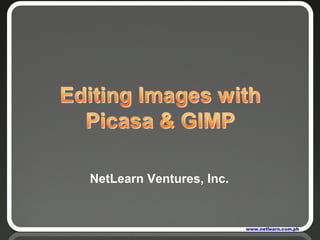
Organize Photos Edit Videos Share Albums Google Picasa Software
- 3. Installing Picasa 3 1. Download Picasa 3 installer at picasa.google.com
- 4. 2. Run Picasa 3 setup program
- 5. Using Picasa 3 Upon running Picasa for the very first time, it will scan your computer and display all detected photos. You will be asked if you want to completely scan all pictures on your computer or scan specific folders only.
- 6. You will be asked if you want to use Picasa Photo Viewer as the default viewer for certain file types.
- 8. Library View – Picasa automatically organizes all your image and movie files into collections of folders inside its main library view. Folder List Lightbox Photo Tray & Buttons Shows all folders containing pictures on your computer Used to collect pictures and movies from one or more folders. Photo tray buttons perform their respective actions. Displays visual thumbnails of the pictures and movies
- 9. Edit View – Enables editing of photos via the 3 edit tabs Basic Fixes tab Used to make basic edits on your photos Tuning tab Used to adjust and control color of photos Effects tab Contains 12 effects that you can apply on still photos
- 10. Cropping Photos Step 1. Select a photo to edit and select the crop tool under basic fixes tab. Step 2. Select an area to crop and drag your mouse till you get the desired edited image. Step 3. Click on Apply button Step 4. Use Save As function to save a copy of your edited photo. Don’t over write by using the Save function in order to preserve the original photo.
- 11. Adding Text into Photos Step 1. Click on text tool Step 2. Select the desired font,size, style and color. Step 3. Select an area where the text is to be applied and begin typing. Step 5. Use Save As function to save a copy of your edited photo. Don’t over write by using the Save function in order to preserve the original photo. Step 4. Click on Apply button
- 13. Basic Parts Image Window - Each image open in GIMP is displayed in a separate window. A lot of images can be open at the same time, only limited by the system resources. Main Toolbox - This is the heart of GIMP. It contains the highest level menu, plus a set of icon buttons that can be used to select tools, and more. Tool options: Docked below the main Toolbox is a Tool Options dialog, showing options for the currently selected tool Layers, Channels, Paths dock with the Layers Dialog open. This dialog window shows the layer structure of the currently active image, and allows it to be manipulated in a variety of ways. Brushes/Patterns/Gradients: The docked dialog below the layer dialog shows the dialogs for managing brushes, patterns and gradients.
- 14. Scaling an Image Step 1. Open an image file. Step 2. Click on Image Menu and select Scale Image. Step 3. Enter desired size value .
- 15. Cropping an Image Step 1. Open an image file and select rectangle select tool from the main toolbox Step 2. Select an area to be cropped by dragging the mouse until desired area is selected. Step 3. Select Crop to Selection from Image Menu Step 4. Save your work and use Save as option under File Menu to preserve an original unedited copy of the image.
- 16. Creating Transparent Images Step 1. Select an image to be made transparent from a file or scanned image. Step 2. Select fuzzy select tool from the Main Toolbox and click on an area on the desired image to be made transparent. Adjust treshold slider till desired image is highlighted. In our example, we need to separate the image logo from the background color. The fuzzy select tool highlighted and selected the blue background. We need the logo only, so we need to use the Invert selection from the Select Menu. Step 3. Copy the selected image and create a new image with a transparent background. Step 4. Click the Advanced Options and select Transparency under Fill with field. Step 5. Paste the copied image to the new file. Step 6. Save the file and give it a file name. Expand Select File Type option and use PNG image .
- 17. Using Effect Filters Step 1. Open an image file to edit. Step 2. Use the fuzzy select tool and highlight the flower. Use and adjust the threshold if necessary. Step 3. Inverse the selection by clicking the invert function under Select Menu . Step 4. Apply Mosaic Filter by selecting Mosaic under Distorts of Filter Menu .
