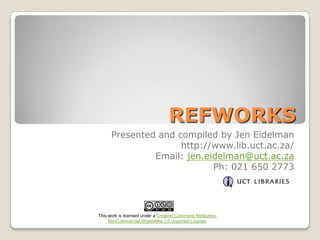
Introducing RefWorks training 2014
- 1. REFWORKS Presented and compiled by Jen Eidelman http://www.lib.uct.ac.za/ Email: jen.eidelman@uct.ac.za Ph: 021 650 2773 This work is licensed under a Creative Commons AttributionNonCommercial-ShareAlike 3.0 Unported License.
- 2. What will I learn today? 1. RefWorks: • • • • • • How to find RefWorks HELP How to create an account in RefWorks Direct export citations from 2 databases Create a folder Create a bibliography from a list of references Create a bibliography using Write-N-Cite 2. UCT Harvard Referencing Style • • • • Where to find referencing HELP from the library page Books Journal Articles Web pages
- 3. Introducing RefWorks Why use RefWorks? • Create a personal database accessible from any computer linked to the Internet without having to download or install special software; • Import and store an unlimited number of references from databases–search results from a wide variety of databases can be automatically exported into RefWorks with the click of a button; • Organize and manage references–sort and file references quickly and easily using folders; • Search references by keyword, author, journal title; • Use Write-N-Cite together with MS Word to automatically insert in-text citations into documents and create bibliographies in the citation style of your choice.
- 4. Introducing RefWorks Finding help Go to: http://www.lib.uct.ac.za
- 5. Introducing RefWorks - Finding help http://libguides.lib.uct.ac.za/refworks Click on the page tabs above * to access instructional slideshows. Click on these links * for instructional material from RefWorks.
- 6. Introducing RefWorks - Finding help
- 7. Finding Help in RefWorks
- 8. This is the HelpFile in RefWorks
- 9. For a great instructional tour guide around RefWorks 2.0 go to: http://www.refworks-cos.com/refworks/rwpreview/RefWorks_New_UI_demo.htm
- 10. Create a RefWorks account at UCT Libraries 1. Go to: http://www.lib.uct.ac.za 2. Go to „Research Help‟ and then click on „RefWorks‟ / „Access RefWorks‟ (Please remember that if you are not on campus click the OFF CAMPUS LOGIN button to login to the library resources before you login to RefWorks.)
- 11. Create a RefWorks account at UCT Libraries Log in to RefWorks Or sign up for a new account
- 12. Create a RefWorks account at UCT Libraries
- 13. Create a RefWorks account at UCT Libraries Sign up for a new account
- 14. Login to RefWorks at UCT Libraries Login to RefWorks
- 15. HOW DO WE GET REFERENCES INTO REFWORKS? Import directly from certain online databases (see: http://libguides.lib.uct.ac.za/refworks-direct-export Import text files containing references from online databases (see: http://libguides.lib.uct.ac.za/refworks-text-files Manually enter the reference (see: http://libguides.lib.uct.ac.za/refworks-manual-entry Use ‘RefGrab It’ to import information from a website. (see: Searching online catalogues within RefWorks and importing them into RefWorks. (see: http://libguides.lib.uct.ac.za/refworks-refgrabit) http://libguides.lib.uct.ac.za/refworks-search-online-catalogues) Rss Feeds (see: http://libguides.lib.uct.ac.za/refworks-rss-feeds)
- 16. Direct Export to RefWorks from a Database Using Web of Science as an example
- 17. Get references into RefWorks DIRECT Export method http://www.lib.uct.ac.za From „Search & Find‟ choose Databases
- 18. Get references into RefWorks DIRECT Export method CHOOSE WEB OF SCIENCE
- 19. Web of Science Get references into RefWorks – Direct export Change drop down menu to topic Change timespan to limit your search to specific years
- 20. Web of Science Get references into RefWorks – Direct export Tick the box. Export the information (bibliographic details) to RefWorks
- 21. Web of Science Get references into RefWorks – Direct export • From the drop down menu, choose the information you wish to send to RefWorks. • Click SEND
- 22. Get references into RefWorks Imported from a Database
- 23. Get references into RefWorks Imported from a Database
- 24. Get references into RefWorks Imported from a Database
- 25. Save a reference from a database search. Attach the file in RefWorks. Use SFX to check availability of full text access. Attach your saved full text reference to the reference in RefWorks
- 26. Web of Science Save a full text reference - SFX Click on FULL TEXT and then SFX
- 27. Web of Science Save a full text reference - SFX SFX will tell you if the article is available in full text or not. The full text is available from ScienceDirect Click on the GO button. There is also a link here to the library catalogue (ALEPH) if you want to see if the print version is available.
- 28. Web of Science Save a full text reference Click on Download PDF to get the full text.
- 29. Web of Science – Save the article Save the article to your computer
- 30. Web of Science ATTACH a file to a reference in RefWorks Click on the EDIT icon
- 31. ATTACH a file to a reference in RefWorks Browse for the file you just saved on your computer
- 32. • Browse for the file you just saved on your computer • Click Open
- 33. PDF is now attached to this reference Click „Save Reference‟
- 34. • A paper clip icon is now displayed in this reference to indicate that there is an attachment • Hover the mouse over the icon and click on the name of the file to read the full text
- 35. Direct Export to RefWorks from a Database Using GeoRef via EBSCOHost as an example
- 36. Get references into RefWorks DIRECT Export method Choose GeoRef – via EBSCOHost
- 37. GEOREF – via EBSCOHOST
- 38. GEOREF – via EBSCOHOST
- 39. GEOREF – Export to RefWorks Click on the title of the article to open the full view
- 40. GEOREF – Export to RefWorks
- 41. GEOREF – Export to RefWorks Select the „Direct export to RefWorks‟ button Then click „Save‟ This action will export the information (bibliographic details) to RefWorks
- 42. Importing to RefWorks from a Database
- 43. Importing to RefWorks from a Database
- 44. Importing to RefWorks from a Database
- 45. DIRECT Export For a full list of all the Direct Export partners available see: http://www.refworks-cos.com/refworks/DEPartners/
- 46. For a full list of all the import filters available see: http://www.refworks-cos.com/refworks/ImportFilters/
- 47. Organising your results in RefWorks Now that you have done your research and imported your references you might want to organise them.
- 48. Organising your results in RefWorks Click the „New Folder‟ tab to create a new folder Type the Name of your new folder and click „Create’. You also have the option of creating a subfolder. Create as many folders as you wish.
- 49. Organising your results in RefWorks View all your folders by clicking on the „Organize & Share Folders’ tab Here is the new folder we just created
- 50. Organising your results in RefWorks In the „Organize & Share Folders‟ area you can view unfiled references and duplicates View contents of folders by clicking on the corresponding link. If you click on the folder icon, a drop down menu option allows you to: • Create a subfolder • Delete or rename a folder • Clear references from a folder • Find duplicate references • Create Bibliography • Export
- 51. Organising your results in RefWorks You have one folder already that cannot be renamed or deleted called “Last Imported” folder. The last group of references you import into RefWorks are always placed in the `Last Imported‟ folder. Any previously imported references are automatically moved into the unfiled references area (unless you move them into a folder!)
- 52. Organising your results in RefWorks Removing a reference from a folder. Tells you which folder you’re in. Remove from folder button. Use the „Remove from Folder‟ feature rather than Delete. Items to be removed from a folder are to be marked and then the correct button used.
- 53. How to get your references into folders “View”, “All References” shows you all the references in your database, regardless of which folder they are in.
- 54. How to get your references into folders You select which references you want to put in your folder: • Specific references
- 55. How to get your references into folders You select which references you want to put in your folder: • All References on page
- 56. How to get your references into folders Select the references to file by ticking in the box next to the reference. In the “Add to” drop down, choose the folder you want to move the selected references to
- 57. How to get your references into folders OR Hover your mouse over the grey area of the reference you want to move. The quad arrow icon will appear. Drag and drop your reference into the folder on the right of the screen. You‟ll receive a success message ...
- 58. How to get your references into folders Note: You can put your references in more than one folder (you do not have to add or import them multiple times).
- 59. Generate a bibliography “Format a Bibliography from a List of References” allows you to generate a bibliography (in the output format you choose) based on all the references in your database, selected references or only references in a specific folder.
- 60. First choose the references you want to include in your reference list. Choose selected references from all references or Choose selected references from a specific folder Generate a simple reference list
- 61. Generate a bibliography Click on the “Create Bibliography” button.
- 62. Generate a bibliography There are many bibliography styles to choose from. Select a style - we‟re going to use the Harvard UCT style for our bibliography
- 63. Generate a bibliography Select “References to include”. Choose the end result for your file (Word for Windows, Word for Mac, Open Office, Text, HTML, or Rich Text Format (RTF). Click “Create Bibliography”
- 64. Generate a bibliography If your reference list does not download automatically you will be prompted to click either one of the links below. The first link will download your Word document. The second link sends you an email with the document attached. OR
- 65. Generate a bibliography Save your document to your computer or to a disk
- 66. Generate a bibliography The reference list/bibliography opens in a Word document. Save your document. You can copy and paste your completed bibliography into your paper.
- 67. Write-N-Cite III Write-N-Cite allows you to write your paper in Microsoft Word and insert temporary citation placeholders directly from RefWorks with the click of a button. Then Write-N-Cite will create your in text citations and your bibliography (based on your citation placeholders) and add it to your paper!
- 68. Write-N-Cite Write-N-Cite requires you to download a small (free) program that provides access to an abbreviated version of your RefWorks account while you are working in MS Word. You won‟t be able to add, edit or delete references, but you will be able to search, view and cite them.
- 69. Write-N-Cite In RefWorks go to “Tools” then to Write-NCite
- 70. After you have downloaded the software, all you need to do is open Microsoft Word and you can open Write-N-Cite from there (Windows users only) or launch Write-N-Cite from your desktop....
- 71. Write-N-Cite Microsoft Word Window Write-N-Cite for Windows installs a button (ADD INS) within your Microsoft Word. Click on the Write-N-Cite button to start Write-NCite. You can start WriteN-Cite from your desktop or from your programs menu.
- 72. Write-N-Cite You can select “Always on top” if you want Write-NCite to always display over Microsoft Word. Log in to WriteN-Cite with your RefWorks name and password
- 73. Write-N-Cite First click on LOAD IT to start MS Word Write-N-Cite opens and displays all your references. If you want to use just the references for a specific folder select it from the “View”, “Folder” drop-down You can also conduct a search to locate the references you want to use
- 74. Write-N-Cite Let‟s begin writing our paper. We will drag Write-N-Cite out of the way. We are ready to insert our first temporary citation placeholder in the Microsoft Word document..... Click Write-N-Cite to find the reference you wish to cite. (In other words you are toggling between Microsoft Word and Write-N-Cite) This is a Microsoft Word document
- 75. Write-N-Cite When you‟re ready to insert a citation, simply click on the “Cite” link next to the reference you want to use. Then go back to your Microsoft Word document
- 76. Write-N-Cite Remember we‟re just inserting temporary citations - they will be formatted properly when you have completed your paper and selected the output style for your bibliography. Write-N-Cite has inserted your temporary citation into your paper. This is a Microsoft Word document
- 77. Write-N-Cite You can preview how your formatted citation will appear, as well as make modifications by clicking on “Edit Citation” in Write-N-Cite.
- 78. Write-N-Cite 1. Select a target output style to preview your citation... For this example choose Harvard - UCT 2. Then a preview will pop up to show you what your citation will look like when formatted ....
- 79. Write-N-Cite Let‟s insert a page number in the „Text After‟ column. For example use the format : 10 Notice the preview is now updated with your change. Click “SAVE to Word” to keep your citation changes.
- 80. Write-N-Cite You can add and edit multiple citation placeholders at the same time ... just click on the cite links for all the references that you want to cite together.
- 81. Write-N-Cite These temporary placeholders will be properly formatted later when you are ready to create the bibliography. {{259 Laking,G. 2009; 257 Morris,Peter 1994; 250 Study of Man's Impact on Climate 1971}}
- 82. Write-N-Cite When you‟re finished writing your paper, go to “File”, Save As, Name it, and Save it. After you have saved your document, drag Write-N-Cite up again Select „Bibliography‟ from the toolbar
- 83. Write-N-Cite 1. Select a bibliography output style from the drop down list. 2. Click the “Create Bibliography” button and the bibliography will be created in your Word document.
- 84. Write-N-Cite Here the bibliography has been created in your Word document and the temporary placeholders have been properly formatted.
