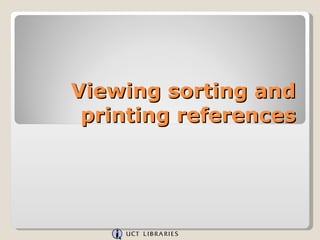
RefWorks Viewing Sorting Printing
- 1. Viewing sorting and printing references
- 2. Viewing, sorting and printing references You can view all your references or just a folder of references from the ‘View’ area…..but did you know that you can change how you look at the references that you select from the view menu by using the ‘Switch to:’ drop down menu? By default you see the standard view. What does the Standard View mean? It means that the ‘Standard View’ displays your references in a condensed manner, showing only the title, authors and source (periodical name, or publisher, publication year, etc).
- 3. Viewing, sorting and printing references There are 3 views by default: Standard View, One Line Cite View and Full View.
- 4. Viewing, sorting and printing references One Line Cite View is used when writing a paper and you want to copy temporary citation placeholders into your document for formatting later.
- 5. Viewing, sorting and printing references The Full View shows you all the data in each reference. Only the fields of information that have data in them are displayed (you can view all the empty fields in the ‘Edit’ mode of the reference).
- 6. Viewing, sorting and printing references In addition to the three views that RefWorks gives you, you can add 3 more, selecting them from a list of output styles. Go to ‘Tools’, ‘Customize’.
- 7. Viewing, sorting and printing references In addition to setting output styles (which we’ll get into in a minute) you can also select the number of references to display on each ‘page’. One word of caution – if you select a large number of references to display per page AND you have your default display set to ‘Full View’ it may take a bit of time to load pages within RefWorks. This is because of the amount of data being displayed.
- 8. Viewing, sorting and printing references Back to selecting output styles to view records. There are 3 drop downs to select from. The drop downs all display the complete output style list (including any custom output styles you create). Simply choose 3 styles (or less – you do not have to use all three choices) that you want to use to view your references. Save the selections.
- 9. Viewing, sorting and printing references Go to ‘View’, ‘All References’.
- 10. Viewing, sorting and printing references We’ll take a look at our new options and view our references in the Harvard - UCT Style that was added. ‘ Switch to:’ Harvard – UCT.
- 11. Viewing, sorting and printing references NOTE: The view you choose in the ‘Switch to:’ drop down will remain as the default view until you change it to another view. Viewing your references using an output style is an excellent way of seeing how your bibliography or reference list will appear when formatted.
- 12. Viewing, sorting and printing references Let’s return to the Standard View. Another way to change how you look at your references is to sort them.
- 13. Viewing, sorting and printing references ‘ In the Sort by:’ drop down choose ‘Ref Type’. The references are now sorted by ‘Ref Type’ regardless of which view you have chosen.
- 14. Viewing, sorting and printing references In the ‘Customize’ section of the ‘Tools’ area you can change the default sort. (Go to Tools – Customize).
- 15. Viewing, sorting and printing references Select the default ‘Sort’ under ‘Start up options’ ‘Sort Ref List By’. Let’s choose ‘Ref ID’
- 16. Viewing, sorting and printing references You can also specify a folder of references to display when you log in to RefWorks (instead of the ‘All References’ view you automatically get). Select the folder under ‘Start up options’, ‘View Folder’. Choose the folder then click ‘Save’.
- 17. Viewing, sorting and printing references Go to ‘View’ – ‘All References’.
- 18. Viewing, sorting and printing references The references are now sorted by Ref ID. You can temporarily change your sort at any time with the ‘Sort by’ drop down or you can change the default sort in the ‘Customize’ section.
- 19. Viewing, sorting and printing references To use the print option, simply select the specific references you want to print (you will also have the option for the entire page or all in list). Select the references you want to print by ticking the selection box next to the reference. When you are ready, click the print button.
- 20. Viewing, sorting and printing references The difference between the print button and creating a bibliography from a folder or a paper is that the Print option will use whatever you have selected in the ‘Sort by’ drop down – overriding the specified sort of the output style you select. After you pick your output style, click the ‘print’ button and your references will be displayed on screen for you to print.
- 21. Viewing, sorting and printing references Your references will be displayed on screen for you to print. Your bibliography will be sorted according to your customization.
