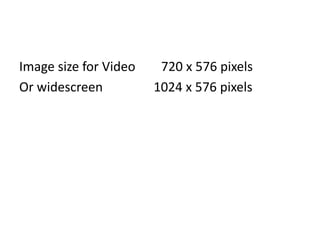
Photoshop
- 1. Image size for Video 720 x 576 pixels Or widescreen 1024 x 576 pixels
- 2. Making images the right size for video 1. zoom tool at bottom of toolbar (keyboard shortcut = control + / control -) 2. Image size – image menu 720 x 576 pixels rectangle marquee (selection tool)style: fixed size width 720 px height 576 px click on image to select area 3. edit menu > copy / file menu > new > OK / edit menu> paste 4. Image menu >mode > check RGB is selected 5. Save image 6. Close original image and don’t save 7. Repeat for your first five images
- 4. Manipulating layers Move layers nearer to front of image Click and drag layers in layers window to re-arrange order. - the layer at the top of the layers window is at the front of the image window. Merge a layer with the one below. Make sure the layers you want to merge are next to each other in layers window - Select a layer - Layer menu > merge down Change the transparency of a layer - Select a layer in the layers window, use the opacity slider to change transparency. To make a new layer – layer menu > new > layer To get rid of halo of pixels - layer menu > matting > defringe
- 5. Paint and Draw tools Paintbrush tool / drawing tool Options menu – select brush type colour palette > select a colour Use cursor to draw Select a colour from your image with eye dropper tool Making changes to whole layers, or whole image Image menu > adjustments> try brightness & contrast / hue & saturation Filters menu > try different filters (don’t over use them, they are very obviously photoshop effects.)
- 6. Save all images for Premiere & Web File menu > Save as > .psd > name +v2 File menu > Save as > .jpeg > new folder “flattened images” > name image e.g. “imagenamev2flat” Images for web Image menu> image size> width = 500 resolution=72dpi File menu> save for Web & Devices > select jpeg > save > new folder (name it “webimages”) > save Remember to save to the network and to your USB drive. Double check you have saved all your work, then delete from the desktop