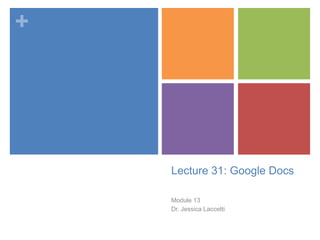
Lecture 31: Google Docs
- 1. + Lecture 31: Google Docs Module 13 Dr. Jessica Laccetti
- 2. + Outline Introduction to Google Docs Your Turn Ways to Use Google Docs Homework
- 3. + Features Sign in to google docs and feel free to practise Create a new document: Click Create>Document Name a document: Click File>Rename to name your new document. A pop-up window will prompt you to enter a title. (Tip: Use file naming conventions to help you stay organized! (Ex: Science Article Option 1: LASTNAME, FIRSTNAME)
- 4. + Access Private (only for your eyes) Anyone with the link (need the link to access the document) Public on the web (will appear in google searches) View only (people can only view the document) Comment only (people with access can comment on the doc) Edit (people with access can change your document)
- 5. + New Features Paint format tool in documents: The new paint format tool in Google documents lets you copy the style of your text -- including font, size, color and other formatting options -- and apply it somewhere else in your document in a single click.
- 6. + New Features Drag-and-drop images in drawings You can now drag-and-drop an image from your computer into a Google drawing. From there, add text, shapes, or any other drawings flair. Google Docs are more accessible To help blind users read, edit and navigate content, Google Docs (including documents list, documents and spreadsheets) and Sites now support two screen readers: JAWS and ChromeVox.
- 7. + New Features Page numbers and page count in documents Keep track of pages in a long document by adding page numbers or the total page count to your document. Print Google Docs in one click from your mobile device You can print on the go directly from your mobile documents list. Once you enable Google Cloud Print, simply select a document from the documents list and click on Actions > Print from the bottom toolbar.
- 8. + For Android Phones You can now take pictures with your phone and insert them into a Google document using the Web Clipboard feature in the Google Docs App for Android.
- 9. + New Features Real time collaboration: See updates from other collaborators as they edit the document. Higher-quality imports: More consistent imports from your desktop into Google Docs. Chat with other collaborators: As you make your edits, you can chat with other document editors about the changes, from within the document. Ruler: Google documents have a ruler for setting margins, indentations, and tab stops.
- 10. + Google Chat in Docs The chat window is a convenient way for you to see who else is viewing and editing a spreadsheet, document, or drawing. Most importantly, it enables you to chat with other collaborators about the changes you're making, in real time. If other collaborators are viewing the doc, you'll see their names listed at the top right. If someone starts chatting within the doc, the box with the names changes color. Click the arrow to the right of the names to open the chat window.
- 11. + Real-Time Collaboration Docs: If you and another collaborator are editing or commenting upon the same document at the same time, a box with the name of the collaborator appears at the top of the screen. If other people are editing or commenting upon a document simultaneously with you, you’ll see their edits and comments in real time. You can also see their names listed at the top. Click the arrow to the right of the names to open a tab where you can chat with other collaborators within the document. Fifty people can edit a document at the same time. You can share a document with up to 200 people.
- 12. + Real-Time Collaboration Presentations: If other people are editing a presentation simultaneously you'll see their names at the top of the page. You'll also be able to chat with other viewers and collaborators in View presentation mode (available in the upper-right corner of the edit page). 10 people can edit a presentation at the same time. However, you can share a presentation with up to 200 people (whether you add collaborators or viewers, the total cannot exceed 200 people).
- 13. + Your Turn Write a one to two paragraph explanation of the difference between Google Docs and either writing on paper or using a different word processor. Be sure to consider the following: access, convenience, collaboration, communication, and simplicity. You will be writing your explanation in a Google Doc document, and will have to take the following steps: 1. CREATE a new document 2. SAVE that document using the following naming convention (ALES204: Google Doc - For Better? LAST NAME, FIRST NAME,) 3. WRITE your explanation in the document 4. SHARE your document with two people (jlaccetti@gmail.com and another student in class) by adding them as collaborators 5. COMMENT on one other student’s explanation in his or her document, after you’ve been added as a collaborator 6. PUBLISH your document and share the link in a comment on the blog
- 14. + Ways to Use Google Docs Work together on group projects Take notes collaboratively Convert PDFs and handouts to searchable text with OCR Tada: an editable document! Save major assignments in the cloud Even if you forget your laptop, you can access your work Collect information from a group with forms Keep track of club participation Conducting surveys Organising group dinners/campus events
- 15. + Homework Read: Peer Review in Scientific Publications http://www.parliament.uk/business/committees/committees-a- z/commons-select/science-and-technology- committee/inquiries/peer-review/
