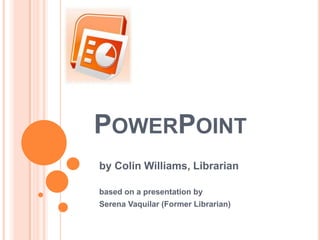
Essential PowerPoint Skills for Librarians
- 1. PowerPoint by Colin Williams, Librarian based on a presentation by Serena Vaquilar (Former Librarian)
- 2. Questions?
- 3. Preview & Manage your slides
- 8. Draw your shapeMore Shapes
- 9. Adding Images Add images/pictures from many different places: From the Internet From your own pictures (that you’ve saved to your flash drive or disk) From Clip Art in PowerPoint INTERNET
- 10. Adding Images Add images/pictures from many different places: From the Internet From your own pictures (that you’ve saved to your flash drive or disk) From Clip Art in PowerPoint INTERNET
- 11. Adding Images Add images/pictures from many different places: From the Internet From your own pictures (that you’ve saved to your flash drive or disk) From Clip Art in PowerPoint INTERNET
- 12. Adding Images Add images/pictures from many different places: From the Internet From your own pictures (that you’ve saved to your flash drive or disk) From Clip Art in PowerPoint INTERNET
- 13. What is Internet Explorer? An Internet Browser. What can you do with it? Access to the World Wide Web Medical Information, Images Court Cases, Legal Processes Kaplan Quad Email Facebook
- 15. WEB BROWSERS What is Internet Explorer? Your window/access to the Internet What can you do with it? Look up information Look for images/pictures Log on to Kaplan Quad to check your grades after each module Check/Send email
- 16. Questions?
- 17. Web Browsers Address Bar Log into Quad
- 18. Adding Images – From the Internet Copy Right-click on the image Left-click on “Copy” (Or) Save Right-click on the image Left-click on “Save Picture As…” Save Image to flash drive, My Pictures, Desktop, etc.
- 19. Adding Copied Images Go to your PowerPoint slide or Word page Right-click to show the drop down menu Left-click on “Paste”
- 20. Adding Saved Images Open PowerPoint slide or Word page Click on the “Insert” Tab Click on the “Picture” Button
- 21. Adding Saved Images Change the directory to where you saved the image. Hint: If you saved to your flash drive, start with “My Computer”
- 22. Adding Saved Images Double click the image or Click the image and then The “Insert” Button
- 23. Resizing Items MOVE PROPORTIONAL UNPROPORTIONAL
- 24. Questions?
- 25. Designs Click on the “Design” Tab. Choose your Design. If you choose a colored background… If you print your slides… You will print that color!
- 26. Designs Click on the “Design” Tab. Choose your Design. If you choose a colored background… If you print your slides… You will print that color!
- 27. Designs Click on the “Design” Tab. Choose your Design. If you choose a colored background… If you print your slides… You will print that color!
- 28. Designs Click on the “Design” Tab. Choose your Design. If you choose a colored background… If you print your slides… You will print that color!
- 29. Adding Videos INSERT tab. Similar to pictures, but must be a saved file (cannot copy). Insert the LINK in your presentation
- 30. Linking a Video in Your Presentation FIND the video on the internet. COPY the ADDRESS from the ADDRESS BAR PASTE the link into presentation. IMPORTANT: hit [SPACE BAR] or [ENTER] to make the link active
- 31. Linking a Video in Your Presentation FIND the video on the internet. COPY the ADDRESS from the ADDRESS BAR PASTE the link into presentation. http://www.youtube.com/watch?v=y4q4KqWpV_A IMPORTANT: hit [SPACE BAR] or [ENTER] to make the link active
- 34. Questions?
- 35. PowerPointREVIEW
- 36. PowerPoint
- 37. PowerPoint
- 38. PowerPoint What is Internet Explorer? Your window/access to the Internet What can you do with it? Look up information Look for images/pictures Log on to Kaplan Quad to check your grades after each module Check/Send email
- 40. PowerPoint Ready to present? SAVE to flashdrive. SAVE as email attachment. The computer you present on will need Powerpoint installed!
- 41. Questions?