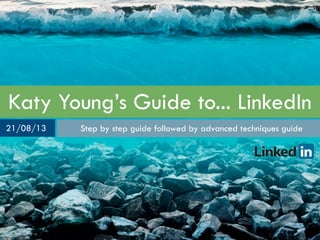
Katy Young's Step-by-Step Guide to Optimizing Your LinkedIn Profile
- 1. Katy Young’s Guide to... LinkedIn Step by step guide followed by advanced techniques guide21/08/13
- 2. Katy Young’s Guide to... LinkedIn INTRODUCTION LinkedIn works like an online address book and personalised CV. People approach LinkedIn with different objectives. At the most basic level some people simply want a potential employer to be able to search for them on LinkedIn during a recruitment process (which is now common practice). Other people just use it to maintain their contact book. These people can end up missing out by not being visible and active users. Then there are people who use LinkedIn to find and develop links with potential clients, and those who even use it search for a job. Sometimes in the design of their profiles these people can be at risk of appearing to play the system to get to the top of searches. Most importantly try to tailor your profile and activity to your target audience whilst revealing some personality.
- 3. Katy Young’s Guide to... LinkedIn CONTENTS Beginner’s Step by Step Guide Page Number 1. Set up your account 5 2. Email confirmation 6 3. Enter your professional headline 7 4. Edit your headline 11 5. Add to your profile information 13 6. Your completed profile 16 7. Make connections 17 Expert’s Guide Page Number Groups 20 Update your status 21 Asking for introductions 22 Privacy settings 23 Endorsements 24 Recommendations 25 CardMunch 27 Becoming an expert 28 Find a job 30
- 4. CONTENTS Katy Young’s Guide to... LinkedIn 4 This section is designed to help you navigate through the process of creating your profile. LinkedIn itself is easy to navigate and assists you in setting up your account. This guide is designed to be open alongside your web browser as you create your profile. It includes the key tips and facts I wish someone has told me as I was designing my LinkedIn page. I have shared them in this guide to help you avoid any social media gaffes. BEGINNER’S STEP BY STEP GUIDE BEGINNER
- 5. CONTENTS Katy Young’s Guide to... LinkedIn 5 . 1.SET UP YOUR ACCOUNT You will then be asked to fill in what is effectively your online business card information. KEY TIPS • Don’t worry, your postcode won’t appear on your profile.
- 6. CONTENTS Katy Young’s Guide to... LinkedIn 6 . 2. EMAIL CONFIRMATION A link takes you to a pop-up where you can log on to your email to confirm your email address. KEY TIPS • I would advise not to send email invitations asking people to sign up to LinkedIn in order to connect with you. Just choose the people who already have a profile. You will be asked to allow LinkedIn access to your email profile and contacts. This is safe. LinkedIn will not automatically send an invitation to your entire contact list. In the next window you will have the option to select which of your email contacts you want to connect with on LinkedIn and which you want to send invitations to join LinkedIn.
- 7. CONTENTS Katy Young’s Guide to... LinkedIn 7 . 3. ENTER YOUR PROFESSIONAL INFORMATION You have now joined LinkedIn. The first thing to do is start entering your basic CV information. LinkedIn has a very handy guide which takes you through filling in your information. Just follow the blue box at the top of the page. ‘Skip’ any boxes you can’t answer, such as Industry. KEY TIPS • If you are a student you will not have a current Job Title but when you enter your education LinkedIn will recognise that your graduation year is in the future and will set your default job title as ‘Student’. You will be asked to enter your current and past job positions and your education history amongst other things. At this stage I recommend just getting a bulk of information on to your profile and then going back through to edit the individual sections.
- 8. CONTENTS Katy Young’s Guide to... LinkedIn 8 It is important to have a LinkedIn profile photo. When people search for your name it is likely there will be lots of professionals with the same name so you need a photo for them to be able to recognise you. It also gives your profile authenticity. KEY TIPS • Your photo should be professional. Choose one where you have good posture and are smiling. • File needs to be in JPG, GiF or PNG and of maximum size 4MB. • I prefer pictures that have a background such as an office or coffee shop rather than a blank wall.
- 9. CONTENTS Katy Young’s Guide to... LinkedIn 9 We will come back to the Skills section in the Expert guide under Endorsements. For now just enter around 8 skills. KEY TIPS • For the skills section examples are ‘Teamwork’, ‘Marketing’, ‘Social Media’, ‘InDesign’, ‘Public Speaking’, ‘Project Management’, ‘Web Development’ etc.
- 10. CONTENTS Katy Young’s Guide to... LinkedIn 10 If you ever click on ‘Improve your profile’ on your profile page then the blue box will reappear and lead you back through any incomplete sections. Once you have completed the blue box you will be taken to the Home page. This is similar to your news feed and shows the recent activity of the people you’re connected with. LinkedIn then takes you through steps to expand your newsfeed. You will be asked to join groups and follow companies. For now just accept the recommended groups and companies. We will come back to these functions later in the expert guide. Now click on the ‘Profile’ tab along the top menu to take you back to your profile to complete it.
- 11. CONTENTS Katy Young’s Guide to... LinkedIn 11 . 4. EDIT YOUR HEADLINE The very top section of your profile shows your photo and basic information; name, location and your headline. This is all your information that will be displayed when you appear in search results. Your headline appears directly underneath your name and can be a maximum of 120 characters. Seen as it is the only personal information users will see before they click on your page it is arguably the most important part of your profile. By default LinkedIn sets your headline as your current job title and employer. Change it.
- 12. CONTENTS Katy Young’s Guide to... LinkedIn 12 Click the grey box to edit your profile and then click on the blue pencil icon next to your job title. People have different approaches to their LinkedIn headline. Some people will just leave it as their job title (these people are missing a trick), other people will have a list of their expertise and other people might have a witty statement selling themselves (these are the risk takers). The best headlines catch people’s attention. For example, “PMP-certified project manager - known for successfully leading multi-million dollar projects in developing countries”. KEY TIPS • If you are employed, include your job title. If you are a student include your degree subject and university. Then add in other titles to show your other interests or experience to create a well-rounded picture of yourself. • Separate fields of expertise by a comma or vertical line. • If you can, convey some personality within your headline.
- 13. CONTENTS Katy Young’s Guide to... LinkedIn 13 . 5. ADD TO YOUR PROFILE INFORMATION The blue box will have added some bare information to your ‘Background’ fields but you want your LinkedIn page to be as complete as possible so now is the time to add more content. Once you’ve clicked the grey ‘Edit’ box you will be given the opportunity to amend and add information to your profile My advice would be to start by working down your profile filling in the five main sections SUMMARY EXPERIENCE EDUCATION ADDITIONAL INFO SKILLS & EXPERTISE Scroll down your profile page and click on the + icons to add information. KEY TIPS • Every single LinkedIn guide mentions the importance of keywords within your profile however don’t go overboard because ‘keyword stuffing’ will make your profile hard to read and can look tacky. • Use words like consultant, expert and specialist instead of owner or CEO because users are more likely to search for these words.
- 14. CONTENTS Katy Young’s Guide to... LinkedIn 14 The first item on your profile is your Summary. Again this is a blank canvas so people adopt different approaches to it. A summary should be a longer version of your headline. It can be up to 2,000 characters long however the best summaries are shorter and reveal personality (aim for 250 words). KEY TIPS • If you’re stuck for ideas a popular format is a short introduction followed by a bullet point list of your achievements and/or skills. • Write in the first person but try not to keep repeating the word ‘I’. •Try to include photos of your work and links to any affiliated websites. • End your summary with a call to action, such as an invitation to get in touch.
- 15. CONTENTS Katy Young’s Guide to... LinkedIn 15 Keep scrolling down to fill in the Experience and Education sections. You should then use the menu at the right hand side to add in additional information such as volunteer work, languages etc. KEY TIPS • You can also add applications to your profile such as ‘Wordpress’ to integrate it with your blog or connect to your ‘Slideshare’ account to add presentations and documents. These will then appear on your profile. • Link projects and awards to the points in your eduction or experience when you completed them. • You can reorder your profile by clicking and dragging different sections using the arrow to the left of the section title. Reorder your profile with your most impressive sections towards the top. Once you click ‘Done Editing’ your profile is complete. How it appears on your screen now is how others will see it.
- 16. CONTENTS Katy Young’s Guide to... LinkedIn 16 6. YOUR COMPLETED PROFILE Once you’ve completed these steps you will be able to see that your profile is divided into five categories. Activity shows recent posts, connections or updates to your profile. Background is effectively your CV. Connections shows which other LinkedIn users you claim to know (similar to Facebook friends). Groups shows any groups you are a member of. Following shows which companies or organisations updates you have chosen to follow. Other users profiles are divided in the same way so you can navigate your way around those too.
- 17. CONTENTS Katy Young’s Guide to... LinkedIn 17 . 7. MAKE CONNECTIONS Try to find everyone you know who is on LinkedIn. Go through the ‘Connections’ section of the profiles of the people you are already connected to and use these to find people you also know who are on LinkedIn. Search in the box along the top menu for organisations and previous employers to find people you used to work with. Be sure to send personalised ‘connect with me’ messages, especially for people you haven’t spoken to recently to remind them who you are, otherwise they are likely to ignore your request. KEY TIPS • Once you’ve made a connection with somebody, stay in touch with them.
- 18. CONTENTS Katy Young’s Guide to... LinkedIn 18 The majority of professional people are likely to ignore connection requests from people they don’t know. In fact if LinkedIn suspects you of trying to add lots of people you’ve never met it will start to require you to enter an email address every time you send a request. However, there are examples of success if sending personalised requests with a specific reason for wanting to make a connection. You could argue a mutually beneficial connection based on a common interest or your existing shared connections or being a member of the same group. Or you can look through and see who was been viewing your profile recently and strike up a conversation that way. Click on the link in the box for more information on the specific users. Try it if you’re feeling brave.
- 19. CONTENTS Katy Young’s Guide to... LinkedIn 19 EXPERT’S GUIDE EXPERT Once you’ve mastered the basics and completed your profile, here are some more advanced LinkedIn tools and tips.
- 20. CONTENTS Katy Young’s Guide to... LinkedIn 20 . GROUPS LinkedIn groups are forums for members to share content privately. They can either be closed or open groups, i.e. depending on whether you have to send a request in order to join. A group can have a variety of goals from being an industry networking group, a company employees group, a company clients group etc. From the top bar menu, groups is located in the ‘Interests’ tab. Here you can see all the groups you’re currently a member of including pending requests. Plus on the right hand side, clicking on the box ‘Groups You May Like’ and then ‘More’ opens up a long list of suggested groups. You can also search for groups using keywords in the top search box.
- 21. CONTENTS Katy Young’s Guide to... LinkedIn 21 . UPDATE YOUR STATUS Sharing an update is a way of interacting with other users on LinkedIn. Your posts could be of a new article you’ve just written or read, or perhaps congratulating a colleague for getting a promotion. Your LinkedIn persona will be different from your Facebook or Twitter one. For example, don’t use Twitter hashtags as it indicates that you are merely updating all your social media sites at once. You don’t want to appear lazy. KEY TIPS • Update your LinkedIn status around once a week to show that you are an active and engaged user.
- 22. CONTENTS Katy Young’s Guide to... LinkedIn 22 . ASKING FOR INTRODUCTIONS LinkedIn acts as an online contact book that updates itself when people move jobs. This in itself is convenient but its main advantage is that you have open access to view other people’s contact books. Typically the number of people you share a common connection with can be 10 times the number of your direct connections. Therefore if I know 33 people, I have the potential to be introduced to hundreds of thousands. So if there is a professional Adam who you want to be introduced to by clicking on his profile you can see if you have any common connections, for example Becky might be connected with him. You can then approach Becky (say by email) and ask her to introduce you to Adam.
- 23. CONTENTS Katy Young’s Guide to... LinkedIn 23 . PRIVACY SETTINGS A private LinkedIn profile is not much use to you, the value is in people you don’t know being able to see your skills and experience. But if you are concerned about privacy you can hide your activity updates and change your visibility. The most important use for your privacy settings is if you’re looking for a job whilst still employed. This might be a time to hide your activity and connections so that your current employer cannot see all the new connections you’re making.
- 24. CONTENTS Katy Young’s Guide to... LinkedIn 24 . ENDORSEMENTS The Skills & Expertise section is linked to Endorsements. An endorsement is when someone you are connected with confirms a particular skill you say you have. This then appears on your profile. Endorsements is a relatively new LinkedIn feature received with mixed reviews. It has been compared to a Facebook ‘like’ in that it takes minimal effort and doesn’t necessarily communicate holding someone in high esteem. KEY TIPS • There’s no harm in endorsements but it’s better to have them for more specialised skills rather than generic ones like ‘Management’.
- 25. CONTENTS Katy Young’s Guide to... LinkedIn 25 . RECOMMENDATIONS Recommendations are like gold dust on LinkedIn. They are arguably the most valuable element of your profile. Whilst some guides would encourage you to go out and canvas 10-15 LinkedIn recommendations straight away, I would argue that it is quality not quantity that matters. The best recommendations come from clients, supervisors and prominent people in your industry.
- 26. CONTENTS Katy Young’s Guide to... LinkedIn 26 The best way to ask for an online recommendation is to personalise it. Once someone has taken the time out to write you a recommendation, remember to thank them. KEY TIPS • Give a specific reason as to why you want a recommendation now, such as applying for a new job or promotion. • Ask them to recommend you for particular skills or abilities you possess, or how you worked on a relevant task.
- 27. CONTENTS Katy Young’s Guide to... LinkedIn 27 . CARDMUNCH This is a free Mobile App for iPhone that can connect to your LinkedIn account. Once you are given someone’s business card you can then take a photo of it and the Card Munch App will find that person on LinkedIn and give you the option of connecting with them.
- 28. CONTENTS Katy Young’s Guide to... LinkedIn 28 . BECOMING AN EXPERT Having keywords within your profile is important for LinkedIn searches but even better for recruitment and sales is to establish yourself as an expert in your field. You can also do this by joining the relevant groups and posting material in to these groups. Then when people comment you can engage with them publicly or send them a private message and start a debate on the issues. This will then appear on the Activity section in your profile and anyone in these groups will start to notice your name.
- 29. CONTENTS Katy Young’s Guide to... LinkedIn 29 You should also ‘like’ and comment on other people’s posts to get your name out there. Their connections will then see your name appear.
- 30. CONTENTS Katy Young’s Guide to... LinkedIn 30 . FIND A JOB LinkedIn can be a fantastic resource for finding a job. Recruiters use it to look for passive candidates, those that aren’t even searching or applying for jobs. Look out for job posts, particularly those that appear in private groups. When you apply for a job on LinkedIn it will not appear on your Activity feed. Many employers will now search for an applicant’s LinkedIn profile as part of their selection process. But there is more you can do than simply having an active profile. • Searching your interviewer beforehand, researching what their role is in the company, recent projects their office has handled etc. • Going on the company page and seeing if there’s anyone you know who works for them, or someone you have a mutual connection with so you can get some inside information and tips. • Go on someone’s profile and look through their groups, then join one. You can email directly anyone that is a member of a group you’re in.
- 31. Katy Young’s Guide to... LinkedIn 31 . WITH THANKS TO... Melonie Dodaro, Stephen Ashcroft, Jenny Foss, Sally-Anne Rogers, Debra Wheatman and Nicole Williams for the use of their resources.