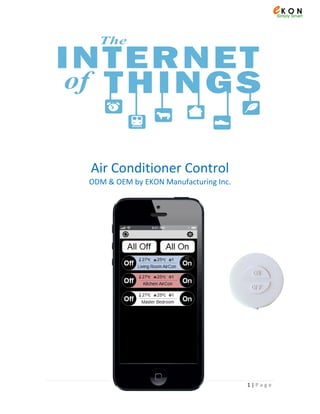
AirCon Infinity - Internet of things
- 1. 1 | P a g e Air Conditioner Control ODM & OEM by EKON Manufacturing Inc.
- 2. 2 | P a g e iAirCon Control Control aircon by iPhone and Android Specification Measure Room temperature via built-in temperature sensor NTC Changeover between heating, cooling and Auto mode from Android or iPhone App Control 3-speed fan control (automatically or manually) by App Work voltage between 5 to 12VDC (5 or 6 or 9 or 12V). Work current: maximum 300mA (at peak) Set Point Temperature Range: 16 ~ 32oc Room Temperature range: 0 ~ 40oc Wifi Communication distance: maximum 100 meters (at line of sight) Wireless frequency: 2.4GHz ISM free frequency range IR distance: Max. 6 meters at line of sight Turn Off or ON the air condition to its last status from the device Nonflammable ABS plastic casing. White color or custom design EKON can redesign Plastic Mold and PCB according to customers’ requirements Indoor use only CE standard Application Energy Save Home Automation and Smart Home / Office Air Condition control system Building Management System Remote access for air condition Increase AirCon functionality (as marketing tool) Main Features Control AirCon by iPhone and Android from anywhere in the world (via Wifi or 3G/4G) Control Cold / Hot / Auto mode, Set Point, Fan 1, 2, 3, Auto 2 way communication (ensure commands received) Compatible with Panasonic, Gree, Midea, Toshiba and Carrier air condition with infrared remote control Plug and Play – no need any installation No need additional controller in between Manual ON/OFF control aircon from deviceModel: iAirCon IR050
- 3. 3 | P a g e Dimensions AirCon brand selection To change between different AirCon brands, use the jumpers as follows: Connection 1. Connect to power supply 2. Mount in eye contact with aircon (so IR can send command) – test with the ON/OFF button before final mount 3. NTC (temperature sensor) should have flow of air so it can sense the ambient room temperature. Ensure it is not located next to heat / cool areas 4. Do not mount the module next to metal areas (concrete walls) which will block the wireless range Toshiba Panasonic Midea Gree 10 mm 25 mm50 mm On Button (last status). Press long to Restore Off Button IR transmitter & Dual LED (Red and Blue)
- 4. 4 | P a g e How it works To control the air condition via the internet all devices has to be connected to the cloud as follows: To Control AirCon from the phone the following steps take place: Note: The Phone Server Router Wifi Module are in 2 way communication (receive status back). The Wifi Module AirCon are in 1 way communication (no status back from the aircon). If user changes the aircon’s settings with the aircon’s remote control, the App will be out of Sync. Only after user changes the aircon’s settings with the Phone it will be Sync again. Internet iPhone or Android with App installed Virtual Server i.e. Amazon (with EKON’s software) WiFi Router (in Home) AirCon 1 1. User press any button on the App 2. Phone send command to Server 3. Server send command to Router 4. Router send command to wifi module 5. Wifi module send IR to AirCon 6. Wifi module send status to router 7. Router send status back to server 8. Server send status back to Phone 9. Phone App update status 10.User see the status on App AirCon 2… (max. 20) wifi IR Wifi or 3G/4G wifi
- 5. 5 | P a g e Setup Step 1 – Register Account After APP has been downloaded from App store or Google Play (search ‘iAirCon’) and installed on the phone / pad, user has to register new account with its email and new password. The account information is stored on the Server. a) Open the App and press register new user b) Type your email (user name), invent new password and fill up the information and Save
- 6. 6 | P a g e Step 2 – Smart Link (Join wifi module to Router) Link between the Wifi Router and all the Wifi Modules in the house / office. a) Connect the wifi module/s to power – the blue + red led should flash b) Smart Link - To ensure security from neighbors accessing the system, user has to type in the router’s password and press ‘Configure’ (ensure phone is connected to the router): c) Naming - After few seconds the App will show all the modules that have been linked. Type in the name for each wifi module according to the location of the aircon: d) After Smart Link is completed press ‘DONE’ to go to main page. Only wifi modules with the same SSID and Password as the Router’s can connect to the system. ‘Configure’ links all the newly powered wifi module. Modules that have been already joined before cannot be connected again. The wifi module’s LED indicate configuration as follows: New (no link): Red + Blue flash fast After Link: Red Flash Slow + Blue Off If link but no communication with router: Red flash fast +Blue Off Notice that name can be changed any time later. For ease of use, choose name such as living room, kid’s room, kitchen, etc.) It is also possible to add modules 1 by 1 to keep the required order in the list and to easily identify each module individually. Before Smart Link After Smart Link Show router’s name Type router’s password
- 7. 7 | P a g e e) Sync Wifi Module with Server - at this stage the APP should list all the connected wifi modules. Press the OFF button of each of the wifi modules few times to ensure communication with server – each button should show the room temperature. Multiple Air Conditioners Each App can add up to 20 air conditioners (different wifi modules) to its account from different locations (routers): Home’s Air Conditioner Office’s Air Conditioner Beach House’s Air Conditioner
- 8. 8 | P a g e Control To quick control and monitor air condition: To control individual AirCon press center area of any aircon’s button: Any press of a button sends the command to the aircon (Blue LED on the wifi module will flash). The shaded buttons + set point temperature + room temperature is the actual reading back from the module (not what user pressed) Power OFF individual AirCon Power ON individual AirCon to last status Power ON all linked AirCon to last statusPower OFF all linked AirCon Refresh Status of all AirCon Open Setup Page Name of aircon. Blue = Cool Mode is ONRed = Heat Mode is ON White = AirCon is OFF Fan Level (1 / 2 / 3 / Auto) Room Temperature Set Point Temperature Press this area to open control page (see below) Set Cold Mode Power Off air con (shade show status) Set Heat Mode Set Auto Mode Set Fan Auto Set Fan 3 Increase Set Point Temperature Set Fan 1 Set Fan 2 (shade show status) Decrease Set Point Temperature Go to main page Room Temperature status Set Point Temperature status
- 9. 9 | P a g e Multiple Users Once account has been registered and all AirCon has been linked to the router, each member of the family can LOG IN to the account with the same email and password to control all the aircon in the home. User can control aircon at the same time which will automatically update the status online of each aircon. Sign In all Dad Phone Mom Phone Kid 1 Phone Kid 2 Phone… Un Smart Link To remove the smart link configuration from any of the wifi module (in case of replacing router or moving the wifi module to a new house) do the following: Enter Setup page Press “X” on the module to remove Note: Un Smart Link must be done while phone and wifi modules are connected to the original router (where Smart Link was done originally). Please refer bellow to troubleshooting if there is no access to the router. After Un Smart Link is performed successfully, the Red and Blue led will flash fast. After Red/Blue start to flash, power off the wifi module for 10seconds
- 10. 10 | P a g e Troubleshoot 1. Cannot link device to router Ensure router’s password is right. If wrong, wait 30 seconds for blue / red led to flash again and repeat smart link Restart the wifi module (power off for 10 seconds) Change the router’s frequency from 40MHz to 20MHz while adding the modules. After adding can change back to 40MHz If can see module in smart link list but cannot add it, it means the module has already been added to another account and has not been removed. Need to remove it from another account (otherwise cannot be added!) Ensure there is good wifi signal in the area of the wifi module. Place the phone next to the air conditioner and ensure it has full coverage. If not, add wifi repeater 2. No communication (Yellow mark on App) Ensure phone is connected to internet Ensure Router is working properly Ensure wifi module have power Ensure RED LED on wifi module flash slow meaning it is connected to router. If fast flash, check router. If blue + red flash so repeat the Smart Link process 3. Router is malfunction If router is to be replaced, need to Smart Link all wifi module again to the new router: If the old router is functional, need first to Un Smart Link all modules (see above). And then sign in again with the new router and repeat the Smart Link steps If Router is not functional, press ‘ON’ switch for 7 seconds till RED LED goes ON steady. Then open the App and connect to the new router and re-sign in again. Un Smart Link all modules and repeat the Smart Link again with the new router Sign Out Sign In Un Smart Link Smart Link (repeat for all) (repeat for all) Press 7 Sec to Restore (repeat for all modules)