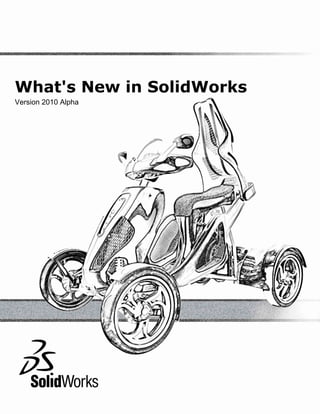
What's New in SolidWorks Version 2010 Alpha
- 1. What's New in SolidWorks Version 2010 Alpha
- 2. Contents Notices............................................................................................................................viii About this Guide................................................................................................................x 1 Parts.............................................................................................................................11 Display States for Parts.........................................................................................................................11 Materials and Multibody Parts................................................................................................................11 Title Blocks in Parts and Assemblies.....................................................................................................11 Sheet Metal............................................................................................................................................11 Multibody Sheet Metal Parts............................................................................................................11 Connecting Multibody Sheet Metal Parts with Flanges....................................................................11 Mirrored and Inserted Sheet Metal Parts.........................................................................................12 Closed Corner Improvements..........................................................................................................12 Improved Hem Functionality.............................................................................................................12 Flat Pattern Improvements...............................................................................................................12 Weldments.............................................................................................................................................12 Materials in Cut Lists........................................................................................................................12 Drawing Views of Weldments...........................................................................................................12 Cut List Items....................................................................................................................................12 Property Tab Builder.........................................................................................................................12 2 Assemblies...................................................................................................................13 Assembly Visualization Tool..................................................................................................................13 Mirror Components................................................................................................................................13 Virtual Components...............................................................................................................................13 Component Reference per Instance......................................................................................................14 Display States........................................................................................................................................14 SpeedPak..............................................................................................................................................14 Mates.....................................................................................................................................................15 Relocating Components...................................................................................................................15 Replacing Components....................................................................................................................15 Mates to Toroidal Surfaces...............................................................................................................15 Coordinate System Mates................................................................................................................15 3 Drawings and Detailing................................................................................................16 Center Marks.........................................................................................................................................16 Notes......................................................................................................................................................16 Balloons.................................................................................................................................................17 Bills of Materials.....................................................................................................................................17 ii
- 3. Contents Tables....................................................................................................................................................18 Blocks....................................................................................................................................................18 Sketch Pictures......................................................................................................................................18 Aligned Section Views...........................................................................................................................18 Section Views........................................................................................................................................18 DimXpert................................................................................................................................................19 Component Line Font............................................................................................................................19 Context Toolbars....................................................................................................................................19 Annotation Attachments.........................................................................................................................19 Cosmetic Threads..................................................................................................................................19 Drawing Views of Multibody Parts.........................................................................................................20 Configurations........................................................................................................................................20 Drawing Templates................................................................................................................................20 Dimensions............................................................................................................................................20 Properties and Formatting................................................................................................................20 Ordinate Dimensions........................................................................................................................20 Fractional Dimensions......................................................................................................................20 Deleting Dimensions.........................................................................................................................20 Dimension Placement Manipulator...................................................................................................20 Hide/Show Edges..................................................................................................................................21 Tangent Edges.......................................................................................................................................21 4 Other SolidWorks Enhancements................................................................................22 Configurations........................................................................................................................................22 Create PropertyManager..................................................................................................................22 Modify Configurations.......................................................................................................................22 Features.................................................................................................................................................23 Split Lines Enhancements................................................................................................................23 Hole Wizard......................................................................................................................................23 Reference Plane Enhancements......................................................................................................23 Sketching..........................................................................................................................................23 Surfaces...........................................................................................................................................24 Other Features.................................................................................................................................24 Fundamentals........................................................................................................................................25 Custom Properties............................................................................................................................25 Viewing Decals in Core SolidWorks and eDrawings........................................................................25 User Interface...................................................................................................................................25 Import/Export.........................................................................................................................................26 DXF/DWG Output PropertyManager................................................................................................26 Importing Rhino Files on 64-bit Computers......................................................................................26 Importing and Exporting Adobe Photoshop Files on 64-bit Computers...........................................26 Importing Autodesk Inventor Files....................................................................................................26 Importing Adobe Illustrator Files.......................................................................................................27 Saving a TIF, JPG, or PSD File to a Custom Size...........................................................................27 Other Functionality.................................................................................................................................27 iii
- 4. Contents Installation Improvements.................................................................................................................27 Application Programming Interface..................................................................................................27 3D ContentCentral............................................................................................................................28 DFMXpress.......................................................................................................................................29 Documentation.................................................................................................................................29 eDrawings.........................................................................................................................................29 SolidWorks Rx..................................................................................................................................30 5 SolidWorks Simulation.................................................................................................31 SimulationXpress...................................................................................................................................31 New SimulationXpress Interface Integrated with SolidWorks Simulation.........................................31 Design Study in SimulationXpress...................................................................................................31 Simulation Interface...............................................................................................................................31 Simulation Study Tree Enhancements.............................................................................................31 PropertyManager Enhancements.....................................................................................................32 Simulation Studies.................................................................................................................................32 General.............................................................................................................................................32 Expanded Features for Simulation Advisor......................................................................................32 Simplified and Enhanced Fatigue Study (Professional) ..................................................................32 Make Rigid and Fix Parts for Nonlinear Studies(Premium) .............................................................32 New Design Study(Professional) .....................................................................................................33 Offsets for Composites(Premium) ...................................................................................................33 Beams..............................................................................................................................................33 Connectors.............................................................................................................................................34 General.............................................................................................................................................34 Connectors Applied to Hole Series..................................................................................................34 Bolt Connectors................................................................................................................................34 Spring Connectors for Shells............................................................................................................34 Edge Weld Connectors(Professional) .............................................................................................34 Bearing Connectors Between Parts.................................................................................................34 Bearing Loads for Circular Holes in Shells.......................................................................................34 Mesh......................................................................................................................................................34 Mesh Enhancements........................................................................................................................34 Shell Definition by Selection of Faces..............................................................................................35 Contact and Bonding.............................................................................................................................35 Contact Sets.....................................................................................................................................35 No Penetration Component Contact ...............................................................................................35 Contact for Nonlinear Studies(Premium) .........................................................................................35 Bonding............................................................................................................................................35 Result Viewing.......................................................................................................................................35 Handling Large Results Files(Premium) ..........................................................................................35 Plot Improvements............................................................................................................................36 Plot Stress during Time Steps in Motion..........................................................................................36 6 SolidWorks Professional .............................................................................................37 iv
- 5. Contents Design Checker.....................................................................................................................................37 Integration of Design Checker..........................................................................................................37 Validation Against ANSI/ISO/JIS Drafting Standards.......................................................................37 Samples of Industry Vertical Custom Checks to 3DCC...................................................................37 Virtual Sharp Check..........................................................................................................................37 One-Button Push to Correct All Errors.............................................................................................37 Task Scheduler Option for Auto-Correction.....................................................................................38 FeatureWorks........................................................................................................................................38 Menu and Toolbar Location..............................................................................................................38 Diagnostic Messages.......................................................................................................................38 Bosses and Cuts..............................................................................................................................38 Child Features..................................................................................................................................38 Draft..................................................................................................................................................39 Holes................................................................................................................................................39 Reference Geometry, Sketches, and Surface Features...................................................................39 PhotoView 360.......................................................................................................................................39 PhotoWorks Decals Visible in PhotoView 360.................................................................................39 Controlling Scenes...........................................................................................................................39 Support for Backplate Images and Custom Environments...............................................................39 Video Tutorials..................................................................................................................................39 Saving Custom Views.......................................................................................................................39 Advanced Camera Effects................................................................................................................40 Toolbox..................................................................................................................................................40 Australian Standard Added..............................................................................................................40 Enhanced Toolbox Custom Properties ............................................................................................40 Improved Enterprise PDM and Toolbox Integration.........................................................................40 SolidWorks Utilities................................................................................................................................40 Compare BOM Utility........................................................................................................................40 Sheet Metal Cost Estimate...............................................................................................................40 Simplify Utility...................................................................................................................................40 Usability Improvements....................................................................................................................41 Workgroup PDM....................................................................................................................................41 Support for Virtual Components in SolidWorks Explorer..................................................................41 Support for the /3GB Switch.............................................................................................................41 7 SolidWorks Premium ...................................................................................................42 CircuitWorks...........................................................................................................................................42 Updating Assemblies........................................................................................................................42 Importing Assemblies Not Created in CircuitWorks.........................................................................42 Improved PADS Support..................................................................................................................42 User Interface Improvements...........................................................................................................42 Motion Studies.......................................................................................................................................42 Event-based Motion Analysis...........................................................................................................42 Rigid Groups.....................................................................................................................................43 Finite Element Analysis for Motion...................................................................................................43 v
- 6. Contents Force and Motor PropertyManager Enhancements.........................................................................43 Contact.............................................................................................................................................43 Setting Exact Time for Key Points and the Time Bar.......................................................................43 Routing...................................................................................................................................................44 Manufacture Style Flattening............................................................................................................44 Adding Routing Components and Assembly Fittings to Existing Routes.........................................44 180 Degree Elbows or Bends for Piping..........................................................................................44 Piping Drawings................................................................................................................................44 Access to Pipes, Tubes, or Electrical Harness Coverings...............................................................44 Multiple CPoint Enhancements........................................................................................................44 P&ID File Import...............................................................................................................................44 Reference Designators.....................................................................................................................44 Pipe and Tube Route Export Enhancements...................................................................................44 Routing Library Enhancements........................................................................................................45 8 SolidWorks Enterprise PDM.........................................................................................46 File Explorer and SolidWorks Add-in.....................................................................................................46 Naming Files with Serial Numbers from Copy Tree ........................................................................46 Drawings with Multiple References Not Automatically Checked Out...............................................46 File Preview Warning if Drawing or Assembly Needs to Be Rebuilt ................................................46 Check In/Out Warning when File Is Open in SolidWorks.................................................................46 Changing Column Names and Order in the SolidWorks Add-in.......................................................46 Versions in Cold Storage Hidden from Get Menus..........................................................................46 Item Management..................................................................................................................................47 Generating Item IDs from File Attributes..........................................................................................47 Named BOMs for Items....................................................................................................................47 Expanding Item Structure.................................................................................................................47 Optional Parent Node Check Boxes.................................................................................................47 API Support for Items.......................................................................................................................47 Administration Tool................................................................................................................................47 Improved Enterprise PDM and Toolbox Integration.........................................................................47 Converting and Printing SolidWorks Files........................................................................................47 Add-in and File Format Support.......................................................................................................48 Extended Export and Import Functionality.......................................................................................48 Central Assignment of Permissions.................................................................................................48 Serial Number Enhancements.........................................................................................................48 SMTP Mail Setup..............................................................................................................................48 API.........................................................................................................................................................49 API Support for Items.......................................................................................................................49 API Methods for Users and Groups.................................................................................................49 Dispatch Set Card Variable Command............................................................................................49 Installation..............................................................................................................................................49 Predefined Data Set Configurations.................................................................................................49 Group Import for Windows Login......................................................................................................49 Documentation.......................................................................................................................................50 vi
- 8. Notices © 1995-2009, Dassault Systèmes Dassault Systèmes SolidWorks Corporation, a Dassault Systèmes S.A. company. 300 Baker Avenue, Concord, Mass. 01742 USA. All Rights Reserved. Patents U.S. Patents 5,815,154; 6,219,049; 6,219,055; 6,603,486; 6,611,725; 6,844,877; 6,898,560; 6,906,712; 7,079,990; 7,184,044; 7,477, 262; 7,502,027 and foreign patents, (e.g., EP 1,116,190 and JP 3,517,643). U.S. and foreign patents pending. The information and the software discussed in this document are subject to change without notice and are not commitments by Dassault Systèmes SolidWorks Corporation (DS SolidWorks). No material may be reproduced or transmitted in any form or by any means, electronic or mechanical, for any purpose without the express written permission of DS SolidWorks. The software discussed in this document is furnished under a license and may be used or copied only in accordance with the terms of this license. All warranties given by DS SolidWorks as to the software and documentation are set forth in the SolidWorks Corporation License and Subscription Service Agreement, and nothing stated in, or implied by, this document or its contents shall be considered or deemed a modification or amendment of such warranties. Trademarks and Copyrights SolidWorks, 3D PartStream.NET, 3D ContentCentral, DWGeditor, PDMWorks, eDrawings, and the eDrawings logo are registered trademarks and FeatureManager is a jointly owned registered trademark of Dassault Systèmes SolidWorks. SolidWorks Enterprise PDM and SolidWorks 2010 are product names of Dassault Systèmes SolidWorks. FloXpress, DWGseries, DWGgateway, Feature Palette, PhotoWorks, TolAnalyst, and XchangeWorks are trademarks of DS SolidWorks. FeatureWorks is a registered trademark of Geometric Ltd. Other brand or product names are trademarks or registered trademarks of their respective holders. COMMERCIAL COMPUTER SOFTWARE - PROPRIETARY U.S. Government Restricted Rights. Use, duplication, or disclosure by the government is subject to restrictions as set forth in FAR 52.227-19 (Commercial Computer Software - Restricted Rights), DFARS 227.7202 (Commercial Computer Software and Commercial Computer Software Documentation), and in the license agreement, as applicable. Contractor/Manufacturer: Dassault Systèmes SolidWorks Corporation, 300 Baker Avenue, Concord, Massachusetts 01742 USA Portions of this software © 1990-2009 Siemens Product Lifecycle Management Software III (GB) Ltd. © 1998-2009 Geometric Software Solutions Co. Ltd. viii
- 9. © 1986-2009 mental images GmbH & Co. KG. © Copyright 1996-2009, Microsoft Corporation. All rights reserved. Outside In® Viewer Technology, © Copyright 1992-2009, Oracle. © 2000-2009 Tech Soft 3D. © 1998-2009 3Dconnexion, IntelliCAD Technology Consortium, Independent JPEG Group. All Rights Reserved. Portions of this software incorporate PhysX™ by NVIDIA 2006 - 2009. Portions of this software are copyrighted by and are the property of UGS Corp. © 2009. Portions of this software © 2001 - 2009 Luxology, Inc. All Rights Reserved, Patents Pending. Portions of this software © 2007 - 2009 DriveWorks Ltd. Copyright 1984-2009 Adobe Systems Inc. and its licensors. All rights reserved. Protected by U.S. Patents 5,929,866; 5,943,063; 6,289,364; 6,563,502; 6,639,593; 6,754,382; Patents Pending. Adobe, the Adobe logo, Acrobat, the Adobe PDF logo, Distiller and Reader are registered trademarks or trademarks of Adobe Systems Inc. in the U.S. and other countries. For more copyright information, in SolidWorks see Help > About SolidWorks. Other portions of SolidWorks 2010 are licensed from Dassault Systèmes SolidWorks licensors. All Rights Reserved. ix
- 10. About this Guide This guide highlights the new functionality in the SolidWorks® 2010 Alpha software. Intended Audience This book is for experienced users of the SolidWorks software. x
- 11. 1 Parts This chapter includes the following topics: • Display States for Parts • Materials and Multibody Parts • Title Blocks in Parts and Assemblies • Sheet Metal • Weldments Display States for Parts You can now specify display states for parts in the same way that you could specify them for assemblies in previous versions of SolidWorks. Display states allow you to quickly toggle between different visual representations of the part without changing configurations. Materials and Multibody Parts You can assign different materials to individual bodies in a multibody part. The material assignments are used by mass properties, drawing section views, and SolidWorks Simulation®. Title Blocks in Parts and Assemblies You can now generate a title block, much like the title blocks in drawings, directly in a part or assembly. When you insert the title block, you can base it on a sample template supplied by SolidWorks or create your own template. If you define custom properties for the part or assembly and use a template that references those properties, SolidWorks populates the title block values from the custom properties automatically. Sheet Metal Multibody Sheet Metal Parts SolidWorks multibody part functionality has been extended to sheet metal. You can create several sheet metal bodies in one sheet metal part file, enabling you to create the equivalent of a sheet metal assembly in a single part. You can create mixed sheet metal / weldment parts, with each body having its own sheet metal and material definition and custom properties, which you can use in BOMs, cut lists, and drawings. Connecting Multibody Sheet Metal Parts with Flanges The Edge Flange command has been enhanced with the Up to Edge and Merge option. This lets you connect parallel edges in a multibody part by adding an edge flange. The 11
- 12. Parts angle between the edges is automatically calculated but you can override the calculation to extend or shorten the connecting flange. Mirrored and Inserted Sheet Metal Parts The Mirror Part and Insert Part commands have been enhanced to support sheet metal parts. When you mirror a part, you can import the features of the original part by breaking the link to the original part. You can also insert sheet metal parts into a part and break the link to the sheet metal part, which adds the sheet metal features to the FeatureManager design tree of the receiving part. Closed Corner Improvements The existing Closed Corner command has been enhanced for use with a greater variety of sheet metal parts. For example, you can now use the command to add material between sheet metal features when there is a cut across flanges, when the features have large radii bends, and with parts created using Insert Bends or Convert to Sheet Metal. Improved Hem Functionality Improved sheet metal hem functionality lets you design more complex sheet metal parts. When you add a hem to a sheet metal part edge, you can now edit the hem profile to control the length of the hem. This lets you build the hem according to design requirements, even when it is not applied to the whole edge. In addition, you can add hems to selected non-linear edges. Flat Pattern Improvements The existing flat pattern functionality has been enhanced. For example, graphical highlighting of self-intersecting flat patterns makes it easier to recognize areas that need improvement for manufacturing. To minimize the weldment gap for manufacturing of rolled sheet metal parts with cut extrudes, you can now turn off the Normal cut option, producing a flat pattern with different outlines for the inner and outer faces of the cut. Weldments Materials in Cut Lists Weldment cut lists recognize material when determining if bodies are identical. If two bodies are geometrically identical but have different materials applied to them, they will be placed in separate folders in the cut list. When you apply a material to a body, the cut list automatically updates by placing the body in the appropriate folder. Drawing Views of Weldments You can link a drawing view to a cut list table to control the information displayed in balloons, even if the view references a different configuration than the cut list. Cut List Items The Cut List dialog box has been updated for ease of use and efficiency. Property Tab Builder You can use Property Tab Builder to create custom tabs for weldments. 12
- 13. 2 Assemblies This chapter includes the following topics: • Assembly Visualization Tool • Mirror Components • Virtual Components • Component Reference per Instance • Display States • SpeedPak • Mates Assembly Visualization Tool The Assembly Visualization tool provides different ways to display and sort an assembly's components in a list and in the graphics area. You can list the components in these ways: • Nested view, where subassemblies are indented • Flat view, where subassembly structures are ignored (similar to a parts-only BOM) You can sort the list by one property at a time. Basic numerical data such as component mass, density, and volume are available in the tool. Additionally, you can create customized criteria which are dependent on several numerical values. If you define non-numeric properties, such as Vendor or Status, in the component files, you can access those properties for modification and sorting. In the graphics area, the software applies colors to the components based on the value of the property you are sorting by. The colors help you to visualize the relative value of the property for each component. Mirror Components The Mirror Components command has been enhanced. • A Mirror Component feature is added to the FeatureManager design tree to maintain the position of mirrored components relative to seed components. • When you create an opposite-hand version of a component, you can create it as a derived configuration of the component you are mirroring. • The Mirror Components PropertyManager has been changed to simplify the workflow. Virtual Components Virtual components have been enhanced in several ways. 13
- 14. Assemblies Making You can make externally saved components virtual. Making a component external virtual breaks the link to the external component file. Existing references components are ignored and the component is renamed. virtual Copying You can copy existing virtual components between assemblies. When you copy a virtual component to a different assembly, the copy is not linked to the original virtual component. Existing references are not copied, and the copy is given a new name. Moving You can move virtual components within the hierarchy of the FeatureManager design tree. When you move a virtual component to a different assembly, existing references are ignored and the component is renamed. Saving You can specify the default behavior for saving new in-context components: • As external files (same as in SolidWorks 2007 and earlier) • As virtual components (same as in SolidWorks 2008 and 2009) Naming The name of a virtual component now always includes its parent assembly's name. The format of the default name for virtual components remains the same: [Partn^Assembly_name] However, now you can rename only the first name, Partn, and not the surname, Assembly_name. This helps to ensure that the virtual component always has a unique name. When you move or copy a virtual component to another assembly, the surname changes to reflect that assembly's name. Component Reference per Instance In the Component Properties dialog box, you can assign a different value for Component Reference for each instance of a component in an assembly. For example, you can use Component Reference to store the reference designators for an electrical harness or printed circuit board assembly. When different instances of the same component have different values for Component Reference, you can show the instances as separate line items in a BOM. In drawings, you can also link the value of a component reference to the text of a note. Display States While editing an assembly, you can now specify which of a component's display states to use in the assembly. SpeedPak You can now create a SpeedPak configuration for an assembly even when the assembly contains subassemblies that have SpeedPak configurations active. 14
- 15. Assemblies Mates Relocating Components View Mates now indicates which mates are in the path to ground, to help you understand which mates you need to modify to be able to relocate the component. Replacing Components The process of replacing components has been enhanced. The software provides more guidance regarding which mate references need to be replaced. A new popup toolbar helps you to navigate through existing mates as you replace mate references. Mates to Toroidal Surfaces You can now add mates to toroidal surfaces. Coordinate System Mates Mates involving coordinate systems have been enhanced. Coincident Mates You can now create coincident mates between a coordinate system and an origin. Mate References For mate references, you can select coordinate systems and origins as reference entities and choose to align axes. SmartMates You can use SmartMates to create mates involving coordinate systems and origins and choose to align axes. 15
- 16. 3 Drawings and Detailing This chapter includes the following topics: • Center Marks • Notes • Balloons • Bills of Materials • Tables • Blocks • Sketch Pictures • Aligned Section Views • Section Views • DimXpert • Component Line Font • Context Toolbars • Annotation Attachments • Cosmetic Threads • Drawing Views of Multibody Parts • Configurations • Drawing Templates • Dimensions • Hide/Show Edges • Tangent Edges Center Marks When you add a center mark to a hole that you have already dimensioned, a gap appears between the center mark and the dimension's extension line. Similarly, if you dimension a hole that already has a center mark, a gap also appears. Notes You can apply borders to portions of notes. Additionally, three new borders are supported: square, circle in square, and inspection. 16
- 17. Drawings and Detailing Balloons Use Numbering from Specified BOMs When you insert balloons and stacked balloons in an assembly, you can set the balloons to follow the item numbering of any BOM in the assembly. You can then import the balloons into a drawing. Parametric Quantities You can insert a quantity value outside of balloons so that it updates parametrically. This functionality is available in the Balloon PropertyManager. In previous versions you had to add text outside of the balloon, then group the text with the balloon. The text was not linked parametrically. Custom Balloon Sizes You can set the balloon size to any value in the Balloon PropertyManager or in Tools > Options > Document Properties > Annotations > Balloons. This applies to balloons, auto balloons, and stacked balloons. Component References You can display component references in balloons. In the Balloon PropertyManager, under Balloon Settings, in Balloon text, select Component Reference. See also Component Reference per Instance on page 14. Bills of Materials Options You can access options for bills of materials (BOMs) that pertain to specific assembly components directly from the BOM. You can: • Exclude items from BOMs • Edit the display of child components • Change how the part number is defined • Control how the quantity is calculated Linked BOMs You can link drawing BOMs copied from a previously created assembly BOM. The linked BOM data is bi-directionally editable; changes in one BOM update the other BOM. BOM formatting is independent. It can be changed in one BOM without affecting the other. Descriptions The Configuration Properties PropertyManager contains the option, Use in bill of materials. When you type text for the Description, then select Use in bill of materials, the text is used as the description in the BOM. The text takes precedence over any configuration-specific or custom properties, but does not alter their value. 17
- 18. Drawings and Detailing Highlighting It is easier to visualize items that are represented in BOMs. When you select an item in a BOM, it highlights in the graphics area of assemblies and in drawing views. Similarly, when you select a component in the graphics area, drawing view, or FeatureManager design tree, its corresponding row in the BOM highlights. Additionally, thumbnail previews are available for each item in BOMs when you hover over the icons in the assembly structure column. Moving BOMs to Different Sheets You can drag and drop BOMs to different drawing sheets by dragging the BOM onto a: • Sheet tab • Sheet icon in the FeatureManager design tree • Different window of the same drawing Tables ® ® You can edit and navigate tables similarly to how you would in Microsoft Excel . Blocks You can change the style and size of arrowheads on block leaders by right-clicking the handle on the arrowhead. Sketch Pictures Sketch pictures are supported in all drawing views except broken views. Aligned Section Views You can now dimension aligned section views. Section Views Section Depth You can now set the depth of section views in parts by specifying how far beyond the section view line you want to see. Previously this was available in assembly drawings only. Diameter Dimensions When you insert diameter dimensions in section views, the diameter symbol appears in the dimension. The section cut must be through the center of the diameter. 18
- 19. Drawings and Detailing DimXpert Feature Support Intersect circles An intersect circle is a circle derived at the intersection of a cone and plane. You can fully constrain cones using DimXpert. Patterns of boss features DimXpert now supports dimensioning and tolerancing of patterns of boss features. Patterns of cone features Patterns of cones are supported as long as the included angle is the same and they lie on the same plane. Patterns of width features Width features are supported as long as the features have the same width and are either all internal or external features. Polar plus and minus You can use Auto Dimension Scheme to apply polar dimension schemes plus and minus dimension schemes. Dimension Layout When you use Auto Dimension Scheme, the layout of dimensions depends on how you sketched a part. Component Line Font The Component Line Font dialog box has been reorganized for ease of use. Context Toolbars Context toolbars appear when you right-click the following in drawings: • Components • Drawing views • Edges • Vertices Annotation Attachments It is easier to attach annotations to one another. Supported annotations include geometric tolerance symbols, datum feature symbols, and surface finish symbols. You can: • Attach annotations to dimension extension lines. • Move annotations around dimension extension lines. • Use handles to detach annotations from one another. Cosmetic Threads When you insert cosmetic threads, you can define the annotation using international standard sizes. When you select the edge for the cosmetic thread, you can select a dimensioning standard and size. Thread callouts can also be automatically created. 19
- 20. Drawings and Detailing Drawing Views of Multibody Parts You can create Standard 3 Views and model views of multibody parts. When editing drawing views, you can select bodies in multibody parts for all drawing views except section, aligned section, and detail views. For flat patterns of multibody sheet metal parts you can use one body per view. Configurations You can change drawing view configurations in drawing view PropertyManagers. Previously, you had to go to the Drawing View Properties dialog box. Drawing Templates Additional drawing templates are included for supported dimensioning standards. Dimensions Properties and Formatting A palette appears when you insert a new dimension or select an existing dimension so you can easily change the dimension's properties and formatting. You can change the tolerance, precision, style, text, and other formatting options in the palette without going to the PropertyManager. Ordinate Dimensions When you insert ordinate dimensions in parent views, the dimensions continue in detail views. The detail view uses the existing 0 point in the parent view. Conversely, when you insert ordinate dimensions in detail views, then apply ordinate dimensions in parent views, the parent view uses the 0 point from the detail view. Fractional Dimensions In Tools > Options > Document Properties > Dimensions, you can turn off the double prime marks (") in fractional dimensions. Deleting Dimensions When you delete a dimension, the software can automatically realign the remaining dimensions so there are no gaps among them. Dimension Placement Manipulator The dimension placement manipulator helps you place dimensions so they are evenly spaced and easier to read. The dimension placement manipulator appears when you insert dimensions in drawing views. Use the manipulator to place dimensions at evenly spaced intervals. For example, if you insert a dimension between two existing dimensions, the existing dimensions are spaced so the new dimension is spaced evenly between them. 20
- 21. Drawings and Detailing Hide/Show Edges The Hide Edge and Show Edge buttons are merged into one button: Hide/Show Edges . When you click Hide/Show Edges , you can use box and cross selection to select edges. The pointer changes to . Tangent Edges Colors You can set the color of tangent edges. Display Options New options exist for displaying tangent edges in drawing views. These exist in the Hide Edge PropertyManager and Tools > Options > System Options > Drawings > Display Style. 21
- 22. 4 Other SolidWorks Enhancements This chapter includes the following topics: • Configurations • Features • Fundamentals • Import/Export • Other Functionality Configurations Create PropertyManager The Create PropertyManager dialog box has been enhanced. You can create rules that define allowable configurations of a model before you upload the model to 3D ContentCentral. Then end users can build the configuration they want before they download the model. Your model must contain a design table (single or multiple rows). You create an interface that can contain list boxes, number boxes, and check boxes. You can select variables from the design table and define values and relationships between them, including parent-child relationships. On 3D ContentCentral, end users select values to build the configuration they want. When they download your model, it contains only the one configuration they specified. As in previous releases of SolidWorks, you can still use the Create PropertyManager dialog box to build a PropertyManager that enables you to select the configuration of a model when you place it in an assembly. Enhancements: • You can configure custom properties. • You can create PropertyManagers for assemblies. • You no longer need to create the configurations before creating the PropertyManager. Modify Configurations The Modify Configurations dialog box has been enhanced. You can now do the following: • Rename features and dimensions. • Use a drop-down list to add and remove feature parameters from the table. • Configure material. • Add, modify, and delete configuration-specific custom properties. • Unconfigure parameters. • Save favorite views of the table. • Rearrange columns in the table. 22
- 23. Other SolidWorks Enhancements Also, when editing cells in the table, the behavior of the software is more like that of Microsoft Excel. Features Split Lines Enhancements You can now do the following: • Select multiple contours from the same sketch to split. • Split curves on multiple bodies with one command. • Pattern split line features that were created using projected curves. Hole Wizard Hole Wizard Creates 2D Sketches by Default When creating a Hole Wizard hole, you no longer have to preselect a planar face to create a 2D sketch. The Hole Wizard creates a 2D sketch unless you select a non-planar face or explictly request a 3D sketch. Straight Pipe Threads Added for All Standards The Hole Wizard now includes straight pipe tapped holes for all standards. In prior releases, the Hole Wizard supported straight pipe tapped holes for the DIN standard only. Reference Plane Enhancements The process of creating reference planes has been simplified. You select geometry and apply constraints to the geometry to define reference planes. The new process lets you create more types of reference plans than were previously possible. Sketching Sketch Fillet Enhancements In sketches, you can preview fillets that can be created on any entity. In this preview, you can graphically adjust the fillet properties by dragging. A selection list displays fillet items in the PropertyManager. Number of Instances in Sketch Entity Patterns Is Configurable For sketch entity patterns, the number of instances parameter is now configurable in SolidWorks. For example, you can define configurations in design tables and values in equations that use the value of the number of entity pattern instances. Configure the Value of Sketch Text Using a Custom Property You can link sketch text to a custom property, using that property to define sketch text values in a sketch and to create configurations in design tables. Convert Entity PropertyManager Enhancements The Convert Entity PropertyManager supports multiple entity selection and selection after opening the PropertyManager. 23
- 24. Other SolidWorks Enhancements 3D Sketch Support for Equation-Driven Curves Equation-driven curve support is extended to 3D sketches. 3D Sketch Dimension Enhancements Smart dimensioning and angular dimensions are extended to 3D sketches. The general usability of 3D sketch dimensioning is improved. Surfaces Knit Surface Algorithm The Knit Surface algorithm has been enhanced as follows: • Design intent is maintained to within a tolerance in most cases. • Split faces are not merged when you apply the Knit Surface command. Knit Surface PropertyManager The Knit Surface PropertyManager has the following changes: • The Minimize changes option is removed. • Merge entities controls the merging when your model has redundant faces. • You can select Use gap filters to display gap filter options and to modify tolerances for each pair of edges displayed. Trim Surface Feature Enhancements Trim surface feature enhancements include: • Complete copies of bodies are no longer cached with rollback, resulting in smaller file sizes. • Selection improvements provide more robust response to model changes. Other Features Instant3D Enhancements • Drag handles have a consistent look with more precise visual feedback. • Rulers appear with the triads so you can move components to a defined location. • The new Copy option in the Move Face PropertyManager uses Instant3D functionality to copy faces. Lip and Groove Enhancements The lip and groove feature now covers more geometry cases. Performance is more robust for cases where there are tiny faces around the parting line. You can now do the following: • Create a lip and groove feature when the interface between the lip and groove contains multiple faces, for example, for a mouse hole or a gap in the parting line. • Allow for adjacent geometry, for example, where ribs join the sidewalls of the part. • Allow for stepped parting lines. Pattern and Mirror Preview Full preview is now available for pattern and mirror features. 24
- 25. Other SolidWorks Enhancements Enhancements have been made to properly handle the Up to Surface end condition for patterns and mirrors. Shape Feature The shape feature has been retired and removed from the SolidWorks software. Newer features, such as freeform and fill surface, perform better and are more consistent with the SolidWorks user interface. Wrap Feature Enhancement You can now project a wrap feature on any number of faces. Fundamentals Custom Properties The Custom Properties tab of the Task Pane now supports lightweight components. When you select a lightweight component of an assembly, you can view the component's custom properties in the Task Pane. However, changes cannot be saved to lightweight components. Therefore, if you edit a value, you are prompted to resolve the component. Viewing Decals in Core SolidWorks and eDrawings A new menu item lets you see decals in core SolidWorks without activating PhotoWorks™. Click View > Decals to toggle decal visibility. To apply decals, you must first activate PhotoWorks, as in earlier releases. User Interface Mouse Gestures You can use a mouse gesture as a shortcut to execute a command, similar to a keyboard shortcut. Once you learn command mappings, you can use mouse gestures to quickly invoke mapped commands. Mouse Gestures Tab of the Customize Dialog Box You can use the Mouse Gestures tab of the Customize dialog box to assign 8 mouse gestures each for drawings, assemblies, parts, and sketches. Heads-Up View Toolbar Customization You can customize the Heads-Up View toolbar with different setups for modeling and drawing. Consistency Improvements to PropertyManager Interaction Improvements include: • Default values use round numbers. • Settings, group box visibility, and values are remembered. • When appropriate, focus is automatically transferred from one control to another to facilitate the workflow. 25
- 26. Other SolidWorks Enhancements Larger Icons for Vista When using Microsoft Vista, 256x256-pixel versions of the SolidWorks application and document icons are available, according to your settings. These icons appear in various interfaces in the operating system, including File Explorer. Data Migration Tab in CommandManager A Data Migration tab has been added to the CommandManager. It contains tools that are helpful when you migrate solid or surface data. Consistency Improvements to Graphics Area Controls Graphics area controls that appear during interactions with PropertyManagers are applied more consistently. Graphics area controls include the following: • Right-click OK pointers • Right-click Advance pointers • On-screen handles Saving Multiple Documents The dialogs presented when saving multiple documents have been consolidated into a single dialog box, Save Modified Documents. Touch and Multi-touch Support With a touch-enabled PC, you can use flick touch and multi-touch gestures in SolidWorks. The back, forward, drag, and scroll flick actions are mapped to corresponding SolidWorks view rotations. Import/Export DXF/DWG Output PropertyManager The new DXF/DWG Output PropertyManager lets you export any planar face or named view from a part file to one or more DXF or DWG files. A preview shows what you have selected so that you can remove entitities. An expanded set of geometrical entities is available when you export a sheet metal flat pattern. Importing Rhino Files on 64-bit Computers You can import Rhino files (in .3dm format) on 64-bit computers. In earlier releases, you could import Rhino files on 32-bit computers only. Restrictions are listed in SolidWorks online help. Importing and Exporting Adobe Photoshop Files on 64-bit Computers You can import and export Adobe® Photoshop® files (in .psd format) on 64-bit computers. In earlier releases, you could import Photoshop files on 32-bit computers only. Importing Autodesk Inventor Files When you import an Autodesk® Inventor® part or assembly file, you now have access to more detailed information about the original model. You can choose to import the object as a single body or import it with its features. 26
- 27. Other SolidWorks Enhancements Importing Adobe Illustrator Files To import an Adobe® Illustrator® file into SolidWorks, version CS3 or later of Illustrator must be installed on your system. Saving a TIF, JPG, or PSD File to a Custom Size When you save a part or assembly in .tif, .jpg, or .psd format, you can save the image to a custom size by specifying dots per inch (DPI) or paper size. Other Functionality Installation Improvements The SolidWorks Installation Manager process has been redesigned to simplify the workflow and improve ease of use. • The workflow is now displayed on the left, indicating the current step in the process. • The default workflows are much shorter, typically just one screen for the SolidWorks serial numbers followed by a summary screen in which you can initiate the installation, download files, or remove the installation. • All optional settings are available from the summary screen (for example, product component selections, optional installation behavior, installation location, and toolbox options). However, you are not required to click through multiple screens just to accept the default settings. • The Installation Manager log files are more accessible and understandable. Application Programming Interface Major enhancements are new interfaces, methods, properties, and delegates. You can now: • Access DimXpert features • Include attributes in library features • Access tangent lines associated with bend lines in drawings of sheet metal parts • Get an array of mates for a component • Create generic, right-mouse button, pop-up menus • Specify alignment of axes when inserting a coordinate systems mate • Find the corresponding faces, edges, and vertices in a folded and flattened sheet metal part • Fire notifications for undo and redo operations in parts, assemblies, and drawings • Compare two persistent reference IDs to determine if they point to the same SolidWorks data • Create bubble ToolTips for PropertyManager page controls • Add and modify graphics-area dimensions in circular and linear sketch patterns • Get the names of all components in an assembly document before selectively opening the assembly document • Fire notifications when interactive users preselect entities in parts, assemblies, and drawings • Get and set pick points for lofts • Add and purge display states and fire notifications when a display states changes • Create equations for 2D explicit, 2D parametric and 3D curves • Get or set a component reference 27
- 28. Other SolidWorks Enhancements • Box-select entities • Include specifying the distance from the section line from the section view • Determine if a sketch is derived • Insert a route line in an explode line or 3D sketch • Rotate or copy 3D sketch entities about a vector or x, y, and z coordinates • Add smart components and insert virtual components in assemblies • Create a new assembly from preselected components • Insert a title block table in a part or assembly • Get sheet and configuration persistent reference IDs • Create a loft body using specified parameters instead of using interactive-user selections • Create multiple types of macros (VBA, VB.NET, and C#) when recording a macro • Delay solving of equations until all equations are added • Customize the size of balloons • Fire a notification after all SolidWorks graphics are drawn • Hide table columns • Customize tags in hole tables • Get the UV parameters of a curve • Get a component in the context of the top assembly after getting the component in the context of a subassembly, and get a component in the context of a subassembly after getting the component in the context of the top assembly • Access feature statistics See the SolidWorks API Release Notes topic for all enhancements to the SolidWorks API. Click Help > API Help > SolidWorks API Help > Release Notes to open this topic in the API Help. 3D ContentCentral ® 3D ContentCentral is a free service for locating, configuring, downloading, and requesting 3D parts and assemblies, 2D blocks, library features, and macros. You can join this active community of more than a half million CAD users who share and download both user-contributed and supplier-certified models and more. Free Supplier Catalog Publishing Supplier Services provides industrial component and OEM suppliers the tools to publish CAD models of their products to the vast 3D ContentCentral community. Tools such as the File Upload Program, Content Manager, Supplier Dashboard, and model preview and edit pages make publishing supplier catalogs fast and easy. My 3D ContentCentral You can personalize your own workspace on 3D ContentCentral. You can update your profile, add models to your portfolio, monitor your requests, favorites, or updates, and review your tags, comments, views, and downloads all on your own page. Request Content If you have a specific need, you can post a request and let the active members respond. You can take advantage of the vast user community and the vast supplier community. Plus, you have the ability to request new suppliers. 28
- 29. Other SolidWorks Enhancements 3D ContentCentral Community The 3D ContentCentral community is an active, savvy group of people who understand design and the advantages of sharing. You can invite colleagues or friends to be your contacts on 3D ContentCentral and stay current with each other’s activities in My Updates. DFMXpress Sheet Metal Validation DFMXpress now validates sheet metal parts. New rules validate hole diameter-to-thickness ratios, hole-to-edge distances, hole-to-hole spacing, and bend radii. Managing Standard Hole Sizes You can manage the list of standard hole sizes used by DFMXpress to validate parts. Zoom to Selection You can easily zoom the SolidWorks graphics area to view a failed instance. Documentation Automated Procedures in Introduction to SolidWorks The Introduction to SolidWorks tutorial, formerly called 30 Minute Lesson, includes a new feature that lets SolidWorks perform the tutorial procedures for you. 30 Minute Lesson was renamed Introduction to SolidWorks to better reflect its scope. Web-based Documentation Documentation for SolidWorks is now available online. If you have access to the Internet when you request SolidWorks help, the online version of the documentation is displayed in a Web-based viewer. This version is searchable from the Customer Portal, and also includes feedback links so you can provide comments to the writers at SolidWorks. If you do not have Internet access, you see a local copy of the documentation displayed in the same viewer used in previous releases. New Tutorials New tutorials are available for SolidWorks (DimXpert, Electrical Routing, TolAnalyst), SolidWorks API ©#, VB.NET), and SolidWorks Simulation (Design Check for Assembly with Mixed Mesh, Design Check for Connectors). Click Help > SolidWorks Tutorials to access the SolidWorks and SolidWorks API tutorials. Click Simulation > Help > Simulation Online Tutorial to access the SolidWorks Simulation tutorials. eDrawings eDrawings Loaded Dynamically The eDrawings user interface has been fully integrated into the SolidWorks toolbars and menus. You no longer need to manually load the eDrawings add-in. Instead, the Publish eDrawings File command loads eDrawings dynamically. As part of this integration, the eDrawings Animate button has been eliminated. You can publish an eDrawings file and animate directly within eDrawings instead. 29
- 30. Other SolidWorks Enhancements Print Preview With eDrawing's Print Preview, you can see your drawing or model exactly as it will be printed, eliminating wasted paper and time. Within the Print dialog box, you can select a portion of the drawing to print. Then, you can pan and zoom to fine-tune your selection before printing. Enhanced BOM Support in eDrawings You can now fully control Bills of Materials (BOMs) as you do in SolidWorks. In earlier releases, you could view BOMs created in SolidWorks assemblies. Now, you can hide, show, and reposition them. You can also select individual rows to highlight, hide, show, or make transparent the corresponding components. Mac Printing Enhancements Mac printing for eDrawings has been enhanced so that you can print in color or gray scale rather than just black and white. You can also now print an entire sheet or what is currently displayed, and you can set a scale factor. Display States Linked to Configurations eDrawings now supports assigning display states to configurations as in SolidWorks. You can choose to link a display state to a configuration or to keep the display states independent from configurations. Title Blocks Accessible in eDrawings In eDrawings, you can now view title blocks saved to an eDrawings file from within SolidWorks. You can show, hide, and reposition title blocks, as well. Decals PhotoWorks decals applied to SolidWorks models are now visible in eDrawings. The decal must be visible when the model is saved to an eDrawing for it to be visible in eDrawings. Sketch Pictures Sketch pictures applied to SolidWorks drawing sheets and parts are now visible in eDrawings. SolidWorks Rx Diagnostics for Graphics Card and Driver You can now determine whether your graphics card is supported and your driver is up to date using the Diagnostics tab in SolidWorks Rx. If your driver is out of date, a new button allows you to download the latest SolidWorks certified driver. SolidWorks Rx Workflow The SolidWorks Rx Workflow is improved to create Service Request based on the information you provide in the Rx file. The following enhancements are made to improve the workflow for SolidWorks RX: • The Diagnostics tab is updated to include links to new graphics card diagnostics. • A new Troubleshoot tab is added where you can view common solutions to the listed areas using the SolidWorks Knowledge Base. • A new Check KB button to access the Knowledge Base in the Problem Capture Details dialog box. 30
- 31. 5 SolidWorks Simulation ® The following enhancements are available in SolidWorks Simulation. Enhancements marked ® ® (Professional) with are available in SolidWorks Simulation Professional and SolidWorks Simulation ® (Premium) Premium. Enhancements marked with are available in SolidWorks Simulation Premium. This chapter includes the following topics: • SimulationXpress • Simulation Interface • Simulation Studies • Connectors • Mesh • Contact and Bonding • Result Viewing SimulationXpress New SimulationXpress Interface Integrated with SolidWorks Simulation SolidWorks® SimulationXpress is redesigned to reduce screen clutter, provide better guidance to new users, and allow experienced users to create simulations more quickly. The new wizard uses elements of the full Simulation Professional/Premium interface to make users' transition to Simulation easier. Design Study in SimulationXpress SimulationXpress uses the new design study interface with certain limitations. You can only minimize the mass by defining one variable from the model dimensions. You can define only one constraint which can be the factor of safety, maximum von Mises stress, or maximum resultant displacement. Simulation Interface Simulation Study Tree Enhancements The following enhancements are introduced in the Simulation study tree and graphics area: • Simulation study tree feature names are now more descriptive and provide more information, such as the force values and bolt types. When you move the cursor over a feature in the tree or its symbols in the graphics area, Simulation displays details of the feature. • Different icons are used for different fixture types. 31
- 32. SolidWorks Simulation • You can now organize fixtures, loads, and connectors into folders. Connectors created while the pushpin is active are automatically grouped in a separate folder. PropertyManager Enhancements You can now select an entity twice in different selection areas of a PropertyManager. For example, when applying forces to a group of faces, you can use one of the faces as the reference geometry. You can also select multiple features (like connectors) to edit common input. Simulation Studies General Enhanced Auto-Recover Capability In addition to saving information based on time duration or number of changes, Simulation provides an option to save file information after meshing and after running a study. Mesh and Solver Window Improvements The Mesh Progress and Solver Status windows now include memory usage information. A new, minimized Simulation study tool tip view inside SolidWorks allows you to track the status of the solver without having to show a separate solver window. Expanded Features for Simulation Advisor The Simulation Advisor is enhanced with a new interface that interacts with the Simulation PropertyManagers to help new users create, define, solve, and view the results of basic studies. (Professional) Simplified and Enhanced Fatigue Study Fatigue study enhancements include: • S-N material curves are now defined in the fatigue study, not in the associated studies. You can view other material properties in a fatigue study. • You can now use stress results at a particular solution step from nonlinear and linear dynamic studies. • When creating a fatigue study, you choose constant or variable amplitude. The Change Event Type command is removed. • Body icons appear in the fatigue study tree. • Plot damage is shown as a percentage. • A fatigue concern plot to assess the need for a detailed fatigue study is now available for static studies. The plot is based on fatigue strength (also called endurance limit), yield strength, and Goodman calculations. (Premium) Make Rigid and Fix Parts for Nonlinear Studies You can simplify assemblies and multibody parts in nonlinear studies by setting components as rigid, fixing them in space, or excluding them from the analysis. These options can save you computational time when analyzing large assemblies. 32
- 33. SolidWorks Simulation (Professional) New Design Study You can now create a design study to perform optimization or evaluate design scenarios. The new study interface consolidates the earlier interfaces for these studies. You can now see the physical features of a model and the calculated results in different iterations or design scenarios. You can also use the design study for models without Simulation results. For example, you can minimize the mass of an assembly of parts with different material properties. You can select certain model dimensions as the variables and constraints for the problem. You can set up a design study by performing the following actions: • Use Simulation parameters and driving global variables to define the design variables. • Use sensors and driven global variables to define constraints. • Use sensors to define multiple goals and assign weights to each of them. The study performs optimization when goals are defined. (Premium) Offsets for Composites You can now control the position of a composite laminate or stack relative to its surface. Earlier, while creating a model, you had to account for clearance between surfaces with different shell thicknesses as the program located the surface on the mid-plane of the laminate. The Shell Definition PropertyManager for composites now has the following options: Middle Surface Locates the middle of the stack on the surface body. Top Surface Locates the top of the stack on the surface body. Bottom Surface Locates the bottom of the stack on the surface body. Specify Ratio Defines the offset value as a fraction of thickness measured from the mid-surface to the reference surface. Locates the stack determined by the offset value on the surface body. Beams (Premium) Support for Beams in Nonlinear Studies You can now define beams in nonlinear studies (static and dynamic) and combine them with solids and shells. All post-processing features and plots for beams are supported. Improved Neutral Axis Detection In previous releases, short structural members (those with a length to width ratio < 3) were treated as solids. A new feature called Define Neutral Axis allows you to define the neutral axis for short structural members and treat them as beams. Accounting for Torsion Rigidity and Shear Factors for Beams The program now allows users to manually edit the torsion rigidity and shear factors of beams with are used in calculating the torsion and shear stresses respectively. Beam Stiffeners for Curved Surfaces You can now bond beams (straight or curved) that act as stiffeners to curved surfaces of shells or sheet metal bodies. 33
- 34. SolidWorks Simulation Beam Information in Reports You can include beam information in reports and save beam results to an eDrawings file. Connectors General You can now edit multiple connector definitions to modify common input. Connectors Applied to Hole Series Connectors created based on a hole series are automatically grouped in a separate folder. Editing any one bolt or pin in the group applies to the series. An option to dissolve the bolt or pin series is provided to break the link and allow editing each feature on its own. You can still restore the connector series after it has been dissolved. Bolt Connectors Simulation treats bolt material as alloy steel by default. Spring Connectors for Shells You can now define a spring connector with entities (faces or edges) belonging to surfaces and sheet metal bodies. The spring connector enhancement is available for static, frequency, and buckling studies. (Professional) Edge Weld Connectors Simulation now supports edge weld connections between two faces. The faces should belong to surface or sheet metal bodies. This connector provides users with an easy-to-use tool for estimating the appropriate size of a weld needed to attach two metal components. Bearing Connectors Between Parts You can now define a bearing connector between split cylindrical faces of a shaft and cylindrical or spherical faces of a housing. The Connectors PropertyManager contains a selection box to allow the selection of housing faces. To define a bearing between the shaft and the ground, right-click the Fixtures icon in the Simulation study tree and select Bearing Support. Bearing Loads for Circular Holes in Shells You can now define bearing forces on circular edges and cylindrical faces of shells. The bearing force acts normal to the selected edges or faces and has sinusoidal or parabolic distribution. Mesh Mesh Enhancements Mesh enhancements include the following: • The curvature-based mesher supports compatible meshing. 34
- 35. SolidWorks Simulation • The curvature-based mesher can now mesh models with small features that failed to mesh in earlier releases. • In an assembly or multibody document, you can apply mesh control to a component that uses a larger element size than the size used for the assembly. • The mesh at the common boundary between shells and beams that act as stiffeners is now compatible. • You can generate larger mesh sizes than in earlier versions. Shell Definition by Selection of Faces You can select faces of solid, sheet metal, and surface bodies to define them as shells. The original body is excluded from analysis. You can do the following with the new feature: • Mesh thin solid bodies as shells. • Create multiple shell definitions for a surface or sheet metal body. You can assign different shell thicknesses and material properties to faces that belong to the same body. You can group the faces with common properties into separate sub-folders in the study tree. Contact and Bonding Contact Sets Contact set functionality has been enhanced to automatically find contact sets. Using the automatic contact set detection tool, you can define contact sets for the coincident faces. A new tool informs you of conflicting contact sets. Conflicting contacts are reported as errors, which you are required to resolve before running the simulation. No Penetration Component Contact The new No penetration component contact option ensures that components or bodies will not penetrate each other during simulation, regardless of their initial contact condition. By default, bodies will not penetrate themselves if the deformation is sufficient to cause self-intersection. (Premium) Contact for Nonlinear Studies You can drag and drop contact definitions from static studies to nonlinear studies and vice versa. Bonding The accuracy of the bonded contact between touching faces of shells and beams that act as stiffeners has been improved. Result Viewing (Premium) Handling Large Results Files The time to load and view result plots for the first time from a linear dynamic or nonlinear study has been improved considerably. 35
- 36. SolidWorks Simulation Plot Improvements The following improvements have been made to Simulation plots: • You can use ksi units in stress plots. • The units available for displacement plots match the units provided in SolidWorks. • The commands Edit Definition, Chart Options, and Settings are available for all plots, even if the plot is not displayed. • Plots with floating or general values for Number Format now support a 1000 comma separator. Plot Stress during Time Steps in Motion You can compute stress, factor of safety, or deformation results on selected parts as you perform a Motion Analysis study. You can compute the finite element results for a single time step, or for the entire time range. Results are displayed and updated during the motion simulation. 36
- 37. 6 SolidWorks Professional This chapter includes the following topics: • Design Checker • FeatureWorks • PhotoView 360 • Toolbox • SolidWorks Utilities • Workgroup PDM Design Checker Integration of Design Checker The user interface for Design Checker has been fully integrated into regular toolbars and menus of the SolidWorks software. When you select a related command, the add-in loads dynamically, provided you have installed it and are running SolidWorks Professional or SolidWorks Premium. Validation Against ANSI/ISO/JIS Drafting Standards The following enhancements have been implemented: • Drafting standards i.e. ANSI, ISO, DIN, JIS, BSI, GOST and GB, are provided with a set of inbuilt drafting standard files. Validation using these files ensures that the SolidWorks document conforms to the corresponding drafting standard. • A new checkbox in Document Dimensioning Standard Check dialog is added to specify a name for the user-defined drafting standard. Samples of Industry Vertical Custom Checks to 3DCC DesignChecker provides samples of industry vertical custom checks which are added to 3DCC. Virtual Sharp Check The Virtual Sharp check verifies that your document is using the correct style of virtual sharp. The active document passes the check when it satisfies the specified virtual sharp style criterion. One-Button Push to Correct All Errors A new tool Auto Correct All allows you to correct all of the errors shown in Design Checker. You can also specify your preferred correction value for a parameter which overrides the default auto-correction value. Selective correction of failed entities is available with the Correct Selected option. 37
- 38. SolidWorks Professional Task Scheduler Option for Auto-Correction A new checkbox in the Task Scheduler allows the Design Checker to automatically correct all errors. The Design Checker can correct all failures for which it supports auto-correction. The corrected document is saved at the location of the original document for ease of comparison. FeatureWorks Menu and Toolbar Location The user interface for FeatureWorks has been fully integrated into regular toolbars and menus of the SolidWorks software. When you select a related command, the add-in loads dynamically, provided you have installed it and are running SolidWorks Professional or SolidWorks Premium. Diagnostic Messages Error messages that appear when a feature cannot be recognized have been enhanced. During interactive recognition, if the software fails to recognize a feature, a detailed error message appears to explain the reason for the failure and to suggest possible solutions. The message also includes a link to a help topic. Bosses and Cuts Interactive Recognition of Bosses and Cuts Interactive recognition of extrude features (bosses and cuts) has been enhanced. In addition to recognizing similar features, FeatureWorks can now recognize non-similar features if they have a face that is parallel to the selected face. Automatic Recognition of Bosses and Cuts Automatic recognition of extrude features (bosses and cuts) has been enhanced to recognize more features. Direct Edit of Bosses and Cuts You can now use Edit Feature to recognize extrude features (bosses and cuts). All types of extrude features (bosses and cuts) that are recognized by FeatureWorks are supported. Child Features Child Features of Recognized Features You can now use Edit Feature to recognize child features of features that have already been recognized. You no longer need to use interactive or automatic recognition modes for recognizing child features. Child Features in Imported Bodies While using Edit Feature to recognize a face on an imported body, you can now recognize child features of the face. 38
- 39. SolidWorks Professional Draft In interactive recognition mode, you can recognize all the fillets and drafts associated with a selected neutral face in one step. Previously, you had to use one step to recognize the fillets and then more steps to recognize each of the different drafts. Holes Intersecting Holes You can recognize intersecting holes. Combining Holes You can combine holes on the same plane into a single feature. Holes on Nonplanar Faces You can recognize holes on nonplanar faces. Reference Geometry, Sketches, and Surface Features FeatureWorks recreates (but does not recognize) some reference geometry, sketches, and surface features. Previously, you had to delete such features before proceeding with recognition of the part. PhotoView 360 PhotoWorks Decals Visible in PhotoView 360 In PhotoView 360, you can now see PhotoWorks™ decals that were applied in SolidWorks. As in earlier releases, you must use SolidWorks with PhotoWorks added in to edit, create, or delete a decal. Controlling Scenes You can orient the floor of a scene relative to a model. You can also toggle the display of the environment, the floor, or a backplate image. On the Render Settings dialog box, use the Environment Settings tab to make these changes. Support for Backplate Images and Custom Environments You can now include 2D backplate images for display behind the model. You can also load High Dynamic Range Images (HDRI) to replace the current environment. Loading a custom HDRI image changes the background, reflections, and lighting of the rendering. Video Tutorials New video tutorials are available for PhotoView 360. Click Help > Online Tutorials to get started. Saving Custom Views You can now save custom view orientations in PhotoView 360. Display a view that you saved earlier to ensure that the rendering has your specified orientation. 39