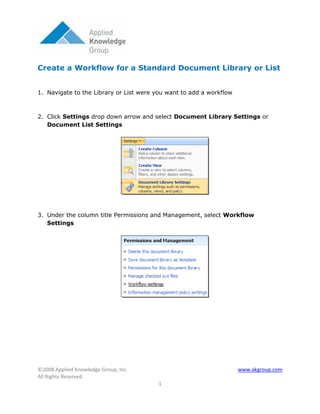
Add Workflow To A Doc Lib
- 1. Create a Workflow for a Standard Document Library or List 1. Navigate to the Library or List were you want to add a workflow 2. Click Settings drop down arrow and select Document Library Settings or Document List Settings 3. Under the column title Permissions and Management, select Workflow Settings ©2008 Applied Knowledge Group, Inc. www.akgroup.com All Rights Reserved 1
- 2. 4. If Change Workflow Setting appears, click Add a Workflow 5. In the Workflow section, select a workflow template, hover over each template to get a description, this example is an Approval Workflow 6. In the Name section, type a unique name for the workflow 7. In the Task List section, click the drop down arrow to select a task list already on this site or create a new task list, for this example use Tasks ©2008 Applied Knowledge Group, Inc. www.akgroup.com All Rights Reserved 2
- 3. 8. In the History List section, click the drop down arrow to select a previous list or create a new one 9. In the Start Options section, check a check box to specify how this workflow will be started. Note the additional options available. 10. Click Next 11. In the Workflow Tasks section, choose to assign tasks to either parallel or serial, this choice will alter some choices in the Default Workflow Start Values section, serial is used for this example. A serial workflow is a sequential process, where the item moves in order from person to person after each acts. In a parallel workflow, multiple people can participate in the workflow at the same time. ©2008 Applied Knowledge Group, Inc. www.akgroup.com All Rights Reserved 3
- 4. 12. In the Default Workflow Start Values section, click Approvers and use the Add Recipients box to select names to add to the workflow by clicking Add, then click OK ©2008 Applied Knowledge Group, Inc. www.akgroup.com All Rights Reserved 4
- 5. 13. Type a message to include with the request and depending on the Workflow tasks selected, edit the Due Date. 14. Click CC and use the Add Recipients box to select names to notify others the workflow has started by clicking Add, then click OK ©2008 Applied Knowledge Group, Inc. www.akgroup.com All Rights Reserved 5
- 6. 15. In the Complete Workflow section, specify when the workflow is to be completed 16. In the Post-completion Workflow Actives section, specify the action after the workflow is completed 17. Click OK, and the workflow has been created ©2008 Applied Knowledge Group, Inc. www.akgroup.com All Rights Reserved 6
- 7. Start the Workflow Process 18. To start a workflow return to the Document Library or List, select the document or item by hovering over the name, click the edit menu drop down arrow, and select Workflow 19. Select the workflow you created or select one of the two default workflows, for this example use the workflow you named in step 6 ©2008 Applied Knowledge Group, Inc. www.akgroup.com All Rights Reserved 7
- 8. 20. Edit any Approvers, Messages, Due Dates, and CC, then click Start 21. Your workflow is in progress and a email will be sent to the Approves and CC notifying them that the workflow has been started ©2008 Applied Knowledge Group, Inc. www.akgroup.com All Rights Reserved 8
- 9. 22. You have been sent back to the Document Library or List, click In Progress to view the workflow progress, then go to your email ©2008 Applied Knowledge Group, Inc. www.akgroup.com All Rights Reserved 9
- 10. 23. The Approvers will receive another email notifying them that they have been assigned a task, to complete this tasks follow the instruction in the email 24. After editing the task, type any comments to include in the response and chose to either Approve, Reject, or Cancel and close out of the task. (This example will Approve) ©2008 Applied Knowledge Group, Inc. www.akgroup.com All Rights Reserved 10
- 11. 25. If you Approved the task and email will be sent notifying you that the task has been completed 26. Return to the Document Library or List, click on Approved to see workflows status ©2008 Applied Knowledge Group, Inc. www.akgroup.com All Rights Reserved 11
- 12. 27. To view the status of the workflow, go to the Document Library or List, but to view the status of the task you must go to the Tasks List. Depending on the Tasks List used when the workflow was created in step 7, will determine which task list to use ©2008 Applied Knowledge Group, Inc. www.akgroup.com All Rights Reserved 12