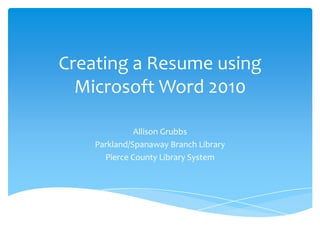
Creating a Resume Using Microsoft Word 2010
- 1. Creating a Resume using Microsoft Word 2010 Allison Grubbs Parkland/Spanaway Branch Library Pierce County Library System
- 2. What is a Resume? A resume is a personal summary of your professional history and qualifications. It includes information about your career goals, education, work experience, activities, honors, and any special skills you might have.
- 3. General Guidelines Length Entry Level = No more than 1 typed page Experienced = No more than 2 typed pages Paper Use 8.5” x 11” 20 lb paper (aka resume paper) Print using a laser or high quality ink-jet printer
- 4. Let’s Get Started! Left click the Windows button in the lower-left corner of your screen. Left click on Microsoft Word 2010.
- 5. You Have a Blank Document – Now What? In the upper left hand corner of your screen, left click the blue File button. Left click on New – this will show options to the right.
- 6. Almost There… Left click Resumes & CVs near the bottom. Left click Basic Resumes A preview of each option is at the far right. Double left click on the resume template of your choice.
- 7. Fill in the Blanks Left click each bracket and start typing in your information.
- 8. Don’t Forget to Save! Left click File in the upper left corner of your screen. Left click Save If saving to a flash drive, look to the far left sidebar. Scroll down until you see Computer. Choose your flash drive. Type the document name: Your Name Resume Left click Save Continue working on your resume