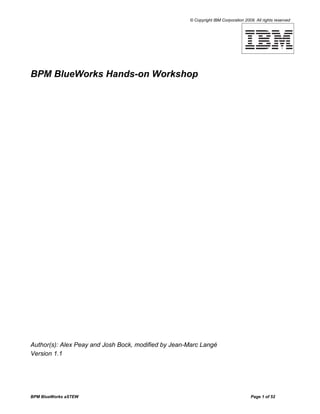More Related Content
Similar to BPM BlueWorks Workshop Scenario (20)
BPM BlueWorks Workshop Scenario
- 1. © Copyright IBM Corporation 2009. All rights reserved
BPM BlueWorks Hands-on Workshop
Author(s): Alex Peay and Josh Bock, modified by Jean-Marc Langé
Version 1.1
BPM BlueWorks aSTEW Page 1 of 52
- 2. © Copyright IBM Corporation 2009. All rights reserved
Table of Contents
Table of Contents...................................................................................................................................................2
Part 1: Lab Introduction.........................................................................................................................................3
Part 2: The scenario...............................................................................................................................................8
Part 3: Building Strategy Maps...............................................................................................................................9
Part 4: Building a Capability Map.........................................................................................................................22
Part 5: Building Process Maps.............................................................................................................................30
Part 6: Creating Relationships Between Maps.....................................................................................................43
Part 7: Revisions..................................................................................................................................................48
Part 8: Appendix – Quick List for OptiCall Strategy Map......................................................................................50
Part 9: Appendix – Quick List for OptiCall Capability Map....................................................................................51
Part 10: Appendix – Quick List for Cancel Phone Contract Process Map............................................................52
BPM BlueWorks aSTEW Page 2 of 52
- 3. © Copyright IBM Corporation 2009. All rights reserved
Part 1: Lab Introduction
____1.Lab Environment
These lab exercises are intended to be completed online with BPM Blueworks. We recommend you use Mozilla
Firefox browser for these exercises.
____2.Business Leader Widgets
The Business Leader widgets provide a collaborative, Web-based environment for designing and building
business strategy planning documents that visually represent your current business structure and processes,
and your future business direction. Built on the Business Space BPM framework, the Business Leader widgets
exist in secure spaces where individual teams collaborate on the creation of documents related to a specific
business solution, which can then be shared with or reused by other teams in their own solutions.
Using the Business Leader widgets, you can:
• Define a business strategy using Strategy Maps
• Design a business structure using Capability Maps
• Design a process using Process Maps
• Share, collaborate on, and re-use Business Leader documents
____3.Strategy Maps
The strategy map is a visual tool for defining, planning, and communicating the overall strategy of an
organization. It provides a clear picture of the overall objectives or goals of the organization (Where are we
going?), the actions that are planned to achieve those goals (How are we getting there?), and the means by
which the achievement of those goals will be measured (How will we know we are there?).
A strategy map can be created at different levels of the organization, and each level's map can be defined with
the overall strategy map in mind. Using the strategy map as a reference, all of the components of the
organization, including individuals, can make decisions that align with the overall strategy.
The strategy map starts from a clearly defined vision statement that describes the long-term future state for the
organization. For example, an airline might have a vision statement that says "Our company will be the leading
airline for short-haul flights in North America in the next five years".
The strategy is the means by which an organization plans to achieve its vision. The strategy map describes a set
of goals that will help achieve that vision. Each goal has a set of actions that will help in the attainment of the
goal, and measures to determine if the goal has been successfully achieved.
The strategy map can also describe the set of business factors that impact the overall strategy, either making the
stated goals easier to achieve, or by presenting potential challenges to achieving the stated goals. Business
factors can be classified as strengths, weaknesses, opportunities, or threats.
For example, the following strategy map spells out a strategy for JKAir, a fictional airline company that is using
the Business Leader widgets to communicate the strategic direction for the business. The goals that must be
achieved for the strategy to be successful are outlined, along with the actions that will be taken to achieve these
goals. Management will know that the specified goals have been achieved when the targets for the associated
measures have been reached.
BPM BlueWorks aSTEW Page 3 of 52
- 4. © Copyright IBM Corporation 2009. All rights reserved
The different types of strategy map elements are represented with unique symbols:
Strategy maps can link to other related maps or to elements within other maps. The linking between maps can
be useful when cascading the overall strategy down to individual business units so that they can define their own
strategy maps that build on the overall strategy map. For example, the Human Resources department might
have their own strategy to address a goal, such as “In-flight staff are best of breed”, that contributes to the overall
business strategy. The overall strategy map can link from this goal in the high-level strategy map to the
department-specific map that expands upon this goal.
Similarly, an action such as Reduce Check-In Time might be linked to a process map that details an expedited
check-in process.
You might also want to create links between goals or actions in your strategy map and a related business factor
in a separate map that documents the business environment.
____4.Capability Maps
Business capabilities define what your business does, such as the services it provides to customers, or the
operational functions it performs for employees, while business processes define how your business does it.
While business processes might change with some frequency, like when a particular process is automated,
business capabilities are more stable over time. Viewing your business in terms of capabilities provides a higher
level view of the structure of your business.
BPM BlueWorks aSTEW Page 4 of 52
- 5. © Copyright IBM Corporation 2009. All rights reserved
Business capabilities can be composed of several levels of sub-capabilities. For example, an organization might
have a Human Capital Management capability that is itself composed of a set of capabilities: Plan workforce
requirements, Manage staffing, and Manage compensation and benefits.
The Manage compensation and benefits capability is itself composed of three capabilities: Manage payroll,
Manage expense and reimbursement, and Manage incentives payment.
Business capabilities can be linked to measures which represent the target performance levels that are defined
in a related strategy map. For example, the Manage expense and reimbursement capability could be linked to a
measure in the overall business strategy that says that expense claims should be processed within 30 days.
You can also associate a capability map with the processes that implement the capability so that you can plan for
the set of processes that will be affected by a change to the capability.
Use a business capability map to represent the network of capabilities that your business currently has, or the
network of capabilities your business needs to have in order to meet the strategic goals of the organization. By
comparing the difference between your actual capabilities and the capabilities you need, you can perform a gap
analysis and plan for the required changes.
For example, imagine that an airline, JKAir, has decided to improve their inflight services as part of a strategy to
improve customer satisfaction. One of the key initiatives to meet this goal is to provide inflight meal service,
which is something JKAir has not done in the past. To plan and implement such a change, the JKAir executives
perform a gap analysis, mapping their business capabilities to identify the capabilities they currently have in their
customer service area, and determining what kind of capabilities they need to implement the proposed change.
For the new Offer inflight meals capability, the JKAir executives can link to the targets for performance levels,
cost, and so on, that are captured in a related strategy map. The capability does not include information about
how the work is performed. For example, the actual work of preparing and delivering meals could be done by an
internal business unit, or by an external service provider, depending on which implementation makes sense. At
this level of planning, the executives need only to specify the what and not the how. The how is modeled through
the use of process maps, which outline the exact steps for delivering the related capability.
____5.Process Maps
Process maps are visual representations of business processes. Business processes are composed of activities
and decisions that dictate when the activities occur. You can use processmaps to document your current
business processes or to plan future business processes.
Process maps represent the set of activities that make up a defined business process and the order that they
occur in. The simplest process maps contain a set of simple activities, or tasks, that occur in sequence.
BPM BlueWorks aSTEW Page 5 of 52
- 6. © Copyright IBM Corporation 2009. All rights reserved
You can also have activities that contain a set of sub-steps or tasks that are performed as a unit. These are
called subprocesses. For example, in the following Hiring Process map, the Post Job activity is a subprocess that
consists of two activities, Write Job Description and Post on JobBoardz.
You might also have an activity that calls another process. For example, a larger process for opening a new
branch for an organization might call the Hiring Process.
You can also represent decisions within the path of your process. For example, a hiring process might take a
slightly different path for internal candidates than it does for external candidates; perhaps interviewing candidates
takes place on-site for internal candidates but off-site for external candidates.
In some cases, you might have activities or entire processes that feed into a business measure or key
performance indicator (KPI) that has been defined in a related strategy map. You can add a link to this measure
or KPI from the activity or from the entire map.
BPM BlueWorks aSTEW Page 6 of 52
- 7. © Copyright IBM Corporation 2009. All rights reserved
You can also assign performers assigned to each activity, specifying either the role or organization unit that
performs that activity.
You can specify inputs for an activity that represent the data or business context that is necessary for the activity
to begin. For example, you might require an approved hiring request before the Post Job activity can begin. The
output of an activity is the result of the activity completion. For example, the output of the Collect Resumes
activity might be the candidate list that is passed to the next activity.
These examples represent some of the simplest process maps that you can create. You can start mapping
your process using these basic elements as a first draft. Later you, or someone on your team, can continue to
add detail to your processes using more advanced elements, such as specialized tasks, data objects, and
events, which are available from the detailed process palette.
To review your process map, you can export it to Microsoft® PowerPoint as a series of slides, or as a set of
images that you can combine to form a poster.
You can also use the process walkthrough feature to step you through specified paths of your process so that
you can review the process and its associated user interfaces, analyze the value stream information that is
associated with a given path, and present the process to other stakeholders.
BPM BlueWorks aSTEW Page 7 of 52
- 8. © Copyright IBM Corporation 2009. All rights reserved
Part 2: The scenario
Throughout this lab, we will use a telecommunications scenario. We will follow OptiCall (a fictitious
telecommunications company) as they develop a strategy, define what they do as a business and outline how
they create revenue. OptiCall is known for their outstanding wireless network, with few dropped calls and fast
mobile broadband speeds. However, they have relied on their network capabilities as their only strength for far
too long, and need to start taking better care of their customers.
As we execute this lab, we will move from the highest level of planning down to a detailed process:
Develop the strategy for OptiCall. Use the Strategy Map editor to create a visually appealing strategy
map that clearly shows the goals for OptiCall and outlines the actions that must be taken to achieve
those goals, as well as the threats and weaknesses that are potential obstacles to achieving OptiCall’s
goals.
Outline the capabilities of OptiCall’s business. By better understanding what capabilities are already in
place OptiCall can better allocate their resources. Additionally, they’re more readily able to direct effort
to areas of the business that need improvement.
Define some of the key processes that help OptiCall achieve their goals.
BPM BlueWorks aSTEW Page 8 of 52
- 9. © Copyright IBM Corporation 2009. All rights reserved
Part 3: Building Strategy Maps
In this part of the lab, you will build a strategy map using the Business Leader Widgets.
____ 1. Log into BPM BlueWorks
___ α. Go to www.bpmblueworks.com
___ β. Click on the “BPM Business Designs” quick link
___ χ. Login using your BPM BlueWorks username and ID
____ 2. Create your Strategy Map
___ δ. Change to the Design tab of you Business Leader Space. This is where you’ll actually design
your Strategy, Capability, and Process maps.
___ ε. Click on the Strategy Map icon from the Create toolbar.
Give the name OptiCall Strategy to your new strategy map and click OK.
BPM BlueWorks aSTEW Page 9 of 52
- 10. © Copyright IBM Corporation 2009. All rights reserved
___ φ. The strategy map editor opens.
Every new Strategy Map is preconfigured to have a skeleton map containing the Strength,
Weakness, Opportunity, Threat, Goals, Actions, and Measures nodes. For our purposes, it’s
easier to start with a blank map.
Remove the secondary nodes by selecting everything in the map (CTRL-A) and clicking
delete on your keyboard. This will remove all secondary nodes but leave the central node.
___ γ. Change the name of the central strategy from OptiCall Strategy to the more descriptive name
of OptiCall Continuous Advancement Strategy.
1) You can change names of nodes in one of two places:
a) In the Outline view you can select the base node (OptiCall Strategy) by clicking on the
text. This will allow you to edit the node name. Click Enter when you’re done.
b) Alternatively you can change the name in the Diagram view by clicking on the text
within the node. Click Enter when you’re done.
___ η. Nodes can be created in multiple ways. We’ll try all of them, starting with manual text entry.
First, we’ll indicate one of the strengths of OptiCall’s business. In the Outline view, click the
OptiCall Continuous Advancement Strategy and click Enter on your keyboard twice to
create a new entry in the list. Enter the text Most comprehensive, fastest network
available. Click Enter again.
BPM BlueWorks aSTEW Page 10 of 52
- 11. © Copyright IBM Corporation 2009. All rights reserved
___ ι. Click the square icon to the left of the node, and choose Strength from the pull-down.
___ ϕ. Select the strength you’ve just created, and click Enter to create another new node. Give the
new node a name of Devices that leverage the unique network capabilities. Click Enter
on your keyboard, and then your Tab key to make this new node a child of the previous
strength.
NOTE: Above you used the Tab key to move text in a level in the outline. To move text out one
level, use the Shift + Tab combination.
___ κ. OptiCall does not yet offer devices as described here, but doing so would provide them with a
greater opportunity to capitalize on their noted network strength. Change your new node to an
Opportunity.
___ λ. Now we’ll create a node visually. Move to the editing canvas, where your map has been built
automatically based on the text you have entered into the Outline. Hover your mouse on the
left edge of the Opportunity node and click to create a new child node.
BPM BlueWorks aSTEW Page 11 of 52
- 12. © Copyright IBM Corporation 2009. All rights reserved
NOTE: If you want to create a new node at the same level as the node you have selected, click on
the side of the previous node instead of the node itself.
___ µ. Give your new node the name Work with key device manufacturers to develop exciting
new devices.
___ ν. Working with the device manufacturers is something that OptiCall will need to do in order to
realize the opportunity of having devices that will take full advantage of their network. Click on
the icon on the left side of your new node and change the type by choosing Action from the
pulldown.
___ ο. You have successfully created one branch of the strategy map. Next we will define another
branch by copying pre-defined text into the outline. This branch warns OptiCall executives
that they are under constant threats from those who wish to develop newer, even faster
technology (known as 4G). They are also under pressure from companies offering basic
wireless service at cut-rate prices. Copy the text below. In the Outline view, select OptiCall
Continuous Advancement Strategy and click Ctrl + V to paste.
Threat: New market entrants
Threat: Focused on new 4G technology
Action: Continue industry-leading R&D
Threat: Providing cheap, no-hassle, pay-as-you-go plans
Action: Develop innovative pricing options
BPM BlueWorks aSTEW Page 12 of 52
- 13. © Copyright IBM Corporation 2009. All rights reserved
___ π. You should now have a strategy map that looks like the one below. Notice how the keywords
Threat and Action from the text above were interpreted by the Business Leader widget and
the correct node types were automatically assigned.
NOTE: You can use the Overview in the bottom left of the editing canvas to navigate around your
map, and you can use the tools in the upper right of the canvas to manage zooming and other
aspects of the diagram.
NOTE: You can use the Outline and Details buttons in the View toolbar to hide or show the Outline
View and Details View, respectively. This can be useful when working with large maps.
BPM BlueWorks aSTEW Page 13 of 52
- 14. © Copyright IBM Corporation 2009. All rights reserved
___ θ. You can re-arrange your strategy map by moving branches around. To move a branch, simply
drag the “bottom” of the branch onto another node. For example, click and hold on the “Most
comprehensive, fastest….” node
and drag it onto the right of the Root Node until you see an orange bar appear, and then drop
it there:
___ ρ. Click on the “Fit to view” button in the upper right corner of the diagram.
You should now see your re-arranged diagram as follows:
___ σ. Complete the primary structure of the diagram by pasting some more text into the Outline
view. Be sure to read through the various components of OptiCall’s strategy that you are
adding to the map. Copy the text below. In the Outline view, select OptiCall Continuous
Advancement Strategy and click Ctrl + V to paste.
Weakness: Customer service is perceived as poor
• Goal: Leaders in Customer Satisfaction
o Measure: At least 95% of contracts renewed
o Measure: Less than 1% of contracts cancelled early
BPM BlueWorks aSTEW Page 14 of 52
- 15. © Copyright IBM Corporation 2009. All rights reserved
o Action: Review and re-align customer service and support organization
Goal: Top mobile operator in profit per customer
• Opportunity: Fast network allows for extensive portfolio of advanced fee-based
services
• Measure: Profit of at least 500 USD per customer annually
___ τ. Optionnally, re-arrange the branches as described above, and fit the whole strategy map to
view. Your strategy map should look more or less like the diagram below.
____ 3. Enhance Your Strategy Map
In this section, you will explore how to draw attention to specific nodes in a map by changing the style of the text
and color of the node. We will also explain the attributes and how they can be changed.
The Strategy nodes have icons that help differentiate the nodes from one another, but sometimes we need to
draw a bigger distinction because of the importance of the node or to make a map more visually appealing. This
work is done using the style tool bar:
BPM BlueWorks aSTEW Page 15 of 52
- 16. © Copyright IBM Corporation 2009. All rights reserved
___ α. We want to change the color of the Goal nodes to green since these are the focus of the
strategy map. These goals will help drive the vision and execution of the overall strategy so
we want to draw those goals out in a visual way. To start, select the Top mobile operator in
profit per customer goal. In the Style section of the toolbar, click the Background color
button and select the green shade of your choice.
___ β. Repeat step a above on the Leaders in Customer Satisfaction goal.
BPM BlueWorks aSTEW Page 16 of 52
- 17. © Copyright IBM Corporation 2009. All rights reserved
___ χ. We also want to highlight the potential threats that will need to be dealt with for OptiCall to be
successful. We will achieve this by changing the background of each Threat node to red.
This time, we’ll change all of the nodes at the same time. Make sure the pan tool (“hand” in
the top right corner) is not selected, then using your mouse, drag across the editing canvas
to select the three Threat nodes. You should see the selected nodes highlighted by a thin
blue outline.
NOTE: You can also select multiple nodes from the Outline view. Use CTL + Right Click to select
nodes that are not sequential in the list or SHIFT + Right Click to select sequential items.
___ δ. Using the Background Color button in the toolbar, select the shade of red of your choice.
___ c. We can also add owners to the map, or to specific nodes within the map. This is helpful for
identifying who is responsible for implementing certain areas of the strategy. First, we’ll add
an owner to the Strength node entitled Most comprehensive, fastest network available. To
do this, we’ll use the Details view. If you can’t see the Details view, you can use the Details
button in the View toolbar to hide or show the Details View. You can also use the “Show
document details” button in the upper left corner of the diagram for that purpose.
BPM BlueWorks aSTEW Page 17 of 52
- 18. © Copyright IBM Corporation 2009. All rights reserved
___ d. Select the node in the diagram and then click the Add… link in the Owners section of the
Details view.
NOTE: If you can’t see the Owners section, activate it by clicking in the “Show” dropdown at
the top of the Details view.
___ e. The Add an owner window pops up. Click “New Role”.
BPM BlueWorks aSTEW Page 18 of 52
- 19. © Copyright IBM Corporation 2009. All rights reserved
___ f. The New vocabulary Entry window pops up. In BPM BlueWorks, owners play roles in
organizations. Owners and roles are part of the business vocabulary, which BPM BlueWorks
allows you to handle in a consistent way.
Create a New Vocabulary Document with the name “Banking Roles”, and a new entry with
the name “Mike Conners”.
___ g. Add owners to other nodes on the diagram as indicated in the table below. For that purpose,
you will create “New Roles” in the existing “Banking Roles” vocabulary.
Node Owner
New market entrants Nancy Myers
Customer service is perceived as poor Connie Smith
Top mobile operator in profit per customer Tom Mathews
___ h. Other actions that can be taken in the details pane include adding a description, adding links
to other documents within Business Leader, and attaching documents that pertain to this map.
We will not do any of these things now, but they are very easy to do, and you will see some of
these capabilities used later with other map documents.
____ 4. Save your Strategy Map
___ α. You can now save your strategy map. Throughout this section the Business Leader Widgets
have been periodically saving your map’s progress. When you have completed your work,
click the Finish Editing button.
BPM BlueWorks aSTEW Page 19 of 52
- 20. © Copyright IBM Corporation 2009. All rights reserved
___ β. Be sure to leave a comment in the revision history. These points where you save by using the
Finishing Editing button provide potential rollback points for your document, and a description
of what you have changed during your editing session will be very helpful to whatever user is
trying to identify an appropriate point to revert the document back to, should the need arise.
Click OK when you’re done.
____ 5. Export your Strategy Map
___ α. At any time you can export your strategy map from the Business Leader Widgets in the form
of a PowerPoint file or as a Business Leader file. The PowerPoint export creates a report
containing all data that has been entered into your strategy map, which you can easily share
with others. The Business Leader file allows for the document to be imported to any other
Business Leader environment. Exporting is available from the toolbar. Click the Export to
Microsoft PowerPoint button in the Export menu. Select which format you want to export to,
Report or Poster.
___ β. When the progress has completed, click OK to begin saving the file.
BPM BlueWorks aSTEW Page 20 of 52
- 21. © Copyright IBM Corporation 2009. All rights reserved
___ χ. Select the destination for your PowerPoint file, and click Save.
CONGRATULATIONS!
You have successfully created and exported a strategy map.
BPM BlueWorks aSTEW Page 21 of 52
- 22. © Copyright IBM Corporation 2009. All rights reserved
Part 4: Building a Capability Map
Now that you’ve defined the overall business strategy for OptiCall, it’s time to define the capabilities that will
help the organization realize the strategy. In this part of the lab, you will build a capability map using the
Business Leader Widgets.
____ 1. Create your Capability Map
___ α. Click on the Documents View icon in your Business Leader Space and select the Capability
Map icon in the Create toolbar. Name the map OptiCall Organizational Capabilities and
click OK.
NOTE: If you need to change the name at a later time you can select the map and click on the Rename
icon in the Actions toolbar.
___ β. The map editor opens automatically.
NOTE: If you wanted to open an existing map, click the map name in the document list then click the
Edit link to start working on your capability map.
___ χ. Just as with the strategy map, the capability map includes some default nodes. Select the
existing nodes on your editing canvas (by dragging across the canvas or CTRL-A), and click
Delete on your keyboard.
BPM BlueWorks aSTEW Page 22 of 52
- 23. © Copyright IBM Corporation 2009. All rights reserved
___ δ. One capability is not deleted, because the diagram must have at least one node. We’ll
replace this node shortly. Copy the list below. Review the contents of the list as well, these
are the primary capabilities of OptiCall.
• Technology and Innovation
o Wireless Transmission
o Handset Technology
o Multimedia Services
o Business Services
• Sales and Distribution
o Corporate Accounts
o Consumer Accounts
o Marketing
• Customer Service
o Account Maintenance
o New Account Activation
o Technical Support
o Billing Support
• Infrastructure Management
o Maintenance
o Network Expansion
o Physical Plant (Non-Network)
• Finance
BPM BlueWorks aSTEW Page 23 of 52
- 24. © Copyright IBM Corporation 2009. All rights reserved
___ ε. Select Capability 1 in the Outline view, and click ctrl+V to paste. Your resulting capability
map should look like the diagram below.
___ φ. Select Capability 1 in the Outline view, and click Delete. We don’t need it in our diagram any
longer.
___ γ. Notice how most of the capabilities have an icon in the bottom right corner. These icons
indicate that the capability has lower-level sub-capabilities. What you see on the map right
now is the highest level grouping of capabilities within OptiCall, but there is actually a
hierarchy with two levels, as you may have noticed from the text that you pasted.
___ η. The last high-level capability does not have any sub-capabilities. Let’s fix this now. Hover
your mouse over the Finance capability on the canvas, and click the icon in the bottom right.
This will allow us to dig-in and define sub-capabilities.
BPM BlueWorks aSTEW Page 24 of 52
- 25. © Copyright IBM Corporation 2009. All rights reserved
___ ι. Click the box labeled Click here to create the first capability for this level.
___ ϕ. Name the first capability Service Pricing.
___ κ. Hover your mouse on the right edge of the Service Pricing capability and click to create a new
node. Call this capability Promotions.
NOTE: You can click on the edge of a node in any direction and add a new capability adjacent to
the existing node in that direction
___ λ. Repeat step l to create two more capabilities, Investments and Financial Operations.
BPM BlueWorks aSTEW Page 25 of 52
- 26. © Copyright IBM Corporation 2009. All rights reserved
___ µ. Click the OptiCall Organizational Capabilites link in the breadcrumb at the top left of the
editing canvas. This will take you back to the high-level (also known as Level 1) capabilities.
BPM BlueWorks aSTEW Page 26 of 52
- 27. © Copyright IBM Corporation 2009. All rights reserved
____ 2. Enhance your Capability Map
___ α. Now it’s time to use visual attributes to provide a little more information about how the high-
level capabilities are related. In the canvas, grab the Technology and Innovation capability
and move it up. Then hover your mouse over the bottom right corner of the node and drag
right and down to make it larger.
___ β. It’s very easy to re-arrange the size and positioning of capabilities. We can use this to help
provide information. Re-arrange your diagram to look like the one below, which indicates that
Technology and Innovation and Sales and Distribution both leverage the capabilities of
Customer Service, Infrastructure Management, and Finance.
BPM BlueWorks aSTEW Page 27 of 52
- 28. © Copyright IBM Corporation 2009. All rights reserved
___ χ. Now we’ll add some color to represent still more information. We know from our strategy map
that Customer Service is a critical area for improvement (customer service is perceived as
being poor), and Technology and Innovation is an area of interest (want to have new devices
that leverage OptiCall’s advanced wireless network). Use the Background Color tool to
make Customer Service red and Technology and Innovation yellow.
___ δ. Click on the whitespace of the editing canvas, and move to the Details view. Replace the
default description for the capability map with OptiCall Organizational Capabilities
categorizes OptiCall's key business areas.
___ ε. Save your capability map by clicking the Finish Editing button.
BPM BlueWorks aSTEW Page 28 of 52
- 29. © Copyright IBM Corporation 2009. All rights reserved
___ φ. Be sure to leave a comment in the creation history. Click OK when you’re done.
CONGRATULATIONS!
You have successfully completed the OptiCall Organization Capability
map
BPM BlueWorks aSTEW Page 29 of 52
- 30. © Copyright IBM Corporation 2009. All rights reserved
Part 5: Building Process Maps
One of the processes that comprise the Account Maintenance capability is the Cancel Phone Contract process.
In this part of the lab, you will build a process map using the Business Leader Widgets.
____ 1. Create your Process Map
___ α. Change to the Documents view of the Design page of your Business Leader Space; click the
Process Map icon in the Create toolbar. Name the map Cancel Phone Contract and click
OK.
NOTE: If you need to change the name at a later time you can select the map and click on the Rename
icon in the Actions toolbar.
___ β. The process map editor opens automatically.
As with the other maps, some default nodes have been placed on the canvas to get you
started. Rename Task to be Request cancellation of contract
___ χ. Hover on the + sign on the connector at the right of the previous task: it is highlighted in
orange.
Click on the orange + sign: a new task is created, rename it Gather customer data.
BPM BlueWorks aSTEW Page 30 of 52
- 31. © Copyright IBM Corporation 2009. All rights reserved
___ δ. Click Gather customer data so it is selected (blue frame) and click on the QuickAdd button
at the upper left corner of the drawing canvas.
___ ε. In the QuickAdd window, type two new tasks names on two lines : Fetch contract details
and Check cancellation policy. Notice how the corresponding tasks are created on the
canvas as you type in the QuickAdd window.
___ φ. From a business point of view, before we accept the cancellation from the customer we must
make a decision based on the contract details: either cancellation is permitted and we will
receive the cancellation letter and process the contract cancellation, or it is not permitted and
we’ll inform the customer that his request is not receivable. On the process map, the decision
is represented by a gateway.
To the right of task Check Cancelation policy, hover the pointer over the connector and click
the green diamond to add a new gateway element.
An Exclusive Gateway is added to the canvas.
BPM BlueWorks aSTEW Page 31 of 52
- 32. © Copyright IBM Corporation 2009. All rights reserved
___ γ. Change the name Exclusive Gateway to Cancellation permitted? and Branch 1 to No.
___ η. Hover the pointer over the arrow icon at the bottom right side of the Gateway.
___ ι. Click and drag to create a new branch and task off the gateway, and drop it below the task on
the No branch. Specify Yes as the label for the new branch, and rename the task as Receive
cancellation letter.
BPM BlueWorks aSTEW Page 32 of 52
- 33. © Copyright IBM Corporation 2009. All rights reserved
___ ϕ. From a business point of view, after a cancellation we’ll try to retain the customer on board by
making a new offer. Making a new offer is something we’ll be able to reuse in different
contexts, hence we’ll build it as a sub process so we can reuse it in several higher-level
processes.
Subprocess is one of the artifacts we don’t see on our current palette, so we’ll switch to the
extended palette: click the arrow on the right of the Palette toobar, and select Palette
(Detailed).
___ κ. Click on task Receive cancellation letter so it is selected (blue frame). On the detailed
palette, click on the down arrow below the Task button and drag a Subprocess onto the
diagram, to the right of the Receive cancellation letter task.
___ λ. Rename the subprocess Prepare new offer.
___ µ. Hover the pointer over the arrow icon at the bottom right side of the Receive cancellation
letter task. Click and drag to create a new connector, and drop it on subprocess Prepare new
offer.
BPM BlueWorks aSTEW Page 33 of 52
- 34. © Copyright IBM Corporation 2009. All rights reserved
___ ν. Now let’s detail what’s inside Prepare new offer: open the subprocess by clicking the + sign
under the label.
___ ο. Delete the Task inside the subprocess
___ π. Select the green start node of the sub process by clicking it (frame becomes blue)
___ θ. Open the QuickAdd window and paste the following lines
Make offer
Process contract change
Process cancellation
___ ρ. 3 tasks appear inside the subprocess; if it looks messy, click the Layout Horizontally icon in
the Action toolbar.
___ σ.
BPM BlueWorks aSTEW Page 34 of 52
- 35. © Copyright IBM Corporation 2009. All rights reserved
___ τ. Draw a connector between the last task (Process cancellation) and the orange End node. If
necessary click again the Layout Horizontally icon in the Action toolbar. Your subprocess
should now look like the following:
___ υ. If the customer accepts the new offer, we Process the contract change. Otherwise (the
customer rejects the new offer) we must Process the cancellation.
Now you know enough to include a decision gateway to split the process between those two
alternatives, reroute the connections and end the branches with en End event.
Do not hesitate to use the Layout Horizontally icon in the Action toolbar and you should
obtain this:
___ ϖ. You can compact the subprocess by clicking the – sign in its upper left corner.
___ ω. Finalize your process map by closing the branch with an End event: click and drag an End
Event from the palette to the canvas on the right of the subprocess.
BPM BlueWorks aSTEW Page 35 of 52
- 36. © Copyright IBM Corporation 2009. All rights reserved
___ ξ. Draw a connector between the subprocess and the End event.
The finalized process should looke like the following:
BPM BlueWorks aSTEW Page 36 of 52
- 37. © Copyright IBM Corporation 2009. All rights reserved
____ 2. Enhance your Process Map
___ α. We will again use colors to add visual information to the process map. Let’s start with the
sub-activities of Prepare new offer. Use the Background Color button to change the color of
the activity node on the canvas.
If we get to this point in the process, we always make the customer a new offer for service,
with better terms than the customer’s existing service plan, to try to retain their business.
Since we always do this, let’s make the activity blue.
___ β. If the customer accepts the new offer, we Process the contract change, so make that activity
green. If the customer rejects the new offer we Process the cancellation, so make that
activity red.
___ χ. Explore other visual differenciators, such as the font color or style (bold, italic, underscore)
under the Background color icon in the Style toolbar.
____ 3. Other details for your Process Map
BPM BlueWorks aSTEW Page 37 of 52
- 38. © Copyright IBM Corporation 2009. All rights reserved
There are many other things you can add to your process map: data flow, messages, parallel gateways… to get
an idea of these elements belonging to the BPMN standard, which prescribes the visual description of business
processes.
To view all the BPMN artefacts available, click somewhere in the title bar of the Palette (make sure the detailed
palette is selected):
BPM BlueWorks aSTEW Page 38 of 52
- 39. © Copyright IBM Corporation 2009. All rights reserved
____ 4. Add Details your Overall Process
___ α. So far we’ve added information to activities in the process, and visual information to the
process itself, but we can also add other information to the process to provide viewers with
even more details about the process. First, it would be good to give a more detailed textual
description of the process.
If the Details view is not displayed, show it by clicking the Details icon in the View toolbar, or
the Details link in the canvas
To show or hide sections in the Details view, use the Show dropdown :
BPM BlueWorks aSTEW Page 39 of 52
- 40. © Copyright IBM Corporation 2009. All rights reserved
___ β. Once the Details view is displayed, click in the whitespace of the editing canvas, and enter
the following Description in the details view (copying it from this document and pasting it into
the Description field, if you like).
The Cancel Phone Contract process handles the processing of a customer's request
for cancellation of their phone contract. Preference is always to renegotiate terms so
that the customer does not cancel their contract altogether. If customer does not wish
to renegotiate, still make this an easy move for them, maintaining their view of OptiCall
as a service-oriented company and one that they might wish to do business with again.
___ χ. Move down to the Measures section of the Details view (clicking on the Measures label to
expand it if collapsed). This is where we can specify linkages between the process and the
measures that we defined in our strategy map. These measures could be linked to individual
tasks in the process, or to the process as a whole. We want to link a measure to the overall
Cancel Phone Contract process, so be sure to click in the whitespace of the editing canvas.
Click Add….
BPM BlueWorks aSTEW Page 40 of 52
- 41. © Copyright IBM Corporation 2009. All rights reserved
___ δ. The Link to an Existing Measure box should appear. Notice that only the strategy map is
listed, because it is the only type of document that can contain a measure. Select OptiCall
Strategy, and then on the left select the check box next to Less than 1% of contracts
cancelled early. Click OK.
___ ε. You’ve now linked the Cancel Phone Contract process to the portion of OptiCall’s business
strategy that measures phone cancellations. Notice how in process maps there is a separate
section for defining linkages to measures, in addition to the section for defining general
linkages between maps that is available in every map (strategy, capability, and process). This
is because linkages from processes to measurements are particularly important, as measures
help to define the essential success criteria for a process. We’ll talk more about general
linkages between documents in the next section.
BPM BlueWorks aSTEW Page 41 of 52
- 42. © Copyright IBM Corporation 2009. All rights reserved
___ φ. Save your process map by clicking the Finish Editing link.
___ γ. Be sure to leave a comment in the creation history. Click OK when you’re done.
CONGRATULATIONS!
You have created a process map.
BPM BlueWorks aSTEW Page 42 of 52
- 43. © Copyright IBM Corporation 2009. All rights reserved
Part 6: Creating Relationships Between Maps
We’ve now defined a business strategy and a set of high-level organizational capabilities, as well as a process
that helps to implement one of the capabilities while furthering the goals of the business strategy. In doing all of
this, we’ve defined and mapped out many related concepts. We can use the idea of linkages between maps to
create some traceability between the related artifacts and concepts in different map documents.
____ 1. Link your Strategy to your Capabilities
___ α. Move back to your OptiCall Strategy map. Click the Edit button to enable changes.
NOTE: If you have closed your strategy map in the course of completing this lab, you can re-open it
from the Documents View tab.
___ β. Select the Customer service is perceived as poor weakness. Go to the Links section of
the Details View and click the Add a document link button.
BPM BlueWorks aSTEW Page 43 of 52
- 44. © Copyright IBM Corporation 2009. All rights reserved
___ χ. We want to link the various parts of our strategy to our capabilities. Select the check box next
to OptiCall Organizational Capabilities. However, we don’t just want to relate this
weakness to the overall capability map, we want to relate it to a specific capability. To do that,
click Show Elements >>.
___ δ. Select the check box next to Customer Service, because the weakness of poorly perceived
customer service affects all areas of the customer service capability. Click OK.
BPM BlueWorks aSTEW Page 44 of 52
- 45. © Copyright IBM Corporation 2009. All rights reserved
___ ε. Repeat steps b through d above to create the following linkages:
Strategy Element Capability
Most comprehensive, fastest network Wireless
available (strength) Transmission
Most comprehensive, fastest network Marketing
available (strength)
Devices that leverage the unique network Handset Technology
capabilities (opportunity)
Develop innovative pricing options (action) Service Pricing
___ φ. You’ve now defined the linkages between OptiCall’s business strategy and it’s high-level
capabilities. Click the Finish Editing button, and provide comments about the changes that
you made. Click OK when you’re finished.
____ 5. Link your Capabilities to your Process
___ α. Navigate back to the OptiCall Organizational Capabilities map and click the Edit button.
BPM BlueWorks aSTEW Page 45 of 52
- 46. © Copyright IBM Corporation 2009. All rights reserved
___ β. Click the icon in the bottom right of the Customer Service capability to drill down into the
capability.
___ χ. Select the Account Maintenance capability, and move over to the Details View. Notice that
in addition to a Links section here, there is also a Supporting Processes section. Much like
the Measures section in the process map editor, this is a way to specifically call out a specific
type of linkage – from capability to process. As discussed earlier, capabilities can be thought
of as encompassing one or more processes, so the linkage to process is critical in
understanding how a capability is implemented. What work is performed, in what order, and
who does that work? All of these questions can be answered by referring to the supporting
processes. Click Add a process.
BPM BlueWorks aSTEW Page 46 of 52
- 47. © Copyright IBM Corporation 2009. All rights reserved
___ δ. Select the check box next to the Cancel Phone Contract process. Notice that you could also
create a new process to support a capability, if one did not already exist. Click OK.
___ ε. You’ve now defined the linkages between one of OptiCall’s key capabilities and it’s process
for cancelling phone ctoracts. Click the Finish Editing button, and provide comments about
the changes that you made. Click OK when you’re finished.
CONGRATULATIONS!
You have created linkages between maps.
BPM BlueWorks aSTEW Page 47 of 52
- 48. © Copyright IBM Corporation 2009. All rights reserved
Part 7: Revisions
____ 1. Managing the Revision History of your Map
___ α. Navigate to the Design page in the OptiCall Business Leadership space, and open the
OptiCall Strategy map.
___ β. Recall that we defined OptiCall’s overall business strategy, and then later came back and
added links to specific capabilities that help to implement the strategy. In both cases, we
completed our work by clicking on the Finish Editing button and entering some comments
about the work that had been performed or the changes made. Now we’ll see why those
comments were so useful. In the View toolbar, click the History button.
___ χ. A timeline of the document is shown. The current state of the strategy map is shown, but
hover your mouse over the previous point in the timeline to see the comments on this
previous save point of the document. This was when we completed our initial version of the
strategy map.
___ δ. Click on this previous save point, and notice that the map is shown as it was when we
completed the initial definition of the strategy. The diagram itself doesn’t look any different,
but you can actually dig into the Details View if you like, and you should notice that there are
no links, because they had not yet been added to the document when this save point was
taken.
BPM BlueWorks aSTEW Page 48 of 52
- 49. © Copyright IBM Corporation 2009. All rights reserved
___ ε. Finally, notice that the Revert to this Version button is available. While we don’t want to do
this now, it could be helpful if some other user made an unauthorized or incorrect change to
the strategy map.
___ φ. Click the X in the upper right of the timeline. We’re going to leave the OptiCall Strategy map
just as it is.
___ γ. Log Out of Business Space.
CONGRATULATIONS!
You have completed this hands-on lab.
BPM BlueWorks aSTEW Page 49 of 52
- 50. © Copyright IBM Corporation 2009. All rights reserved
Part 8: Appendix – Quick List for OptiCall Strategy Map
This list can be copied into a new strategy map to create the OptiCall Strategy map:
Strength: Most comprehensive, fastest network available
• Opportunity: Devices that leverage the unique network capabilities
o Action: Work with key device manufacturers to develop exciting new
devices
Threat: New market entrants
• Threat: Focused on new 4G technology
o Action: Continue industry-leading R&D
• Threat: Providing cheap, no-hassle, pay-as-you-go plans
o Action: Develop innovative pricing options
Weakness: Customer service is perceived as poor
• Goal: Leaders in Customer Satisfaction
o Measure: At least 95% of contracts renewed
o Measure: Less than 1% of contracts cancelled early
o Action: Review and re-align customer service and support organization
Goal: Top mobile operator in profit per customer
• Opportunity: Fast network allows for extensive portfolio of advanced fee-based
services
• Measure: Profit of at least 500 USD per customer annually
BPM BlueWorks aSTEW Page 50 of 52
- 51. © Copyright IBM Corporation 2009. All rights reserved
Part 9: Appendix – Quick List for OptiCall Capability Map
This list can be copied into a new capability map to create the OptiCall Organizational Capabilities map:
• Technology and Innovation:
o Wireless Transmission
o Handset Technology
o Multimedia Services
o Business Services
• Sales and Distribution
o Corporate Accounts
o Consumer Accounts
o Marketing
• Customer Service
o Account Maintenance
o New Account Activation
o Technical Support
o Billing Support
• Infrastructure Management
o Maintenance
o Network Expansion
o Physical Plant (Non-Network)
• Finance
o Service Pricing
o Promotions
o Investments
o Financial Operations
BPM BlueWorks aSTEW Page 51 of 52
- 52. © Copyright IBM Corporation 2009. All rights reserved
Part 10: Appendix – Quick List for Cancel Phone Contract Process Map
This list can be copied into a new Process map to create the Cancel Phone Contract process map:
Request cancellation of contract
Gather customer data
Fetch contract details
Check cancellation policy
Cancellation permitted?
• No
o Notify customer no cancellation possible
• Yes
o Receive cancellation letter
o Prepare new offer
Make offer
Process contract changes
Process cancellation
BPM BlueWorks aSTEW Page 52 of 52