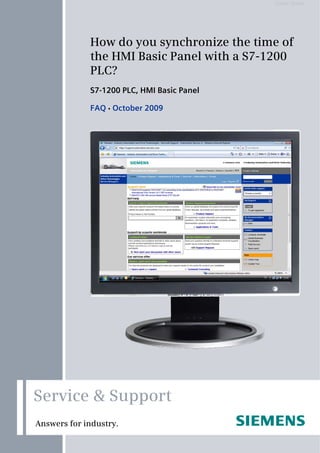
hmi_time_sync_how_to_e
- 1. Cover sheet How do you synchronize the time of the HMI Basic Panel with a S7-1200 PLC? S7-1200 PLC, HMI Basic Panel FAQ October 2009 Service & Support Answers for industry.
- 2. Question 2 S7-1200_HMI_time_sync Version 1.0, Entry ID: 39182145 This entry originates from the Service&Support Portal of Siemens AG, Sector Industry, Industry Automation and Drive Technologies. The conditions of use specified there apply (www.siemens.com/nutzungsbedingungen). Go to the following link to download this document. http://support.automation.siemens.com/WW/view/de/39182145 Question How do you synchronize the time of the HMI Basic Panel with a S7-1200 PLC? Answer Use the system time of your S7-1200 PLC on your HMI Basic Panel by configuring the relevant tags on your HMI Basic Panel. The necessary steps are explained using a sample project.
- 3. Contents S7-1200_HMI_time_sync Version 1.0, Entry ID: 39182145 3 Contents 1 Configuring the S7-1200 PLC........................................................................... 4 1.1 Prepare project..................................................................................... 4 1.2 Configure tags and time functions........................................................ 5 1.3 Download project to PLC ..................................................................... 8 2 Configuring the HMI Basic Panel..................................................................... 9 2.1 Configure HMI Basic Panel .................................................................. 9 2.2 Configure basic screen....................................................................... 10 2.3 Assign tags......................................................................................... 11 2.4 Configure button................................................................................. 12 2.5 Time/date display of the HMI Basic Panel ......................................... 15 3 Using the time functions................................................................................. 16 3.1 Set the PG/PC interface..................................................................... 16 3.2 Display time........................................................................................ 16 3.3 Change system time UTC .................................................................. 17 3.4 Change local time............................................................................... 18
- 4. 1 Configuring the S7-1200 PLC 4 S7-1200_HMI_time_sync Version 1.0, Entry ID: 39182145 1 Configuring the S7-1200 PLC You create time functions in a project so that you can access the system time UTC and the local system time via the tags assigned. 1.1 Prepare project Click on the "Project" menu in the menu bar and then on the menu command "New...". In the "Create a new project" dialog you enter a name in the "Project name" input field. Click on the "Create" button to complete the procedure. Figure 1-1 Incorporate PLC In the project tree in your project folder, you click on the "Add new device" item. In the "Add––––– new device" dialog window, you click on the "SIMATIC PLC" button and in the folder tree you select your PLC model by clicking on the associated MLFB. Confirm your selection by clicking on the "OK" button.
- 5. 1 Configuring the S7-1200 PLC S7-1200_HMI_time_sync Version 1.0, Entry ID: 39182145 5 Figure 1-1 1.2 Configure tags and time functions Create data block In the project tree in your PLC's folder, you navigate to the "Program blocks" folder and double-click on the "Add new block" item to open the associated dialog window. In the "Add new block" dialog window, you select "Data block" as block type and in the "Name" input field you specify a name for the data block to be created. Select "GLOBAL DB" in the "Type" drop-down list box. Click on the "OK" button to complete the procedure.
- 6. 1 Configuring the S7-1200 PLC 6 S7-1200_HMI_time_sync Version 1.0, Entry ID: 39182145 Figure 1-2 Create tags In the project tree in your PLC's folder, you navigate to the "Program blocks" folder and double-click on the data block "db_time_sync [DB1]" to open the associated dialog window. In the "Name" column of the data block's dialog window, you click in the next free field and specify the symbolic name "time_local_READ". Click in the same row in the "Data type" column and select the data type "DTL" for this tag. Repeat this procedure for the "time_system_READ" and "time_system_WRITE".
- 7. 1 Configuring the S7-1200 PLC S7-1200_HMI_time_sync Version 1.0, Entry ID: 39182145 7 Figure 1-3 Insert and connect time functions in "Main (OB1)" 1. In the project tree, you double-click on the "Main (OB1)" program block to open the dialog window. 2. From the task card "Instructions" > "Extended instructions" pane > "Date and time" folder you drag and drop the three time functions "WR_SYS_T", "RD_LOC_T" and "RD_SYS_T" to three networks of the "Main (OB1)" program block. Connect the inputs and outputs of the function blocks with the tags created above. Specify unique marker word addresses for the "RET_VAL" outputs as shown in the example in Fig. 05. 3. Insert a pulse block from the "Statements" pane > "Bit logic" folder in front of the "EN" input of the "WR_SYS_T" block. Specify special marker addresses for the pulse block as shown in the example in Figure 1-5.
- 8. 1 Configuring the S7-1200 PLC 8 S7-1200_HMI_time_sync Version 1.0, Entry ID: 39182145 Figure 1-4 1.3 Download project to PLC In the project tree, mark the folder of your PLC. Click on the "Download" icon in the toolbar. Figure 1-5
- 9. 2 Configuring the HMI Basic Panel S7-1200_HMI_time_sync Version 1.0, Entry ID: 39182145 9 2 Configuring the HMI Basic Panel Insert an HMI Basic Panel in your project. In the basic screen of the HMI Basic Panel, you implement the accesses to the time functions. 2.1 Configure HMI Basic Panel Insert HMI Basic Panel in project In the project tree, you double-click on the "Add new device" item to open the associated dialog window. In the "Add new device" dialog window, you double-click on the "SIMATIC HMI" button. Mark your HMI Basic Panel in the folder tree. Confirm your selection by clicking on the "OK" button. The operator panel wizard for the selected display opens. Figure 2-1 Connect HMI Basic Panel with PLC In the operator panel wizard for the HMI Basic Panel selected, you click on the drop-down list box to select your PLC. In the drop-down list you double-click on the PLC to be connected with the HMI Basic Panel. Close the operator panel wizard by clicking on the "Finish" button.
- 10. 2 Configuring the HMI Basic Panel 10 S7-1200_HMI_time_sync Version 1.0, Entry ID: 39182145 Figure 2-2 2.2 Configure basic screen Configure a basic screen for your HMI Basic Panel in order to incorporate the time functions. Insert objects In the project tree, open the HMI Basic Panel folder and in the "Screens" folder, you click on the "Root screen" item. Reproduce the basic screen shown in Fig. 09. For this, from the "Toolbox" task card you drag and drop the objects required - text field, IO field and button - from the "Basic objects" and "Elements" panes to the window of the HMI Basic Panel's root screen.
- 11. 2 Configuring the HMI Basic Panel S7-1200_HMI_time_sync Version 1.0, Entry ID: 39182145 11 Figure 2-3 Name text fields Double-click in the text fields and specify the identifiers from Figure 2-3. Confirm the entries each time by pressing the "Enter" key. Name button Double-click on the button and specify the identifier "Set time". Confirm the entry by pressing the "Enter" key. 2.3 Assign tags Float the dialog window of the "db_time_sync" program block In the project tree, you double-click on the "db_time_sync [DB1]" program block. In the dialog window of the program block, you click on the icon to float the dialog window. Figure 2-4 Connect IO fields with tags In the project tree, you double-click on the "Root screen". Drag and drop the three time tags created previously to the three text fields. In the detail window of each IO field, in the "Properties" tab you see that the format settings have been adopted automatically.
- 12. 2 Configuring the HMI Basic Panel 12 S7-1200_HMI_time_sync Version 1.0, Entry ID: 39182145 Figure 2-5 2.4 Configure button Add events to the button to give the button a function. Add "Click" event To add an event, you define a function for the event and assign a tag to that function. Define "Click" event In the "Root screen", you click on the "Set time" button. In the detail window of the button (here: Button_1), in the "Properties" > “General” tab, you go to the "Events" folder in the navigation area and click on the "Click" item. In the table area of the "Properties" tab, you click in the "<Add function>" row and open the drop-down list box.
- 13. 2 Configuring the HMI Basic Panel S7-1200_HMI_time_sync Version 1.0, Entry ID: 39182145 13 Figure 2-6 Set the "SetBit" function Double-click on the "Edit bits folder and click on the "SetBit" item.
- 14. 2 Configuring the HMI Basic Panel 14 S7-1200_HMI_time_sync Version 1.0, Entry ID: 39182145 Figure 2-7 Assign "write_time" tag In the "Tag (Iput/output)" row of the set function, you click on the icon at the end of the cell marked in pink. In the window that opens, you open your PLC's folder and click on the "PLC tags" folder. In the table area, you click on the "write_time" tag. Figure 2-8 Add "Release" event Proceed in the same way as in "Add "Click" event" to add the "Release" event. Define "Release" event Define the "Release" event as you did the "Click" event. Set the "ResetBit" function Set the "ResetBit" function for the "Release" event. Assign "write_time" tag Assign the "write_time" tag to the "ResetBit" function.
- 15. 2 Configuring the HMI Basic Panel S7-1200_HMI_time_sync Version 1.0, Entry ID: 39182145 15 Figure 2-9 2.5 Time/date display of the HMI Basic Panel Link the area pointer for the time display of the HMI Basic Panel with the "time_local_READ" tag. Create area pointer for date/time In the project tree, open the HMI Basic Panel folder and double-click on the "Connections ()" item. In the "Connections" dialog window, you select the "Area pointers" tab for the connection between the HMI Basic Panel and the S7-1200 PLC. In the "Global area pointer of HMI device" area, you go to the row for the connection to your HMI Basic Panel and from the directory window you select the "time_local_READ" tag for the "Date/time PLC" display name. Note For test purposes, set 2s in the "Acquisition Cycle" column. This fast acquisition cycle is not necessary for regular operation. Figure 2-10
- 16. 3 Using the time functions 16 S7-1200_HMI_time_sync Version 1.0, Entry ID: 39182145 3 Using the time functions The system time UTC is the basic time of the S7-1200 PLC. The local system time is calculated from this by the Time Zone parameter. You can only change the system time UTC and the time zone. To check your configured funktions, use the RT Simulator. First set the PG/PC interface to be able to use the RT Simulator. You can operate the RT Simulator like an HMI Basic Panel. 3.1 Set the PG/PC interface Open an Explorer window and enter "Control Panel" in the address bar. Confirm the entry with the "Enter" key. In the Control Panel folder you double-click on the "Set PG/PC Interface" item. In the "Set PG/PC interface" dialog window, open the "Access path" tab and set the access point "S7ONLINE" to the Ethernet card that is connected with the S7-1200 PLC. Click on the "OK" button to complete the procedure. Figure 3-1 3.2 Display time Click on the "Start Runtime" icon in the toolbar. The RT Simulator opens and displays a picture of the HMI Basic Panel configured. The system time UTC and the local system time are displayed in their respective IO fields. Through the connection of the area pointer the internal time/date display in the top right corner of the HMI Basic Panel also displays the local time set in the S7-1200 PLC.
- 17. 3 Using the time functions S7-1200_HMI_time_sync Version 1.0, Entry ID: 39182145 17 Figure 3-2 3.3 Change system time UTC In the HMI Basic Panel, you enter the date and time in the ">dd.mm.yy hh:mm:ss<" format in the IO field next to the "Set time" button. Transfer the values entered to your PLC by clicking on the "Set time" button.
- 18. 3 Using the time functions 18 S7-1200_HMI_time_sync Version 1.0, Entry ID: 39182145 Figure 3-3 3.4 Change local time The local time is based on the system time UTC and differs from this according to the time zone and any daylight saving time change to be taken into account. Click on "Properties.." in the pop-up menu of your S7-1200 PLC. In the dialog window that opens you go to the "General" tab and click on the "Time of day" item. In the "local time" drop-down list, you select your time zone in the form of GMT+xx". By checking the relevant check box you can change the "Activate daylight saving time" parameters. Click on the "OK" button. Figure 3-4
