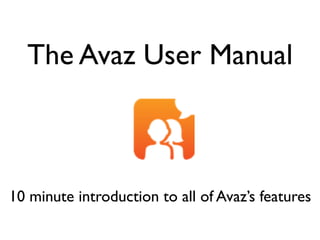
Avaz for Autism 2.0 User manual
- 1. The Avaz User Manual 10 minute introduction to all of Avaz’s features
- 3. Avaz Picture mode This is the starting screen of the Avaz picture mode. Avaz has age-appropriate picture sets, arranged in three grades. You can set any of these categories as your “Starting screen”.
- 4. Categories and messages The picture screen contains categories (green folders) and messages (beige boxes). Tap a category to view the items it contains (messages and further sub categories).
- 5. Framing sentences Tap words and string them together to form phrases or sentences. Tap the message box to speak the sentence formed.
- 6. Language development Avaz’s system of organizing categories and messages makes language development easy. On the path to an operative word (‘orange juice’ here), the child also encounters the other words needed to make a complete sentence.
- 7. Exhaustive vocabulary Avaz now has a vocabulary of 5000+ words. Context-specific vocabulary is present under “My topics”.
- 8. Color coding Avaz color coding provides the visual cues for vocabulary identification, and facilitates the learning process.
- 9. Navigation buttons Tap the ‘Go Back’ button to go to the higher-level category, and the ‘Home’ button to go the Home screen.
- 10. Quick button The Quick category contains useful messages for quick communication. The Quick button redirects to the Quick category on the root screen, which contains ready-to-use templates and stock sentences.
- 11. Navigation buttons If you mis-spoke a sentence, tap the Mistake button and make a correction. Tap the alert button to call for attention. The breadcrumbs bar shows the path to the current screen
- 12. Top row buttons Tap the delete button once to delete the last picture in the message box, and twice to clear message box. Tap the Keyboard button to switch to Keyboard mode.
- 13. Help screen Tap the Help button on the top right corner, for context-sensitive help . This is present for every screen of Avaz, with each button explained.
- 14. Search vocabulary Tap Search button to find any word in the vocabulary, and access that page with a single touch.
- 16. Avaz Keyboard mode This is the Avaz Keyboard mode. Use the QWERTY keypad to type what you want to say. QWE layout is easy for people who have experience with computers and keyboards.
- 17. Buttons Tap the Pictures button to switch to Picture mode. Tap the message box to speak its contents. Single tap the Delete button to delete the last word and double tap to clear the message box.
- 18. Quick Response bar For the most frequently used words and phrases in a conversation, you don’t even have to type: you can pick them straight off Avaz’s Quick Response bar. The Response bar is completely customizable, using Save.
- 19. Prediction Typing can take time – which is why prediction takes the delay out of working with text. Avaz can predict the word you’re trying to use, based on what you’ve typed so far. You can choose to use pictures with prediction.
- 20. Alert and Undo The Alert button sounds a bell. Use it to call for attention. Tap the Undo button to undo the last action on the message box.
- 21. Save You can use the Save and Load functionalities to create shortcuts for commonly used messages. Tap Save and then tap any of keys to store the sentence as a keyboard shortcut. Keys already assigned as shortcuts are highlighted in red.
- 22. Load You can use the Load button to load keyboard shortcuts into the Message box. Tap the Load button and the assigned key to restore the message that you have saved in that key.
- 23. Load from history You can load a previously spoken sentence from history, by selecting the message from the prediction bar in Load mode.
- 24. Customize Avaz
- 25. Customize Avaz Tap the pencil icon to enter “Edit mode”. The icon turns red when in edit mode. Tap the pencil again to exit edit mode.
- 26. Actions in Edit mode You can copy-paste, delete, enable-disable messages and categories. Disabling an item hides it from the user’s view without deleting it. Tap an action first and then the picture to perform that action.
- 27. Rearrange items To rearrange pictures in “Edit mode”, you can drag and drop them to a different location. Start dragging by holding an item for a couple of seconds.
- 28. Add new message/category Tap the Add new button to add a new message or category. To modify any existing item, tap the Change button and then the message or category.
- 29. Add/edit item – caption and image Set the caption, image and audio properties of the item. Change the color coding of any word by choosing from the color palette.
- 30. Edit item - audio Use the ‘Speak as’ field to customize the way a word is pronounced. You can also record your own voice.
- 31. Find a symbol Browse through 15,000+ symbols by specifying the word to be searched, in the “Find symbol” field. Use the left and right arrows near the image to scroll through the search results and find the most suitable image.
- 32. Take photo Tap the Take photo button to take a photo of the item that you want to add or edit.
- 33. Choose photo Tap the Choose Photo icon to choose a photo from the collection of photos in your device’s photo gallery.
- 34. Avaz Settings
- 35. Avaz settings Use the Settings menu to adapt Avaz to your needs.
- 36. Share from Avaz Use the “Share on social media” option, to share messages through the social media via email, Facebook and Twitter.
- 37. Backup and Restore your data Use “Backup & Restore” option to create periodic backups of your Avaz data. You can restore from your previous backups as well.
- 38. Access your backups You can access your backups from iTunes also. You can sign in with Dropbox to save your backups to Dropbox.
- 39. Synchronize your Avaz content Use Dropbox to synchronize your Avaz content over multiple iPads.
- 40. Restore default vocabulary You can undo all your customizations and revert back to the default vocabulary.
- 41. Track your therapy session Use “Track session” to start automated tracking of the users’ activities during a therapy session.
- 42. Picture mode settings You can customize the appearance and behavior of the Picture mode by changing the settings to make it most appropriate for a child.
- 43. Album mode Turn the Message box off to see the screen in Album mode. This keeps the screen distraction-free and is useful for beginners.
- 44. Picture sizes You can select the number of pictures on screen using the “Pictures per screen” setting. The picture sizes become progressively smaller as the number of pictures per screen increases.
- 45. Caption sizes You can use Avaz to promote sight-reading, by gradually decreasing the size of an image, relative to its caption. Use the “Caption Size” setting for this.
- 46. High contrast mode You can use the high-contrast setting for children who prefer a darker background.
- 47. Zoom on select Avaz supports multi-sensory reinforcement through zooming animations and audio prompts. Set the “Zoom on Select” option to have the picture zoom-in on selection. The zoom-in speed can be varied.
- 48. Starting screen Select any category on the first page as the starting screen for Avaz Picture mode. Use the “Starting Screen” setting for this.
- 49. Rearrange on disable Switch the “Rearrange on disable” option to OFF to retain the position of pictures on the screen after disabling.
- 50. Page up & down keys You can set “Page up & down keys” to ON, for users having problems with fine motor control. They can use Up & Down arrow keys to through scroll pages.
- 51. Keyboard mode settings You can modify Keyboard specific settings in Settings menu
- 52. ABC layout Children who find it difficult to work with multiple orderings of the alphabet can switch to a simpler ABC layout. This is also useful for beginners.
- 53. Audio settings You can customize the voice, accent and speed of the audio. Choose whether to speak as you type, or speak only after the message is completed. You can also speak or mute action keys like “Keyboard”, “Home”, “Go Back” etc.
- 54. Voice options Avaz uses natural, high quality Acapela voices. Choose a voice that suits the childs’ gender, age and accent.
- 55. Password protection Restrict access to the Settings and Edit mode with a password, to prevent accidental access.
- 56. More questions? Feedback? Suggestions? Contact us: support@avazapp.com Join us: www.facebook.com/avazapp www.twitter.com/avazapp
