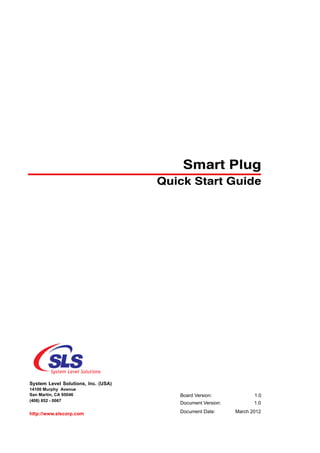
SmartPlugs - Revolutionizing the Appliance Control
- 1. Smart Plug Quick Start Guide System Level Solutions, Inc. (USA) 14100 Murphy Avenue San Martin, CA 95046 Board Version: 1.0 (408) 852 - 0067 Document Version: 1.0 http://www.slscorp.com Document Date: March 2012
- 2. About this Guide Introduction This document describes the steps for installing the Smart Plug with eCommander. Table below shows the revision history of the Smart Plug quick start guide. Version Date Description 1.0 March 2012 First Publication How to Contact For the most up-to-date information about SLS products, go to the SLS worldwide website at http://www.slscorp.com. For additional information SLS about SLS products, consult the source shown below. Information Type E-mail Product literature services, SLS support@slscorp.com literature services, Non-technical customer services, Technical support. Typographic The document uses the typographic conventions shown as below. Conventions Visual Cue Meaning Bold Type with Initial Capital Letters All Headings and Sub Headings Titles in a document are displayed in bold type with initial capital letters; Example: Introduction Bold Type with Italic Letters All Definitions, Figure and Table Headings are displayed in Italics. Examples: Figure 1.1 View of Smart Plug 1. 2. Numbered steps are used in a list of items, when the sequence of items is important. such as steps listed in procedure. • Bullets are used in a list of items when the sequence of items is not important. The hand points to information that requires special attention. The caution indicates required information that needs special consideration and understanding and should be read prior to starting or continuing with the procedure or process. The warning indicates information that should be read prior to starting or continuing the procedure or processes. The feet direct you to more information on a particular topic. System Level Solutions ii March 2012 Smart Plug Quick Start Guide
- 3. System Level Solutions iii March 2012 Smart Plug Quick Start Guide
- 4. Contents About this Guide.............................................................................................................................. ii Introduction ...............................................................................................................................................ii How to Contact SLS .................................................................................................................................ii Typographic Conventions .........................................................................................................................ii 1.Getting Started.............................................................................................................................. 1 About Smart Plug...................................................................................................................................... 1 Installing the Smart Plug........................................................................................................................... 1 Register the sPlug .............................................................................................................................. 2 Deregister the sPlug ........................................................................................................................... 6 iv Smart Plug Quick Start Guide March 2012
- 5. 1. Getting Started About Smart The Smart Plug is a smart device which allows you to monitor the energy usage and control the device remotely by making them a part of Home Area Plug Network (HAN). It connects to the existing power line and allows other devices to be connected to it which needs to be controlled remotely. It does not require any extra cables to connect the other device. It provides easy interface to connect with the eCommander for controlling and monitoring the device energy usage. Prior to installing Smart Plug, take the following precautions: • Use it in indoor or in a insulated and weatherproof electrical box only • Don't plug it into an outlet controlled by a switch because if the switch is inadvertently turned off, it will not have the power • Be sure the device you want to control is working and that the device's built-in switch is in OFF position • Do not use Smart Plug to control devices that is used for human or animal safety or life support Installing the Smart Plug presents you with an elegant and stylish way to remotely control any plug-in device in your home. See Figure 1-1. Smart Plug Figure 1-1. View of Smart Plug March 2012 1 Smart Plug Quick Start Guide
- 6. Getting Started It is easy to use and install. Plug in the electrical socket and connect the device to the Smart Plug device. To monitor and control the energy usage of the device connected, first you need to register the Smart Plug with eCommander. Register the sPlug To register the Smart Plug with the eCommander follow the steps mentioned below: 1. Go to the homepage on eCommander. See Figure 1-2. Figure 1-2. Homepage 2. Touch the Menu icon, it will slide out the menu. See Figure 1-3. Figure 1-3. Menu List 3. Touch the Device Control icon in the menu. It will open Device Control Page as shown in Figure 1-4. Smart Plug Quick Start Guide 2 March 2012
- 7. Installing the Smart Plug Figure 1-4. Device Control Page 4. Touch the Device Registration icon . It will show the Device Registration page as shown in Figure 1-5. You will see list of information which helps to register Smart Plug with eCommander. Figure 1-5. Device Registration Page 5. Touch the Start icon to start the device registration process. It displays the page as shown in Figure 1-6. 3 Smart Plug Quick Start Guide March 2012
- 8. Getting Started Figure 1-6. Device Registration Instruction Page The time period for the registration process is 5 minutes. You can see the remaining time for the registration on the bottom of the page. You can restart the registration process at any time by touching the Restart icon . 6. Press the service pin switch provided on the smart plug on the left side. See Figure 1-8. Figure 1-7. Smart Plug Service Pin Smart Plug Quick Start Guide 4 March 2012
- 9. Installing the Smart Plug Please press only one smart plug switch at a time. 7. On pressing the switch, you will see the message on the eCommander as shown in Figure 1-8. Figure 1-8. Service Pin Issued 8. Touch OK icon to confirm the device registration. 9. As soon as you touch the OK icon, it will ask to issue the service pin again to reconfirm. See Figure 1-9. Figure 1-9. Reconfirming the Service Pin Message 10. On pressing the service pin again, you will see the device registration done successfully message as shown in Figure 1-10. 5 Smart Plug Quick Start Guide March 2012
- 10. Getting Started Figure 1-10. Successful Device Registration 11. Touch Finish icon to register another device. You will return back to Device Control page with currently registered Smart Plug device added in the list as shown in Figure 1-12. Figure 1-11. Device Control Page 12. You can Edit and Control the device using the options provided on Device Control page. Deregister the sPlug You can Deregister the device by selecting the device in the list and touching the edit icon. In the edit dialog box, touch the deregister button to deregister the device. See Figure 1-12. Smart Plug Quick Start Guide 6 March 2012
- 11. Installing the Smart Plug Figure 1-12. Edit Dialog Box 7 Smart Plug Quick Start Guide March 2012