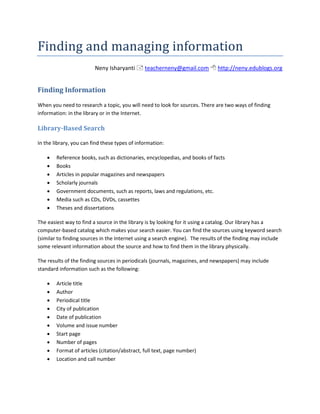
Finding and Managing Information
- 1. Finding and managing information Neny Isharyanti teacherneny@gmail.com http://neny.edublogs.org Finding Information When you need to research a topic, you will need to look for sources. There are two ways of finding information: in the library or in the Internet. Library-Based Search In the library, you can find these types of information: • Reference books, such as dictionaries, encyclopedias, and books of facts • Books • Articles in popular magazines and newspapers • Scholarly journals • Government documents, such as reports, laws and regulations, etc. • Media such as CDs, DVDs, cassettes • Theses and dissertations The easiest way to find a source in the library is by looking for it using a catalog. Our library has a computer-based catalog which makes your search easier. You can find the sources using keyword search (similar to finding sources in the Internet using a search engine). The results of the finding may include some relevant information about the source and how to find them in the library physically. The results of the finding sources in periodicals (journals, magazines, and newspapers) may include standard information such as the following: • Article title • Author • Periodical title • City of publication • Date of publication • Volume and issue number • Start page • Number of pages • Format of articles (citation/abstract, full text, page number) • Location and call number
- 2. Finding and Managing Information The results of finding sources in books may include standard information such as the following: • Author • Title • Facts of publication (city, publisher, and copyright date) • Technical description (number of pages, book size, etc.) • Location • Call number • Number of items (how many books and if the book has a CD) • Status (whether the book is checked out, etc.) • Editions • Table of contents and notes (bibliography, appendices, etc.) • Subject classifications Internet-Based Search Finding information in the Internet is becoming more popular because it is relatively easier than finding information in the library. Basically, you will need a search engine (Google, Yahoo!, Altavista, etc.) to do the search, a software to open websites (Internet Explorer, Mozilla Firefox, Netscape Opera, Safari, etc.), and a connection to the Internet. My favorite search engine website is Google Scholar (http://scholar.google.com) because it gives the results from academic related sources only. The key to finding relevant information in the Internet is keyword search. You need to specify the keyword(s) of your search so that the search engine can come up with results that are relevant to what you search. The following tips may help you with your search: • Type as many keywords as you need. Don’t be too many (because then the results will be too limited), but don’t be too few either (because then the results will be too many/general) • Use comas in between keywords • Use quotation marks in between keywords for a more specific search Personally, I don’t recommend the use of Wikipedia as a source. Information in Wikipedia is usually written by individuals who have account in the websites. As long as you have an account (and creating an account is free and very easy), you can add, delete or edit an information in Wikipedia. Also, the profile of the people who have an account in Wikipedia is not always accurate or true (just like when you create a profile in chatting!), so there is a problem of author credibility. You can, however, use Wikipedia for understanding a topic or information. A good Wikipedia posting usually has a list of Page |2
- 3. Finding and Managing Information relevant links (just like a bibliography in a book) that you can read and evaluate then use in your research. Evaluating sources The results of your findings – be it in the library- or Internet- based search – may be abundant and you need to select the ones that are relevant to your research. Not all sources are relevant or good for your search. It is especially important to evaluate your sources if you find them in the Internet. Contrary to library resources that usually undergo evaluation by librarians or teachers before being purchased or available in the library, anybody can publish anything in the Internet and there is no official ‘censorship’ bureau that will ban or delete or manage sources in the Internet. Therefore, evaluating sources from the Internet is very important to add some credibility in your research. Things to consider The following is the things that you need to consider when you’re selecting a source (either Library- or Internet-based sources): Relevancy The sources that you select must be relevant to your research. Some questions that you may ask yourself in evaluating the sources are: • Does it contain information that you will need in your research? • Does it provide sufficient coverage on the topic that you search? • Does it focus on certain aspects of the information that you search? • Does the source provide additional information on other aspects of the information? (See the bibliography or links) • Does it offer an unbiased perspective on the topic? Or if the information is leaning toward one perspective, can you recognize what perspective influence the information presented? • Do you find any grammar or spelling mistakes in the source? If there are some problems in grammar and spelling, can you ignore them because the source is credible? (See Credibility part for evaluating the credibility of the source) • In terms of Internet-based source, what is the domain of the electronic address (URL) of the source? This can be an indicator of bias of the website. Some possible domains are: o .com/.co.id – commercial site for making money (the last two letters, ‘id’, is the initial of the country of origin of the website) o .edu/.ac.id – a site affiliated with an educational institution o .gov/.go.id – a government site o .org/.or.id – an organizational site Page |3
- 4. Finding and Managing Information Credibility The sources that you select must be credible, in terms of author, publisher, and/or whether it comes from a referred journal or not. In terms of Internet-based sources, the source must have clear information about the author/host/editor/ webmaster of the website or/ and how to contact him/her. It is also useful to search some additional information about the author, to see if s/he is really an expert in the field of the information presented. Check the ‘About this site’ section of the website and the domain names, as well as who is the person/group/organization/agency that maintains the website, to check how the influences of certain organizations in the presentation of the sources. Up-to-date When selecting a source, one must also consider whether the information is up-to-date or not because the topic covered in certain sources may have been revised or developed by time. Always check the date of the publication (in a library-based source) or the copyright period, the posting/revision date. Managing Sources Finding sources is useless until you are able to manage them so that you can easily use them. One of the ways to manage your source is using commercial software to record and store them. Microsoft Word 2007 provides References features which enable you do so. Software with similar ability is End Note, a very popular program among researchers. Microsoft Word 2007 This software provides a range of useful features of referencing that can help you record and store the information of the sources and to insert them into your final presentation of the research (essays, papers, theses, etc.). It can also create a bibliography based on the information that you record in a referencing style of your preference (MLA or APA or Chicago, etc.). The following parts will deal with how to use some features in Microsoft Word 2007. Recording the Source In doing research, it is necessary that you record all sources that you find in a way that it is easy for you to find again when you need it. Instead of the traditional way of using index cards, you can use a document file to store it. There are three advantages of doing this: 1) you can lots of money from printing, 2) you can save time of writing on index cards (especially if you are doing an Internet search or have the source in a file), and 3) you can copy and paste the information easily when you write the presentation of your research (but you must be careful so that you don’t do plagiarism!). Here is the step-by-step process of how to record a source: Page |4
- 5. Finding and Managing Information 1. When you find a citation that you find interesting and you may use later, you can type it in a MS Word document. For example, this one: To develop coherence and meaningful thematic development in a text genre, it is necessary, not only for the NNS but also for the native speaker, to spend considerable time brainstorming, outlining structure, writing drafts and editing drafts before publishing the final text. This process must be made explicit for students, who then in turn must use the writing process on their own texts. 2. In MS Word, go to “References” and choose the style of referencing that you want (in this case, APA style). 3. To record the information of the citation, put the cursor at the end of the text. Then, click “Insert Citation”. Notice that a scroll-down menu appears. Select “Add New Source” and click it. Page |5
- 6. Finding and Managing Information 4. A pop-up window will appear and you can fill in all information about the source of the citation. Notice that each time you fill in a piece of information, there is a help at the bottom of how to format certain information. Also, make sure that you tick the box at the bottom, beside “Show All Bibliography Fields” so that you can give complete information on the citation. When you finish filling in all information, click “OK” Page |6
- 7. Finding and Managing Information Complete information Formatting help 5. The reference will be automatically inserted after the cited text. If you click again “Insert Citation”, you will find the source that you just inputted in the scroll down menu. This means if you need to cite from the same source, you don’t need to input the information again. All you need to do is to select and click the source that you have stored. Page |7
- 8. Finding and Managing Information 6. As you’re citing, you need to input the exact page of where you find this citation. To do this, you need to add the exact page number. Put your cursor on the reference (Otlowski, 1998). Notice that the cursor will automatically select the whole reference and turn into blue color. Click the blue color and you will find a choice to click an arrow down to open the drop-down menu. Click the arrow and select “Edit Citation” Page |8
- 9. Finding and Managing Information A pop-up window will appear. Type in “page” the exact page number of the citation (in this case, 424), and click “OK”. Page |9
- 10. Finding and Managing Information Notice that the reference is now updated to include the exact page number of the citation. P a g e | 10
- 11. Finding and Managing Information 7. If you have new sources, repeat the steps of how to store a source. All sources will be automatically saved in the document. P a g e | 11
- 12. Finding and Managing Information 8. Don’t forget to save your document once you finish typing all sources. How To Insert The Sources Into A New Document When you are ready to write a presentation of your research in the form of a written presentation, you will need to insert the sources into your paper. Here is the step-by-step process of how to insert the sources into a new document: 1. Create a new document in MS Word. 2. Type your essay , for example: The process of writing is not easy. According to 3. In order to insert a reference, you need to copy the sources to the new document. Go to “References” and click “Manage Sources”. A pop-up window will appear and you will need to select the reference that you will use in the “Master List” and click “Copy”. The reference will be listed in the “Current List”. Then, click “Close”. P a g e | 12
- 13. Finding and Managing Information 4. Put your cursor where you want the reference to appear and click “Insert Citation”. Select from the list the reference that you want and the reference will appear in the text. P a g e | 13
- 14. Finding and Managing Information 5. In order to manipulate the text, you need to click the reference and select “Convert citation to static text”. P a g e | 14
- 15. Finding and Managing Information 6. So what I did was changing from: The process of writing is not easy. According to (Otlowski, 1998) To The process of writing is not easy. According to Otlowski (1998), Then type more into the text The process of writing is not easy. According to Otlowski (1998), a writer must go through the process of “brainstorming, outlining structure, writing drafts and editing drafts” before s/he publishes the final draft. Notice that I copied and pasted “brainstorming, outlining structure, writing drafts and editing drafts” and paraphrased a bit from my source file. P a g e | 15
- 16. Finding and Managing Information 7. Since I quoted and paraphrased a source file, I need to put the exact page number of the source. So, I put the cursor at the end of the text that I typed and “Insert Citation”. The problem is, now I have a double citation of the same source, instead of just the page number. So, I click the reference at the end of the text, and “Edit Citation”. I typed the page number and under “Suppress” I ticked author and year to delete them. 8. Now, this is the text that I get: The process of writing is not easy. According to Otlowski (1998), a writer must go through the process of “brainstorming, outlining structure, writing drafts and editing drafts” before s/he publishes the final draft (p. 424). 9. You can continue typing your text and repeat the same process for other sources. 10. Don’t forget to save your document! P a g e | 16
- 17. Finding and Managing Information How to Create a Bibliography When you finish writing your research presentation, usually you have to create a list of bibliography. If you have already included all your sources in the paper, you can automatically create a list of bibliography by going to “References” and click “Bibliography”. How to create table of contents and table of figures In order to create table of contents and table of figures, first you need to mark the texts or figures that you want to include in the table of contents/figures. For table of contents, you need to mark the headings and sub-headings using styles in “Home”. Select the headings/subheadings, then click the style that you want, for instance for the title of the paper use “Title” style, for chapter title use “Heading 1”, for sub-chapter use “Heading 2”. P a g e | 17
- 18. Finding and Managing Information Once you mark all headings, place your cursor where you want the table of Contents to be located. Go to “References” and click “Table of Contents”. Then, select the style that you want. For table of figures, you need to mark the figures. Put your cursor at the end of the figure, then go to “References” and click “Insert Caption”. Then, specify the caption (title of the figure) and what kind of presentation it is (figure/table/equation). Once you mark all figures, place your cursor where you want the table of Figures to be located. Go to “References” and click “Insert Table of Figures”. Specify how you want your table to look and click “OK”. Bibliography Some information in this handout is taken and adapted from: Coombes, H. (2001). Research Using IT. Basingstoke, Hampshire, UK: Palgrave. Kail, R., Hall, L. K., & Caskey, B. J. (1999). Processing speed, exposure to print,and naming speed. Applied Psycholinguistics , 20, 303–314. Otlowski, M. (1998). The Writing Process and CALL: Hypermedia Software for Developing Awareness of Structure in Writing. Computer Assisted Language Learning , 11 (4), pp. 419–425. Perrin, R. (2007). Pocket Guide to APA Style. New York, NY, USA: Houghton Mifflin Company. Wong, M. Y., & Chang, S. C. (2003). Knowledge and Use of Metacognitive Strategies. Retrieved April 4, 2004, from Individual Differences in the Application of Metacognitive Strategies During Passage Reading in English: http://www.aare.edu.au/01pap/won01419.htm P a g e | 18
