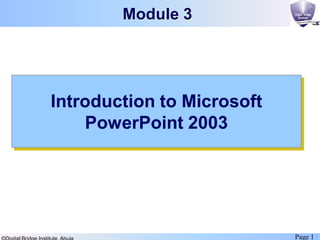
Introduction to Microsoft Powerpoint 2003
- 1. Page 1 Introduction to Microsoft PowerPoint 2003 Module 3
- 2. Objectives • Components of PowerPoint • Basic operations • Working with Presentation • Views in PowerPoint • Working with Presentation • File operations • PowerPoint Help • Opening an existing presentation • Opening multiple presentations • Creating New Presentations • Using the Blank Presentation Option • Using Templates • Using AutoContent Wizard • Saving a Presentation • Closing a Presentation • Modify text
- 3. Basic Concepts and Definition • What is Power Point? – Power Point (PPT) is a presentation software that enables a user to create powerful presentations – Presentations created with PPT can have audio and visual effects making them look professional or jazzy as per the requirement – You can create educational presentation for schools to professional presentations for big companies – PPT allows you to include formatted text, graphics, pictures, sound, and animations in the presentations
- 4. Basic Concepts and Definition • What is a Presentation? – A presentation is a collection of slides – A slide is like a frame in a presentation that represents data – During a presentation, the slides are displayed one after the other and the contents of the presentation are displayed through these slides on screen • Presentations are designed for delivering information to an audience • Presentations can contain text to display information or have multi-media effects to make them impressive and interactive • Presentations are saved as files with a .ppt extension
- 5. Starting Power Point • To start Microsoft Power Point, select the Start Programs Microsoft PowerPoint command –This displays the Microsoft PowerPoint window (see next slide) –Title bar –Menu bar –Toolbar –Task Pane –Slide pane Slides tab Outline tab Status bar Notes pane
- 6. The Microsoft PowerPoint window displays components, such as: Title bar Menu bar Toolbar Task Pane Slide pane Slides tab Outline tab Status bar Notes pane
- 7. • Title bar: – displays the name of the current presentation • Menu bar: – consists of menus, such as File, Edit, and View – Each menu consists of commands that enable you to perform corresponding actions, e.g., Edit menu contains Copy command that enables you to copy text or images to the clipboard • Toolbar: – contains buttons that provide easy access to the commands and functions of PowerPoint – By default, PowerPoint displays the Standard, Formatting, and Drawing toolbars – To display or hide a toolbar, select the View Toolbars command from the Menu bar and select the appropriate toolbar – To move a toolbar, place the cursor at the left-most corner of the toolbar and move the cursor until it changes to a 4-headed arrow
- 8. – Then, drag the toolbar to the position where you want to place the toolbar • Task Pane: – located on the right side of the screen, the task pane changes depending on the current status of presentation – This component provides shortcuts for performing commonly used commands, such as creating new presentations or applying character formatting – For example, to display the New Presentation task pane, you can select the File New command • Slide pane: – It is the workspace that is used to create slides. • Slides tab: – It enables you to display a miniature image of the presentation slides – Click the image to view the corresponding slide in the slide pane. • Outline tab: – It enables you to display an outline of the slide content.
- 9. Opening, Creating, Saving, and Closing a Presentation
- 10. Opening an Existing Presentation Action Task Opening an existing Presentation 1. Select File Open command (open dialog box is displayed)
- 11. Action Task Opening an existing Presentation 2. In the Look in drop-down list, browse for the presentation file you want to open 3. Select the file that you want to open 4. Click the Open button to open the presentation file Look in drop- down list
- 12. Open Multiple Presentation Files Action Task Open multiple presentation files 1. Select File Open command (open dialog box displayed) 2. In the Look in drop-down list, browse for the presentation files you want to open 3. Click the first file that you need to open 4. Hold down the Shift key and click the last presentation file to select multiple files that are in succession 5. Release the Shift key 6. A block of files is selected. Click the Open button to open the selected presentation files To select multiple presentation files randomly, select the File Open command. Next, click the first file that you need to open. Hold down the Ctrl key while you select the required files
- 13. Creating New Presentations (1) • Blank Presentation: Enables the creation of a new presentation with default settings for text and colors • From Design Template: Enables you to display a collection of templates (predefined formats) that you can use to design a presentation • From AutoContent Wizard: Enables you to create a presentation based on the content, purpose, and style of the presentation through a wizard Action Task Create a new presentation 1. Select File Open command (open dialog box displayed) 2. The New Presentation task pane is displayed on the right side of the PowerPoint window. The New section of the New Presentation task pane contains the following options:
- 14. Creating New Presentations (2) Action Task Creating a new Presentation using the Blank Presentation 1. Click the Blank Presentation option in the New section. This displays the Slide Layout task pane Slide Layout Task Pane
- 15. Creating New Presentations (3) • The Slide Layout task pane consists of different types of layouts • These layouts can be used to organize placeholders on a slide • A placeholder is an area that contains text such as the title of the slide or a bulleted list, content elements - pictures, charts, and tables • The layout options are arranged in four areas. These are: – Text Layouts: area consists of layouts that provide placeholders for title, subtitle, and text that can be added to the slide – Content Layouts: This area consists of layouts that provide a blank slide and title and placeholders for the content elements. – Text and Content Layouts: This area consists of layouts that provide placeholders for a title, a bulleted list, text and content. – Other Layouts: area consists of layouts that provide placeholders for a title and objects - chart, media clip and combination of content elements • Select the required layout to apply it to the selected slide. You can modify the layout of a slide, by selecting the slide and clicking the required layout in the Apply slide layout task pane
- 16. Creating New Presentations (4) • PPT templates are predefined formats that contain font styles and slide backgrounds • You can select a template depending on the purpose and audience of the presentation • With Templates you can provide consistent format and look to your presentation • When you apply a design template to an existing presentation PowerPoint automatically updates the text styles and graphics, and color Action Task Creating a Presentation using templates 1. Select From Design Template option from the New section in the New Presentation task pane. This displays the Slide Design task pane 2. Select the required design template from the Available For Use section 3. The selected design template is applied to all the slides
- 17. • Creating a Presentation Using AutoContent Wizard 1.Select File New command (Presentation task pane is displayed) 2.In the New section, select From AutoContent Wizard option (AutoContent wizard task pane will appear) 3. Select an appropriate Presentation type and click the Next 4. Select the required option from the list of presentation styles Creating New Presentations (5)
- 18. • Click the Next button to display presentation options • In the Presentation title box, enter the title (e.g., e-Commerce)
- 19. • The following presentation window is displayed after you click the Finish button:
- 20. Saving a Presentation • You need to save your presentations to prevent data loss • The first time you save a presentation, you must assign a file name and select a location or folder in which the presentation file needs to be stored • You can either use existing folders or create folders to save your presentations Action Task To save a presentation in an existing folder 1. Select File Save command. This opens the Save As dialog box 2. Specify the location where you want to save the document using the Save in drop-down list
- 21. Action Task To save a presentation in an new folder 1. In case you need to create a new folder, click the Create New Folder button () in the dialog box. This opens the New Folder dialog box
- 22. Working with Presentation • Power Point enables you to perform operations such as: –Inserting text –Adding new slides to the presentation –Deleting slides in a presentation –Copying and moving text in a presentation –Inserting and modifying the text boxes –Inserting images –Adding Headers and Footers –Changing the slide background –Using the Slide Master –Using the Zoom command –Using the spell check utility –Running a Slide Show in PowerPoint