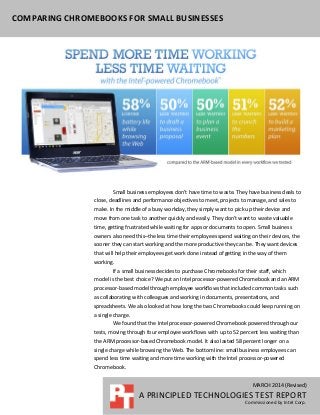
Chromebooks for small businesses
- 1. MARCH 2014 (Revised) A PRINCIPLED TECHNOLOGIES TEST REPORT Commissioned by Intel Corp. COMPARING CHROMEBOOKS FOR SMALL BUSINESSES Small business employees don’t have time to waste. They have business deals to close, deadlines and performance objectives to meet, projects to manage, and sales to make. In the middle of a busy workday, they simply want to pick up their device and move from one task to another quickly and easily. They don’t want to waste valuable time, getting frustrated while waiting for apps or documents to open. Small business owners also need this–the less time their employees spend waiting on their devices, the sooner they can start working and the more productive they can be. They want devices that will help their employees get work done instead of getting in the way of them working. If a small business decides to purchase Chromebooks for their staff, which model is the best choice? We put an Intel processor-powered Chromebook and an ARM processor-based model through employee workflows that included common tasks such as collaborating with colleagues and working in documents, presentations, and spreadsheets. We also looked at how long the two Chromebooks could keep running on a single charge. We found that the Intel processor-powered Chromebook powered through our tests, moving through four employee workflows with up to 52 percent less waiting than the ARM processor-based Chromebook model. It also lasted 58 percent longer on a single charge while browsing the Web. The bottom line: small business employees can spend less time waiting and more time working with the Intel processor-powered Chromebook.
- 2. A Principled Technologies test report 2Comparing Chromebooks for small businesses LESS WAITING WITH THE RIGHT CHROMEBOOK Small businesses have many choices in Chromebook models as more enter the market. We chose an Intel processor-powered Chromebook and an ARM-based model that share the same display size and amount of memory and storage, and put the two systems through representative workflows containing tasks that small business employees would perform during the workday. We also looked at how long each system could run on a single charge while browsing the Internet. In addition to the difference in processor, the two systems differ in battery size, as the Intel processor-powered Chromebook has a 3-cell battery, while the ARM-based model has a 2-cell battery. For more on the representative systems, see Appendix A. For more on how we tested, see Appendix B. For detailed results, see Appendix C. BATTERY LIFE WHILE BROWSING Battery life matters for small business employees, as they are often on the go— they can’t afford for their devices to run out of juice during the workday, especially when meeting with new clients or up against a tight deadline. We found that the Intel processor-powered Chromebook lasted 58 percent longer than the ARM processor- based Chromebook while browsing the Internet—an additional 4 hours and 3 minutes without a charge (see Figure 1). Figure 1: The amount of time the two Chromebooks lasted unplugged while browsing the Internet. DRAFTING A BUSINESS PROPOSAL Jada opens her Chromebook and powers it on at the beginning of her workday at the branch office. She opens Google Keep™ to review some notes she took during a call with a client the previous day. She opens a new document in Google Docs to draft a proposal for a potential engagement with that client. While working on the document,
- 3. A Principled Technologies test report 3Comparing Chromebooks for small businesses she looks at a PowerPoint® presentation in Google Drive™ Viewer that the client sent to her. She then checks Amazon.com to verify the cost of a product her company would need to purchase for the engagement. She finishes a draft proposal just before a meeting to discuss it with her partner. Carlos answers the scheduled Google Hangouts™ call, and adds the Google Docs document to the call so that they can review it together. After the call, she edits the proposal to incorporate feedback and then saves the Google Docs document as a Word document to send to the client. She opens her cloud CRM app to update some information about the sales opportunity. Before heading home, Jada pulls up her Harvest timesheet to catch up on her hours. Figure 2: The amount of time spent waiting by the two Chromebooks in twelve tasks while drafting a business proposal. As Figure 2 shows, the Intel processor-powered Chromebook moved through the workflow with 50 percent less waiting than the ARM processor-based Chromebook. If Jada were using the Intel processor-powered Chromebook, she would spend half as much time waiting on her Chromebook. Instead of spending extra time waiting for the system to share her proposal in the Google Hangouts call, Jada could be going over it with her partner. With the Intel processor-powered Chromebook, she wouldn’t have to wait almost 12 extra seconds to open her CRM app and load the opportunities dashboard. PLANNING A BUSINESS EVENT Carlos powers on his Chromebook after arriving at the local coffee shop to do some work. He jumps into his HootSuite™ dashboard to check recent social media activity and to make a couple posts. While working in HootSuite, he opens Picasa™ to look through photos he took during a recent conference. He opens Google Forms to create a survey and gather feedback from his team on the conference. To prepare for an Jada would save almost 12 seconds when opening and loading the CRM dashboard on the Intel processor-powered Chromebook.
- 4. A Principled Technologies test report 4Comparing Chromebooks for small businesses upcoming event, he opens a MindMeister brainstorming mind map and a presentation in PowerPoint Online that he has been working on the past couple days. To look at the list of venue options that his team put together for the upcoming event, Carlos also brings up an Excel® spreadsheet in Excel Online. He opens Google Maps™ and looks at the venue options near the convention center. While working on the presentation during his lunch, he opens Pandora® to listen to music. Figure 3: The amount of time spent waiting by the two Chromebooks in 10 tasks while planning a business event. As Figure 3 shows, the Intel processor-powered Chromebook moved through the workflow with 50 percent less waiting than the ARM processor-based Chromebook. With the Intel processor-powered Chromebook, Carlos could be working on his event plan instead of waiting 11 extra seconds to open the brainstorming mind map or 8 extra seconds to open the PowerPoint presentation on the ARM processor-based model. He also wouldn’t get frustrated waiting 6 extra seconds just to open a Picasa photo album or 8 extra seconds to open an Excel spreadsheet. CRUNCHING THE NUMBERS Leah gets to the office and turns on her Chromebook to prepare a weekly finance report. She opens the report template in Google Docs. She pulls up a report in Wave Accounting, and compares it to an Excel spreadsheet that a team member sent to her at close of business the previous day. After converting the spreadsheet to Google Sheets format, she does some quick calculations and sorting. Leah has some questions about the spreadsheet, so she hops on a Google Hangouts call with a colleague and shares her Google Sheets spreadsheet in the call to review the numbers together. After the call, she opens Google Keep to jot down some action items. She updates the data in Google Sheets and converts it into an Excel spreadsheet to send back to her colleague. Carlos would have to wait 11 extra seconds to open a brainstorming mind map on the ARM processor-based Chromebook.
- 5. A Principled Technologies test report 5Comparing Chromebooks for small businesses Leah moves on to her next task, logging into a shared system running Windows® to access QuickBooks®. Figure 4: The amount of time spent waiting by the two Chromebooks in 10 tasks while crunching the numbers. As Figure 4 shows, the Intel processor-powered Chromebook moved through the workflow with 51 percent less waiting than the ARM processor-based Chromebook. If Leah were using the Intel processor-powered Chromebook, she wouldn’t have to wait over 11 extra seconds to open the Google Docs report template or 10 extra seconds to start a new Google Hangouts call. Each app she would use to create the weekly finance report—Google Docs, Wave Accounting, Google Sheets, Google Keep—would take less time to open on the Intel processor-powered Chromebook. BUILDING A MARKETING PLAN Caleb sits down with his team to discuss ideas for that quarter’s marketing programs and turns on his Chromebook. He opens the MindMeister project plan mind map for the previous quarter to reference in their conversation. He also opens a new Word document in Word Online to jot down notes for their proposal. After the meeting, a colleague calls him in Google Hangouts to discuss a potential project in the marketing campaign. Caleb adds a PowerPoint presentation to the call after joining, and they go over the proposal together. He works on the proposal in PowerPoint Online after the call, and then heads to a meeting with management. He presents the proposal on a TV using Chromecast. After the meeting, Caleb returns to his office and opens his Harvest timesheet to catch up on his hours. Opening the Google Docs report template on the Intel processor- powered Chromebook would save Leah over 11 valuable seconds.
- 6. A Principled Technologies test report 6Comparing Chromebooks for small businesses Figure 5: The amount of time spent waiting by the two Chromebooks in eight tasks while building a marketing plan. As Figure 5 shows, the Intel processor-powered Chromebook moved through the workflow with 52 percent less waiting than the ARM processor-based Chromebook. With the Intel processor-powered Chromebook, Caleb would save over 10 seconds when joining the Google Hangouts call and over 5 seconds when sharing his PowerPoint presentation in the call. Even simple tasks would take longer on the ARM processor- based Chromebook—Caleb would have to wait almost 6 extra seconds just to open a new Word document in Word Online and over 5 extra seconds to open a presentation in PowerPoint Online. THE BOTTOM LINE Which Chromebook is the better choice for small business owners and their staff? We put two similar Chromebook models to the test, and found that the Intel processor-powered Chromebook moved through the four workflows with significantly less waiting than the ARM processor-based model. The Intel processor-powered Chromebook also lasted significantly longer without a charge while browsing the Internet. When looking at Chromebooks, small businesses want devices that help their employees get work done instead of getting in the way of that work. With the Intel processor-powered Chromebook, employees can spend less time waiting, start working sooner, and work longer on a single charge than with the ARM-based model. Caleb would lose over 10 seconds when connecting to a Google Hangouts call on the ARM processor-based Chromebook.
- 7. A Principled Technologies test report 7Comparing Chromebooks for small businesses APPENDIX A: DETAILED SYSTEM CONFIGURATION Figure 6 presents detailed information for the two Chromebooks we tested. System Intel processor-powered Chromebook ARM processor-based Chromebook Vendor and model Acer® C720 Chromebook Samsung® Chromebook Processor Intel Celeron® Processor 2955U (Haswell microarchitecture) Samsung Exynos 5 Dual Processor frequency (GHz) 1.4 1.7 Processor cores 2 2 Memory 2GB DDR3L SDRAM 2GB DDR3L SDRAM Storage 16GB SSD 16GB SSD Battery type 3-cell Li-Polymer 2 cell Li-Polymer Battery capacity 45 Wh 30 Wh Display 11.6″ (1,366 × 768) 11.6″ (1,366 × 768) Wireless 802.11 a/b/g/n 802.11 a/b/g/n Bluetooth® Bluetooth 4.0 compatible Bluetooth 3.0 compatible USB ports 1 × USB 3.0 1 × USB 2.0 1 × USB 3.0 1 × USB 2.0 System weight 2.76 lbs. 2.42 lbs. OS Chrome OS™ version 32.0.1700.103 Chrome OS version 32.0.1700.103 Firmware Google_Peppy.4389.81.0 Google_Snow.2695.117.0 Figure 6: Detailed configuration information for the two Chromebooks.
- 8. A Principled Technologies test report 8Comparing Chromebooks for small businesses APPENDIX B: DETAILED TEST METHODOLOGY To simulate collaboration in Google Hangouts, we set up a test environment with one Windows client signed into Google Hangouts. We also set both Chromebook systems to sign into Google Hangouts when Chrome starts. To simulate a remote desktop session, we set up a test environment with a desktop system running Windows 8. We used the third-party Chrome RDP client to access the remote desktop system. Battery life while browsing Setting up the test 1. Make sure the display will not automatically turn off during the test. a. Install the Keep Awake extension. b. To switch to the sun icon, click the icon in the top-right corner of the Chrome™ browser. 2. Open Google Chrome from the shelf, and bookmark the msn.com Web site. 3. Set the displays to as close to 70 nits as possible. 4. Plug the Chromebook chargers into a power strip. 5. Make sure the batteries are all 100 percent charged. 6. Place both Chromebooks next to the clock. Running the test 1. Start the video camera. 2. Open Google Chrome from the shelf, and go to the bookmarked Web site. 3. Turn the power strip off, and note the time. 4. After both Chromebooks have fully discharged, review the video to determine when each Chromebook powered off. 5. Fully charge the Chromebooks. 6. Repeat steps 1 through 5 two more times. Drafting a business proposal 1. Simultaneously start the timer and power on the system. 2. When the login window appears, stop the timer, and record the result. 3. Enter the password, and press Enter. 4. Simultaneously start the timer and open Google Keep from the apps list. 5. When Google Keep is fully displayed, stop the timer, and record the result. 6. Simultaneously start the timer and open Google Docs from the shelf to open a new document. 7. When the document is fully displayed, stop the timer, and record the result. 8. Simultaneously start the timer and open Google Drive from the Google Docs menu. 9. Open the existing PowerPoint presentation. 10. Select Open to view the PowerPoint presentation in Google Drive Viewer. 11. When the presentation is fully displayed, stop the timer, and record the result. 12. Close the Google Docs document, and close Google Drive. 13. Press Ctrl+T to open a new Chrome tab. 14. Type amazon.com. 15. Simultaneously start the timer and press Enter to open Amazon.com. 16. When Amazon.com is fully displayed, stop the timer, and record the result.
- 9. A Principled Technologies test report 9Comparing Chromebooks for small businesses 17. On the first Windows client, start a new Google Hangouts call and invite the test system. 18. On the test system, simultaneously start the timer and select Answer to join the call. 19. When the call is fully connected, stop the timer, and record the result. 20. Open Google Drive from within the Google Hangouts call. 21. Select the checkbox next to the Google Docs document. 22. Simultaneously start the timer and select Share to add the Google Docs document to the call. 23. Select to give access to the Google Docs document. 24. When the document is fully displayed, stop the timer, and record the result. 25. Remove the Google Docs document from the call, and leave the call. 26. Select the tab for the PowerPoint presentation. 27. Simultaneously start the timer and open Google Drive from the Google Drive Viewer menu. 28. Open the existing Google Docs document. 29. When the document is fully displayed, stop the timer, and record the result. 30. Close the Google Docs document. 31. Select the checkbox next to the Google Docs document. 32. Select the More drop-down menu, and then select Download. 33. Choose Microsoft® Word format. 34. Simultaneously start the timer and select Download to convert the Google Docs document to Word format. 35. When the Word document has fully downloaded, stop the timer, and record the result. 36. Press Ctrl+T to open a new Chrome tab. 37. Simultaneously start the timer and click on the bookmark for SugarCRM. 38. When SugarCRM is fully displayed, stop the timer, and record the result. 39. Simultaneously start the timer and select Opportunities. 40. When the dashboard is fully displayed, stop the timer, and record the result. 41. Simultaneously start the timer and open the Harvest app from the apps list. 42. Open the Harvest timesheet. 43. When the Harvest timesheet is fully displayed, stop the timer, and record the result. 44. Repeat steps 1 through 43 two more times. Planning a business event 1. Simultaneously start the timer and power on the system. 2. When the login window appears, stop the timer, and record the result. 3. Enter the password, and press Enter. 4. Simultaneously start the timer and open the HootSuite app from the apps list. 5. When the dashboard is fully displayed, stop the timer, and record the result. 6. Simultaneously start the timer and open the Picasa app from the apps list. 7. Select the photo album. 8. When the photo album is fully displayed, stop the timer, and record the result. 9. Simultaneously start the timer and open Google Forms from the apps list to open a new form. 10. When the form is fully displayed, stop the timer, and record the result. 11. Close Google Forms. 12. Simultaneously start the timer and open Google Drive from the apps list.
- 10. A Principled Technologies test report 10Comparing Chromebooks for small businesses 13. Open the MindMeister brainstorming mind map. 14. Choose to open the mind map with the MindMeister app. 15. When the mind map is fully displayed, stop the timer, and record the result. 16. Press Ctrl+T to open a new Chrome tab. 17. Type login.microsoftonline.com, and press Enter. 18. Enter username and password for the account, and press Enter to sign into the account. 19. In the menu, select the SkyDrive® link.1 20. Right-click the link for the existing PowerPoint presentation. 21. Simultaneously start the timer and open the existing PowerPoint presentation in a new tab. 22. Select the tab for the PowerPoint presentation. 23. Select to edit the PowerPoint presentation in PowerPoint Online. 24. When the presentation is fully displayed, stop the timer, and record the result. 25. Select the tab for SkyDrive. 26. Right-click the link for the existing Excel spreadsheet. 27. Simultaneously start the timer and open the existing Excel spreadsheet in a new tab. 28. Select the tab for the Excel spreadsheet. 29. Select to edit the Excel spreadsheet in Excel Online. 30. When the spreadsheet is fully displayed, stop the timer, and record the result. 31. Simultaneously start the timer and open Google Maps from the apps list. 32. When Google Maps is fully displayed, stop the timer, and record the result. 33. Type Raleigh Convention Center and press Enter. 34. Drag the yellow pegman to Salisbury Street. 35. Simultaneously start the timer and release the pegman to enter Street View. 36. When Street View is fully displayed, stop the timer, and record the result. 37. Press Ctrl+T to open a new Chrome tab. 38. Type pandora.com. 39. Simultaneously start the timer and press Enter to open Pandora. 40. When Pandora is fully displayed, stop the timer, and record the result. 41. Repeat steps 1 through 40 two more times. Crunching the numbers 1. Simultaneously start the timer and power on the system. 2. When the login window appears, stop the timer, and record the result. 3. Enter the password, and press Enter. 4. Simultaneously start the timer and open Google Drive from the apps list. 5. Open the existing Google Docs document. 6. When the document is fully displayed, stop the timer, and record the result. 7. Simultaneously start the timer and open the Wave Accounting app from the apps list. 8. Select Reports. 1 SkyDrive and SkyDrive Pro will soon become OneDrive and OneDrive for Business, respectively.
- 11. A Principled Technologies test report 11Comparing Chromebooks for small businesses 9. Select Balance Sheet. 10. When the balance sheet report is fully displayed, stop the timer, and record the result. 11. Select the tab for Google Drive. 12. Select the checkbox next to the Excel spreadsheet. 13. Select the More drop-down menu. 14. Simultaneously start the timer and open with Google Sheets to convert the Excel spreadsheet to Google Sheets format. 15. When the spreadsheet is fully displayed, stop the timer, and record the result. 16. Close the Google Sheets spreadsheet, and close Google Drive. 17. Simultaneously start the timer and open Hangouts call from the apps list. 18. When the invite screen is fully displayed, stop the timer, and record the result. 19. Enter the Google account username for the first Windows client, and send an invite to that Windows client. 20. On the Windows client, answer the Google Hangouts call. 21. On the test system, open Google Drive from within the Google Hangouts call. 22. Select the checkbox next to the Google Sheets spreadsheet. 23. Simultaneously start the timer and select Share to add the Google Sheets spreadsheet to the call. 24. Select to give access to the Google Sheets spreadsheet. 25. When the spreadsheet is fully displayed, stop the timer, and record the result. 26. Remove the Google Sheets spreadsheet from the call, and leave the call. 27. Simultaneously start the timer and open Google Keep from the apps list. 28. When Google Keep is fully displayed, stop the timer, and record the result. 29. Select the tab for the Google Docs document. 30. Simultaneously start the timer and open Google Drive from the Google Docs menu. 31. Open the existing Google Sheets spreadsheet. 32. When the spreadsheet is fully displayed, stop the timer, and record the result. 33. Close the Google Sheets spreadsheet. 34. Select the checkbox next to the Google Sheets spreadsheet. 35. Select the More drop-down menu, and then select Download. 36. Choose Microsoft Excel format. 37. Simultaneously start the timer and select Download to convert the Google Sheets spreadsheet to Excel format. 38. When the Excel spreadsheet has fully downloaded, stop the timer, and record the result. 39. Open the Chrome RDP app from the apps list. 40. Enter the IP address for the Windows desktop system. 41. Enter the username and password. 42. Simultaneously start the timer and select OK. 43. When the Windows desktop is fully displayed, stop the timer, and record the result. 44. Repeat steps 1 through 43 two more times. Building a marketing plan 1. Simultaneously start the timer and power on the system. 2. When the login window appears, stop the timer, and record the result. 3. Enter the password, and press Enter.
- 12. A Principled Technologies test report 12Comparing Chromebooks for small businesses 4. Simultaneously start the timer and open Google Drive from the apps list. 5. Open the MindMeister project plan mind map. 6. Choose to open the mind map with the MindMeister app. 7. When the mind map is fully displayed, stop the timer, and record the result. 8. Press Ctrl+T to open a new Chrome tab. 9. Type login.microsoftonline.com, and press Enter. 10. Enter username and password for the account, and press Enter to sign into the account. 11. Select the SkyDrive link in the menu. 12. Select the plus sign, and select to create a new Word document. 13. Enter a name for the new Word document. 14. Simultaneously start the timer and press Enter to open the new Word document. 15. When the document is fully displayed, stop the timer, and record the result. 16. On the first Windows client, start a new Google Hangouts call and invite the test system. 17. On the test system, simultaneously start the timer and select Answer to join the call. 18. When the call is fully connected, stop the timer, and record the result. 19. Open Google Drive from within the Google Hangouts call. 20. Select the PowerPoint presentation. 21. Simultaneously start the timer and select Share to add the PowerPoint presentation to the call. 22. Select to edit the PowerPoint presentation in PowerPoint Online. 23. When the presentation is fully displayed, stop the timer, and record the result. 24. Remove the PowerPoint presentation from the call, and leave the call. 25. Press Ctrl+T to open a new Chrome tab. 26. Type login.microsoftonline.com, and press Enter. 27. Select the SkyDrive link in the menu. 28. Simultaneously start the timer and open the existing PowerPoint presentation. 29. Select to edit the PowerPoint presentation in PowerPoint Online. 30. When the presentation is fully displayed, stop the timer, and record the result. 31. Open the Google Cast extension. 32. Simultaneously start the timer and select the Chromecast device. 33. When the presentation is fully displayed on the TV, stop the timer, and record the result. 34. Open the Google Cast extension, and select to stop casting. 35. Simultaneously start the timer and open the Harvest app from the apps list. 36. Open the Harvest timesheet. 37. When the Harvest timesheet is fully displayed, stop the timer, and record the result. 38. Repeat steps 1 through 37 two more times.
- 13. A Principled Technologies test report 13Comparing Chromebooks for small businesses APPENDIX C: DETAILED RESULTS Figure 7 presents the detailed results for the two Chromebooks, with battery life while browsing recorded in hours and the time to complete tasks in the workflows in seconds. We performed each tasks three times and used the median scores. Intel processor-powered Chromebook ARM processor-based Chromebook Battery life while browsing Battery life while lightly browsing the Internet (higher is better) Run 1 10:49:00.00 06:55:00.00 Run 2 11:04:00.00 07:03:00.00 Run 3 11:08:00.00 07:01:00.00 Median 11:04:00.00 07:01:00.00 Drafting a business proposal Time to turn on system (lower is better) Run 1 00:06.50 00:11.10 Run 2 00:06.50 00:11.50 Run 3 00:06.60 00:11.40 Median 00:06.50 00:11.40 Time to open Google Keep (lower is better) Run 1 00:01.10 00:02.90 Run 2 00:00.90 00:02.60 Run 3 00:00.90 00:02.70 Median 00:00.90 00:02.70 Time to open new document in Google Docs (lower is better) Run 1 00:03.80 00:08.00 Run 2 00:03.70 00:08.20 Run 3 00:03.60 00:08.00 Median 00:03.70 00:08.00 Time to open PowerPoint presentation in Google Drive Viewer (lower is better) Run 1 00:07.10 00:15.00 Run 2 00:07.10 00:15.10 Run 3 00:07.20 00:15.50 Median 00:07.10 00:15.10 Time to open Amazon.com (lower is better) Run 1 00:01.90 00:04.40 Run 2 00:02.00 00:04.90 Run 3 00:02.00 00:04.70 Median 00:02.00 00:04.70 Time to connect to Google Hangouts call with one other participant (lower is better) Run 1 00:06.20 00:15.20 Run 2 00:06.20 00:15.30 Run 3 00:05.90 00:15.60 Median 00:06.20 00:15.30 Time to share Google Docs document in Google Hangouts call (lower is better) Run 1 00:08.40 00:17.00 Run 2 00:08.00 00:17.30 Run 3 00:07.90 00:16.80 Median 00:08.00 00:17.00
- 14. A Principled Technologies test report 14Comparing Chromebooks for small businesses Intel processor-powered Chromebook ARM processor-based Chromebook Time to open existing document in Google Docs (lower is better) Run 1 00:10.80 00:20.40 Run 2 00:10.50 00:21.00 Run 3 00:10.30 00:21.10 Median 00:10.50 00:21.00 Time to convert Google Docs document to Word format (lower is better) Run 1 00:02.50 00:03.60 Run 2 00:02.40 00:03.80 Run 3 00:02.60 00:03.80 Median 00:02.50 00:03.80 Time to open SugarCRM (lower is better) Run 1 00:10.80 00:18.90 Run 2 00:10.10 00:18.40 Run 3 00:10.40 00:18.40 Median 00:10.40 00:18.40 Time to open SugarCRM opportunities dashboard (lower is better) Run 1 00:05.20 00:09.00 Run 2 00:05.40 00:09.20 Run 3 00:05.20 00:08.90 Median 00:05.20 00:09.00 Time to open Harvest timesheets (lower is better) Run 1 00:03.80 00:06.70 Run 2 00:03.80 00:06.80 Run 3 00:03.60 00:06.90 Median 00:03.80 00:06.80 Total time waiting 01:06.80 02:13.20 Planning a business event Time to turn on system (lower is better) Run 1 00:06.50 00:11.10 Run 2 00:06.50 00:11.30 Run 3 00:06.40 00:11.10 Median 00:06.50 00:11.10 Time to check HootSuite dashboard (lower is better) Run 1 00:03.00 00:06.40 Run 2 00:03.20 00:06.70 Run 3 00:03.40 00:06.30 Median 00:03.20 00:06.40 Time to open photo album in Picasa app (lower is better) Run 1 00:06.60 00:12.90 Run 2 00:06.80 00:13.40 Run 3 00:06.40 00:12.80 Median 00:06.60 00:12.90
- 15. A Principled Technologies test report 15Comparing Chromebooks for small businesses Intel processor-powered Chromebook ARM processor-based Chromebook Time to open new form in Google Forms (lower is better) Run 1 00:02.40 00:05.10 Run 2 00:02.20 00:04.90 Run 3 00:02.20 00:04.70 Median 00:02.20 00:04.90 Time to open MindMeister brainstorming mind map from Google Drive (lower is better) Run 1 00:13.20 00:23.90 Run 2 00:13.50 00:24.40 Run 3 00:13.10 00:24.50 Median 00:13.20 00:24.40 Time to open existing presentation in PowerPoint Online (lower is better) Run 1 00:07.20 00:14.70 Run 2 00:06.90 00:14.40 Run 3 00:06.70 00:14.00 Median 00:06.90 00:14.40 Time to open existing spreadsheet in Excel Online (lower is better) Run 1 00:07.10 00:14.70 Run 2 00:06.80 00:15.00 Run 3 00:06.70 00:15.40 Median 00:06.80 00:15.00 Time to open Google Maps (lower is better) Run 1 00:03.30 00:06.30 Run 2 00:03.10 00:06.70 Run 3 00:03.10 00:06.10 Median 00:03.10 00:06.30 Time to enter Google Maps Street View (lower is better) Run 1 00:01.80 00:03.60 Run 2 00:02.20 00:03.60 Run 3 00:01.70 00:03.50 Median 00:01.80 00:03.60 Time to open Pandora (lower is better) Run 1 00:03.60 00:07.70 Run 2 00:03.50 00:07.70 Run 3 00:03.30 00:07.50 Median 00:03.50 00:07.70 Total time waiting 00:53.80 01:46.70 Crunching the numbers Time to turn on system (lower is better) Run 1 00:06.40 00:11.30 Run 2 00:06.40 00:11.10 Run 3 00:06.60 00:11.40 Median 00:06.40 00:11.30 Time to open existing document in Google Docs (lower is better) Run 1 00:10.80 00:21.70 Run 2 00:10.40 00:21.60 Run 3 00:10.40 00:21.90 Median 00:10.40 00:21.70
- 16. A Principled Technologies test report 16Comparing Chromebooks for small businesses Intel processor-powered Chromebook ARM processor-based Chromebook Time to open report in Wave Accounting app (lower is better) Run 1 00:09.60 00:15.90 Run 2 00:09.10 00:15.80 Run 3 00:09.20 00:15.40 Median 00:09.20 00:15.80 Time to convert Excel spreadsheet to Google Sheets format (lower is better) Run 1 00:09.40 00:17.50 Run 2 00:09.40 00:17.70 Run 3 00:09.50 00:17.20 Median 00:09.40 00:17.50 Time to start new Google Hangouts call with one other participants (lower is better) Run 1 00:04.80 00:15.30 Run 2 00:04.80 00:15.50 Run 3 00:05.00 00:15.40 Median 00:04.80 00:15.40 Time to share Google Sheets spreadsheets in Google Hangouts call (lower is better) Run 1 00:06.90 00:13.90 Run 2 00:07.00 00:14.10 Run 3 00:06.80 00:13.70 Median 00:06.90 00:13.90 Time to open Google Keep (lower is better) Run 1 00:01.00 00:03.10 Run 2 00:00.90 00:02.70 Run 3 00:01.00 00:02.60 Median 00:01.00 00:02.70 Time to open existing spreadsheet in Google Sheets (lower is better) Run 1 00:08.90 00:20.30 Run 2 00:08.70 00:20.40 Run 3 00:09.00 00:20.50 Median 00:08.90 00:20.40 Time to convert Google Sheets spreadsheet to Excel format (lower is better) Run 1 00:03.20 00:03.90 Run 2 00:03.20 00:04.30 Run 3 00:03.30 00:04.30 Median 00:03.20 00:04.30 Time to connect to shared Windows system using Chrome RDP client (lower is better) Run 1 00:01.20 00:01.90 Run 2 00:01.40 00:02.00 Run 3 00:01.10 00:01.80 Median 00:01.20 00:01.90 Total time waiting 01:01.40 02:04.90
- 17. A Principled Technologies test report 17Comparing Chromebooks for small businesses Intel processor-powered Chromebook ARM processor-based Chromebook Building a marketing plan Time to turn on system (lower is better) Run 1 00:06.40 00:11.40 Run 2 00:06.30 00:11.50 Run 3 00:06.60 00:11.40 Median 00:06.40 00:11.40 Time to open MindMeister project plan mind map from Google Drive (lower is better) Run 1 00:12.20 00:23.10 Run 2 00:11.90 00:23.20 Run 3 00:11.90 00:23.40 Median 00:11.90 00:23.20 Time to open new document in Word Online (lower is better) Run 1 00:04.40 00:10.20 Run 2 00:04.20 00:10.20 Run 3 00:04.60 00:09.80 Median 00:04.40 00:10.20 Time to connect to Google Hangouts call with one other participant (lower is better) Run 1 00:05.00 00:15.60 Run 2 00:05.30 00:15.20 Run 3 00:04.90 00:15.60 Median 00:05.00 00:15.60 Time to share PowerPoint presentation in Google Hangouts call (lower is better) Run 1 00:03.30 00:08.40 Run 2 00:02.90 00:08.60 Run 3 00:02.90 00:08.10 Median 00:02.90 00:08.40 Time to open existing presentation in PowerPoint Online (lower is better) Run 1 00:06.10 00:11.80 Run 2 00:06.00 00:11.70 Run 3 00:06.20 00:11.40 Median 00:06.10 00:11.70 Time to show PowerPoint presentation on Chromecast (lower is better) Run 1 00:08.70 00:12.00 Run 2 00:08.10 00:12.30 Run 3 00:08.00 00:11.60 Median 00:08.10 00:12.00 Time to open Harvest timesheet (lower is better) Run 1 00:03.60 00:06.90 Run 2 00:03.40 00:06.80 Run 3 00:03.70 00:07.00 Median 00:03.60 00:06.90 Total time waiting 00:48.40 01:39.40 Figure 7: Detailed results. We report battery life while browsing in hours and the time to complete tasks in the workflows in seconds.
- 18. A Principled Technologies test report 18Comparing Chromebooks for small businesses ABOUT PRINCIPLED TECHNOLOGIES Principled Technologies, Inc. 1007 Slater Road, Suite 300 Durham, NC, 27703 www.principledtechnologies.com We provide industry-leading technology assessment and fact-based marketing services. We bring to every assignment extensive experience with and expertise in all aspects of technology testing and analysis, from researching new technologies, to developing new methodologies, to testing with existing and new tools. When the assessment is complete, we know how to present the results to a broad range of target audiences. We provide our clients with the materials they need, from market-focused data to use in their own collateral to custom sales aids, such as test reports, performance assessments, and white papers. Every document reflects the results of our trusted independent analysis. We provide customized services that focus on our clients’ individual requirements. Whether the technology involves hardware, software, Web sites, or services, we offer the experience, expertise, and tools to help our clients assess how it will fare against its competition, its performance, its market readiness, and its quality and reliability. Our founders, Mark L. Van Name and Bill Catchings, have worked together in technology assessment for over 20 years. As journalists, they published over a thousand articles on a wide array of technology subjects. They created and led the Ziff-Davis Benchmark Operation, which developed such industry-standard benchmarks as Ziff Davis Media’s Winstone and WebBench. They founded and led eTesting Labs, and after the acquisition of that company by Lionbridge Technologies were the head and CTO of VeriTest. Principled Technologies is a registered trademark of Principled Technologies, Inc. All other product names are the trademarks of their respective owners. Disclaimer of Warranties; Limitation of Liability: PRINCIPLED TECHNOLOGIES, INC. HAS MADE REASONABLE EFFORTS TO ENSURE THE ACCURACY AND VALIDITY OF ITS TESTING, HOWEVER, PRINCIPLED TECHNOLOGIES, INC. SPECIFICALLY DISCLAIMS ANY WARRANTY, EXPRESSED OR IMPLIED, RELATING TO THE TEST RESULTS AND ANALYSIS, THEIR ACCURACY, COMPLETENESS OR QUALITY, INCLUDING ANY IMPLIED WARRANTY OF FITNESS FOR ANY PARTICULAR PURPOSE. ALL PERSONS OR ENTITIES RELYING ON THE RESULTS OF ANY TESTING DO SO AT THEIR OWN RISK, AND AGREE THAT PRINCIPLED TECHNOLOGIES, INC., ITS EMPLOYEES AND ITS SUBCONTRACTORS SHALL HAVE NO LIABILITY WHATSOEVER FROM ANY CLAIM OF LOSS OR DAMAGE ON ACCOUNT OF ANY ALLEGED ERROR OR DEFECT IN ANY TESTING PROCEDURE OR RESULT. IN NO EVENT SHALL PRINCIPLED TECHNOLOGIES, INC. BE LIABLE FOR INDIRECT, SPECIAL, INCIDENTAL, OR CONSEQUENTIAL DAMAGES IN CONNECTION WITH ITS TESTING, EVEN IF ADVISED OF THE POSSIBILITY OF SUCH DAMAGES. IN NO EVENT SHALL PRINCIPLED TECHNOLOGIES, INC.’S LIABILITY, INCLUDING FOR DIRECT DAMAGES, EXCEED THE AMOUNTS PAID IN CONNECTION WITH PRINCIPLED TECHNOLOGIES, INC.’S TESTING. CUSTOMER’S SOLE AND EXCLUSIVE REMEDIES ARE AS SET FORTH HEREIN.
