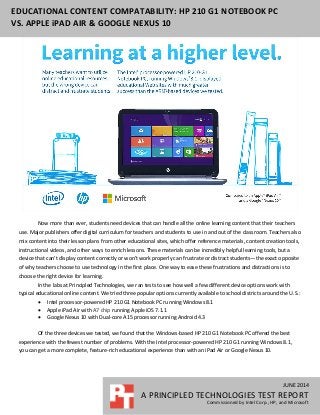
Educational content compatibility: HP 210 G1 Notebook PC vs. Apple iPad Air & Google Nexus 10
- 1. JUNE 2014 A PRINCIPLED TECHNOLOGIES TEST REPORT Commissioned by Intel Corp., HP, and Microsoft EDUCATIONAL CONTENT COMPATABILITY: HP 210 G1 NOTEBOOK PC VS. APPLE iPAD AIR & GOOGLE NEXUS 10 Now more than ever, students need devices that can handle all the online learning content that their teachers use. Major publishers offer digital curriculum for teachers and students to use in and out of the classroom. Teachers also mix content into their lesson plans from other educational sites, which offer reference materials, content creation tools, instructional videos, and other ways to enrich lessons. These materials can be incredibly helpful learning tools, but a device that can’t display content correctly or won’t work properly can frustrate or distract students—the exact opposite of why teachers choose to use technology in the first place. One way to ease these frustrations and distractions is to choose the right device for learning. In the labs at Principled Technologies, we ran tests to see how well a few different device options work with typical educational online content. We tried three popular options currently available to school districts around the U.S.: Intel processor-powered HP 210 G1 Notebook PC running Windows 8.1 Apple iPad Air with A7 chip running Apple iOS 7.1.1 Google Nexus 10 with Dual-core A15 processor running Android 4.3 Of the three devices we tested, we found that the Windows-based HP 210 G1 Notebook PC offered the best experience with the fewest number of problems. With the Intel processor-powered HP 210 G1 running Windows 8.1, you can get a more complete, feature-rich educational experience than with an iPad Air or Google Nexus 10.
- 2. A Principled Technologies test report 2Educational content compatibility: HP 210 G1 Notebook PC vs. Apple iPad Air & Google Nexus 10 We took a close look at education packages from three major publishers, Pearson Education, McGraw-Hill Education, and Houghton Mifflin Harcourt, and other common educational sites that provide science, math, language arts, and other core instructional materials that teachers and students both use. Most of these packages include texts and supplementary materials for students as well as assessment, planning, and tracking tools for teachers. These are Web-based packages that school districts or schools buy for classrooms. We included products for elementary, middle, and high school and resources for the four major curricular areas: math, science, social studies, and language arts. As you can see from the recommended system requirements for packages from major publishers and some supplemental educational Web sites in Figure 1, there is no consistency for non-Windows-based systems. As Figure 1 shows, finding out what these suppliers claim to support is difficult. We tried them out to get a better idea. Programs/platforms HP 210 G1 with Windows 8.1 Pro 64-bit Apple iPad with iOS 7.1.1 Google Nexus 10 with Android 4.3 McGraw Hill iScience Yes Yes Yes Pearson Digits on SuccessNetPlus Yes No No Pearson TestNav 7 Yes No No Pearson TestNav 8 Yes Yes No McGraw Hill Reading Wonders Yes Yes Yes HMH Journeys Common Core 2014 Yes Yes Yes HMH “The Americans” 2012 Yes Yes Yes We examined how these education programs looked in the Internet browsers, whether they worked right, and how they felt to use. We also checked out Web-based materials from other sources that teachers might assign to students for extra instruction or enrichment. Most of the supplementary sites we chose were free. These included math videos and assessments on Khan Academy, primary historical sources from the Library of Congress, and science videos from NASA. We tried each of these products on all three of the devices. If the products had apps for one or more of the devices, we installed and tested the apps. MAKING THE RIGHT CHOICE FOR STUDENTS Keeping students active, engaged with their learning, and participating in activities is tough – and varying the type and source of the learning material can help a lot. Teachers need to be able to pull from a variety of resources to create lesson plans without worrying about whether the device a student is using will let them finish the activity. Windows 8.1 devices with Internet Explorer 11 offer a way to cut out those
- 3. A Principled Technologies test report 3Educational content compatibility: HP 210 G1 Notebook PC vs. Apple iPad Air & Google Nexus 10 nuisances and allow teachers and students to enjoy the many kinds of educational opportunities the Internet has to offer. Figure 2 shows the combinations of devices, operating systems, and browsers with which we tested the educational Web sites. See Appendix A for configuration details on each device. Device Processor Operating system Browser HP 210 G1 Notebook PC Intel Core i3-4010U Windows 8.1 Pro 64-bit Microsoft Internet Explorer 11 Apple iPad Air Apple A7 Apple iOS 7.1.1. Safari 7 Google Nexus 10 Samsung Exynos 5250 Android 4.3 Chrome version 35.0 Figure 2: Tested devices with processor, operating system, and browser info. To give the best representation of how the devices might work with the digital content, we chose four cross-sections of grades and courses. For each of these we looked at digital content that one or more students or teachers might use at in the course of a day while working on a lesson in one of four areas: Middle school science Middle school math Elementary school language arts High school social studies
- 4. A Principled Technologies test report 4Educational content compatibility: HP 210 G1 Notebook PC vs. Apple iPad Air & Google Nexus 10 OUR RESULTS We ran into the fewest problems on the Windows 8.1-based HP 210 G1 Notebook PC. Minor problems included thumbnail images of photographs on one Web site that were too small to be helpful, which meant we had to click on several of them to find the photo we wanted. Also, the print on some of the e-books was hard to read on the small notebook screen. The Intel processor-powered HP 210 G1 was the only device able to show all the content without major problems. We had more total issues—and more serious ones—with the iOS-based iPad Air and Android-based Nexus 10 tablet. Many of the Web sites included interactive Flash content, which doesn’t work on the default browsers of the iPad Air or Nexus 10. Some of those sites provided content through apps for one or both of these devices, but they didn’t always give us complete answers to our problems. For example, we ran some sites with Flash content from within a Flash-based browser in the Puffin Academy app. This app only worked for select educational sites. Some of the sites warned us of problems in advance with either messages when we logged in, through easy-to-find system information pages that listed supported platforms, or system check pages that compared our platforms to minimum requirements. More frustrating were the sites where most content displayed well, but with no warning or error message. If a video doesn’t play or a picture doesn’t display without notice, it could stall a lesson plan or disrupt a homework session, causing students to lose focus. In our results figures, a green check means the site and software worked without issue. A check minus means the site and software worked but there were some adjustments to make, like downloading an app, or some minor items did not work. To see how we tested each site, see Appendix B. Middle school science Pat is a seventh grader at a middle school dedicated to the arts. One of the key ideas that Pat’s teacher pushes on the students is seeing how different science can be and how much it affects everyday life. Pat‘s fourth period science class has been given a set of URLs, and her teacher asked the students to look at those Web sites and explain the types of science described in each. Pat first reads an assigned chapter in the class’s e-book. She then browses through the Web sites. While browsing, she makes notes on paper to match the Web site to a science. Figure 3 shows what we found worked and didn’t work on each device. For detailed explanations of our interactions with each site, see Appendix C.
- 5. A Principled Technologies test report 5Educational content compatibility: HP 210 G1 Notebook PC vs. Apple iPad Air & Google Nexus 10 Science class scenario HP 210 G1 Notebook PC Apple iPad Air Google Nexus 10 Read an assignment and took an assessment within a McGraw-Hill iScience e-book Required Flash Took a quiz, played a game, and completed a puzzle from the NASA Web site Required Flash Watched a video, played a related game, and took a quiz on the video Required Flash Played a game at ElectroCity Required Flash Zoomed in and out at Scale of the Universe, and clicked on items to read about them Required Flash Looked at photos, read an article, and watched a video from the NASA Curiosity Rover Required Flash Used the 3D Anatronica interactive anatomy explorer to look at neck anatomy Viewed a page from the Miami Science Museum and interacted with Required a mouse Figure 3: The compatibility of our test devices with the tasks in this scenario. The Web sites and their activities are typical of those used in middle school science classes. Middle school math Sheena is an eighth grader at a big middle school. The district for her school was able to afford a device for every student at her school. Her Algebra teacher regularly uses Pearson Digits and Virtual Nerd math videos for assignments. Yesterday, Sheena finished an assessment and did some reading. She took a test as practice for end-of-year What’s the right choice for Pat? With the Intel processor-powered HP 210 G1 Notebook PC running Windows 8.1, we could do all of these science tasks in the Web browser with no issues. The iOS-based iPad Air and Android-based Nexus 10 could not load Flash- based content and required us to use apps for some of the tasks.
- 6. A Principled Technologies test report 6Educational content compatibility: HP 210 G1 Notebook PC vs. Apple iPad Air & Google Nexus 10 tests, and then watched Virtual Nerd and Khan Academy videos. After the Khan Academy videos, she answered some review questions. Finally, she did an Algebra puzzle on Math Playground. Which device would let Sheena do all of this without getting frustrated? Figure 4 shows what we found worked and didn’t work on each device. For detailed explanations of our interactions with each site, see Appendix C. Math class scenario HP 210 G1 Notebook PC Apple iPad Air Google Nexus 10 Completed an assessment and reviewed a new topic in Pearson Digits Required Flash, app didn’t work properly either Prepared for end-of-year testing by taking an online practice test with TestNav 7 Required Java specific security features Watched a Virtual Nerd video Didn’t run in Puffin Academy app Watched Khan Academy videos and took an assessment Complete an Algebra puzzle in Math Playground Required plugin Figure 4: The compatibility of our test devices with the tasks in this scenario. The Web sites and their activities are typical of those used in middle school math classes. What’s the right choice for Sheena? We used the Intel processor-powered HP 210 G1 Notebook PC with Windows 8.1 to do all of these math tasks in the Web browser without any problems. On the iOS-based iPad Air and Android-based Nexus 10, we needed apps for almost all of the tasks.
- 7. A Principled Technologies test report 7Educational content compatibility: HP 210 G1 Notebook PC vs. Apple iPad Air & Google Nexus 10 Elementary school language arts Will is a fifth grader at a magnet elementary school that focuses on the arts. His school pushes technology in the classroom and promotes the educational relationship between technology and creativity, so his language arts teacher, Mr. Spivey, likes to assign varied content and fun tasks to develop reading comprehension. This morning, Mr. Spivey used Houghton Mifflin Journeys Common Core online program to create a lesson plan that included a short story from the student eTextbook and a magazine article that the students read during class time after they worked on their literature projects. Will likes being creative and has worked hard on his From the Mixed-Up Files of Mrs. Basil E Frankweiler project. He looked at New York City settings in the book with QuickEarth. With Shmoop Learning Guidelines, he looked at resources for the book, reviewed chapter summaries, took a quiz, used flashcards, and wrote a brief essay. Will was most excited to create a short animated video on his favorite part of the book, which he did using GoAnimate. To finish up, he created an online timeline of the story as a “glog” on Glogster and added a video and image to it. He likes to read to his second grade sister Molly, so after dinner, he volunteered to help her with a homework assignment that asked a family member to read aloud an eBook to her and review vocabulary. Which device would let Will and his teacher do all of this? Figure 5 shows what we found worked and didn’t work on each device. For detailed explanations of our interactions with each site, see Appendix C.
- 8. A Principled Technologies test report 8Educational content compatibility: HP 210 G1 Notebook PC vs. Apple iPad Air & Google Nexus 10 Language arts class scenario HP 210 G1 Notebook PC Apple iPad Air Google Nexus 10 Prepared a lesson plan for students and reviewed e-books using Houghton Mifflin Journeys Common Core software Required Flash Opened QuickEarth to locate some details about the New York setting of the book Required Flash Looked at resources for a book, reviewed chapter summaries, took a quiz, used flashcards, and wrote a short essay - - Fully functional but required Flash for animations Created a short animated video with a moving character on GoAnimate Required Flash Created an online media timeline as a “Glog” on Glogster Edu and added a video and image to the Glog Required Flash Viewed three vocabulary word definitions and read aloud an e-book using McGraw Hill Reading Wonders Required Flash Figure 5: The compatibility of our test devices with the tasks in this scenario. The Web sites and their activities are typical of those used in elementary school language arts classes. What’s the right choice for Will and his teacher? We could use the Intel processor-powered HP 210 G1 Notebook PC with Windows 8.1 to complete all of these language arts tasks in the Web browser without any problems. The iOS-based iPad Air and Android-based Nexus 10 had useful eBook apps for both Reading Wonders and Journeys, but had trouble with the Flash content on all the sites we tested.
- 9. A Principled Technologies test report 9Educational content compatibility: HP 210 G1 Notebook PC vs. Apple iPad Air & Google Nexus 10 High school social studies Abigail is an eleventh grade social studies student taking an American History survey course. This week, her teacher Ms. Majors has been assigning shorter than usual readings in the online textbook so they have free time to research topics for their next major paper. She has set daily checkpoints for the paper. For the first checkpoint tomorrow, she has asked students to present the broad topic area for their paper. Abigail is excited about several topics and is having a hard time making up her mind. To help decide, she accesses the Web sites for the US Library of Congress, the National Archives, and Googles Historic Moments collection to see what materials related to her favorite topics are available, including: Civil War Photography, Civil War band music, the Gettysburg Address, and labor trafficking. Figure 6 shows what we found worked and didn’t work on each device. For detailed explanations of our interactions with each site, see Appendix C.
- 10. A Principled Technologies test report 10Educational content compatibility: HP 210 G1 Notebook PC vs. Apple iPad Air & Google Nexus 10 Social studies class scenario HP 210 G1 Notebook PC Apple iPad Air Google Nexus 10 Read selections from “HMH The Americans” eTextbook Required Flash Viewed a Civil War map, listened to a recording of music, looked at its original score, played an MP3 file, viewed a slide show of photos, and watched a Webcast Required Flash Looked at a photo at the National Archives Required Flash Looked at a view inspired by the Gettysburg Address collection Browsed the Polaris Project site and downloaded a PDF Required Flash Completed an interactive survey Looked at battlefield location with Google Earth Figure 6: The compatibility of our test devices with the tasks in this scenario. The Web sites and their activities are typical of those used in high school social studies classes. What’s the right choice for Abigail? On the Intel processor-powered HP 210 G1 Notebook PC running Windows 8.1, we completed all of these social studies tasks in the Web browser without any problems. The iOS-based iPad Air and Android-based Nexus 10 required apps for completing many of the tasks.
- 11. A Principled Technologies test report 11Educational content compatibility: HP 210 G1 Notebook PC vs. Apple iPad Air & Google Nexus 10 CONCLUSION Online tools have incredible learning potential: kids are used to spending time online, so Web-based learning materials can make learning more engaging and fun. The benefits become suddenly less exciting, however, when students have to use a device that doesn’t work with all of the learning content teachers assign or he or she is interested in. Whether the content comes from a publisher and goes with normal classwork, or it’s supplementary content that a teacher could offer for extra credit or added practice, it’s critical that the student’s device offers a complete learning experience. Among the three devices we tested, the Windows 8.1-based HP 210 G1 Notebook PC powered by an Intel processor had the fewest issues. The other devices had significantly more problems, ranging from issues with Flash and Java to requirements for workaround apps and more. Teachers need an option that will help their students learn, not distract them from their tasks. Schoolwork can be hard enough without having to fight with a device to access learning materials—students need a device that provides a full experience without frustration. Of the devices we tested, the Windows-based HP 210 G1 Notebook PC experienced the fewest problems on the kinds of online learning resources that students use today.
- 12. A Principled Technologies test report 12Educational content compatibility: HP 210 G1 Notebook PC vs. Apple iPad Air & Google Nexus 10 ABOUT THE COMPONENTS About the HP 210 G1 Notebook PC According to HP, “[w]ith a starting weight of just 3.32 lb., this ultraportable notebook helps you stay on top of your game and you’ll get reliable performance you can count on with Windows 8.1.5. The HP 210 G1 Notebook PC offers an optional replaceable battery, so you can easily swap it out and get back to work. Clearly see your documents, presentations, and Web pages on the 11.6-inch diagonal HD1display. Plus, you can type comfortably on the 91 percent scale full-size keyboard that doesn't add bulk to your PC. Extensive optional wireless solutions help keep you online without being tied down by cords. Your data stays protected from accidental bumps and bruises. HP 3D DriveGuard senses when your PC moves and locks your hard drive to help protect the data on your HP notebook. Equipped for education • The HP 210 G1 Notebook PC offers students and staff an optional touchscreen experience. • Get enhanced performance and application acceleration from Intel processors to power through assignments and tough deadlines. • Connect with students worldwide with the HP HD webcam. Thanks to built-in DTS Sound+ and dual speakers, the HP 210 G1 Notebook PC is designed for great sound and rich audio on a PC. Small size. Big sound. • Extensive optional wireless solutions help keep you online in a mobile world, and you can still enjoy the exceptional bandwidth of a wired Gigabit Ethernet connection when in the classroom or office. • Present ideas easily when you connect to displays and projectors through the HDMI or VGA port. Kick creative projects into high gear while listening to music or webcasts using the headphone jack. Battery power in a snap • Optional HP Notebook Battery Charging Stations charge multiple backup and secondary batteries to help keep faculty, staff, and students up and running longer so that they can get the most out of their day. • The optional HP 2-Bay Battery Charging Station charges up to two batteries simultaneously. • The optional HP 10-Bay Battery Charging Station charges up to 10 batteries simultaneously. Knock out assignments and enjoy the processing and graphics power of Intel processors. Collaborate virtually with peers using the HD webcam, an 11.6-inch diagonal HD display with optional touchscreen and DTS Sound+.”
- 13. A Principled Technologies test report 13Educational content compatibility: HP 210 G1 Notebook PC vs. Apple iPad Air & Google Nexus 10 APPENDIX A – SYSTEM CONFIGURATION INFORMATION Figure 7 provides detailed configuration information for the test systems. System HP 210 G1 Notebook PC Apple iPad Air Google Nexus 10 Processor Intel Core i3-4010U Apple A7 Samsung Exynos 5250 Processor frequency (GHz) 1.7 1.4 1.7 Processor cores 2 2 2 Memory 4GB DDR3 RAM 1 GB DDR3 RAM 2GB RAM Storage 16GB SSD 64 GB SSD 16GB SSD Battery type Li-Ion Built-in Li-Polymer Built-in Li-Polmer Battery capacity 3,100 mAh 8,820 mAh 9,000 mAh Display 11.6″ (1,366 × 768) 9.7” (2,048 x 1536) 10″ (2,560 x 1600) Wireless 802.11 a/b/g/n 802.11 a/b/g/n 802.11 b/g/n Bluetooth® Bluetooth 4.0 compatible Bluetooth 4.0 compatible Bluetooth 4.0 compatible USB ports 2 × USB 3.0 N/A 1 × Micro USB System weight 3.2 lbs. 1.0 lbs. 1.3 lbs. OS Windows 8.1 Pro iOS 7.1.1 Android 4.4.2 Firmware Insyde F.02 11D201 JWR66Y Figure 7: Detailed information for the systems we tested.
- 14. A Principled Technologies test report 14Educational content compatibility: HP 210 G1 Notebook PC vs. Apple iPad Air & Google Nexus 10 APPENDIX B – HOW WE TESTED Preparation 1. Create an email account to use for signing up for products. 2. Upgrade the OS on the Windows PC to the latest version of Windows 8.1 and the browser to IE 11. 3. Install Adobe Flash Player on the Windows 8.1 desktop from http://helpx.adobe.com/flash-player/kb/flash- player-issues-windows-8.html. 4. Install the Puffin Academy app on the iPad and Android devices. Middle school science McGraw-Hill Life iScience 2012 We viewed and interacted with the eBook, took an assessment, and opened a worksheet. 1. Go to https://www.mheonline.com/onlinesamples/program.php?subject=3&program=38&p=1Tasks: 2. Click ConnectEd Sample the Program Online for 30 Days. 3. Click Register and fill in the form, selecting Individual and using the email account you created during the Preparation steps. 4. Log in with the email address and the password you created. 5. Open your email account and the email they sent. Click the link to activate the trial. 6. Go back to the McGraw-Hill registration screen and log in using your email address and password. 7. From the Select a subject pull down menu in upper right, select Science. 8. Choose the Life iScience 2012 icon. 9. Note the username and password below the ConnectEd icon. 10. Click ConnectEd Log In Now! 11. Sign in with that username and password. 12. Close the ConnectEd tab. 13. Click View the Sampler and use that same ConnectEd password. 14. Click Middle School. 15. Click Life iScience. 16. Click Student Materials. 17. Click Student Edition. 18. Click StudentWorks Plus Online. 19. Click The Solar System. 20. Open the Resources tab. 21. Click Assessment. 22. Click Online Standardized Test Practice. 23. Answer the questions on the test. 24. Click Grade the Test. 25. Click OK on the message box. 26. Close the Standardized Test Practice tab. 27. Click Lesson 2 Resources. 28. Click Video. 29. Click on the What’s Science Got to Do with It video to play it. 30. Stop it at any point after you verify it runs. 31. Close all browser windows. NASA fun and games We took the Ocean quiz and viewed its certificate of completion, played the Satellite insight game, and assembled a weather-related jigsaw puzzle.
- 15. A Principled Technologies test report 15Educational content compatibility: HP 210 G1 Notebook PC vs. Apple iPad Air & Google Nexus 10 1. Do the following within the native browsers on each device starting with http://www.nasa.gov/audience/forstudents/5-8/multimedia/funandgames_archive_1.htm. a. From within the list of games and activities, click Satellite Insight. b. Click Click here to start the game. c. Click Instructions. d. Follow the instructions to play the game, clicking on groups of three or more of one object and then clicking on the GOES-R Satellite image. Repeat at least 10 times and note responsiveness. e. Go back to the list of games and activities. f. Click Ocean Quiz. g. Enter a name and state, and click Take the Quiz. h. Answer the quiz questions, and click Check answers. i. Correct any wrong answers, and click Check answers again. j. Click on one of the certificates that displays to show it in PDF form. k. Go back to the list of games and activities. l. Click Gallery of Oceans. m. From the list on the left, click Games. n. Scroll down to Weather Jigsaw Puzzles and click on it. o. Click Click here to play. p. Click on the first puzzle. q. Assemble the puzzle by dragging the pieces. r. Close the Web page. 2. Do the same tasks in the Puffin Academy browser on the iPad and Android devices. With those browsers, you may need to open the track pad emulator and use it to move the puzzle pieces. Brain Pop Science We watched a video, took a quiz, and played a round of a game. 1. Go to http://www.brainpop.com/science/seeall/. 2. Scroll down to the Mars icon and select it. 3. Click “Click here to play the movie.” 4. Stop the movie after verifying it will play, and select Quiz. 5. Click Review Quiz. 6. Answer the questions in the quiz, giving an assortment of correct and incorrect answers. 7. Go back to the screen that displayed the video and click Gameup. 8. Click Go and then play a round of the Fly to Mars game. 9. Close the Web page. 10. Install the BrainPop app on the iPad and Android devices using the links here http://www.brainpop.com/about/mobile. 11. Click on Science. 12. Click on Space. 13. Scroll through the Space topics to Mars. 14. Click on Mars. 15. Click “Click here to play the movie.” 16. Stop the movie after verifying it will play, and select Quiz. 17. Click Review Quiz. 18. Answer the questions in the quiz, giving an assortment of correct and incorrect answers. 19. Go back to the Main Menu. 20. Note that it does not include the Gameup option that the Web site does. 21. Close the app.
- 16. A Principled Technologies test report 16Educational content compatibility: HP 210 G1 Notebook PC vs. Apple iPad Air & Google Nexus 10 ElectroCity We played several rounds of this game and adjusted options. 1. Go to http://www.electrocity.co.nz/. 2. Click Start a new game. 3. Wait for the game to launch. 4. Follow the instructions to name your city. 5. Click Start game. 6. Click Next turn several times to watch game move forward through several rounds. 7. Click Hints to view hints, and then close Hints. 8. Click Options. 9. For Autobuy Power Shortfall, click No, and close Options. 10. Close the Web page. Scale of the Universe 2 We tested using the scroll bar to zoom in and out and clicking on objects to view their descriptions. 1. Go to http://htwins.net/scale2/. 2. Click Start. 3. After the video starts, use the scroll bar to zoom in and out. 4. Click on one of the objects that displays to view information about it. 5. Close the Web page. 6. On platforms that won’t play the video, open and play the Scale of the Universe 2 YouTube video at https://www.youtube.com/watch?v=uaGEjrADGPA. 7. Repeat steps 3 and 4. 8. Close the Web page. NASA Curiosity Rover We looked at still images, a news article, and a video. 1. Go to http://mars.jpl.nasa.gov/msl/ 2. Click the Recent Videos icon. 3. In the scroll area in the middle of the screen, click the arrows until you see the Rover 5K Run item. 4. Below the description of the item, click More…. 5. Start the video, and stop it after you’ve verified it will play. 6. From the menu at the top of the page, select Multimedia/Raw Images. 7. Under Left Navigation Camera (Navcams), select the Sol 655 (90 img) item. 8. Click on the first image to display it in full resolution. 9. From the menu at the top of the page, select News/What’s New. 10. Under the first article, click Read more. 11. Scroll through the article. 12. Close the Web page. Innerbody We viewed the endocrine system and focused on the parathyroid gland on both the male and female models using the Anatomy Explorer on this site. 1. Go to http://www.innerbody.com/. 2. In the list to the left, click Endocrine system. 3. Click on Parathyroid glands to highlight the four parathyroid glands. 4. Scroll or click the back arrow to go back to the original display.
- 17. A Principled Technologies test report 17Educational content compatibility: HP 210 G1 Notebook PC vs. Apple iPad Air & Google Nexus 10 5. At bottom right of the anatomical drawing, click on the sex that isn’t currently displayed to display a different anatomy. 6. Repeat the steps to display the parathyroid glands for that anatomy. 7. Close the Web page. Anatronica – 3D Interactive Anatomy We tested two of the ways to run the free version on Windows: the online version with Flash and the Chrome app. We downloaded the app from the Chrome Store and tested its compatibility by launching the app. We launched the Flash version. We downloaded and launched the Chrome app on the Chromebook. 1. Go to http://www.anatronica.com/anatronica-flash.html. 2. Click Start. 3. Install and open the Chrome browser on the Windows PC. 4. Download the app for the iPad and Android devices. 5. Open the app and click Start. 6. Click Start. 7. Click on the vertebrae in the neck. 8. Repeat these steps with the app on the iPad and Android devices. Miami Science Museum We viewed the Dracula’s Library radiometer page and moved the mouse over an image to make vanes on a radiometer spin. 1. Go to http://www.miamisci.org/af/sln/dracula/. 2. Click Radiometer. 3. Scroll over one of the radiometer images and verify that the vanes in image spin. 4. Close the Web page. Interactive Periodic Table We looked up details on element 117 on Windows. 1. Go to http://www.webelements.com/. 2. Click on element 117, Uus to display a page describing the element 3. Close the Web page Middle school math Pearson Digits We used the teacher interface to add tasks for students, watched a video, took a student assessment, and read a student text. Pearson offers Digits on the SuccessNet Plus learning management platform for schools already using the platform. Pearson will continue to use that platform until the 2015-2016 school year. Schools that start using Digits for the first time during the 2014-2015 school year will use the new Realize learning management platform released in early June 2014. We tested with the SuccessNet Plus platform. 1. Browse to www.pearsonschool.com/index.cfm?locator=PS14R4. 2. Click Create an Online Mobile Demo Account. 3. Follow the instructions on the page to create a demo account using the email address you created above. 4. Add Digits – Grade 7. 5. Close the tab to redisplay the original page. 6. Click the Math dashboard link at the bottom of the instructions. 7. Click on Enter below digits on SuccessNet Plus.
- 18. A Principled Technologies test report 18Educational content compatibility: HP 210 G1 Notebook PC vs. Apple iPad Air & Google Nexus 10 8. Click Log into digits. 9. Enter the username and password. 10. In Add products, select Digits - Grade 7. 11. When asked Would you like to Create A Class, select Yes Start Class Creation. 12. Give the class a name. 13. Under Select Product, Select the Digits - Grade 7 product. 14. Under Manage Enrollments, click Save Class. 15. Click No, Save, and Exit. 16. Click Cancel. 17. Under Table of Contents, click Ratios and Proportional Relationships. 18. Click Topic 1 Ratios and Rates. 19. Click Lesson 1-1 Equivalent Ratios/Preview. 20. The Introduction screen should show the Digits logo. 21. Click Launch – it should play a video of a game of stickball. 22. Click Examples/Part 2, watch the cat animation, and click on Jay Says to play the video of Jay explaining the ratio of kitten supplies to adult cat supplies. 23. Scroll down to Unit A Enrichment Support. 24. Click Unit A Enrichment Support. 25. Click Topic 1 Project. 26. The project document opens in a word processor. 27. Scroll to the bottom of the document to verify the entire document displays. 28. Close the tab for the lesson. 29. Click on Lesson 1-1 Homework/Preview/Level G. 30. Answer a few questions, clicking Check Answer after each question. 31. Click on Video to watch an explanatory video. Pearson TestNav 8 We installed a demo graphing calculator, and answered a set of PARCC middle school field test sample questions. 1. Download the TestNav 8 App for Chromebook. Verify it installs. 2. Go to http://practice.parcc.testnav.com/. 3. Open Resources/System Check. 4. Click the SystemCheck Tool. 5. Follow the instructions. 6. Open the Tutorial tab. 7. Scroll down to Graphing Calculator (Windows) and follow the instructions to install the calculator. 8. Open the Sample Items tab. 9. Choose Grade 6-8 Math Item Set. 10. Answer the six questions. 11. Click Review your answers. 12. Close the Web page. Pearson TestNav 7 We answered a set of Virginia EOL practice problems. 1. Go to http://www.doe.virginia.gov/testing/sol/practice_items/index.shtml. 2. Answer some of the questions in the grade 7 practice test. 3. Click Exit.
- 19. A Principled Technologies test report 19Educational content compatibility: HP 210 G1 Notebook PC vs. Apple iPad Air & Google Nexus 10 4. Follow the instructions to Exit and Submit test. 5. Close the Web page. Additional MyMath Universe content - Pearson Virtual Nerd videos and Manga High games We watched a video. 1. Go to http://mymathuniverse.com/. 2. Click VirtualNerd. 3. Select Grade 7 Interactive Tutorials. 4. Watch the first video, What is the Percent of Change (you can stop it after the first few sentences). 5. Go back to the main screen 6. Click on Manga High in the Channel List 7. Click on Pyramid Panic 8. Answer at least one of the geometry problems in the game 9. Close the Web page Khan Academy We watched videos and took assessments. 1. Go to http://www.khanacademy.org/. 2. Do the following with both the App and the Webpage: a. Click Sign in with Google. b. Click Allow to allow Google to share your info with Khan Academy. c. Select 7th grade. d. Complete the Math Pretest. e. Select Learn/Math/Grade 7. f. Choose Ratios, Proportions and Rates. g. Choose Rate Problems with Fractions 1. h. Watch the Video. i. Choose Rate Problems 1. j. Use the Scratchpad to work out answer to a question. k. Click Check hints. l. After each answer, click Check Answer, and click Next Question. m. After 10 questions, close the Web page. Math Playground We completed the algebra puzzle. 1. Go to http://www.mathplayground.com/algebra_puzzle.html. 2. Click Beginner. 3. Solve the puzzle by moving the sliders for the icons to the correct numbers. 4. Click Check It to see if your answers are correct. 5. Close the Web page. Elementary school language arts Reading Wonders We signed into ConnectEd, read an eBook, and viewed three vocabulary word definitions. 1. Go to https://www.mheonline.com. 2. Click the Reading Wonders icon. 3. Browse down to the Featuring… section. 4. Click Sample the Program Online. 5. Click on the ConnectED icon and follow the instructions to Register as a first time user
- 20. A Principled Technologies test report 20Educational content compatibility: HP 210 G1 Notebook PC vs. Apple iPad Air & Google Nexus 10 6. Log in with the name and password you created. 7. In the Select a Subject menu in the upper right of the screen, select Reading. 8. Just below the ConnectEd Log In Now! Icon, there should be a UserName and Password that is not filled with x’s. If it is x’s, click on the icon and it should refresh with a ConnectEd username and password. 9. Click the ConnectEd Log in Now! icon. 10. Log in with the ConnectEd username and password. 11. Click the ReadingWonders Grade 2 icon. 12. On the Select a Class dialog, click _Exhibit Sample Class. 13. Click Resources. 14. Click My Books. 15. Click Reading/Writing Workshop. 16. Scroll to page 5. 17. Click Time for Kids. 18. Scroll to page 95. 19. Next to the label that says Go Digital! Write online in Writer’s Workspace, click the book icon. 20. Type something on the workspace that displays. 21. Click Submit. 22. Press on a word in the text on the page and select the Highlighter to highlight a word. 23. Close the book. 24. Click the ABC Glossary icon. 25. Select Amused and play the example video. 26. Select Amusement and play the example video. 27. Select Appeared and view the example picture. 28. Exit the Web site. Houghton Mifflin Journeys Common Core Content is available online via browsers and via apps for tablet devices. 1. Go to www. http://www.hmhco.com/shop/education-curriculum/reading/core-reading-programs/journeys. 2. Click Sample Now. 3. Click National 2014. 4. Follow the instructions to register for ThinkCentral Evaluation. 5. The ThinkCentral Site opens. Log in as a teacher. 6. Click Start to view the Dashboard introduction. Click through the introduction and click Done at the end of the introduction. 7. Click Assignments. 8. Click Classes. 9. Click Class/Add. 10. Name the class. 11. Click grade 5. 12. In the Define your library section, select each of the listed resources. 13. Click Save. 14. Click Assign your students. 15. Click Add All to assign the two default students to the class. 16. Click Done. 17. Click Users/Add. 18. On main page, select Planner/My Smart Planner. 19. On the Welcome screen, set the school year to start 09/05/2014 and end 06/19/2015, and click Save. 20. Move planner to display August and click on 8:30 AM on the first day of school, 09/05/2014.
- 21. A Principled Technologies test report 21Educational content compatibility: HP 210 G1 Notebook PC vs. Apple iPad Air & Google Nexus 10 21. Create and name a new block with a daily recurrence, set to end at the end of the school year; leave 10:00 AM as the default end time. 22. Click Create. 23. At top right of screen, select Auto Schedule. 24. Select Schedule default HMH Lesson Plan Set, for Program, select the Journeys Grade 5 program; for Teaching Block, select the teaching block you just created. 25. Click Continue. 26. Click Schedule. 27. On the first day of school in the calendar, click Journeys, Lesson 1, Day 1. 28. Click Details. 29. Look under Whole Group Instructions/Skills and Strategies. 30. Locate and open Student Book: A Package for Mrs Jewls. 31. Scroll through the first few pages. 32. Click the Resources tab. 33. Scroll down to Journeys myWriteSmart G5, NA, 2014. 34. Click the eBook icon. 35. Select the Journey’s Student Magazine. 36. Change Page View at left to 1 Page. 37. Scroll through the first few pages. 38. Exit the Web site. Shmoop Learning Guides We looked at resources for the book: “From the Mixed-Up Files of Mrs. Basil E Frankweiler,” reviewed chapter summaries, took a quiz, used flashcards, and wrote short essay with essay lab tool. 1. Go to http://www.shmoop.com/literature/. 2. Click F-G 3. Click “From the Mixed-Up Files of Mrs. Basil E Frankweiler.” 4. In the orange menu bar, click Quizzes/ 5. Click Quotes (What was said) Quiz. 6. Fill in the quiz. 7. Close the Shmoints popup. 8. Exit the Web page. GoAnimate We created a short video with a character and movement. 1. Go to http://goanimate.com/. 2. Click Go Animate for Schools. 3. Click Try Before you Buy. 4. Log in as a student. 5. Agree to the terms of use. 6. Click Create a Video. 7. Click Make a Short Video. 8. Follow the instructions and make selections for characters and setting. 9. Add a line of dialog for each character. 10. Click Preview. 11. Watch the video. 12. Exit the Web site.
- 22. A Principled Technologies test report 22Educational content compatibility: HP 210 G1 Notebook PC vs. Apple iPad Air & Google Nexus 10 Glogster Edu We created an online media timeline as a “Glog” and added a video and image to the Glog. 1. Go to http://edu.glogster.com/?ref=com. 2. Click I’m an educator. 3. Scroll down to the free version and select it. 4. Click Sign in with Google. 5. Adjust the settings if desired, and press Accept. 6. Fill in the rest of the sign-up form and press Sign up. 7. Click Create new Glog. 8. Select an orientation for the page 9. Click Video and add a YouTube video. 10. Click Image and Search, and search for “Wall.” Select one of the walls. 11. Select Preview. 12. Exit the Web site, confirming that you want to leave without saving your Glog. Minecraft 1. Go to https://minecraft.net. 2. Create an account following the instructions and pay the $29.99 charge. 3. Download the latest version (1.7.9). 4. Launch the app from the desktop. 5. Create a simple model. High school social studies HMH’s The Americans curriculum HMH offers online programs that contain digital replicas of the print edition of the student textbook as well as additional resources and features. HMH also provides an HMH eTextbooks app for multiple platforms and an iBooks Textbook app for iPad. We looked at several pages of the eTextbooks. 1. Go to http://www.hmhinternational.com/index.php/education-curriculum/social-studies/americans/. 2. Click Virtual Sample. 3. Fill out the registration form and include Home School as your role. 4. Click the Student Edition. 5. Page through the first 20 pages. 6. Close the Web page. US Library of Congress We looked at a map, listened to a civil war recording of band music, looked at its original score, played MP3 file to listen to it, viewed a slide show of samples of Matthew Brady Civil War photos, and watched a Webcast. 1. Go to http://www.loc.gov/rr/main/uscw_rec_links/civilwarlinks.html. 2. Click the links for maps here and on the next page and then view the first map. 3. Go back to the first page, click on the link for Band Music from the Civil War era. 4. Click the link for a Concert for brass band, voice, and piano. 5. Click the link for the Original Full score. 6. Close the score. 7. Click the link to play the MP3 file. 8. Close that and return to the original page. 9. Click on the link for Civil War photographs, most attributed to Matthew Brady. 10. Click View a slideshow of samples.
- 23. A Principled Technologies test report 23Educational content compatibility: HP 210 G1 Notebook PC vs. Apple iPad Air & Google Nexus 10 11. Start the slideshow and view several slides. 12. Close the Web page. National Archives We looked at the photo of a slave on this page. 1. Go to: http://www.digitalvaults.org/#/detail/5663/. 2. Click View in center to show the picture in the center of a background of images. 3. Close the Web page. Historic Moments View material in the Inspired by the Gettysburg Address collection. 1. Go to http://www.google.com/culturalinstitute/browse/slavery?projectId=historic-moments&hl=en. 2. Click on the Inspired by the Gettysburg Address collection. 3. Scroll through the materials. 4. Go back to the original page. 5. Search for Gettysburg Address. 6. Play the Close reading of the Gettysburg Address video. 7. Close the Web page. Polaris Project We browsed the site and opened a PDF on labor trafficking. The link for the PDF was in a Flash presentation of resources located in Resources by topic/Labor trafficking. 1. Go to http://www.polarisproject.org/human-trafficking/overview. 2. From the menu, click Resources/Resources by topic. 3. Click on the Labor trafficking link. 4. Scroll down to the image listing the resources. 5. Open the PDF of Labor trafficking of domestic workers. 6. Close the Web page. Slavery Footprint We completed the interactive survey “How many slaves work for you?” 1. Go to http://slaveryfootprint.org/ 2. Click Take the survey. 3. Use interactive elements on each page and use the Next button to go to next page. 4. On page 4, move rooms into the house. 5. Close the Web page. Google Earth We opened and launched Google Earth from a Chrome App on both platforms. 1. Open the Chrome browser. 2. Go to https://www.google.com/earth/. 3. Click Download Google Earth. 4. Follow the instructions to install Google Earth. 5. Open Google Earth.
- 24. A Principled Technologies test report 24Educational content compatibility: HP 210 G1 Notebook PC vs. Apple iPad Air & Google Nexus 10 APPENDIX C – DETAILED TEST RESULTS Middle School Science Figure 8 shows our detailed findings for the middle school science scenario. Programs/platforms HP 210 G1 with Windows 8.1 Pro 64-bit Apple iPad with iOS 7.1.1 Google Nexus 10 with Android 4.3 Key packages McGraw Hill iScience (via ConnectEd trial) https://www.mheonline.com/onlinesamples/pr ogram.php?subject=3&program=38&p=1Tasks We viewed and interacted with the online e- book and took an assessment within it. McGraw Hill’s ConnectEd app does not yet include these e-books. No problems We could not read these e-books on the native browsers due to a lack of Flash player. Accessing the iScience e-books with the ConnectEd app resulted in a “No e-book available for this course” message. McGraw Hill was not whitelisted for the Puffin Academy browser. Supplementary sites NASA fun and games www.nasa.gov/audience/forstudents/5- 8/multimedia/funandgames_archive_1.html We took the Ocean quiz and viewed its certificate of completion, played the Satellite Insight game, and assembled a space and weather-related jigsaw puzzle. No problems Flash-based games did not play in the Safari browser. These games were accessible via the NASA Kids Club access in the Puffin Academy app, but game play was slow. The Satellite Insight game was available as an app and provided much better game play than running it through Puffin Academy. There were no apps available for this site for Android. Flash- based games did not play from the native browser. These games were accessible through NASA Kids Club access in the Puffin Academy app. Game play was so slow on Satellite Insight in the Puffin Browser. Brain Pop science www.brainpop.com/science/seeall/ We looked at a Mars video, took a quiz, and played the Fly to Mars game. No problems with online version Brain Pop had an app that we did not test. We could not access Flash-based elements on the native browsers of these devices. The site was whitelisted on the Puffin Academy browser and ran there. Brain Pop apps for iPad and Android included the videos and quizzes, but not the games. ElectroCity www.electrocity.co.nz/ We played several rounds of this game and adjusted resource allocations. No problems This Flash-based game did not run on these platforms, had no apps, and was not whitelisted on the Puffin Academy browser. We did not test it on other Flash-based browsers.
- 25. A Principled Technologies test report 25Educational content compatibility: HP 210 G1 Notebook PC vs. Apple iPad Air & Google Nexus 10 Programs/platforms HP 210 G1 with Windows 8.1 Pro 64-bit Apple iPad with iOS 7.1.1 Google Nexus 10 with Android 4.3 Scale of the Universe htwins.net/scale2/ We tested the scroll bar for zooming in and out and clicked on objects to view their descriptions. No problems This Flash-based video did not run on these platforms. We ran the YouTube version, which allows scrolling in and out, though with less responsiveness than on Web page with the Windows device. We could not click items to get more information about them. NASA Curiosity Rover mars.jpl.nasa.gov/msl/ We looked at still images, a news article, and a video. The Be a Martian app was available for Windows 8/iPad/Android phone. We had no problems running the site through the desktop browser. We could access everything on the browser but the Flash- based content. We could switch to the app to view all of the content. The Web site downloaded the video, but it would not play. The other content we tested displayed with no problems. The app was not well suited for this size screen, and was useless as a result. Anatronica – 3D Interactive Anatomy https://chrome.google.com/webstore/detail/an atronica-3d- interactive/nalpooddpdnhjicpjgnhaihnnfnmbpe e?hl=en Anatronica Free had an online Unity 3D version, which was a simplified version with Flash at lower quality graphics, a Windows desktop application, and apps for various platforms. We tested two of the many ways to run the free version on Windows: the online version with Flash and the Chrome app. We downloaded the app from the Chrome Store and tested its compatibility by launching the app. We launched the Flash version. We downloaded and launched the Chrome app on the Chromebook. No problems No problems with the app Miami Science Museum www.miamisci.org/af/sln/dracula/ We viewed the Dracula’s Library radiometer page and moved the mouse over an image to make vanes on a radiometer spin. No problems It worked only with a mouse and did not respond to touch. Figure 8: Detailed results from accessing science-related Web sites. Middle School Math Figure 9 shows our detailed findings for the middle school math scenario.
- 26. A Principled Technologies test report 26Educational content compatibility: HP 210 G1 Notebook PC vs. Apple iPad Air & Google Nexus 10 Programs/platforms HP 210 G1 with Windows 8.1 Pro 64-bit Apple iPad with iOS 7.1.1 Google Nexus 10 with Android 4.3 Key packages Pearson Digits successnetplus.com/programs/digits We used the teacher interface to add tasks for students, took a student assessment, and read a student text. No problems For the online version, the lessons included Flash elements that did not display in the default browser. Lessons and videos displayed within the third-party Puffin Academy browser in the app. The lesson and homework included Flash elements that did not display in the default browser. We received the message, “This plugin is not supported.” The lessons did not display in the app. Pearson TestNav 7 We ran the system check and answered a set of practice problems. No problems The practice problems did not launch and a message claimed Java was not installed. Pearson TestNav 8 practice.parcc.testnav.com/ We installed the graphing calculator beta, answered a set of PARCC middle school field-test sample questions. The PARCC tutorial included a graphing calculator that ran only on Windows. Pearson provided a TestNav app for the iPad and the Chromebook for additional security during testing with the iPad. It requires a school-based login for the app, which we did not have. No problems System check fails with a Java error. Expected to run within App. The beta version of the graphing calculator did not run. The system check failed with a Java error. There was no app available. The beta version of the graphing calculator did not run. Supplementary sites Pearson Virtual Nerd videos www.virtualnerd.com/middle-math/alV We watched a video. No problems The Pearson MyMathUniverse portal for students had a link to these videos. That link was not whitelisted by the Puffin Academy app, so we could not access these videos using that it. The videos ran on the on device’s native browser. Khan Academy http://www.khanacademy.org/. We watched videos and took assessments No problems Math Playground www.mathplayground.com/algebra_puzzle.html We completed the Algebra puzzle. No problems The online version did not display the Algebra puzzle or show an error message. We received the message, “This plugin is not supported.” Figure 9: Detailed results from accessing math-related Web sites.
- 27. A Principled Technologies test report 27Educational content compatibility: HP 210 G1 Notebook PC vs. Apple iPad Air & Google Nexus 10 Elementary School Language Arts Figure 10 shows our detailed findings for the elementary school language arts scenario. Programs/platforms HP 210 G1 with Windows 8.1 Pro 64-bit Apple iPad with iOS 7.1.1 Google Nexus 10 with Android 4.3 Key packages Reading Wonders mhreadingwonders.com We signed into ConnectEd, read an eBook, and viewed two vocabulary word definitions. We downloaded the ConnectEd app for the supported iPad and Android platforms and read an e-book with it. No problems Most features worked with the online version, but the two videos for the vocabulary examples failed. The app was an e-book reader, so it did not have all the content of the online version. Downloads took a long time with the app. The e-book reader lacked the Go Digital interactive content of the online reader. In landscape mode for both the app and online versions, the layout was too large for the screen and zoom was disabled. The package version was missing some multimedia content, such as the Adobe Flash vocabulary videos, that Windows platforms can access with the Online version. For the online version, there was no interactivity in- book, such as Time for Kids links, Go Digital links, and highlighting. We received a “Plugin not supported” message for all three vocabulary examples. The app was an e- book reader, so it did not have all the content of the online version. Downloads took a long time with the app. The e-book reader lacked the Go Digital interactive content of the online reader. In landscape mode for both the app and online versions, the layout was too large for the screen and zoom was disabled. For the package version, Go Digital links were not active and Flash-based vocabulary examples did not work. Houghton Mifflin Journeys Common Core www.hmhco.com/shop/education- curriculum/reading/core-reading- programs/journeys Content was available online via browsers and via apps for tablet devices. No problems The e-book did not open when selected within the SmartPlanner. The OS designated the SmartPlanner site as not safe and disabled the https
- 28. A Principled Technologies test report 28Educational content compatibility: HP 210 G1 Notebook PC vs. Apple iPad Air & Google Nexus 10 Programs/platforms HP 210 G1 with Windows 8.1 Pro 64-bit Apple iPad with iOS 7.1.1 Google Nexus 10 with Android 4.3 HMH online edition, available through Thinkcentral.com, included both student edition and teacher resources for all platforms. Students can read e-textbooks and take assessments with it. Teacher tools included interactive whiteboard lessons, lesson planning and scheduling tools, and student performance tracking tools. Teachers and students can access the online edition through ThinkCentral.com In addition, HMH offered the HMH e-textbooks app for iPad and Android, and the HMH Reader App for Windows, Android, and iPad platforms. There were no problems with the app. Overall, there were problems with the SmartPlanner. access. Due to that, we could not use the planner to fill in the required school year start-date field. There were no problems with the app. Overall, there were major problems with the SmartPlanner. Supplementary sites Shmoop Learning Guides www.shmoop.com/literature/ - - We looked at resources for the book: “From the Mixed-Up Files of Mrs. Basil E Frankweiler,” reviewed chapter summaries, took a quiz, used flashcards, and wrote short essay with essay lab tool. No problems With the online version, the Web site claimed, “This quiz is much cooler with Adobe Flash Player.” Without Flash, we did not see the animation that reacts to right and wrong answers. The quiz is functional but less fun. There was no available app. GoAnimate for Schools goanimate.com/ We created a short video with a character and movement. No problems The video preview required Flash, so it did not work. Note: The GoAnimate blog claimed, “GoAnimate was not designed to support mobile use.” There was no app available. Glogster Edu edu.glogster.com/?ref=com We created an online media timeline as a “Glog” and then added a video and image to it. No problems Adobe Flash was required to create Glogs, though we could view HTML5 versions of completed Glogs. There was no app available. Quick Earth https://chrome.google.com/webstore/detail/quick -earth/khodocggeplgfhppgagfdpbjkniadmdh?hl=en We downloaded the app from the Chrome Store and tested its compatibility by launching the app. No problems No app developed for these platforms, but they had support for Google Earth. Figure 10: Detailed results from accessing language arts-related Web sites. High school social studies Figure 11 shows our detailed findings for the high school social studies scenario.
- 29. A Principled Technologies test report 29Educational content compatibility: HP 210 G1 Notebook PC vs. Apple iPad Air & Google Nexus 10 Programs/platforms HP 210 G1 with Windows 8.1 Pro 64-bit Apple iPad with iOS 7.1.1 Google Nexus 10 with Android 4.3 Key packages HMH’s The Americans curriculum www.hmhinternational.com/index.php/educatio n-curriculum/social-studies/americans/ HMH offered online programs that contain digital copies of the print edition of the student textbook, and additional resources and features. HMH also provided an HMH eTextbooks app for multiple platforms and an iBooks Textbook app for iPad. The eTextbooks app added multimedia content such as the video in the section we tested. We read a short assignment online and in the apps, and played a video from the iBooks textbook. We viewed the HMH online textbook available in the virtual sample. Its text was hard to read on a small screen. We could also view the book via Windows 8 HMH Reader app, which offered better formatting. The online version failed because it used Flash. For this platform, we read the Americans iBooks textbook with the iBooks reader app. The iBooks version included interactive content including videos and quizzes. The online version failed because it used Flash. This platform also supported an HMH eTextbooks app. Supplemental sites US Library of Congress www.loc.gov/rr/main/uscw_rec_links/civilwarlink s.html We looked at a map, listened to a Civil War recording of music, looked at its original score, played MP3 file to listen to the score, viewed a slide show of samples of Matthew Brady Civil War photos, and watched a Webcast. No problems The site failed to display the slide show and RealPlayer Webcast. National Archives www.digitalvaults.org/#/detail/5663/ We looked at the photo of a slave. No problems The page required Flash and it did not open. It opened to the home page with a link to open the site as HTML and browse through the photos with a Slavery link to find this one. Brain Pop www.brainpop.com We watched an instructional video and took a quiz on the Civil War. No problems. The Web site had additional content, such as an Activity page, that we did not find in the apps. Downloaded the BrainPop app and watched video and took quiz with the app Historic Moments www.google.com/culturalinstitute/browse/slaver y?projectId=historic-moments&hl=en We looked at a view inspired by the Gettysburg Address collection. No problems Polaris Project www.polarisproject.org/human- trafficking/overview
- 30. A Principled Technologies test report 30Educational content compatibility: HP 210 G1 Notebook PC vs. Apple iPad Air & Google Nexus 10 Programs/platforms HP 210 G1 with Windows 8.1 Pro 64-bit Apple iPad with iOS 7.1.1 Google Nexus 10 with Android 4.3 We browsed the site and opened a PDF on labor trafficking. The link for the PDF was in a Flash presentation of resources located in Resources by topic/Labor trafficking. No problems We could not display the required Flash element to access the PDF link. Slavery Footprint slaveryfootprint.org/ - We completed the “How many slaves work for you” survey, an interactive survey allowing the viewer to click on objects to select them and move items around. Note: This activity seemed to be designed for adults as it asked, “How many kids you have?” and the provocative question, “How many times have you paid for sex?” It may be too mature for high school students. No problems The survey fit in landscape mode only. In some places, it required some pinpointed selections that were easier with a mouse or a stylus than touch. The survey fit in landscape mode only. Some selections required pinpoint accuracy that was better suited to a mouse or a stylus than touch. We could not do a drag operation (moving rooms into a model of a house) on page 4, but other interactivity worked. Google Earth www.google.com/earth/ We downloaded the desktop app from Google and the tablet apps from the Android and iOS app stores. No problems, also supports Google Earth Chrome browser plugin Compatible through respective app stores Figure 11: Detailed results from accessing social studies-related Web sites.
- 31. A Principled Technologies test report 31Educational content compatibility: HP 210 G1 Notebook PC vs. Apple iPad Air & Google Nexus 10 ABOUT PRINCIPLED TECHNOLOGIES Principled Technologies, Inc. 1007 Slater Road, Suite 300 Durham, NC, 27703 www.principledtechnologies.com We provide industry-leading technology assessment and fact-based marketing services. We bring to every assignment extensive experience with and expertise in all aspects of technology testing and analysis, from researching new technologies, to developing new methodologies, to testing with existing and new tools. When the assessment is complete, we know how to present the results to a broad range of target audiences. We provide our clients with the materials they need, from market-focused data to use in their own collateral to custom sales aids, such as test reports, performance assessments, and white papers. Every document reflects the results of our trusted independent analysis. We provide customized services that focus on our clients’ individual requirements. Whether the technology involves hardware, software, Web sites, or services, we offer the experience, expertise, and tools to help our clients assess how it will fare against its competition, its performance, its market readiness, and its quality and reliability. Our founders, Mark L. Van Name and Bill Catchings, have worked together in technology assessment for over 20 years. As journalists, they published over a thousand articles on a wide array of technology subjects. They created and led the Ziff-Davis Benchmark Operation, which developed such industry-standard benchmarks as Ziff Davis Media’s Winstone and WebBench. They founded and led eTesting Labs, and after the acquisition of that company by Lionbridge Technologies were the head and CTO of VeriTest. Principled Technologies is a registered trademark of Principled Technologies, Inc. All other product names are the trademarks of their respective owners. Disclaimer of Warranties; Limitation of Liability: PRINCIPLED TECHNOLOGIES, INC. HAS MADE REASONABLE EFFORTS TO ENSURE THE ACCURACY AND VALIDITY OF ITS TESTING, HOWEVER, PRINCIPLED TECHNOLOGIES, INC. SPECIFICALLY DISCLAIMS ANY WARRANTY, EXPRESSED OR IMPLIED, RELATING TO THE TEST RESULTS AND ANALYSIS, THEIR ACCURACY, COMPLETENESS OR QUALITY, INCLUDING ANY IMPLIED WARRANTY OF FITNESS FOR ANY PARTICULAR PURPOSE. ALL PERSONS OR ENTITIES RELYING ON THE RESULTS OF ANY TESTING DO SO AT THEIR OWN RISK, AND AGREE THAT PRINCIPLED TECHNOLOGIES, INC., ITS EMPLOYEES AND ITS SUBCONTRACTORS SHALL HAVE NO LIABILITY WHATSOEVER FROM ANY CLAIM OF LOSS OR DAMAGE ON ACCOUNT OF ANY ALLEGED ERROR OR DEFECT IN ANY TESTING PROCEDURE OR RESULT. IN NO EVENT SHALL PRINCIPLED TECHNOLOGIES, INC. BE LIABLE FOR INDIRECT, SPECIAL, INCIDENTAL, OR CONSEQUENTIAL DAMAGES IN CONNECTION WITH ITS TESTING, EVEN IF ADVISED OF THE POSSIBILITY OF SUCH DAMAGES. IN NO EVENT SHALL PRINCIPLED TECHNOLOGIES, INC.’S LIABILITY, INCLUDING FOR DIRECT DAMAGES, EXCEED THE AMOUNTS PAID IN CONNECTION WITH PRINCIPLED TECHNOLOGIES, INC.’S TESTING. CUSTOMER’S SOLE AND EXCLUSIVE REMEDIES ARE AS SET FORTH HEREIN.
