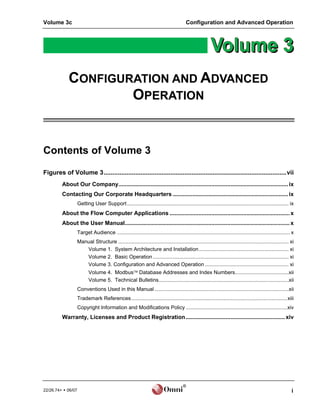
2226 v3 rev_a
- 1. Volume 3c Configuration and Advanced Operation CONFIGURATION AND ADVANCED OPERATION Contents of Volume 3 Figures of Volume 3........................................................................................................vii About Our Company.......................................................................................................... ix Contacting Our Corporate Headquarters ........................................................................ ix Getting User Support ................................................................................................................ ix About the Flow Computer Applications ........................................................................... x About the User Manual....................................................................................................... x Target Audience ........................................................................................................................ x Manual Structure ...................................................................................................................... xi Volume 1. System Architecture and Installation .............................................................. xi Volume 2. Basic Operation .............................................................................................. xi Volume 3. Configuration and Advanced Operation .......................................................... xi Volume 4. Modbus Database Addresses and Index Numbers.....................................xii Volume 5. Technical Bulletins..........................................................................................xii Conventions Used in this Manual .............................................................................................xii Trademark References............................................................................................................xiii Copyright Information and Modifications Policy ......................................................................xiv Warranty, Licenses and Product Registration.............................................................. xiv ® 22/26.74+ 06/07 i
- 2. OMNI 6000 / OMNI 3000 User Manual Contents of Volume 3 1. Overview of Firmware Revisions 22.74/26.74 .......................................................1-1 1.1. Number of Meter Runs - Type of Flowmeters...................................................... 1-1 1.2. Product Configuration ........................................................................................... 1-2 1.3. Configurable Sensors per Meter Run................................................................... 1-2 1.4. Configurable Sensors per Prover......................................................................... 1-2 1.5. Temperature ........................................................................................................... 1-2 1.6. Densitometers ........................................................................................................ 1-2 1.7. Station Capability................................................................................................... 1-2 1.8. Auxiliary Inputs ...................................................................................................... 1-2 1.9. Number of products - Information Stored/Product............................................. 1-2 1.10. Type of Products Measured .................................................................................. 1-3 1.11. Batching and Interface Detection ......................................................................... 1-3 1.12. Auto Proving Features........................................................................................... 1-3 1.13. Retroactive Meter Factors and Override Gravity ................................................ 1-3 1.14. Retroactive Density Correction Factor ................................................................ 1-3 1.15. Meter Factor Linearizing Curves .......................................................................... 1-4 1.16. PID Control Functions ........................................................................................... 1-4 1.17. Flow Weighted Averages ...................................................................................... 1-4 1.18. User-Programmable Digital I/O ............................................................................. 1-4 1.19. User-Programmable Logic Functions .................................................................. 1-4 1.20. User-Programmable Alarm Functions ................................................................. 1-4 1.21. User-Programmable Variables.............................................................................. 1-4 1.22. User Display Setups .............................................................................................. 1-5 1.23. User Report Templates.......................................................................................... 1-5 1.24. Serial Communication Links................................................................................. 1-5 1.25. Peer-to-Peer Communications.............................................................................. 1-5 1.26. Archive Data ........................................................................................................... 1-5 1.27. OmniCom Windows Version Software Communications Package ................ 1-5 1.28. OmniView Windows Version Interface Software Package .............................. 1-5 1.29. Ethernet Module ..................................................................................................... 1-6 ® ii 22/26.74+ 06/07
- 3. Volume 3c Configuration and Advanced Operation 2. Flow Computer Configuration ............................................................................... 2-1 2.1. Introduction ............................................................................................................2-1 2.2. Configuring with the Keypad in Program Mode ..................................................2-1 2.2.1. Entering the Program Mode ......................................................................................2-1 2.2.2. Changing Data...........................................................................................................2-1 2.2.3. Menu Selection Method.............................................................................................2-2 2.2.4. Random Access Method ...........................................................................................2-2 2.2.5. Passwords .................................................................................................................2-3 2.3. Getting Help ............................................................................................................2-4 2.4. Program Inhibit Switch ..........................................................................................2-4 2.5. Configuring the Physical Inputs / Outputs ..........................................................2-5 2.5.1. Miscellaneous Configuration (Misc. Setup Menu).....................................................2-5 2.5.2. Physical I/O Points not Available for Configuration ...................................................2-6 2.5.3. Password Maintenance Settings ...............................................................................2-6 2.5.4. Entries Requiring a Valid Privileged Password .........................................................2-7 2.5.5. Module Settings .........................................................................................................2-8 2.5.6. Meter Station Settings ...............................................................................................2-8 2.5.7. Meter Run Settings ..................................................................................................2-11 2.5.8. Prover Settings ........................................................................................................2-13 2.5.9. PID Control Settings ................................................................................................2-14 2.5.10. Analog Output Settings............................................................................................2-15 2.5.11. Front Panel Counter Settings ..................................................................................2-16 2.5.12. Programmable Boolean Statements .......................................................................2-17 2.5.13. Programmable Variable Statements .......................................................................2-19 2.5.14. User Display Settings ..............................................................................................2-21 2.5.15. Digital I/O Point Settings..........................................................................................2-23 2.5.16. Serial Input / Output Settings..................................................................................2-25 2.5.17. Custom Modbus Data Packet Settings.................................................................2-27 2.5.18. Programmable Logic Controller Setup ....................................................................2-27 2.5.19. Archive File Setup....................................................................................................2-28 2.5.20. Peer-to-Peer Communications Settings ..................................................................2-28 2.6. Setting Up the Time and Date .............................................................................2-33 2.6.1. Accessing the Time/Date Setup Submenu..............................................................2-33 2.6.2. Time and Date Settings ...........................................................................................2-33 2.7. Configuring the Meter Station.............................................................................2-34 2.7.1. Accessing the Station Setup Submenu ...................................................................2-34 ® 22/26.74+ 06/07 iii
- 4. OMNI 6000 / OMNI 3000 User Manual Contents of Volume 3 2.7.2. Meter Station Settings .............................................................................................2-34 2.8. Configuring Meter Runs ...................................................................................... 2-37 2.8.1. Accessing the Meter Run Setup Submenu .............................................................2-37 2.8.2. Meter Run Settings ..................................................................................................2-37 2.9. Configuring Temperature .................................................................................... 2-40 2.9.1. Accessing the Temperature Setup Submenu..........................................................2-40 2.9.2. Station and Meter Run Temperature Settings.........................................................2-40 2.9.3. Station and Meter Run Density Temperature Settings............................................2-41 2.9.4. Prover Temperature Settings ..................................................................................2-42 2.9.5. Prover Density Temperature Settings .....................................................................2-43 2.10. Configuring Pressure .......................................................................................... 2-44 2.10.1. Accessing the Pressure Setup Submenu................................................................2-44 2.10.2. Station and Meter Run Pressure Settings ...............................................................2-44 2.10.3. Station and Meter Run Density Pressure Settings ..................................................2-45 2.10.4. Prover Pressure Settings.........................................................................................2-46 2.10.5. Prover Density Pressure Settings............................................................................2-47 2.11. Configuring Meter Relative Density / API Relative Density.............................. 2-48 2.11.1. Accessing the Gravity/Density Setup Submenu......................................................2-48 2.11.2. Meter Relative Density / Density Settings ...............................................................2-48 2.12. Configuring PID Control Outputs ....................................................................... 2-51 2.12.1. Accessing the PID Control Setup Submenu............................................................2-51 2.12.2. PID Control Output Settings ....................................................................................2-51 2.13. Configuring Provers ............................................................................................ 2-53 2.13.1. Accessing the Prover Setup Submenu....................................................................2-53 2.13.2. Prover Settings ........................................................................................................2-53 2.14. Configuring Products .......................................................................................... 2-57 2.14.1. Accessing the Product Setup Submenu..................................................................2-57 2.14.2. Product Settings ......................................................................................................2-57 2.15. Configuring Batches............................................................................................ 2-67 2.15.1. Batch Preset Setup..................................................................................................2-67 2.16. Configuring Miscellaneous Factors ................................................................... 2-68 2.16.1. Accessing the Factor Setup Submenu ....................................................................2-68 2.16.2. Factor Settings.........................................................................................................2-68 2.17. Configuring Printers ............................................................................................ 2-69 2.17.1. Accessing the Printer Setup Submenu....................................................................2-69 2.17.2. Printer Settings ........................................................................................................2-69 ® iv 22/26.74+ 06/07
- 5. Volume 3c Configuration and Advanced Operation 3. User-Programmable Functions ............................................................................. 3-1 3.1. Introduction ............................................................................................................3-1 3.2. User-Programmable Boolean Flags and Statements..........................................3-1 3.2.1. What is a Boolean?....................................................................................................3-1 3.2.2. Sign (+, -) of Analog or Calculated Variables (5001 8999)..................................3-3 3.2.3. Boolean Statements and Functions ..........................................................................3-3 3.2.4. How the Digital I/O Assignments are Configured ......................................................3-8 3.3. User Programmable Variables and Statements ................................................3-10 3.3.1. Variable Statements and Mathematical Operators Allowed....................................3-10 3.3.2. Using Boolean Variables in Variable Statements....................................................3-12 3.3.3. Entering Values Directly into the User Variables.....................................................3-13 3.3.4. Using the Variable Expression as a Prompt............................................................3-13 3.3.5. Password Level Needed to Change the Value of a User Variable .........................3-13 3.3.6. Using Variables in Boolean Expressions.................................................................3-14 3.4. User Configurable Display Screens ...................................................................3-15 4. Flow Equations and Algorithms for US Customary Units (Revision 22.74+) .... 4-1 4.1. Liquid Flow Rate for Flowmeters..........................................................................4-1 4.1.1. Volumetric Flow Rate at Flowing Conditions ‘Qv’ (Bbls/hr) .......................................4-1 4.1.2. Volumetric Flow Rate at Base Conditions ‘Qb’ (Bbls/hr)............................................4-1 4.1.3. Mass Flow Rate ‘Qm’ (KLbs/hr)..................................................................................4-1 4.1.4. Nomenclature ............................................................................................................4-2 4.2. Correction Factors for Liquid Flow ......................................................................4-3 4.2.1. Meter Factor in Use ‘MF’ ............................................................................................4-3 4.2.2. Volume Correction Factor ‘VCF’ .................................................................................4-4 4.2.3. Correction Factor for Pressure on Liquid ‘CPL’ ..........................................................4-5 4.2.4. Correction Factor for Sediment and Water Content ‘CS&W’ .......................................4-5 4.3. Densities and Other Properties of Liquids ..........................................................4-6 4.3.1. Flowing Density ‘f’ for Crude Oil and Refined Products...........................................4-6 4.3.2. Density and Relative Density (Specific Gravity) Calculated from Live Digital Densitometer Output Frequency ...............................................................................4-7 4.4. Recalculation of Batch Ticket .............................................................................4-11 4.4.1. Recalculated Gross Standard Volume ‘GSVRecalc’ (Bbls) ........................................4-11 4.4.2. Recalculated Net Standard Volume ........................................................................4-11 4.4.3. Factored Gross Volume ‘FGV’ (Bbls) ......................................................................4-12 4.4.4. Net Weight Delivered ‘NWD’ ...................................................................................4-12 ® 22/26.74+ 06/07 v
- 6. OMNI 6000 / OMNI 3000 User Manual Contents of Volume 3 4.5. Liquid Flow Rate for Provers .............................................................................. 4-13 4.5.1. Prove Gross Flow Rate at Flowing Conditions (Bbls/hr) .........................................4-13 4.5.2. Prove Flow Rate using Pulse Interpolation Method ................................................4-13 4.5.3. Nomenclature ..........................................................................................................4-14 4.5.4. Meter Factors for Provers........................................................................................4-15 4.6. Calculations for PID Control ............................................................................... 4-18 4.6.1. Primary Variable Error % ‘ep’ ...................................................................................4-18 4.6.2. Secondary Variable Error % ‘es’ ..............................................................................4-18 4.6.3. Control Output % ‘C0’ (Before Startup Limit Function) ............................................4-18 4.6.4. Integral Error ‘e’.....................................................................................................4-19 5. Flow Equations and Algorithms for SI (Metric) Units (Revision 26.74+) ............5-1 5.1. Liquid Flow Rate for Flowmeters ......................................................................... 5-1 5.1.1. Volumetric Flow Rate at Flowing Conditions ‘Qv’ (m3/hr) ..........................................5-1 5.1.2. Volumetric Flow Rate at Base Conditions ‘Qb’ (m3/hr) ..............................................5-1 5.1.3. Mass Flow Rate ‘Qm’ (Ton/hr)....................................................................................5-1 5.1.4. Nomenclature ............................................................................................................5-2 5.2. Correction Factors for Liquid Flow ...................................................................... 5-3 5.2.1. Meter Factor in Use ‘MF’ ............................................................................................5-3 5.2.2. Volume Correction Factor ‘VCF’ .................................................................................5-4 5.2.3. Correction Factor for Pressure on Liquid ‘CPL’ ..........................................................5-5 5.3. Densities and Other Properties of Liquids .......................................................... 5-6 5.3.1. Flowing Density ‘f’ for Crude Oil and Refined Products...........................................5-6 5.3.2. Density of Ethane, Propane and C3+ Mixes .............................................................5-6 5.3.3. Density and Relative Density (Specific Gravity) Calculated from Live Digital Densitometer Output Frequency ...............................................................................5-7 5.4. Liquid Flow Rate for Provers .............................................................................. 5-11 5.4.1. Prove Gross Flow Rate at Flowing Conditions (m3/hr)............................................5-11 5.4.2. Nomenclature ..........................................................................................................5-11 5.4.3. Meter Factors for Provers........................................................................................5-12 5.5. Calculations for PID Control ............................................................................... 5-15 5.5.1. Primary Variable Error % ‘ep’ ...................................................................................5-15 5.5.2. Secondary Variable Error % ‘es’ ..............................................................................5-15 5.5.3. Control Output % ‘C0’ (Before Startup Limit Function) ............................................5-15 5.5.4. Integral Error ‘e’.....................................................................................................5-16 ® vi 22/26.74+ 06/07
- 7. Volume 3c Configuration and Advanced Operation Figures of Volume 3 Fig. 1-1. Typical Configuration Using Helical Turbine, Positive Displacement Flowmeters ...................1-1 Fig. 2-1. Figure Showing Program Inhibit Switch ....................................................................................2-4 Fig. 3-1. Figure Showing Automatic Four-Meter Flow Zone Thresholds ................................................3-6 Fig. 3-2. Figure Showing Four-Meter Run Valve Switching ....................................................................3-7 Fig. 3-3. Keypad Layout - A through Z Keys .........................................................................................3-16 ® 22/26.74+ 06/07 vii
- 8. OMNI 6000 / OMNI 3000 User Manual Contents of Volume 3 ® viii 22/26.74+ 06/07
- 9. Volume 3c Configuration and Advanced Operation About Our Company OMNI Flow Computers, Inc. is the world’s leading manufacturer and supplier of panel-mount custody transfer flow computers and controllers. Our mission is to Measure the Difference! continue to achieve higher levels of customer and user satisfaction by applying the basic company values: our people, our products and productivity. OMNI flow computers - Our products have become the international flow computing standard. OMNI Our products are currently Flow Computers pursues a policy of product development and continuous being used world-wide at: improvement. As a result, our flow computers are considered the “brain” and Offshore oil and gas production facilities “cash register” of liquid and gas flow metering systems. Crude oil, refined Our staff is knowledgeable and professional. They represent the energy, products, LPG, NGL and intelligence and strength of our company, adding value to our products and gas transmission lines services. With the customer and user in mind, we are committed to quality in Storage, truck and marine loading/offloading everything we do, devoting our efforts to deliver workmanship of high caliber. terminals Teamwork with uncompromising integrity is our lifestyle. Refineries; petrochemical and cogeneration plants. Contacting Our Corporate Headquarters OMNI Flow Computers, Inc. 12620 West Airport, Suite 100 Sugar Land, Texas 77477 USA Phone: 281-240-6161 Fax: 281-240-6162 World-wide Web Site: http://www.omniflow.com E-mail Addresses: Helpdesk@omniflow.com Getting User Support Technical and sales support is available world-wide through our corporate or authorized representative offices. If you require user support, please contact the location nearest you (see insert) or our corporate offices. Our staff and representatives will enthusiastically work with you to ensure the sound operation of your flow computer. ® 22/26.74+ 06/07 ix
- 10. OMNI 6000 / OMNI 3000 User Manual For Your Information About the Flow Computer Applications OMNI 6000 and OMNI 3000 Flow Computers are integrable into the majority of liquid and gas flow measurement and control systems. The current firmware revisions of OMNI 6000/OMNI 3000 Flow Computers are: 20.74/24.74: Turbine/Positive Displacement/Coriolis Liquid Flow Metering Systems with K Factor Linearization (US/metric units) 21.74/25.74: Orifice/Differential Pressure Liquid Flow Metering Systems (US units/metric units) 22.74/26.74: Turbine/Positive Displacement Liquid Flow Metering Systems with Meter Factor Linearization (US/metric units) 23.74/27.74: Orifice/Turbine Gas Flow Metering Systems (US/metric units) About the User Manual This manual applies to .74+ firmware revisions of OMNI 6000 and OMNI 3000 Flow Computers. It is structured into 5 volumes and is the principal part of your flow computer documentation. Target Audience As a user’s reference guide, this manual is intended for a sophisticated audience with knowledge of liquid and gas flow measurement technology. Different user levels of technical know-how are considered in this manual. You need not be an expert to operate the flow computer or use certain portions of this manual. However, some flow computer features require a certain degree of expertise and/or advanced knowledge of liquid and gas flow instrumentation and electronic measurement. In general, each volume is directed towards the following users: Volume 1. System Architecture and Installation Installers System/Project Managers Engineers/Programmers Advanced Operators Operators Volume 2. Basic Operation All Users Volume 3. Configuration and Advanced Operation Engineers/Programmers Advanced Operators Volume 4. Modbus Database Addresses and Index Numbers Engineers/Programmers Advanced Operators Volume 5. Technical Bulletins Users with different levels of expertise. ® x 22/26.74+ 06/07
- 11. Volume 3c Configuration and Advanced Operation Manual Structure The User Manual comprises 5 volumes; each contained in separate binding for easy manipulation. You will find a detailed table of contents at the beginning of each volume. Volume 1. System Architecture and Installation Volume 1 is generic to all applications and considers both US and metric units. This volume describes: Basic hardware/software features Installation practices Calibration procedures Flow computer specifications Volume 2. Basic Operation User Reference This volume is generic to all applications and considers both US and metric Documentation - The User units. It covers the essential and routine tasks and procedures that may be Manual is structured into five volumes. Volumes 1 performed by the flow computer operator. Both US and metric units are and 5 are generic to all flow considered. computer application revisions. Volumes 2, 3 and General computer-related features are described, such as: 4 are application specific. These have four versions Overview of keypad functions each, published in separate Adjusting the display documents; i.e., one per application revision per Clearing and viewing alarms volume. You will receive the Computer totalizing version that corresponds to your application revision. Printing and customizing reports The volumes respective to each application revision The application-related topics may include: are: Batching operations Revision 20/24.74: Volume #s 2a, 3a, 4a Proving functions Revision 21/25.74: PID control functions Volume #s 2b, 3b, 4b Audit trail Revision 22/26.74: Volume #s 2c, 3c, 4c Other application specific functions Revision 23/27.74: Depending on your application, some of these topics may not be included in Volume #s 2d, 3d, 4d your specific documentation. An index of display variables and corresponding For example, if your flow computer application key press sequences that are specific to your application are listed at the end of revision is 20/24.74, you will each version of this volume. be supplied with Volumes 2a, 3a & 4a, along with Volumes 1 & 5. Volume 3. Configuration and Advanced Operation Volume 3 is intended for the advanced user. It refers to application specific topics and is available in four separate versions (one for each application revision). This volume covers: Application overview Flow computer configuration data entry User-programmable functions Modbus Protocol implementation Flow equations and algorithms ® 22/26.74+ 06/07 xi
- 12. OMNI 6000 / OMNI 3000 User Manual For Your Information Volume 4. Modbus Database Addresses and Index Numbers Volume 4 is intended for the system programmer (advanced user). It comprises a descriptive list of database point assignments in numerical order, within our firmware. This volume is application specific, for which there is one version per application revision. Volume 5. Technical Bulletins Manual Updates and Volume 5 includes technical bulletins that contain important complementary Technical Bulletins - information about your flow computer hardware and software. Each bulletin Volume 5 of the User Manual is a compendium of covers a topic that may be generic to all applications or specific to a particular Technical Bulletins. They revision. They include product updates, theoretical descriptions, technical contain updates to the user specifications, procedures, and other information of interest. manual. You can view and print updates from our This is the most dynamic and current volume. Technical bulletins may be added website: to this volume after its publication. You can view and print these bulletins from http://www.omniflow.com our website. Conventions Used in this Manual Typographical Several typographical conventions have been established as standard reference Conventions - These are to highlight information that may be important to the reader. These will allow you standard graphical/text elements used to denote to quickly identify distinct types of information. types of information. For your convenience, a few conventions were CONVENTION USED DESCRIPTION established in the manual’s layout design. These Sidebar Notes / Info Tips Sidebar notes or “Info Tips” consist of concise highlight important information of interest which is enclosed in a gray- Example: shaded box placed on the left margin of a page. information of interest to the reader and are easily INFO - Sidebar notes are used These refer to topics that are either next to them, or caught by the eye. to highlight important information on the same or facing page. It is highly in a concise manner. recommended that you read them. Keys / Keypress Keys on the flow computer keypad are denoted with Sequences brackets and bold face characters (e.g.: the ‘up arrow’ key is denoted as []). The actual function of Example: the key as it is labeled on the keypad is what appears [Prog] [Batch] [Meter] [n] between brackets. Keypress sequences that are executed from the flow computer keypad are expressed in a series of keys separated by a space (as shown in the example). Screen Displays Sample screens that correspond to the flow Example: computer display appear surrounded by a dark gray border with the text in bold face characters and Use Up/Down Arrows mono-spaced font. The flow computer display is To Adjust Contrast; actually 4 lines by 20 characters. Screens that are Left, Right Arrows more than 4 lines must be scrolled to reveal the text To Adjust Backlight shown in the manual. ® xii 22/26.74+ 06/07
- 13. Volume 3c Configuration and Advanced Operation CONVENTION USED DESCRIPTION Headings Sequential heading numbering is used to categorize Example: topics within each volume of the User Manual. The highest heading level is a chapter, which is divided 2. Chapter Heading into sections, which are likewise subdivided into 2.3. Section Heading subsections. Among other benefits, this facilitates information organization and cross-referencing. 2.3.1. Subsection Heading Figure Captions Figure captions are numbered in sequence as they Example: appear in each chapter. The first number identifies the chapter, followed by the sequence number and Fig. 2-3. Figure No. 3 of title of the illustration. Chapter 2 Page Numbers Page numbering restarts at the beginning of every chapter and technical bulletin. Page numbers are Example: preceded by the chapter number followed by a 2-8 hyphen. Technical bulletins only indicate the page number of that bulletin. Page numbers are located on the outside margin in the footer of each page. Application Revision and The contents of Volume 1 and Volume 5 are Effective Publication Date common to all application revisions and are denoted as All.74. Content of Volumes 2, 3 and 4 are Examples: application specific and are identified with the All.74 06/07 application number. These identifiers are included on every page in the inside margin of the footer, 20/24.74 06/07 opposite the page number. The publication/effective 21/25.74 06/07 date of the manual follows the application 22/26.74 06/07 identification. The date is expressed as month/year 23/27.74 06/07 (e.g.: June 2007 is 06/07). Trademark References The following are trademarks of OMNI Flow Computers, Inc.: OMNI 3000 OMNI 6000 OmniCom Other brand, product and company names that appear in this manual are trademarks of their respective owners. ® 22/26.74+ 06/07 xiii
- 14. OMNI 6000 / OMNI 3000 User Manual For Your Information Copyright Information and Modifications Policy This manual is copyright protected. All rights reserved. No part of this manual may be used or reproduced in any form, or stored in any database or retrieval system, without prior written consent of OMNI Flow Computers, Inc., Sugarland, Texas, USA. Making copies of any part of this manual for any purpose other than your own personal use is a violation of United States copyright laws and international treaty provisions. OMNI Flow Computers, Inc., in conformance with its policy of product development and improvement, may make any necessary changes to this document without notice. Warranty, Licenses and Product Registration Product warranty and licenses for use of OMNI flow computer firmware and of OmniCom Configuration PC Software are included in the first pages of each Volume of this manual. We require that you read this information before using your OMNI flow computer and the supplied software and documentation. If you have not done so already, please complete and return to us the product registration form included with your flow computer. We need this information for warranty purposes, to render you technical support and serve you in future Important! upgrades. Registered users will also receive important updates and information about their flow computer and metering system. Copyright 1991-2007 by OMNI Flow Computers, Inc. All Rights Reserved. ® xiv 22/26.74+ 06/07
- 15. Volume 3c Configuration and Advanced Operation 1. Overview of Firmware Revisions 22.74/26.74 Turbine / Positive Displacement Liquid Flow Metering Systems (with Meter Factor Linearization) 1.1. Number of Meter Runs - Type of Flowmeters Minimum 1 run, Maximum 4 runs - Turbine, Positive Displacement Flowmeters. 'Level A' dual channel 'Pulse Fidelity' checking can be performed on all 4 meter runs. Fig. 1-1. Typical Configuration Using Helical Turbine, Positive Displacement Flowmeters ® 22/26.74+ 06/07 1-1
- 16. Chapter 1 Overview of Firmware Revision 22.74/26.74 1.2. Product Configuration Parallel runs measuring the same product or independent runs with different products. 1.3. Configurable Sensors per Meter Run Meter Pulses, meter temperature and pressure, meter density, density temperature and pressure. 1.4. Configurable Sensors per Prover Prover inlet and outlet temperature and pressure, prover densitometer any type (analog or digital pulse type such as Solartron, Sarasota or UGC). 1.5. Temperature Each temperature sensor can be individually selected to be a 4-20mA, 4-wire DIN curve RTD or 4-wire American curve RTD. 1.6. Densitometers Can be configured for any combination or mix of individual or shared densitometers of any type (analog or digital pulse type such as Solartron, Sarasota or UGC). The maximum number that can be connected is five. Each analog density can be specified as flowing or reference conditions. 1.7. Station Capability Meter runs may be combined or subtracted in any mode to provide station flow rates and totalizers. 1.8. Auxiliary Inputs Four auxiliary inputs are provided for miscellaneous sensors (for example: BS&W, Viscosity monitors, etc.) and can be individually selected to be a 4- 20mA, 4-wire DIN curve RTD or 4-wire American curve RTD. 1.9. Number of products - Information Stored/Product Data for eight products is stored including: product name, meter factors, gravity/density overrides and calculation mode to be used by each flowmeter running the product. ® 1-2 22/26.74+ 06/07
- 17. Volume 3c Configuration and Advanced Operation 1.10. Type of Products Measured Crude oil, refined products, NGL’s using API 2540, LPG’s using GPA TP16, GPA TP27 API 23E/24E, API MPMS 11.1.2004 and API Tables 6, 23 and 54 are also provided. 1.11. Batching and Interface Detection Six batch setups per meter run can be programmed with alphanumeric batch ID tag, product number to run and expected size of batch. Individual meter run batch preset down counters provide 'batch end warning' and 'batch end reached' alarms. Batches can be ended manually or automatically on size of batch, change of product, beginning of new day, day of the week or day of the month. Product interface detection is achieved using a station interface detector densitometer mounted ahead of the meter runs. ‘Line pack’ count-down counters allow up to three product interfaces to be tracked between the interface detector gravitometer and the valve manifold allowing pre-emptive product cuts. 1.12. Auto Proving Features Fully automated proving to API chapter 12. User configured for Uni-, Bi- directional and compact provers with optional inlet and outlet temperature and pressure sensors. Both up-stream and downstream water draw volume inputs are available. Plenum chamber pressure on a Brooks prover is also input as an analog and controlled by the computer. Master meter proving is also featured. Provings can be triggered on change of flow rate versus last known prove for each meter or on the amount of flow which has occurred since the last prove. Proves can also be triggered by a meter being shut in for more than a specified amount of time. 1.13. Retroactive Meter Factors and Override Gravity Meter factors and override product gravity can be applied retroactively for a selectable number of barrels at any time during a batch. Meter factors determined by a prove can be automatically implemented from that point or retroactively to the beginning of the batch. 1.14. Retroactive Density Correction Factor Density correction factors can be applied retroactively for a selectable number of barrels at any time during a batch. ® 22/26.74+ 06/07 1-3
- 18. Chapter 1 Overview of Firmware Revision 22.74/26.74 1.15. Meter Factor Linearizing Curves Variations in flowmeter performance due to viscosity and flow rate are corrected by the use of twelve-point meter factor versus flow rate curves. Curves are provided for each meter measuring each product. 1.16. PID Control Functions Four independent control loops are provided for control of a primary variable with either high or low override control by a secondary variable. Contact closure inputs are activated to provide a startup and shutdown ramp function for each control loop if needed. Primary setpoint can be adjusted via an analog input, a keypad entry or communication link. Control loops are not dedicated and may be cascaded. Data is processed every 500 msec. 1.17. Flow Weighted Averages Flow weighted averages are calculated for all input variables and correction factors based on hourly, daily totals and running batch totals. 1.18. User-Programmable Digital I/O Each I/O point is individually configurable as either an input or output with variable 'Delay On' and 'Delay Off'. Pulse widths are adjustable when used as auxiliary totalizer outputs or sampler outputs. 1.19. User-Programmable Logic Functions Sixty-four logic statements can be user programmed to control meter run switching, prover loop and provide user auxiliary control functions. 1.20. User-Programmable Alarm Functions Sixteen of the programmable logic statements described above can be used to contain custom text messages which can be displayed, logged and printed. 1.21. User-Programmable Variables Sixty-four user variables can be programmed to manipulate data for display and printing or remote access via a communication port. Typical uses include special units conversions, customer averaging algorithms for leak detection, special limit checking and control functions. The programmable variable statements can also be used to type cast data of one type to another (i.e., change a floating point variable to an integer type so that a PLC or DCS system can make use of it). ® 1-4 22/26.74+ 06/07
- 19. Volume 3c Configuration and Advanced Operation 1.22. User Display Setups The user may specify eight key press combinations which recall display screens. Each user display screen can show four variables each with a descriptive tag defined by the user. 1.23. User Report Templates Using OmniCom the user can generate custom report templates or edit existing templates. These are uploaded into the flow computer. Custom templates for the snapshot, batch end, daily and prove reports can be defined. 1.24. Serial Communication Links Up to six serial data links are available for communications with other devices such as printers, SCADA systems, PLC’s and other OMNI Flow Computers. Ports communicate using a superset of the Modbus protocol (ASCII or RTU). Printer data is ASCII data. Baud rate has been increased to 57600 on all serial ports. 1.25. Peer-to-Peer Communications OMNI flow computers can be user configured to communicate with each other as equal peers. Groups of data variables can be exchanged or broadcast between other flow computers. Multiple flow computers can share resources such as a PLC. 1.26. Archive Data Two types of data archiving are possible in the flow computer. 1) Formatted ASCII text using custom report templates, 2) Raw Data using archive records and files. 1.27. OmniCom Windows Version Software Communications Package OmniCom software is provided with each flow computer, and allows the user to configure the computer on-line or off-line using a personal computer. 1.28. OmniView Windows Version Interface Software Package A Man-Machine Interface package for the OMNI Flow Computer is also available as an option. ® 22/26.74+ 06/07 1-5
- 20. Chapter 1 Overview of Firmware Revision 22.74/26.74 1.29. Ethernet Module An Ethernet module 68-6209 has been added that will allow users to send reports thru the Ethernet module, or communications via a hub. See Technical Bulletin TB-020101 for more information. ® 1-6 22/26.74+ 06/07
- 21. Volume 3c Configuration and Advanced Operation 2. Flow Computer Configuration 2.1. Introduction Configuration data is stored in the computer's battery backed-up RAM memory which will retain its data for at least 1 to 2 months with no power applied. Configuration data can be entered using one of three methods: 1) Configure off-line using the OmniCom PC configuration program and then uploading all data at once. 2) Configure on-line using the OmniCom PC configuration program which uploads each change as it is entered. 3) Enter configuration data via the front panel keypad using the Program Mode. Methods 1) and 2) require an IBM compatible PC running the OmniCom Configuration Software and are described in Volume 5 and in OmniCom Help. Method 3) is described here. 2.2. Configuring with the Keypad in Program Mode 2.2.1. Entering the Program Mode INFO - Key presses are While in the Display Mode press the [Prog] key. The front panel Program LED denoted in bold face above the key will glow green and the following selection menu will be displayed between brackets; e.g.: the enter key appears in this on the first three lines of the LCD display. manual as [Enter]. Press Keys to Select th Group Entry, or The 4 line of the display is used to show the user key Press "Prog" to Exit presses. 2.2.2. Changing Data Data can be accessed using a sequential list of menu prompts or in a random access manner by going directly to a specific group of entries. ® 22/26.74+ 06/07 2-1
- 22. Chapter 2 User-Programmable Functions 2.2.3. Menu Selection Method INFO - Characters in ‘[ ]’ refer to key presses. *** SETUP MENU *** Misc Configuration _ Time/Date Setup TIP - It is best to use the menu selection method Station Setup when programming an Meter Run Setup application for the first time Temperature Setup as every possible option Pressure Setup and variable will be prompted. Once a computer Grav/Density Setup is in operation and you PID Control Setup become familiar with the Prover Setup application you can decide to use the faster Random Product Setup Access Method described Batch Preset Setup on the facing page. Batch Sequence While in the Program Mode Factor Setup (program LED on) press Printer Setup [Setup] [Enter]. A menu similar to the following will be displayed. Use the []/ [] (up/down arrow) keys to move the cursor to the appropriate entry and press [Enter] to access a particular submenu. The first menu, 'Misc Configuration', should always be completed first as these entries specify the number and type of input and output devices connected to the flow computer; i.e., the menus following the 'Misc Configuration' menu do not ask for configuration data unless a transducer has been defined. 2.2.4. Random Access Method In addition to the Setup Menu, the data is also presented in related groups such as Temperature, Pressure, Meter, etc. You press the group key of your choice to get to a data area. By specifying a meter run before or after a group you go directly to the data for that group and that group only. Once a group is selected use the 'Up/Down' arrow keys to step to a specific data entry within the group. You can view data and, assuming a valid password has been entered, change its value as required. If an error is made, press [Clear], re-enter the correct data and press [Enter] to enter the new value. The cursor will automatically step to the next data item in that group unless that would cause a total change of screen (i.e., you can always verify your entry). A list of data groups and associated key presses is listed later in this chapter. Example: Pressing [Temp] will allow you access to temperature data for all meter runs. Pressing [Meter] [1] [Temp] or [Temp] [Meter] [1] will allow access to only Meter Run #1 temperature data. For example, pressing [Meter] [1] [Temp] will display the following until the [Enter] key is pressed. Press Keys to Select Group Entry, or th The 4 line of the display is Press "Prog" to Exit used to show the user key Meter 1 Temp presses. ® 2-2 22/26.74+ 06/07
- 23. Volume 3c Configuration and Advanced Operation Pressing the [Enter] key will display a screen similar to this: TEMPERATURE#1 Deg.F Low Limit 30.0 High Limit 125.0 Override 60.0 2.2.5. Passwords INFO - Most entry groups Except when changing transducer high/low alarm limits, a password is usually occupy multiple screens so asked for when changing the configuration data within the computer. be sure to use the []/ [] to scroll and see all data. The flow computer has independent password protection of the following: Local Keypad Access / Modbus Port #1 (selectable) (Physical Serial Port #1) Modbus Port #2 - (Physical Serial Port #2) Modbus Port #3 - (Physical Serial Port #3) Modbus Port #4 - (Physical Serial Port #4) Local Keypad Access Three password levels are provided: Privileged Level Allows complete access to all entries within the flow computer including keypad passwords 1, 1A and 2 below. The initial privileged password for each Modbus port is selected via this password level. Level 1 This level allows technician access to most entries within the flow computer with the exception of I/O Points assignments, programmable variables and Boolean statements and passwords other than ‘Keypad Level 1’. Level 1A This level allows technician access to the following entries only: Meter Factors K Factors Densitometer Correction Factors (Pycnometer Factor) Level 2 Allows access to the operator type entries. These entries include: Transducer Manual Overrides Product Gravity Overrides Prover Operations Batching Operations ® 22/26.74+ 06/07 2-3
- 24. Chapter 2 User-Programmable Functions Changing Passwords at the Keypad INFO - Characters in ‘[ ]’ 1) At the keypad press [Prog] [Setup] [Enter]. refer to key presses. 2) With the cursor blinking on 'Misc Configuration', press [Enter]. 3) With the cursor blinking on 'Password Maint?', press [Enter]. 4) Enter the Privileged Level Password (up to 6 Characters) and press [Enter]. 5) The Level 1, 1A and Level 2 passwords can now be viewed and changed if required. INFO - See Technical 1) Scroll down to access each of the Modbus serial port 'Level A' passwords. Bulletin TB-960701 in These are labeled ‘Serial 1’ (if Modbus Protocol is selected), 'Serial 2', Volume 5 for setting Level Serial 3', and 'Serial 4' corresponding to the physical port numbering for B and Level C passwords Modbus Ports 1, 2, 3 and 4. using OmniCom. Note: Level B and Level C passwords for each Modbus 2.3. Getting Help port cannot be viewed or Context sensitive help is available for most data entries. Help is summoned by changed from the keypad. pressing the [Display/Enter] key twice ([Help] key) with the cursor on the data field in question. Help screens are frequently more than 1 full screen so always INFO - The Help System is use the []/ [] keys to scroll in case there is more. Press [Prog] or [Enter] not limited to just the once to exit the help system and return to your original screen. Program Mode. Context sensitive help is available in all modes of operation. 2.4. Program Inhibit Switch A 'Program Inhibit Switch' mounted behind the front panel prevents unauthorized changing of data when in the 'Inhibit' position. Most data can be viewed while the switch is in the program inhibit position, but any attempt to alter data will be ignored and cause 'PROGRAM LOCKOUT' to be displayed on the bottom line of the LCD display. The inner enclosure of the flow computer can be locked or sealed within the outer enclosure blocking access to the 'Program Inhibit Switch'. CAUTION! These units have an integral latching mechanism which first must be disengaged by lifting the bezel upwards before withdrawing the unit from the case. Fig. 2-1. Figure Showing Program Inhibit Switch ® 2-4 22/26.74+ 06/07
- 25. Volume 3c Configuration and Advanced Operation 2.5. Configuring the Physical Inputs / Outputs Tip - It is best to use the The OMNI Flow Computer can accept many I/O modules and be configured to Menu Selection Method match just about any combination of measurement transmitters. Configuring the (see 2.2.3) when programming an application physical I/O means setting up the number of meter runs, what types of for the first time as every transducers are to be used and to which physical I/O points they are connected. possible option and variable will be prompted. Once a computer is in operation and you become familiar 2.5.1. Miscellaneous Configuration (Misc. Setup Menu) with the application you can The physical I/O configuration of the flow computer is changed by entering the decide to use the faster Random Access Method ‘Misc. Setup’ menu while the 'Select Group Entry' screen is displayed (see (see 2.2.4). 2.2.1. “Entering the Program Mode”). INFO - Characters in ‘[ ]’ Press Keys to Select refer to key presses. Group Entry, or Press "Prog" to Exit Setup INFO - The first menu, 'Misc Configuration', should always be completed first as Press [Setup] then [Enter] and the following selection menu will be displayed: these entries specify the number and type of input and output devices *** SETUP MENU *** connected to the flow computer. You are advised Misc Configuration _ to complete all entries under Time/Date Setup this menu before Station Setup proceeding. Only transducers that have been assigned to physical I/O points will be available for The cursor automatically appears at the ‘Misc Configuration’ option. Press further configuration (i.e., [Enter] and the following selection menu will be displayed: the menus following the 'Misc Configuration' menu do not ask for or accept *** Misc. Setup *** configuration data unless a Password Maint?(Y) transducer has been Check Modules ?(Y) defined). (See 2.5.2.) Config Station?(Y) Config Meter “n” Config Prove ? (Y) Config PID ? “n” Config D/A Out“n” Front Pnl Counters Program Booleans ? Program Variables? User Display ? “n” Config Digital“n” Serial I/O “n” Peer/Peer Comm(Y)? Custom Packet “n” Archive File “n” PLC Group “n” ® 22/26.74+ 06/07 2-5
- 26. Chapter 2 User-Programmable Functions 2.5.2. Physical I/O Points not Available for Configuration Configuration parameter groups are only prompted as needed. Meter runs and transducers which are not assigned to a physical I/O point will not be available for configuration. In these cases the following message will be displayed: If this message is displayed Variable Selected is check the I/O point Not Assigned to a assignment for the variable. Physical I/O Point 2.5.3. Password Maintenance Settings INFO - Characters in ’{ }’ Password maintenance settings can only be entered via the OMNI front panel refer to password levels. keypad. Enter [Y] at ‘Password Maint ?’ of the ‘Misc Setup’ menu to open the Characters in ‘[ ]’ refer to key presses. following entries: {PL} Privileged _______________ TIP - Use the blank lines Enter the privileged password to allow you to view and change all configuration data including provided next to each other passwords. configuration option to write down the corresponding settings you entered in the {PL} Level 1 _______________ flow computer. Enter the Level 1 password to allow entry of all configuration data except entries which Some of these entries may determine the physical I/O personality of the computer. not appear on the display or in OmniCom. Depending on {PL} Level 1A _______________ the various configuration Enter the Level 1A password to allow entry of Meter factors, K Factors and Density Correction settings of your specific Factors only. metering system, only those configuration options which are applicable will be {PL} Level 2 _______________ displayed. Enter the Level 2 password which is required for operator type entries such as gravity overrides and meter factors. Note: In the privileged {PL} Serial Port #1 Password _______________ password area all passwords are legible upon Enter the Serial Port password. All data in the Modbus database except passwords can be entering the correct read via the serial ports. These passwords allow writes to the Modbus database. Password privileged password. In all protection can be disabled by entering a blank field as a password. other cases when requested for a password, upon {PL} Lockout Switch Active? (Serial Port #1) _______________ entering the password, the Enter [N] for the lockout switch to be inactive for this serial port. OMNI will display all entered Enter [Y] for the lockout switch to be active for this serial port. characters as asterisk. {PL} Serial Port #2 Password _______________ Enter the Serial Port #2 Password. {PL} Lockout Switch Active? (Serial Port #2) _______________ {PL} Serial Port #3 Password _______________ {PL} Lockout Switch Active? (Serial Port #3) _______________ {PL} Serial Port #4 Password _______________ {PL} Lockout Switch Active? (Serial Port #4) _______________ ® 2-6 22/26.74+ 06/07
- 27. Volume 3c Configuration and Advanced Operation {PL} Serial Port #5 Password _______________ {PL} Lockout Switch Active? (Serial Port #5) _______________ {PL} Serial Port #6 Password _______________ {PL} Lockout Switch Active? (Serial Port #6) _______________ 2.5.4. Entries Requiring a Valid Privileged Password The following entries display only when a Valid Privileged Password is entered: {PL} Model Number (0=3000, 1=6000) _______________ This entry is used by the OmniCom configuration software to determine the maximum I/O capability of the computer. {PL} Re-configure Archive _______________ Enter [Y] to re-configure archive records definition. Enter [N] when finished. {PL} Archive Run (Y/N) _______________ Enter [Y] to start the archive running. {PL} Delay Cycle 0-20 _______________ Enter a number between 0-20 as number of 500ms cycle delays to differentiate between simultaneous noise with A=0 and an A failure., with Dual pulse fidelity Alarms. {PL} Reset All Totalizers ? (Y/N) _______________ Entering Y will reset all current meter totalizers to 0.0. Once this has been done the user will see another display “ All Totalizers now reset” and the user can now select the totalizers resolution # of digits, 0=9, and 1=8. Next the user can select the decimal place resolution for the front panel by selecting the number of decimal places required for Gross, Net and Mass. The three electromechanical totalizers on the front of the computer cannot be zeroed. {PL} Reset All RAM ? (Y/N) _______________ Resetting all RAM will clear all configuration data, calibration data and totalizers. This means that all configuration data will have to be re-entered. {PL} Input Calibrate Default ? _______________ Entering a [Y] here will set all the analog input calibration constants used to scale zero and span settings to the default value. This will require you to re calibrate all the inputs. You can also do this on a channel by channel basis by entering the input channel number. {PL} D/A Calibrate Default ? _______________ Entering a [Y] here will set all the analog output calibration constants used to scale zero and span settings to the default value. This will require you to re-calibrate all the outputs. You can also do this on a channel by channel basis by entering the output channel number. ® 22/26.74+ 06/07 2-7
- 28. Chapter 2 User-Programmable Functions INFO - Characters in ’{ }’ 2.5.5. Module Settings refer to password levels. Characters in ‘[ ]’ refer to Enter [Y] at ‘Check Modules ?’ of the ‘Misc Setup’ menu and a screen similar key presses. to the following will display: TIP - Use the blank lines provided next to each MODULE S‐WARE H‐WARE configuration option to write A‐1 Y Y down the corresponding D‐2 Y N settings you entered in the S‐2 Y Y flow computer. Update S‐Ware ? Some of these entries may not appear on the display or in OmniCom. Depending on the various configuration settings of your specific {PL} Update S-Ware ? (Y) _______________ metering system, only those A table is displayed showing all of the physically installed I/O modules verses the I/O modules configuration options which recognized by the software (see display example above). You must answer the 'Update are applicable will be Software' question entering [Y] whenever you change the number or type of installed modules. displayed. The available I/O point numbers are allocated to each module at this time according to the type and number of each module (see Chapter 2 for more information). CAUTION! If you change the number or type of installed I/O 2.5.6. Meter Station Settings modules, you must perform Enter [Y] at ‘Config Station ?’ of the ‘Misc Setup’ menu to open the following the ‘Check Modules’ Function to inform the entries: computer that you wish to use the new hardware configuration. {PL} Station Configured As: _______________ Station Totals and Flows Defined As: Define which meter runs will be included in the station flow rates and totalizers. Meter data can be added or subtracted. Example: Entering [1] [+] [2] [-] [3] [-] [4] defines the station flows and totals as the result of Meter Runs #1 and #2 added together, subtracted by the flows of Meters #3 and #4. Enter [0] for no station totalizers. {PL} Density I/O Point Number _______________ Enter the I/O point number that corresponds to the station density or gravity input used as the product interface detector. Digital densitometers can be corrected for temperature and pressure effects using the station pressure and temperature points. Digital pulse th densitometers can only be assigned I/O point numbers corresponding to the 4 input channel of a B Type Combo Module, or Channels 3 or 4 of an E/D Type Combo Module. Densitometer Tag _______________ Enter the 8-character tag name used to identify this density transducer on the LCD display. Densitometer Type _______________ Enter the densitometer type: 0 = No density type selected 1 = 4-20mA output signal linear with API gravity units (many API devices are actually designed to drive non-linear API chart recorders; they are usually linear with relative density units) 2 = 4-20mA output signal linear with relative density (SG) units 3 = 4-20mA output signal linear with grs/cc density 4 = Solartron digital pulse 5 = Sarasota digital pulse 6 = UGC digital pulse. ® 2-8 22/26.74+ 06/07
- 29. Volume 3c Configuration and Advanced Operation {PL} Density Temperature I/O Point Number _______________ INFO - Characters in ’{ }’ refer to password levels. Enter the I/O point number to which the temperature sensor used to compensate the station Characters in ‘[ ]’ refer to densitometer is connected. key presses. When a digital densitometer is used as the station transducer, it can be corrected for temperature effects by assigning a temperature I/O point. TIP - Use the blank lines For the station product interface densitometer, enter a meter run temperature sensor in cases provided next to each where a separate temperature transmitter is not available. st configuration option to write RTD probes should be assigned to the 1 channel on any type of combo module. RTD probes nd down the corresponding can also be assigned to the 2 channel of B Type combo modules. settings you entered in the flow computer. Density Temperature Tag _______________ Some of these entries may Enter the 8-character tag name used to identify this density temperature transducer on the not appear on the display or LCD display. in OmniCom. Depending on the various configuration Density Temperature Type _______________ settings of your specific Enter the densitometer temperature transmitter type: metering system, only those 0 = RTD probes that follow the DIN curve and = 0.0385 configuration options which are applicable will be 1 = RTD probes that follow the American curve and = 0. 0392 displayed. 2 = Honeywell smart transmitter connected to an ‘H’ combo module or a transducer with a 4-20mA linear output INFO - The number of {PL} Density Pressure I/O Point Number _______________ process variable I/O points Enter the I/O point number to which the pressure transmitter used to compensate the station available depends on the digital densitometers is connected. number of combo modules When a digital densitometer is used as the product interface detector, it can be corrected for installed (see Chapter 2 in pressure effects by assigning a station pressure point. Volume 1 for more information). Point numbers If a separate pressure transmitter is not available, enter a meter pressure transmitter I/O point. range from 01 through 24. Assign [0] to ‘invalidate the Density Pressure Tag _______________ assigning of a variable. Enter the 8-character tag name used to identify this density pressure transducer on the LCD display. I/O Type Mismatch - The computer will not let you assign the same I/O point # to incompatible transducer types; i.e., an I/O point cannot be assigned as a temperature input for Meter Run #1 and a pressure input for Meter Run #2. If the ‘I/O Type Mismatch’ message is displayed, recheck the I/O. Shared Transducers - Enter the same I/O point to share transducers between meter runs. Correcting a Mistake - Enter an I/O point # of [0] to cancel an incorrectly entered I/O point #, then enter the correct number. ® 22/26.74+ 06/07 2-9
- 30. Chapter 2 User-Programmable Functions Auxiliary Input Assignment INFO - Characters in ’{ }’ {PL} Auxiliary Input #1 I/O Point Number _______________ refer to password levels. Enter the physical I/O point number to which this auxiliary input is connected. Auxiliary Inputs Characters in ‘[ ]’ refer to can be used to enter S&W, viscosity and other miscellaneous variables. key presses. Enter the 8-character tag name used to identify this transducer on the LCD display. Auxiliary Input #1 Type _______________ TIP - Use the blank lines provided next to each Enter the Auxiliary Input Type: configuration option to write 0 = RTD probes that follow the DIN curve and = 0.0385 down the corresponding 1 = RTD probes that follow the American curve and = 0. 0392 settings you entered in the 2 = Transducer with a 4-20mA linear output or Honeywell smart transmitter connected to an flow computer. ‘H’ combo module Some of these entries may not appear on the display or in OmniCom. Depending on {PL} Auxiliary Input #2 I/O Point Number _______________ the various configuration settings of your specific Auxiliary Input #2 Tag _______________ metering system, only those configuration options which Auxiliary Input #2 Type _______________ are applicable will be displayed. {PL} Auxiliary Input #3 I/O Point Number _______________ INFO - The number of Auxiliary Input #3 Tag _______________ process variable I/O points Auxiliary Input #3 Type _______________ available depends on the number of combo modules installed (see Chapter 2 in {PL} Auxiliary Input #4 I/O Point Number _______________ Volume 1 for more information). Point numbers Auxiliary Input #4 Tag _______________ range from 01 through 24. Assign [0] to ‘invalidate the Auxiliary Input #4 Type _______________ assigning of a variable. I/O Type Mismatch - The computer will not let you assign the same I/O point # to incompatible transducer types; i.e., an I/O point cannot be assigned as a temperature input for Meter Run #1 and a pressure input for Meter Run #2. If the ‘I/O Type Mismatch’ message is displayed, recheck the I/O. Shared Transducers - Enter the same I/O point to share transducers between meter runs. Correcting a Mistake - Enter an I/O point # of [0] to cancel an incorrectly entered I/O point #, then enter the correct number. ® 2-10 22/26.74+ 06/07