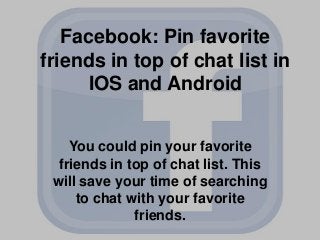
Facebook pin favorite friends list ios and android
- 1. Facebook: Pin favorite friends in top of chat list in IOS and Android You could pin your favorite friends in top of chat list. This will save your time of searching to chat with your favorite friends.
- 2. Watch it for IOS devices.
- 3. First launch the Facebook app in IOS phone. Locate the Message Tab and then tap Friend List ICON in top right corner of the screen.
- 4. You have to pin your favorite friends in the Top of the list. In general the list is populated with friends you frequently contact, but you could manually edit this list. So now tap on Edit button.
- 5. Now the list is in edit mode and ready for change. In this edit mode you could more friends or contact in your favorite list by tapping on plus button found next to contact. You could use the search feature if your friend list is too long. You could remove a contact from your favorite list. Just tap Minus button and choose Unpin. You could set your preferred order of friends by drag and drop contact using the handle button .
- 6. After finishing the editing job, tap Done to save changes.
- 7. Now Watch it for ANDROID Phones
- 8. First you have to launch the Facebook app. To access the chat feature swipe form the right side. You will find the Favorites section at the top and populated with friends you frequently contact. Tap the Edit button to edit the list.
- 9. in IOS, you could add friends in favorite friends list with plus button and remove with cross button. You could also manage the order of the list by using the handler found at the end of every contact
- 10. Choose the “Yes” button when you are asked for confirmation.
- 11. Thank you for watching https://www.quantumpcsuppor t.com Thankful to http://www.tech-recipes.com/ for images
