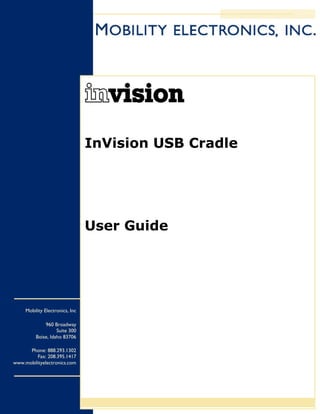
Cradlepoint PS6S8800SU - Serial to USB Cradle (quantum-wireless.com)
- 1. InVision USB Cradle User Guide Mobility Electronics, Inc 960 Broadway Suite 300 Boise, Idaho 83706 Phone: 888.293.1302 Fax: 208.395.1417 www.mobilityelectronics.com
- 2. InVision USB Cradle User Guide Copyright© 2004 Mobility Idaho, Inc. All rights reserved. The information in this document is subject to change without notice. Disclaimer Mobility Idaho, Inc. assumes no responsibility for any damage or loss resulting from the use of this user guide. Mobility Idaho, Inc. assumes no responsibility for any loss or claims by third parties that may arise through the use of this product. Mobility Idaho, Inc. assumes no responsibility for any damage or loss caused by deletion of data as a result of malfunction, dead battery, or repairs. Be sure to make backup copies of all important data on other media to protect against data loss. June, 2004 Rev: 1.5 Trademarks eConnect is a trademark of InVision Software, Inc. All other registered trademarks, trademarks, service marks, and/or logos are the property of their respective companies. Version 1.5 Mobility Electronics, Inc ii
- 3. InVision USB Cradle User Guide Contents INTRODUCTION ..................................................................................... 1 About the InVision USB Cradle..................................................................... 1 Parts of the Cradle ..................................................................................... 1 Minimum Requirements .............................................................................. 1 PREPARING TO USE THE INVISION USB CRADLE .......................................... 2 Connecting the Cradle ................................................................................ 2 Charging the Battery .................................................................................. 2 INSTALLATION AND SETUP ...................................................................... 3 Download and Unzip the Drivers .................................................................. 3 Install and Set Up Synchronization Software.................................................. 3 Install the InVision USB Cradle Driver........................................................... 3 ICRADLE TURBO .................................................................................... 5 Troubleshooting......................................................................................... 6 Technical Support ...................................................................................... 6 APPENDIX A - GLOSSARY OF TERMS .......................................................... 7 WARRANTIES AND OTHER PRODUCT INFORMATION ....................................... 8 Hardware Warranty.................................................................................... 8 Software Warranty..................................................................................... 9 Software License Agreement ..................................................................... 10 Regulatory Information............................................................................. 11 Version 1.5 Mobility Electronics, Inc iii
- 4. InVision USB Cradle User Guide Introduction About the InVision USB Cradle The InVision USB Cradle is a connectivity accessory for Symbol Technologies terminals. It also serves as a charger for the terminal and a spare battery. This user guide provides an overview of setting up and using the InVision USB Cradle to access or synchronize data between your PC and a Palm OS®, Microsoft® Windows® Embedded CE .NET, Windows® Pocket PC 2002, or Windows Mobile™ 2003 terminal. Parts of the Cradle Figure 1: The USB Cradle Minimum Requirements The following minimum requirements must be met: • Symbol-approved power supply for cradle (p/n 50-14000-107) output rated 9VDC and minimum 2A. The power supply is certified to EN60950 with SELV outputs; • A compatible Symbol Technologies terminal; • A desktop computer with Microsoft® Windows® 98 SE, Windows® 2000, Windows® ME, or Windows® XP and with HotSync® or ActiveSync® installed. This computer must also have Internet access and a web browser for initial software download; • A standard USB cable. Version 1.5 Mobility Electronics, Inc 1
- 5. InVision USB Cradle User Guide Preparing to Use the InVision USB Cradle Connecting the Cradle After you configure your hardware and software, you will connect the InVision USB Cradle to your desktop PC. Do not do this until the instructions direct you to do so. 1. Connect the USB cable to the USB port on the cradle and to the USB communications port on your desktop PC. 2. Connect power to the cradle. Use only a Symbol-approved power supply (p/n 50- 14000-107) output rated 9VDC and minimum 2A. The power supply is certified to EN60950 with SELV outputs. Charging the Battery Use the cradle to charge the terminal’s lithium-ion battery and/or a spare lithium-ion battery. To charge the terminal’s battery, insert the terminal in the cradle. The Terminal Status LED turns red to indicate charging and then turns green when the battery is fully charged (after up to 2 hours, if terminal is suspended). Note: If the battery in the terminal is low, the Terminal Status LED may flicker or turn yellow during a HotSync® or ActiveSync® operation. The LED returns to red when the operation is complete. To charge the terminal’s spare battery: 1. Orient the battery so that the charging contacts are facing down and toward the back of the cradle. 2. Insert the battery in the spare battery charging slot on the top of the cradle and gently press down on the battery to ensure proper contact. The Spare Battery LED turns red to indicate charging and then turns green when the battery is fully charged (after up to 2 hours). Note: If the red LED is flashing, the battery is defective. Remove the battery from the spare battery charging slot. Wait 5 seconds and re-insert the spare battery. If the red LED is still flashing, replace the battery. Version 1.5 Mobility Electronics, Inc 2
- 6. InVision USB Cradle User Guide Installation and Setup Before your terminal can communicate through the InVision USB Cradle, you must download and install the InVision Cradle Driver on your desktop PC. The driver can then automatically detect a connection with the cradle. HotSync® or ActiveSync® must also be installed and configured on the desktop PC. Download and Unzip the Drivers 1. Locate the cradle driver downloads at http://www.invisionsoft.com. 2. Select the driver that corresponds to your terminal. 3. Your web browser will prompt you to either open or save iCradle.zip. Save the zip file to your desktop PC hard drive. Make a note of the folder into which you saved the file. 4. Locate and unzip the downloaded driver. Make a note of the folder into which you unzipped the file. (Use a zip utility such as PKZip (www.pkzip.com) or WinZip (www.winzip.com). Install and Set Up Synchronization Software Before you install the InVision Cradle Driver, install and configure HotSync (for Palm Powered handhelds) or ActiveSync (for Microsoft® Pocket PC/Windows Mobile™/Windows® CE terminals). HotSync Right-click the HotSync icon in the system tray. Enable the Local Serial option in the menu. For additional information, refer to HotSync documentation. ActiveSync 1. Open ActiveSync and go to File > Connection Settings. Select “Allow serial or infrared connection.” Do not select “Allow USB Connection” or “Allow Network and RAS connection.” The cradle will use the virtual COM port of ActiveSync. 2. Click OK. For additional information, refer to ActiveSync documentation. Install the InVision USB Cradle Driver 1. Connect the USB cable to the desktop PC. Do not place the terminal in the cradle. Your desktop PC operating system will recognize the cradle and display the Found New Hardware Wizard. Make sure the cradle name is displayed in the wizard as “InVision Software 1800U (or other model) Cradle.” 2. Choose the option to “Install from a list or specific location” and browse to the folder that contains the unzipped the driver file. The OK button in the wizard will be available When you click the correct folder. 3. Complete the Found New Hardware Wizard, restarting your desktop PC as required. Version 1.5 Mobility Electronics, Inc 3
- 7. InVision USB Cradle User Guide Notes: If your desktop PC uses Windows XP, you will see an alert informing you that this driver has not passed the Windows Logo test. Whenever this alert appears, click Continue Anyway. The Found New Hardware Wizard may be displayed a second time, requesting you to install as “USB Serial Port.” Repeat the procedure described above. 4. To verify that installation was successful, you can check the Device Manager for your desktop PC. “InVision Software Cradle 1800U (or other model) Port (COMx)” should be listed under Ports. “InVision Software Cradle 1800U Port” should be listed under Universal Serial Bus Controllers. The cradle will use this as a virtual COM port for ActiveSync connection. Verify Communication To verify that setup is complete, attempt synchronization between the terminal and desktop PC. Note: The optional eConnect™ Control Panel applet automates the launch of a modem connection and applications such as ActiveSync or Internet Explorer. Refer to eConnect documentation for details. Version 1.5 Mobility Electronics, Inc 4
- 8. InVision USB Cradle User Guide iCradle Turbo If you are using the InVision USB Cradle with a Palm Powered™ terminal, you will be able to choose between two drivers: • iCradle uses standard communication speed in communicating to the desktop PC. • iCradleTurbo includes a Palm OS driver that allows communication at up to twice as fast as standard communication speed. 1. Right-click the HotSync® icon in the system tray and click Setup. 2. Select the Local tab. In the Speed list, select 9600. Click the arrow next to Serial Ports to expand the list. Note which COM ports are currently available. 3. Click OK. 4. Locate and open setup.exe in the iCradleTurbo directory. Follow the setup instructions to install the driver to your desktop PC. 5. Locate iTurbo.prc in the iCradleTurbo directory. Double-click on it or open the Palm Install Tool and add it to be installed. 6. Perform a HotSync operation to add iTurbo.prc to your terminal and then enable the driver on the terminal. 7. Right-click the HotSync icon in the system tray, click Setup, and then select the Local tab. Change the Speed setting back to As fast as possible. If you are using third-party synchronization software with the 1800 iCradleTurbo driver, such as Pumatech Intellisync® or Extended Systems’ OneBridge® Mobile Groupware (formerly XTNDConnect Server), use one of the methods below to install iTurbo on your terminal: • Perform a HotSync operation. • Beam the application to your terminal from another terminal. • Install the regular iCradle driver on your desktop PC first, install iTurbo using your third-party sync solution, enable iTurbo on the terminal, and then install the iCradleTurbo driver on your desktop PC. Version 1.5 Mobility Electronics, Inc 5
- 9. InVision USB Cradle User Guide Troubleshooting Problem Solution Can’t communicate with Verify that power is connected to the cradle and that the USB the desktop PC. cable is securely connected to the desktop PC and cradle. If using HotSync®, make sure you have enabled Local Serial in HotSync manager. You may also need to close HotSync and re-open it. Also verify that you selected the correct COM port. If using ActiveSync®, ensure that “Allow serial cable or infrared connection to this COM port” is checked and that “Allow USB” and “Allow network” options are unchecked. Also verify that the correct COM port is selected. To determine the correct COM port number, refer to the desktop PC’s Device Manager. Under Ports or Universal Serial Bus Controllers, note the port number for “InVision Software Cradle 1800U (or other model) Port.” If using an SPT 1800, set the baud rate to 9600 in HotSync manager. If that works, then ensure that the terminal has iTurbo installed and enabled and that the desktop PC has the iCradleTurbo driver installed – check the “Readme.txt” in the iCradle directory. In the Windows Device Manager, verify that the COM port appears as “InVision Software Cradle….” If not, then unplug the cradle from the desktop PC and then attempt to reinstall the cradle driver. Can’t find the correct COM Go to Windows Device Manager and open the COM port list to port to select in my find the COM port that is labeled “InVision Software Cradle….” synchronization software. Desktop PC does not Unplug the cradle from the desktop PC and then attempt to recognize cradle as reinstall the cradle driver. InVision Software Cradle. Desktop PC also recog- Restart your desktop PC. nizes a new serial port. Technical Support For assistance, contact technical support via email at hh_cradles@mobl.com or call (214) 956 9806. When contacting technical support, please provide the following information: • Your name, email address, and phone number. • InVision Ethernet Cradle model and serial number (from the label on the underside of the cradle). • Terminal make and model. • Synchronization software name and version. • PC make, model, and operating system. • Server software. • Detailed problem description. Version 1.5 Mobility Electronics, Inc 6
- 10. InVision USB Cradle User Guide Appendix A - Glossary of Terms Desktop PC A PC or laptop with which you will synchronize using a USB or serial cradle. Terminal Handheld computing device, specifically those manufactured by Symbol Technologies, Inc. InVision Cradle Driver A utility aiding the configuration of a terminal for use with the InVision USB Cradle. iCradle The filename of the InVision Cradle Driver. iCradleTurbo InVision USB Cradle Driver for SPT 1800 that permits faster communication between the terminal and desktop PC. iTurbo Palm application that must be installed on the SPT 1800 for it to work with the iCradleTurbo driver. Version 1.5 Mobility Electronics, Inc 7
- 11. InVision USB Cradle User Guide Warranties and Other Product Information Hardware Warranty Mobility Idaho, Inc. (“Mobility”) warrants this product against defects in materials and workmanship that substantially impair the use of the Product to the purchaser for a period of one (1) year from the date of shipment. The purchaser’s sole remedy for this warranty is limited to a repair or replacement of the product, at Mobility’s option. To obtain warranty service, the purchaser must first call Mobility for an RMA number, then return the product to Mobility for repair or replacement. Purchaser shall prepay shipping charges for products returned to Mobility. Mobility will pay for return of the products to purchaser, except that purchaser shall pay all shipping charges, duties, and taxes for products returned to Mobility from a country other than the United States. Mobility shall not be liable for errors contained herein or for indirect, incidental, punitive or consequential damages in connection with the furnishing, performance, or use of this product. Within thirty (30) days of purchaser’s receipt of the product, should the product fail for any reason other than due to customer negligence or willful misconduct, the purchaser has the right to return the product for a full refund of the purchase price. If the purchaser wishes to upgrade or convert to another Mobility product within the thirty (30) day period, the purchaser has the right to return the product and apply the full purchase price toward the purchase of the other product offered by Mobility. Any other return will be subject to Mobility's existing restocking policy. MOBILITY MAKES NO OTHER WARRANTY, EITHER EXPRESS OR IMPLIED, WITH RESPECT TO THIS PRODUCT. MOBILITY SPECIFICALLY DISCLAIMS THE IMPLIED WARRANTIES OR CONDITIONS OF MERCHANTABILITY, FITNESS FOR A PARTICULAR PURPOSE, TITLE OR NON-INFRINGEMENT. Some states or provinces do not allow limitations on how long an implied warranty lasts, so the above limitation or exclusion may not apply to you. THE REMEDIES PROVIDED HEREIN ARE PURCHASER'S SOLE AND EXCLUSIVE REMEDIES. IN NO EVENT SHALL MOBILITY BE LIABLE FOR ANY LOST PROFITS, ECONOMIC LOSS, DIRECT, INDIRECT, SPECIAL, PUNITIVE, INCIDENTAL, OR CONSEQUENTIAL DAMAGES, INCLUDING BUT NOT LIMITED TO THE FURNISHING, PERFORMANCE OR USE OF THE PRODUCT, OR ANY OTHER WAY RELATED TO THE PRODUCT, WHETHER BASED ON CONTRACT, TORT, OR ANY OTHER LEGAL THEORY. IN NO EVENT SHALL MOBILITY’S LIABILITY EXCEED THE PRICE PAID BY THE PURCHASER FOR THE PRODUCT. This warranty shall be governed by the laws of the State of Idaho and the parties irrevocably submit to the exclusive jurisdiction of the courts of the State of Idaho for any dispute arising out of this warranty. Version 1.5 Mobility Electronics, Inc 8
- 12. InVision USB Cradle User Guide Software Warranty Mobility warrants the media, on which the software that accompanies this product is furnished, to be free of defects that substantially impair the use of the software for a period of ninety (90) days from the date of shipment. This warranty applies only to software products. The warranty for hardware products is described elsewhere. Mobility does not warrant that the operation of the program will meet your requirements or be error-free. The program is provided “AS IS” without warranty of any kind. The entire risk as to the quality and performance of the program is with the purchaser. If the program proves defective or inadequate, purchaser assumes the entire cost of servicing or repair. MOBILITY MAKES NO OTHER WARRANTY, EITHER EXPRESS OR IMPLIED, WITH RESPECT TO THIS SOFTWARE. MOBILITY SPECIFICALLY DISCLAIMS THE IMPLIED WARRANTIES OR CONDITIONS OF MERCHANTABILITY, FITNESS FOR A PARTICULAR PURPOSE, TITLE OR NON-INFRINGEMENT. MOBILITY DOES NOT REPRESENT OR WARRANT THAT THE SOFTWARE WILL OPERATE UNINTERRUPTED OR ERROR-FREE. Some states or provinces do not allow limitations on how long an implied warranty lasts, so the above limitation or exclusion may not apply to you. However, any implied warranty of merchantability or fitness is limited to the ninety (90) day duration of this written warranty. Purchaser's exclusive remedy shall be the replacement of defective media which is returned to Mobility. If Mobility is unable to replace the media within a reasonable amount of time, the purchaser may terminate this agreement by returning the program and all copies, documentation and proof of purchase for a refund of the purchase price. THE REMEDIES PROVIDED HEREIN ARE PURCHASER'S SOLE AND EXCLUSIVE REMEDIES. IN NO EVENT SHALL MOBILITY BE LIABLE FOR ANY LOST PROFITS, ECONOMIC LOSS, DIRECT, INDIRECT, SPECIAL, INCIDENTAL, PUNITIVE OR CONSEQUENTIAL DAMAGES, WHETHER BASED ON CONTRACT, TORT, OR ANY OTHER LEGAL THEORY. This warranty shall be governed by the laws of the State of Idaho and the parties irrevocably submit to the exclusive jurisdiction of the courts of the State of Idaho for any dispute arising out of this warranty. BY INSTALLING OR USING THE SOFTWARE, YOU ACKNOWLEDGE THAT YOU HAVE READ THIS AGREEMENT, UNDERSTAND IT AND AGREE TO BE BOUND BY ITS TERMS AND CONDITIONS. YOU FURTHER AGREE THAT, TOGETHER WITH THE HARDWARE WARRANTY AND SOFTWARE WARRANTY, IT IS THE COMPLETE AND EXCLUSIVE STATEMENT OF THE AGREEMENT BETWEEN US AND SUPERSEDES ANY PROPOSAL OR PRIOR AGREEMENT, EITHER ORAL OR WRITTEN, AND ANY OTHER COMMUNICATIONS BETWEEN US RELATING TO THE SUBJECT MATTER OF THIS AGREEMENT. YOU FURTHER AGREE THAT IF MOBILITY IS REQUIRED TO ENGAGE IN ANY PROCEEDING, LEGAL OR OTHERWISE, TO ENFORCE ITS RIGHTS UNDER THIS AGREEMENT, MOBILITY SHALL BE ENTITLED TO RECOVER FROM YOU, IN ADDITION TO ANY OTHER SUMS DUE, REASONABLE ATTORNEY FEES, COSTS AND DISBURSEMENTS. Version 1.5 Mobility Electronics, Inc 9
- 13. InVision USB Cradle User Guide Software License Agreement IMPORTANT Before installing the software, please carefully read this License Agreement. Installation indicates your acceptance of the terms and conditions of this License. If you do not agree with these terms and conditions, you should return the software, and your money will be refunded. License Agreement This license permits you to 8. Use this software in the conduct of business without limit when the software is used with the InVision Cradle. 9. Copy the software onto any handheld connected to an InVision Cradle. You are not permitted to: 1. Make modifications to any portion of this software product. 2. Merge this software product or any portion of it into another program or product. 3. Decompile, reverse engineer, disassemble or otherwise reduce the software to a human-perceivable form. Warranties The “Software Limited Warranty” included in this document governs all warranties. NOTE: BY INSTALLING THE SOFTWARE, YOU A CKNOWLEDGE THAT YOU HAVE READ THIS AGREEMENT UNDERSTAND IT AND AGREE TO BE BOUND BY ITS TERMS AND CONDITIONS. YOU FURTHER AGREE THAT IT IS THE COMPLETE AND EXCLUSIVE STATEMENT OF THE AGREEMENT BETWEEN US AND SUPERSEDES ANY PROPOSAL OR PRIOR AGREEMENT EITHER ORAL OR WRITTEN, AND ANY OTHER COMMUNICATIONS BETWEEN US RELATING TO THE SUBJECT MATTER OF THIS AGREEMENT YOU FURTHER AGREE THAT IF MOBILITY IDAHO, INC IS REQUIRED TO ENGAGE IN ANY PROCEEDING, LEGAL OR OTHERWISE, TO ENFORCE ITS RIGHTS UNDER THIS AGREEMENT MOBILITY IDAHO, INC. SHALL BE ENTITLED TO RECOVER FROM LICENSEE, IN ADDITION TO ANY OTHER SUMS DUE, REASONABLE ATTORNEY FEES, COSTS AND DISBURSEMENTS Version 1.5 Mobility Electronics, Inc 10
- 14. InVision USB Cradle User Guide Regulatory Information FCC Statement This equipment has been tested and found to comply with the limits for a Class B digital device, pursuant to Part 15 of the FCC Rules. These limits are designed to provide reasonable protection against harmful interference in a residential installation. This equipment generates, uses, and can radiate radio frequency energy and, if not installed and used in accordance with the instructions, may cause harmful interference to radio communications. However, there is no guarantee that interference will not occur in a particular installation. If this equipment does cause harmful interference to radio or television reception, which can be determined by turning the equipment off and on, the user is encouraged to try to correct the interference by one or more of the following measures: • Reorient or relocate the receiving antenna. • Increase the separation between the equipment and receiver. • Connect the equipment into an outlet on a circuit different from that to which the receiver is connected. • Consult the dealer or an experienced radio or television technician for help. Mobility Electronics, Inc. is not responsible for radio/TV interference caused by using unauthorized cables or by making unauthorized changes to this equipment. CAUTION The manufacturer’s Regulatory Engineering Department must approve changes or modifications not covered in this user guide in writing. Changes or modifications made without written approval may void the user authority to operate this equipment. Mobility Idaho, Inc. Telephone: 960 Broadway (888) 293-1302 Toll-Free in the U.S. or Suite 300 (208) 395-1300 from outside the U.S. Boise, ID 83706 Fax: USA (888) 501-8086 Toll-Free in the U.S. or (561) 619-5810 from outside the U.S. Version 1.5 Mobility Electronics, Inc 11
