How to use ToonDoo
•Descargar como PPTX, PDF•
1 recomendación•593 vistas
How to use ToonDoo, create an account, create an online cartoon and insert into the Ultranet
Denunciar
Compartir
Denunciar
Compartir
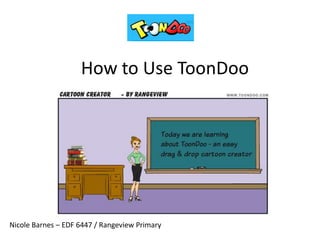
Recomendados
Más contenido relacionado
La actualidad más candente
La actualidad más candente (15)
How to Upload or Save Files to Dropbox (Windows Desktop) for Beginners

How to Upload or Save Files to Dropbox (Windows Desktop) for Beginners
An Introduction to Dropbox and How to Sign Up for Beginners

An Introduction to Dropbox and How to Sign Up for Beginners
The newbies guide for creating presentations inside slideshare

The newbies guide for creating presentations inside slideshare
How to Creat Exciting Facebook Image Post Using Canva - for Beginners

How to Creat Exciting Facebook Image Post Using Canva - for Beginners
BRING AWESOMENESS TO YOUR PRESENTATIONS: USE POWTOON

BRING AWESOMENESS TO YOUR PRESENTATIONS: USE POWTOON
Similar a How to use ToonDoo
Getting started blogging using WordPress as a Pepperdine business student is helped with a general overview of how to write and publish posts, upload media, and create links. Contribute to the Graziadio Voice business student blog as a MBA, masters or bachelor's completion student forearmed about the Wordpress user interface.Graziadio Word Press Getting Started Show

Graziadio Word Press Getting Started ShowPepperdine University Graziadio School of Business and Management
Similar a How to use ToonDoo (20)
The Ultimate Guide to Writing, Formatting, and Social Sharing for WordPress

The Ultimate Guide to Writing, Formatting, and Social Sharing for WordPress
10 ways to crank up your infographic design & productivity

10 ways to crank up your infographic design & productivity
A Complete Guide To Creating Effective And Engaging Presentations With Prezi

A Complete Guide To Creating Effective And Engaging Presentations With Prezi
Más de Nicole Barnes
Más de Nicole Barnes (7)
iPads@RangeviewPrimary - celebrating the use of iPads across the curriculum

iPads@RangeviewPrimary - celebrating the use of iPads across the curriculum
ToonDoo - how to use this exciting cartoon creator in your classroom

ToonDoo - how to use this exciting cartoon creator in your classroom
Último
This presentation was provided by William Mattingly of the Smithsonian Institution, during the fourth segment of the NISO training series "AI & Prompt Design." Session Four: Structured Data and Assistants, was held on April 25, 2024.Mattingly "AI & Prompt Design: Structured Data, Assistants, & RAG"

Mattingly "AI & Prompt Design: Structured Data, Assistants, & RAG"National Information Standards Organization (NISO)
Último (20)
social pharmacy d-pharm 1st year by Pragati K. Mahajan

social pharmacy d-pharm 1st year by Pragati K. Mahajan
Mattingly "AI & Prompt Design: Structured Data, Assistants, & RAG"

Mattingly "AI & Prompt Design: Structured Data, Assistants, & RAG"
Disha NEET Physics Guide for classes 11 and 12.pdf

Disha NEET Physics Guide for classes 11 and 12.pdf
Measures of Dispersion and Variability: Range, QD, AD and SD

Measures of Dispersion and Variability: Range, QD, AD and SD
Interactive Powerpoint_How to Master effective communication

Interactive Powerpoint_How to Master effective communication
IGNOU MSCCFT and PGDCFT Exam Question Pattern: MCFT003 Counselling and Family...

IGNOU MSCCFT and PGDCFT Exam Question Pattern: MCFT003 Counselling and Family...
Z Score,T Score, Percential Rank and Box Plot Graph

Z Score,T Score, Percential Rank and Box Plot Graph
Beyond the EU: DORA and NIS 2 Directive's Global Impact

Beyond the EU: DORA and NIS 2 Directive's Global Impact
Russian Escort Service in Delhi 11k Hotel Foreigner Russian Call Girls in Delhi

Russian Escort Service in Delhi 11k Hotel Foreigner Russian Call Girls in Delhi
Web & Social Media Analytics Previous Year Question Paper.pdf

Web & Social Media Analytics Previous Year Question Paper.pdf
How to use ToonDoo
- 1. How to Use ToonDoo Nicole Barnes – EDF 6447 / Rangeview Primary
- 2. To create a free account
- 3. Join the Public ToonDoo – this one is free
- 4. Toons menu is where you find toons previously made and to create new toons
- 6. There are lots of characters to chose from, adults, children, cartoon etc
- 7. There are lots of backgrounds to choose from, sports fields, classrooms, even the moon!
- 8. Don’t forget the props
- 9. Down the bottom of the screen is a useful toolbar, it can flip and resize characters as well as props to fit into your toon.
- 10. There is a variety of speech bubbles, thinking bubbles and text boxes.
- 11. When you are ready to save, click on the main menu in the top left corner of your toon.
- 12. Give your toon a name. Unless you want others to work on your toon, tick off ‘let others redo’. You can choose also to publish to the world or to keep it private.
- 13. To find toons previously created, go to My ToonDoos
- 14. This is what My ToonDoos looks like.My students save their work as their name as well as the topic.
- 15. You are able to save, print and share the toon. Save is to download to a file on your computer, share is to get the embed code to paste into a space onto the Ultranet or webpage. Share Save
- 16. When you click on SHARE, the embed code is copied onto your computer, in your computer, you don’t see it, but it is there and you will get the message ‘copied’. You then PASTE (ctrl V) into your blog.
- 17. Once you have copied the embed code, you need to PASTE (Ctrl V) into the SOURCE of a publication, blog or wiki. You will need to click on the SOURCE button – everything else will fade away if done correctly
- 18. Once the embed code is pasted in, it should look a little like this: Click on SOURCE once again when you are ready to go back
- 19. Don’t forget to save it! Save and Continue if you want to work on it a little more, Save and Approve if you have finished editing, or publish if you are using a blog
- 20. These messages will always appear once you have embed code from another website – click on NO, you have embed code to link your ‘space’ to another website in order to grab that graphic or image
- 21. Ta-da!
