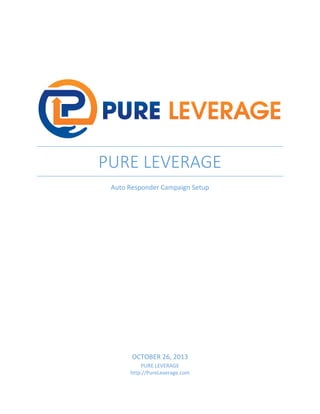
Pure leverage auto responder campaign setup procedure manual
- 1. PURE LEVERAGE Auto Responder Campaign Setup OCTOBER 26, 2013 PURE LEVERAGE http://PureLeverage.com
- 2. Pure Leverage Auto Responder Campaign Setup Procedure Manual In this procedure manual you will learn the step by step action needed to completely setup a new campaign in your Pure Leverage Auto Responder. This is located under the Level 1 tab in your member’s area. The image below reflects the area you need to select to get started. Now you need to gather a little information before you actually start building your campaign. 1. First you need to decide if you want an address to be added to the bottom of every email sent from your campaign. (Address) 2. Now think if there is a signature that you would like to use in your emails over and over. This could be your website address / URL, etc. (Signature) 3. Next decide if you have any information that may change on a regular basis that will be used in multiple follow up emails like a date, an event, etc. (Global Fields) 4. And finally think if there is any additional information you need to collect in your opt-in form like Phone Number, Website, Zip Code, etc. (Custom Fields) Please enter this information on the worksheet provided at the end of this manual. Now Let’s Get Started 1|Page
- 3. Step 1 – Create Campaign If you have NO campaigns setup when you select Auto Responder then you will see the following on your screen. You will Click the Link to Create your first Campaign. NOTE: After creating your First Campaign then to create any additional campaigns you will hover your mouse over the Campaigns tab and select “Add Campaign” as shown below. 2|Page
- 4. You will now see the “Add Campaign” form. Fill in the Form with YOUR information. After Clicking the “ADD” Button Proceed to the Next Step. 3|Page
- 5. Step 2 - Global Fields Setup (Optional) In the Global setup you are going to add the information that can be used across all of your campaign messages and broadcast messages. To access this area hover your mouse over the “Campaigns” tab and select “Global Fields” Use of Global Fields is optional but can save a lot of time in frequent and global changes in email messages. There are 3 main areas that deal with Global Fields. Contact Address – This is where you can insert your business address, phone number, website URL or anything else you would like to appear at the bottom of your messages. You have the option to insert this information anywhere in your message by inserting the Global Address field. You may also select to have it added automatically to the end of every message sent. Plain text or HTML is allowed. Signature – You may enter your signature, a company quote or slogan, a company logo, an affiliate banner or any content that you use regularly. Plain text or HTML is allowed. Global Fields – There are 10 Global fields that you can assign values to that can be used in the messages. This allows an easy way of sharing messages with others and by using Global fields, change per user values. They also may be used for your own information like events that change and you want to use the same email messages. By changing the value in one setting it will be reflected in all outgoing messages that use that Global field. Look at the following image as an example of possibilities using Global Fields. 4|Page
- 6. NOTE: Remember to make a list of the Global Fields that you assign values to and what value they contain. When inserting you will use Global1 through Global10 and it is up to you to know what each field represents. For example if Global1 is assigned the value for Events that your business sponsor then create a sheet listing Global1 = Events. The “Contact Address”, “Signature” and the “Global1” through “Gobal10” Value Fields are all related to the Campaign you are working with at the time. Verify that the Campaign at the top of the page is correct. 5|Page
- 7. Step 3 – Custom Fields (Optional) Custom Fields allows you to request additional information within your opt-in forms. Hover your mouse over “Campaigns” and then select “Custom Fields” from the list as shown below. As shown below be sure to verify you are working in the correct Campaign. Each Campaign can have up to 10 different Custom Fields. These additional fields will be available to use when you create your OptIn form(s). You are not required to use any of the optional fields in the forms. Note: Remember to UPDATE once all Custom fields are entered. 6|Page
- 8. Step 4 – Opt-In Message (Only if using Double Opt-In) If Double Opt-In is selected when creating your form then a Confirmation email is sent to the email address entered by any person opting in through your form. The “Opt-In Message” is where you add the content you wish to include in that Confirmation email. To enter your Opt-In Message hover your mouse over “Messages” then select “Opt-In Message” from the list as shown below. A few notes to be aware of related to the Opt-In Message. Be sure to verify you are working in the correct Campaign by checking the box at the top of that screen. The information entered in Global Fields for the “Contact Address” will NOT be included in this Opt-In Message unless you add it through the Insert Fields option in the editor. The next page is an example of setting up the Opt-In Message. 7|Page
- 9. 8|Page
- 10. An example of what the Opt-In Message email looks like when received is below. You also have the option to insert the Activation Link anywhere in your Opt-In Message using the Insert Field option. This will be a long URL and the other link will still be at the bottom. It is recommended you send a test Opt-In Message to your email address to see exactly what the subscribers will see once they Opt-In to your list. 9|Page
- 11. Step 5 – Follow-Up Messages Your Follow-Up messages are extremely important for your business. These messages are delivered to your subscribers at an interval decided by you without you doing it manually. These messages could be considered your Sales Force if you are promoting a product or service. To get started hover your mouse over the “Messages” tab and select “Add Follow-Up” NOTE: You can insert fields that will populate the Subscribers information when the emails are sent out. For example the First Name as shown below. 10 | P a g e
- 12. Below is an example of creating a Follow-Up message. In this examples it shows using inserted fields that include Names, Custom Fields and Global Fields. NOTE: Be sure to add the same content to the “Text Message” that follows below the HTML Message shown above. This message was set to “0” in the “Send After” box so that it would go out right after the confirmation link is clicked in the Opt-In message. All other messages must have a “1” or larger “Send After” value. 11 | P a g e
- 13. Here is an example of a possible 2nd Follow-Up message. This message would go out 1 day after the first message. 12 | P a g e
- 14. Following is a summary view of the Follow-Up messages. You will see highlighted in red circles that the first message goes out once the Subscribers clicks the confirmation link. The second message goes out the next day. And the third message goes out 5 days from previous message or 6 days from the date the subscriber joined. NOTE: If you DO NOT use Double Opt-In then the first message shown above that has the “0” will go out as soon as the Subscriber clicks the button in your opt-in form. You can use the arrows on the right to change the order that the messages go out. Be sure you change the “Send After” interval if needed because the number will always reflect against the previous message. CONTINUE TO THE NEXT STEP 13 | P a g e
- 15. STEP 6 – Opt-In Forms Now it is time to create a form to place on your site to begin collecting Names, Email Addresses and any additional information you may have added in Custom Fields. Hover your mouse over the ”Forms” tab and select “Create Form” as shown below. Once again be sure to verify you are in the correct Campaign. Next page has an Example of Creating a Form 14 | P a g e
- 16. NOTE: Email Address is required on all Opt-In forms. All other fields are optional. You can select the “Visible” and “Required” boxes as desired. 15 | P a g e
- 17. After you have create your form you can Edit, Preview or get the HTML code from the Form List as shown below. An example of the HTML code that you would add to your website is shown below. 16 | P a g e
