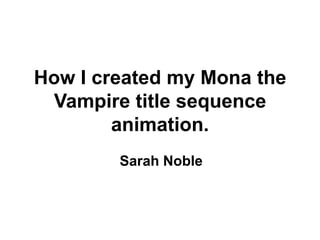
How i created my mona the vampire title
- 1. How I created my Mona the Vampire title sequence animation. Sarah Noble
- 2. I first started to create my Mona the Vampire title sequence animation by editing the photos which are going to be used for the title sequence, this was because most of the photos taken are not in the right shot to be just straight away to be part of the title sequence. For example parts of the light box of the sand had not be cover in sand therefore this part of the photo does not need to be in the animation. Therefore I had to take a each photo I have taken individual on to an editing programme to crop the photos.
- 3. The programme I used was the Windows Live Photo Gallery edited, to basically crop all of the photos. I chose this programme as this was quick and easy, and then made it easier for myself to put all of the edited photos on to Windows Movie maker to create the final Mona the Vampire title sequence.
- 4. After selecting the photo on Windows live photo gallery I then cropped each photo as shown above, on the screen grab used. This was done by clicking crop, then proportion and the square to get the image used in a square shape to match the rest of the photos which I will be cropping, to then be able to put on Windows movie marker to make a good quality Mona the Vampire title sequence animation.
- 5. After selecting crop, proportion and square a grid appears on the page to make sure you get a straight squared photo, this is also useful for me as I can then make sure that all the photos I am cropping will then be cropped the same and also centred.
- 6. You then move the grid on the photo to get the right section cropped that you want to be use for your photo and then animation, after this you then need to click crop and then select apply crop for your crop to apply to the photo.
- 7. This will then automatically save your cropped photo and see what it looks like which is then also saved to your work area on your laptop. Even though this is not Photoshop this is a quick and easy way to crop photos effectively.
- 8. Once you have cropped all of the photos they will then atomically be saved to your pictures library on your desktop, these photos are then easily there to be put on to windows movie marker to make into a moving animation.
- 9. The next step is to open windows movie maker, after cropping all of the photos, this programme is used to create movies, and to put photos together in a stop motion style. Where you can then add text images and additional backgrounds. On the right hand side of the screen grab shown above is the movie which you are creating which you can continually watch wen you are adding to your movie, to see how it looks and what needs to be changed.
- 10. The first step before importing photos is to make sure the setting for the timings of the animation which I am creating I have chosen the minimum settings to make the sand animation photos run as smoothly and flow together in the best way possible after carrying out experiments I have decided that the best way to do this is for the animation to be fairly fast, as shown by looking at the slower samples which I have carried out in the mock animations page of the blog.
- 11. Importing pictures is the next step to creating the Mona the Vampire title sequence animation, all of the photos which are going to be used within the animation will be selected and then imported onto the windows movie markers collections section on the page shown above.
- 12. After importing all of the photos which are going to be used within the animation all of these photos then need to by right clicking the collections page and then select all images.
- 13. After selecting all of the photos you then need to right click the highlighted photos and click at to time line as this will then add all of the photos selected to the timeline, which is the blue bar shown at the bottom of the screen grab shown above.
- 14. After adding all of the photos on to the timeline, you then add the audio or music which is going to be used for the animation. As shown above you need to click import audio or music from the already existing files on your laptop. A popup will then appear on the screen were you select and then import the audio or music that you want on the animation.
- 15. As you have then imported the audio or music you need to highlight and then right click the file and then click to timeline so the music appear on the blue bar at the bottom of the screen which is the same place were the photos will appear however on the bar below.
- 16. As shown above the music will then appear on the bottom blue bar of the screen as shown, below the imported photos. The scale and size of the music file can then be changed by moving the white bar were the music is shown across the blue bar shown on the bottom of the screen above.
- 17. After deciding and editing the music that you have added to the animation you then need to add titles and credits top the animation. This is done my firstly selecting make titles or credit in section 2 – edit movie on the left hand side of the screen which is shown above
- 18. A page which helps you to choose which type of title or credit you want to appear at the start or at the end of the animated Title Sequence.
- 19. As you have selected the type of text you want to appear within the movie, a box then appears when you type what type you want to appear.
- 20. And there are then options to change the text font and colour, this includes the transparency, boldness and style.
- 21. The title or credit then you have then created will appear on the same bar as the photos that you have imported for the Mona the Vampire title sequence animation.
- 22. After importing the photos, adding audio and titles and credits to the animation, I tried to play back the Mona the Vampire animation which did not work. As there are so man photos on this one movie the power of the windows movie marker programme could not cope, therefore I am down going to have to piece together the animation in stages.
- 23. As a result I will then have to import 10 photos at any one time, as shown on the screen grab above. This will then mean that all of the photos should flow and then make the animation work, so the viewer can view all of the photos that make up the animation.
- 24. The next step is to right click on the page and then select all of the photos, you then need to right click a highlighted photo, to add all of the photos onto the timeline which is the blue bar at the bottom of the page shown above.
- 25. As I had to do this for all of the photos which are going to be used for the Mona the Vampire title Sequence I then had 29 short films which all had 10 photos within them, to make up the final animation.
- 26. I then had to import each of these short videos each to make up the final animation.
- 27. Once you have imported and add all of the videos they will then appear on the blue bar at the bottom of the screen grab shown above.
- 28. After this the next stage is to import the audio which is going to be used, for the Mona the Vampire title sequence animation.
- 29. After you have imported the audio and added it to the timeline this will then appear on the blue bar, below were the videos have appeared. The size and scale of the audio can be varied by Moving the black arrows at either end of the audio.
- 30. The next stage is to then add in titles or credits, this is located in the 2 edit movie side bar located on the left of the screen grab shown above. Were you select make titles and credit.
- 31. After you have selected the titles or credits option this page will then appear, which gives you the option to add in text and be able to change the font and colour of the text, as well as the background for the title sequence when the text appears as shown on the screen grab above on the right hand side of the page.
- 32. The screen grab above shows the next step which is choosing the style of font and effect which is going to be used for the title sequence as shown above. Examples of the different effect that you can use can be found in the scroll down bar, which include paint drop and mirror.
- 33. The next stage is to then finish movie which is found in option 3 of the left hand side tool bar. You then need to click save to my computer to be able to save this movie maker file as the finished Mona the Vampire animation.
- 34. After clicking save to my computer This box then appears on the page were you enter the title for your movie and where you want this saved to on your computer.
- 35. Saving your movie to your computer then takes place which takes a few seconds as shown above.
- 36. Your movie is then saved to your computer, in a windows media format, so It can no longer be edited.
- 37. After you have saved your movie the finished product will then appear on your page and play in full as shown above.