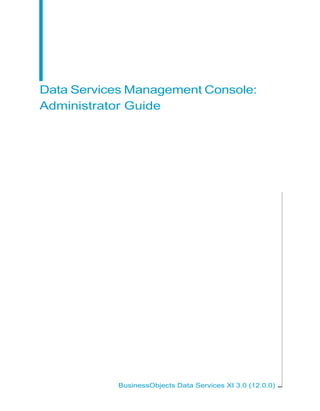
Xi3 ds administrators_guide_en
- 1. Data Services Management Console: Administrator Guide BusinessObjects Data Services XI 3.0 (12.0.0)
- 2. Copyright © 2008 Business Objects. All rights reserved. Business Objects owns the following U.S. patents, which may cover products that are offered and licensed by Business Objects: 5,555,403; 5,857,205; 6,289,352; 6,247,008; 6,490,593; 6,578,027; 6,831,668; 6,768,986; 6,772,409; 6,882,998; 7,139,766; 7,299,419; 7,194,465; 7,222,130; 7,181,440 and 7,181,435. Business Objects and the Business Objects logo, BusinessObjects, Business Objects Crystal Vision, Business Process On Demand, BusinessQuery, Crystal Analysis, Crystal Applications, Crystal Decisions, Crystal Enterprise, Crystal Insider, Crystal Reports, Desktop Intelligence, Inxight, the Inxight Logo, LinguistX, Star Tree, Table Lens, ThingFinder, Timewall, Let there be light, Metify, NSite, Rapid Marts, RapidMarts, the Spectrum Design, Web Intelligence, Workmail and Xcelsius are trademarks or registered trademarks in the United States and/or other countries of Business Objects and/or affiliated companies. All other names mentioned herein may be trademarks of their respective owners. Third-party Business Objects products in this release may contain redistributions of software Contributors licensed from third-party contributors. Some of these individual components may also be available under alternative licenses. A partial listing of third-party contributors that have requested or permitted acknowledgments, as well as required notices, can be found at: http://www.businessobjects.com/thirdparty 2008-03-14
- 3. Contents Chapter 1 Introduction 9 Welcome to Data Services........................................................................10 Welcome..............................................................................................10 Documentation set for Data Services...................................................10 Accessing documentation....................................................................13 Business Objects information resources..............................................14 Overview of this guide...............................................................................16 About this guide....................................................................................16 Who should read this guide..................................................................17 Chapter 2 Administrator User Interface 19 Installation and configuration.....................................................................20 About the Management Console...............................................................22 Logging in.............................................................................................23 Management Console navigation.........................................................24 Administrator navigation............................................................................25 Navigation tree.....................................................................................25 Pages...................................................................................................29 Chapter 3 Administrator Management 31 Adding repositories....................................................................................32 Connecting repositories to the Administrator.......................................33 Changing repository connection allocation..........................................36 Adapter considerations.........................................................................36 Managing user roles..................................................................................37 To add users and their roles.................................................................38 Data Services Management Console: Administrator Guide 3
- 4. Contents Adding Access Servers..............................................................................39 To connect an Access Server to the Administrator..............................40 Centralizing administration........................................................................40 To group administration by job type.....................................................41 Setting the status interval..........................................................................41 To set the status interval.......................................................................41 Setting the log retention period..................................................................42 To delete log information......................................................................42 Managing database account changes.......................................................43 Updating local repository login parameters..........................................44 Updating datastore connection parameters.........................................45 Chapter 4 Central Repository Management 47 Setting up users and groups......................................................................48 To add the secure central repository to the Administrator....................48 To add a group to a central repository..................................................49 To add users.........................................................................................49 To add or remove a user from a group.................................................51 Deleting groups..........................................................................................51 To delete a group..................................................................................52 Viewing reports..........................................................................................52 Object state report................................................................................52 Change report......................................................................................53 Chapter 5 Server groups 55 Server group architecture..........................................................................56 Load balance index..............................................................................58 Job execution.......................................................................................58 Job launcher.........................................................................................59 Working with server groups and Designer options...............................59 4 Data Services Management Console: Administrator Guide
- 5. Contents Editing and removing a server group.........................................................61 To edit a server group...........................................................................62 To remove a server group....................................................................62 Monitoring Job Server status in a server group.........................................63 Executing jobs using server groups...........................................................64 Chapter 6 Batch Jobs 65 Executing batch jobs..................................................................................66 To execute a job...................................................................................66 Scheduling jobs.........................................................................................67 Using the Data Services job scheduler................................................67 Scheduling jobs in BusinessObjects Enterprise...................................79 Using a third-party scheduler...............................................................82 Data Services job launcher..................................................................88 Monitoring jobs..........................................................................................91 Overall status.......................................................................................91 Statistics...............................................................................................93 Ignore error status................................................................................96 Deleting batch job history data.............................................................96 Stopping a running job.........................................................................97 Trace, monitor, and error logs..............................................................97 Chapter 7 Real-Time Jobs 99 Supporting real-time jobs.........................................................................100 Configuring and monitoring real-time services........................................103 Creating services and service providers............................................103 Starting and stopping services...........................................................109 Updating service providers.................................................................112 Monitoring services............................................................................113 Creating and monitoring client interfaces................................................115 Data Services Management Console: Administrator Guide 5
- 6. Contents RFC clients.........................................................................................116 Adding IDoc configurations to an RFC client.....................................119 Message Broker clients......................................................................121 Monitoring clients...............................................................................121 Chapter 8 Real-Time Performance 125 Configuring Access Server output...........................................................126 To configure an Access Server...........................................................127 Service configuration parameters............................................................129 Service startup behavior.....................................................................130 High traffic behavior...........................................................................131 Response time controls......................................................................132 Service statistics......................................................................................133 Service provider statistics........................................................................135 Using statistics and service parameters..................................................136 Chapter 9 Profile Server Management 139 Defining the profiler repository.................................................................140 To define a profiler repository.............................................................140 Connecting repositories to the Administrator ..........................................141 To add a local, central, or profiler repository connection to the Administrator......................................................................................141 To view the list of repositories connected to the Administrator..........143 Defining profiler users..............................................................................143 To define a profiler user......................................................................144 Configuring profiler task parameters.......................................................145 To configure profiler task parameters ................................................146 Task execution parameters................................................................146 Task management parameters...........................................................148 Monitoring profiler tasks using the Administrator ....................................150 6 Data Services Management Console: Administrator Guide
- 7. Contents To monitor a profiler task in the Data Services Administrator............151 Chapter 10 Adapters 157 Overview of adapters...............................................................................158 To create an adapter datastore connection in the Designer...............159 Adding and configuring adapter instances..............................................160 To add an adapter instance................................................................160 To edit an adapter's configuration......................................................161 Adapter instance configuration information........................................161 Starting and stopping adapter instances.................................................165 To start an adapter instance...............................................................165 To stop an adapter instance...............................................................165 To start or stop an adapter operation instance...................................165 Monitoring adapter instances..................................................................166 To monitor the adapter instances and operations..............................166 To monitor adapter instance statistics................................................167 Chapter 11 Support for Web Services 169 Chapter 12 Support for HTTP 171 Overview..................................................................................................172 Adapter installation and configuration.....................................................173 URL for HTTP requests to Data Services..........................................173 Configuring the HTTP adapter...........................................................173 Configuring an operation instance.....................................................176 Defining the HTTP adapter datastore................................................179 Configuring SSL with the HTTP adapter............................................182 Chapter 13 Troubleshooting 187 Reestablishing network connections.......................................................188 Data Services Management Console: Administrator Guide 7
- 8. Contents To reestablish network connections for your repository.....................188 Reinstalling the Web Server service........................................................188 To reinstall the Web Server service....................................................189 Finding problems.....................................................................................189 To determine which object is not operating properly..........................190 To determine the cause of the error...................................................191 Error and trace logs.................................................................................191 Batch job logs.....................................................................................191 Service provider logs..........................................................................193 Access Server logs.............................................................................195 Adapter logs.......................................................................................198 Resolving connectivity problems.............................................................198 Restarting the Access Server..................................................................200 To perform a controlled restart of the Access Server.........................201 To perform an abort and restart of the Access Server.......................201 Index 203 8 Data Services Management Console: Administrator Guide
- 9. Introduction 1
- 10. 1 Introduction Welcome to Data Services Welcome to Data Services Welcome Data Services XI Release 3 provides data integration and data quality processes in one runtime environment, delivering enterprise performance and scalability. The data integration processes of Data Services allow organizations to easily explore, extract, transform, and deliver any type of data anywhere across the enterprise. The data quality processes of Data Services allow organizations to easily standardize, cleanse, and consolidate data anywhere, ensuring that end-users are always working with information that's readily available, accurate, and trusted. Documentation set for Data Services You should become familiar with all the pieces of documentation that relate to your Data Services product. Document What this document provides Information about available Data Services books, Documentation Map languages, and locations Highlights of key features in this Data Services re- Release Summary lease Important information you need before installing and Release Notes deploying this version of Data Services Getting Started Guide An introduction to Data Services Information about and procedures for installing Data Installation Guide Services 10 Data Services Management Console: Administrator Guide
- 11. Introduction Welcome to Data Services 1 Document What this document provides Guidelines and options for migrating applications in- Advanced Development Guide cluding information on multi-user functionality and the use of the central repository for version control Designer Guide Information about how to use Data Services Designer Information for third-party developers to access Data Integrator's Guide Services functionality Management Console: Administrator Information about how to use Data Services Adminis- Guide trator Management Console: Metadata Re- Information about how to use Data Services Metadata ports Guide Reports Release-specific product behavior changes from Migration Considerations earlier versions of Data Services to the latest release Information about how to migrate from Data Quality Migration Guide to Data Services Information about how to improve the performance Performance Optimization Guide of Data Services Detailed reference material for Data Services Design- Reference Guide er Data Services Management Console: Administrator Guide 11
- 12. 1 Introduction Welcome to Data Services Document What this document provides A compiled “master” PDF of core Data Services books containing a searchable master table of contents and index: • Installation Guide • Getting Started Guide • Designer Guide • Reference Guide • Management Console: Metadata Reports Guide Technical Manuals • Management Console: Administrator Guide • Performance Optimization Guide • Advanced Development Guide • Supplement for J.D. Edwards • Supplement for Oracle Applications • Supplement for PeopleSoft • Supplement for Siebel • Supplement for SAP Tutorial A step-by-step introduction to using Data Services In addition, you may need to refer to several Adapter Guides and Supplemental Guides. Document What this document provides Information about how to install, configure, and use the Data JMS Adapter Interface Services Adapter for JMS Salesforce.com Adapter Information about how to install, configure, and use the Data Interface Services Salesforce.com Adapter Interface Supplement for J.D. Ed- Information about license-controlled interfaces between Data wards Services and J.D. Edwards World and J.D. Edwards OneWorld Supplement for Oracle Ap- Information about the license-controlled interface between Data plications Services and Oracle Applications 12 Data Services Management Console: Administrator Guide
- 13. Introduction Welcome to Data Services 1 Document What this document provides Information about license-controlled interfaces between Data Supplement for PeopleSoft Services and PeopleSoft Information about license-controlled interfaces between Data Supplement for SAP Services, SAP ERP and R/3, and SAP BI/BW Information about the license-controlled interface between Data Supplement for Siebel Services and Siebel Accessing documentation You can access the complete documentation set for Data Services in several places. Note: For the latest tips and tricks on Data Services, access our Knowledge Base on the Customer Support site at http://technicalsupport.businessob jects.com. We have posted valuable tips for getting the most out of your Data Services product. Accessing documentation on Windows After you install Data Services, you can access the documentation from the Start menu. 1. Choose Start > Programs > BusinessObjects XI 3.0 > BusinessObjects Data Services > Data Services Documentation. Note: Only a subset of the documentation is available from the Start menu. The documentation set for this release is available in LINK_DIRDocBooksen. 2. Click the appropriate shortcut for the document that you want to view. Data Services Management Console: Administrator Guide 13
- 14. 1 Introduction Welcome to Data Services Accessing documentation on UNIX After you install Data Services, you can access the online documentation by going to the directory where the printable PDF files were installed. 1. Go to LINK_DIR/doc/book/en/. 2. Using Adobe Reader, open the PDF file of the document that you want to view. Accessing documentation from the Web You can access the complete documentation set for Data Services from the Business Objects Customer Support site. 1. Go to www.businessobjects.com 2. From the "Support" pull-down menu, choose Documentation. 3. On the "Documentation" screen, choose Product Guides and navigate to the document that you want to view. You can view the PDFs online or save them to your computer. Business Objects information resources Customer support, consulting, and training A global network of Business technology experts provides customer support, education, and consulting to ensure maximum business intelligence benefit to your business. Useful addresses at a glance Address Content Product information Information about the full range of Business Objects products. http://www.businessob jects.com 14 Data Services Management Console: Administrator Guide
- 15. Introduction Welcome to Data Services 1 Address Content Product documentation Business Objects product documentation, in- cluding the Business Objects Documentation http://www.businessob Roadmap. jects.com/support Documentation mailbox Send us feedback or questions about your Business Objects documentation. documentation@businessob- jects.com Online Customer Support Information on Customer Support programs, as well as links to technical articles, down- http://www.businessob loads, and online forums. jects.com/support Online Developer Community An online resource for sharing and learning about Data Services with your developer col- http://diamond.businessob leagues. jects.com/ Consulting services Information about how Business Objects can help maximize your business intelligence in- http://www.businessob vestment. jects.com/services/consulting/ Education services Information on Business Objects training op- tions and modules. http://www.businessob jects.com/services/training Online Customer Support The Business Objects Customer Support web site contains information about Customer Support programs and services. It also has links to a wide range of technical information including Knowledge Base articles, downloads, and support forums. http://www.businessobjects.com/support Looking for training options? From traditional classroom learning to targeted e-learning seminars, Business Objects can offer a training package to suit your learning needs and preferred Data Services Management Console: Administrator Guide 15
- 16. 1 Introduction Overview of this guide learning style. Find more information on the Business Objects Education web site: http://www.businessobjects.com/services/training Send us your feedback Do you have a suggestion on how we can improve our documentation? Is there something that you particularly like or have found useful? Drop us a line, and we will do our best to ensure that your suggestion is considered for the next release of our documentation: documentation@businessobjects.com. Note: If your issue concerns a Business Objects product and not the documentation, please contact our Customer Support experts. Overview of this guide About this guide The guide covers the BusinessObjects™ Data Services Administrator, a web-based application written entirely in Java. You can install the Data Services Administrator on a separate computer from the other Data Services components. It runs on the Data Services Web Server, which is supported by the Data Services Web Server service. The Administrator uses a JDBC connection to repositories. Use the Administrator to: • Set up users and their roles • Add connections to Access Servers and repositories • Manage the retention of Job Server and Access Server logs • Access job data published for Web Services • Schedule and monitor batch jobs • Configure and monitor: • Access Server status • Real-time services • Client interfaces including SAP ERP and R/3 client interfaces (to read IDocs) and message traffic moving in and out of an Access Server 16 Data Services Management Console: Administrator Guide
- 17. Introduction Overview of this guide 1 • Adapter instances (a prerequisite for creating adapter datastores) Who should read this guide This and other Data Services product documentation assume the following: • You are an application developer, consultant or database administrator working on data extraction, data warehousing, data integration, or data quality. • You understand your source and target data systems, DBMS, legacy systems, business intelligence, and messaging concepts. • You understand your organization's data needs. • You are familiar with SQL (Structured Query Language). • If you are interested in using this product to design real-time processing you are familiar with: • DTD and XML Schema formats for XML files • Publishing Web Services (WSDL, HTTP/S and SOAP protocols, etc.) • You are familiar with Data Services installation environments: Microsoft Windows or UNIX. Data Services Management Console: Administrator Guide 17
- 18. 1 Introduction Overview of this guide 18 Data Services Management Console: Administrator Guide
- 20. 2 Administrator User Interface Installation and configuration This section describes the Administrator and how to navigate through its browser-based, graphical user interface. Related Topics • Installation and configuration on page 20 • About the Management Console on page 22 • Administrator navigation on page 25 Installation and configuration • General information about the components and architecture of Data Services • Complete installation instructions for all Data Services components including connectivity testing for Data Services real-time functionality. A summary of the connections used in Data Services is included here for your reference. You must create the connections in the first four rows of the following table before you can log in to the Administrator. Component Connection Tool Connection Type Purpose of this connection • Connects Designer and repositories. • Provides location for storage of Data Ser- vices tables and job Repository(s) Repository Manager Custom connection metadata. • Connection information is based on the database you use for a repository. 20 Data Services Management Console: Administrator Guide
- 21. Administrator User Interface Installation and configuration 2 Component Connection Tool Connection Type Purpose of this connection Connects a Job Server to the Data Services Service and repository you specify. You can also set a Job Default (3500) or Server to support adapters Job Server(s) Server Manager custom port via a separate communica- tion port (default 4001). Required to use the Adapter Instance node in the Administrator. Connects an Access Serv- er to the Data Services Service and provides a port Default (4000) or Access Server(s) Server Manager for Message Client libraries custom port (allows applications to communicate with Data Services). Provides an HTTP port (28080) for connection be- tween Administrator and all Access Servers. Includes an automatically assigned shutdown port (22828) which is not dis- Automatically as- played. It is used by the Administrator Installer signed ports Tomcat service to start and stop the application server, which supports the Admin- istrator. For web application servers other than the packaged Tomcat server, the ports may vary. Data Services Management Console: Administrator Guide 21
- 22. 2 Administrator User Interface About the Management Console Component Connection Tool Connection Type Purpose of this connection Computer name on which an Access Server is installed Connects Access Server Access Server(s) Administrator and port (you speci- (s) to the Administrator fied in Server Man- ager). For example: AT589:4000 Connects repositories to the Administrator. Job Settings based on Servers (previously con- Repository(s) Administrator each repository's nected to each repository database using the Server Manager) also link to the Administra- tor with this connection. For more information, see the BusinssObjects Data Services Designer Guide. About the Management Console The Management Console is a collection of Web-based applications for administering Data Services jobs and services, viewing object relationships, and evaluating job execution performance and data quality. These applications include: • Administrator — Manage your production environment including batch job execution, real-time services, Web services, adapter instances, server groups, central and profiler repositories, and more. This guide describes the Administrator. • Impact and Lineage Analysis — Analyze the end-to-end impact and lineage for Data Services tables and columns and BusinessObjects Enterprise objects such as universes, business views, and reports. • Operational Dashboards — View dashboards of Data Services job execution statistics to see at a glance the status and performance of your job executions for one or more repositories over a given time period. 22 Data Services Management Console: Administrator Guide
- 23. Administrator User Interface About the Management Console 2 • Data Quality Dashboards — Evaluate the reliability of your target data based on the validation rules you created in your Data Services batch jobs to quickly review, assess, and identify potential inconsistencies or errors in source data. • Auto Documentation — View, analyze, and print graphical representations of all objects as depicted in Data Services Designer including their relationships, properties, and more. Related Topics • Management Console—Metadata Reports Guide: Impact and Lineage Analysis Reports • Management Console—Metadata Reports Guide: Operational Dashboard Reports • Management Console—Metadata Reports Guide: Data Validation Dashboard Reports • Management Console—Metadata Reports Guide: Auto Documentation Reports Logging in To access the Administrator, first log in to the Data Services Management Console. The first time you log in to the Management Console, use the default user name and password (admin/admin). Business Objects recommends that you change the defaults thereafter. Related Topics • Managing user roles on page 37 To log in to the Management Console 1. The first step depends on your operating system: • On Windows, click the Start menu and select Programs > Business Objects XI 3.0 > BusinessObjects Data Services > Data Services Management Console. If you encounter an error, check to see if your web application server is installed and running. Data Services Management Console: Administrator Guide 23
- 24. 2 Administrator User Interface About the Management Console • On UNIX, open a browser, enter the following case-sensitive URL, then press Enter: http://hostname:28080/DataServices 2. Enter the default user name (admin) and password (admin) and click Log in. The Management Console home page opens. 3. To launch the Administrator, click the Administrator icon (or name). The Administrator Status page displays a status overview of all jobs. If you are logged in to the Designer, you can also access the Management Console home page as follows: • From the Start page, click Management Console. • From the Tools menu, click Management Console. • Click the Management Console tool bar icon. Management Console navigation After logging in to the Management Console and launching one of the applications, the application name appears under the Management Console banner. The upper-right side of the main window includes the following links: • Home—Click to return to the Management Console home page (for example to select another application). • Logout—Click to exit the application and the Management Console and return to the login page. • Settings—The metadata reporting applications also include a Settings control panel for changing a variety of options depending on the application. As you navigate around the applications, notice the top of the right-hand pane often displays a "bread crumb" path to indicate where you are in the application. Depending on the page displayed, sometimes you can click on the bread crumbs to navigate to a different part of the application. 24 Data Services Management Console: Administrator Guide
- 25. Administrator User Interface Administrator navigation 2 The Administrator, Impact and Lineage Analysis, and Auto Documentation applications also use a navigation tree in the left-hand pane. Data Services Management Console sessions time out after 120 minutes (2 hours) of inactivity. Administrator navigation The layout of the Data Services Administrator consists of a window with a navigation tree on the left and pages with tabs on the right. Navigation tree The navigation tree is divided into nine nodes: Status, Batch, Real-Time, Web Services, Adapter Instances, Server Groups, Central Repositories, Profiler Repositories, and Management. Status node When the Administrator opens, it displays the Status page. The Status page displays the status of the following items (after you have connected them to the Administrator). The red, green, and yellow icons indicate the overall status of each item based on the jobs, services, and other objects they support. • Batch—Contains the name of the repository associated with Job Server on which you run the batch jobs. To see batch jobs status, connect the repository to the Administrator. Click the repository name to display a list of batch jobs and their status. • Real-time—Contains the name of the Access Servers associated with a real-time service. To see real-time jobs status, connect the Access Server to the Administrator. Click the Access Server name to display a list of real-time services and their client interfaces. • Adapters—Contains the name of the repository associated with Job Server on which you run the adapter. To see an adapter's status, enable Data Services Management Console: Administrator Guide 25
- 26. 2 Administrator User Interface Administrator navigation a Job Server for adapters, then add the repository associated with that Job Server. • Profiler—Contains the name of the repository associated with the Profiler Server. To see a profiler repository, connect the profiling repository to the Administrator. Click the repository name to display a list of profiler tasks and their status. Batch node After you add at least one repository connection to the Administrator, you can expand the Batch node. Then click a repository name to display its Batch Job Status page. Click the All Repositories option to see jobs in all repositories connected to this Administrator (only appears if more than one repository is connected). Each repository under the Batch node includes the following tabs: • Batch Job Status—View the status of the last execution and in-depth information about each job • Batch Job Configuration—Configure execution and scheduling options for individual jobs • Repository Schedules—View and configure schedules for all jobs in the repository • Datastore Configurations—Edit some options for a datastore or a particular datastore configuration rather than using the Designer. • Resource Management—Manage data transfer and communication resources that Data Services uses to distribute data flow execution. Related Topics • Batch Jobs on page 65 Real-Time node After you add a connection to an Access Server in the Administrator, you can expand the Real-Time node. Expand an Access Server name under the Real-Time node to view the options. 26 Data Services Management Console: Administrator Guide
- 27. Administrator User Interface Administrator navigation 2 Access Server node Description options View status of real-time services and client interfaces Status supported by this Access Server. Control, restart, and set a service provider interval for this Access Server. View status for services and service providers, start Real-time Services and stop services, add or remove a service, configure Job Servers for a service. View status for client interfaces, start and stop inter- Client Interfaces faces, add or remove an interface. View list of current Access Server logs, content of each log, clear logs, configure content of logs for Logs - Current display, enable or disable tracing for each Access Server. View list of historical Access Server logs, view content Logs - History of each log, delete logs. Related Topics • Real-Time Jobs on page 99 • Real-Time Performance on page 125 Web Services node Use this node to select real-time and batch jobs that you want to publish as Web service operations and to monitor the status of those operations. You can also use the node to set security for jobs published as Web service operations and view the WSDL file that Data Services generates. Related Topics • Support for Web Services on page 169 Data Services Management Console: Administrator Guide 27
- 28. 2 Administrator User Interface Administrator navigation Adapter Instances node Use this node to configure a connection between Data Services and an external application by creating an adapter instance and dependent operations. This is a prerequisite requirement for creating a datastore for adapters in the Designer. After you create a datastore, import data through the adapter and create jobs. Then use this node to view the status of Adapter instances. Options are listed by Job Server under the Adapter Instance node. Related Topics • Adapters on page 157 Server Groups node The Server Groups node allows you to group Job Servers that are associated with the same repository into a server group. Use a server group if you want Data Services to automatically use the Job Server on a computer with the lightest load when a batch job is executed. This functionality improves load balancing (throughput) in production environments and also provides a hot backup method. When a job is launched, if a Job Server is down, another Job Server in the same group executes the job. Related Topics • Server groups on page 55 Central Repositories node The Central Repositories node has configuration options for secure central repositories including: • Users and groups — Use to configure groups and users for secure access to central repository objects • Reports — Use to generate reports about central repository objects such as which objects a user currently has checked out or the changes made to an object over a specified time frame 28 Data Services Management Console: Administrator Guide
- 29. Administrator User Interface Administrator navigation 2 Related Topics • Central Repository Management on page 47 Profiler Repositories node After you connect a profiler repository to the Administrator, you can expand Profiler Repositories node. Click a repository name to open the Profiler Tasks Status page. Related Topics • Profile Server Management on page 139 Management node The Management node contains the configuration options for the Administrator application. Before you can use the Administrator, you must add connections to other Data Services components using the Management node. For example, expand the management node and: • Click Repositories to add a connection to the repositories that contain the jobs and data profiler tables with which you want to work. • Click Access Servers to add a connection to your Access Servers (for real-time jobs). Related Topics • Administrator Management on page 31 Pages The top of the page indicates the currently selected node. Once you select a branch on the navigation tree to go to a page, use the tab row on the page to navigate further. As you drill into various pages, a "bread crumb" trail often indicates where you are in the Administrator application. Depending on the page displayed, sometimes you can click on the bread crumb links to navigate to a different page. Data Services Management Console: Administrator Guide 29
- 30. 2 Administrator User Interface Administrator navigation A dark blue (shaded) tab signifies the active page. Click a light blue tab to go to that page. Some pages do not include a tab row. 30 Data Services Management Console: Administrator Guide
- 31. Administrator Management 3
- 32. 3 Administrator Management Adding repositories Configuring the Administrator Use the Management features to configure the Data Services Administrator. Related Topics • Adding repositories on page 32 • Managing user roles on page 37 • Adding Access Servers on page 39 • Centralizing administration on page 40 • Setting the status interval on page 41 • Setting the log retention period on page 42 Adding repositories The Administrator allows you to manage batch jobs, real-time jobs, and profiling tasks. You must first add a repository connection to the Administrator so that you can view the jobs. Similarly, you must add a profiling repository connection before you can view the tasks in that repository. After adding a repository connection: • Jobs and logs (stored on a Job Server computer) appear in the Administrator. • From the Batch Job Configuration page, you can execute batch jobs. • Repositories become available to Metadata Reports users. • From the Profiler Configuration page, change parameter settings for the Data Profiler. • From the Profiler Task Status page, you can view and manage Profiler tasks. Related Topics • Connecting repositories to the Administrator on page 33 • Changing repository connection allocation on page 36 • Adapter considerations on page 36 32 Data Services Management Console: Administrator Guide
- 33. Administrator Management Adding repositories 3 Connecting repositories to the Administrator Use the List of Repositories page to connect a repository to an Administrator. To add a local, central, or profiler repository connection to the Administrator 1. Select Management > Repositories on the navigation tree. 2. Click Add on the List of Repositories page. 3. Enter the following information for the repository. Option Description Logical name for a repository (used in the Administrator Repository Name only). The type of database storing your local, central, or profiler repository. Select one of the following database types: • DB2 Database type • Informix • Microsoft SQL Server • Oracle • Sybase ASE • MySQL Data Services Management Console: Administrator Guide 33
- 34. 3 Administrator Management Adding repositories Option Description Select if your repository is an Oracle database that is part of an Oracle Real Application Clusters (RAC) sys- tem. If you select this option, specify the complete connection string that corresponds to the Oracle RAC in the Connection string option. Obtain this RAC connection information from the Oracle TNSNames.ora file, starting from (DESCRIPTION= until the end of the entry: ARMSTRONG.ACCT = (DESCRIPTION = Oracle RAC (ADDRESS_LIST= (FAILOVER = ON) (LOAD_BALANCE = ON) (ADDRESS= (PROTOCOL = TCP) (HOST = SERVER1) (PORT = 1521)) (ADDRESS= (PROTOCOL = TCP) (HOST = SERVER2) (PORT = 1521)) (ADDRESS= (PROTOCOL = TCP) (HOST = SERVER3) (PORT = 1521)) ) (CONNECT_DATA= (SERVICE_NAME = acct.us.yourcompany.com) ) ) Select to have Microsoft SQL Server validate the login account name and password using the information from the Windows operating system. Clear to use the existing Windows authentication Microsoft SQL Server login account and password. For more information on how to use Windows authentication with Microsoft SQL Server, refer to the Microsoft SQL Server documentation. Machine Name Host name on which the database server is running. Database Port Port number of the database or data source. 34 Data Services Management Console: Administrator Guide
- 35. Administrator Management Adding repositories 3 Option Description Service Name/SID, Database This field requires additional information based on the name, Server name, or Data Database Type you select. source The user or owner name for the database or data User name source. The user's account password for the database or data Password source. 4. (Optional) If you want to test the database information you have specified for the repository, before attempting to register it with the Administrator, you can click Test. 5. Click Apply. The Administrator validates repository connection information, and displays it on the List of Repositories page. To view the list of repositories connected to the Administrator Select Management > Repositories. The List of Repositories page lists the repositories that are connected to the Administrator. The repository type column shows which type of repository you created in the Repository Manager. You can also remove a connection to a repository from this page. Note: If you create a clean repository with the same name as a repository you had previously connected to the Administrator, you must reconnect the repository. To do this, go to the List of Repositories page, click the repository's name to open the Edit Repository page, then click Apply. Data Services Management Console: Administrator Guide 35
- 36. 3 Administrator Management Adding repositories Changing repository connection allocation The Administrator allocates four repository connections per user as a default. However, you can override the default value before starting the Administrator. For Windows, modify the wrapper cmd_line section of LINK_DIR /ext/WebServer/conf by adding DCNX_POOL_LIMIT: wrapper.cmd_line=$ (wrapper.javabin) -Dcatalina.home=$ (wrapper.tomcat_home) -DLINK_DIR=$ (ACTAHOME) -DCNX_POOL_LIMIT=1 -classpath $ (wrapper.class_path) For UNIX, modify the catalina.sh script found in LINK_DIR /ext/WebServer/bin by adding -DCNX_POOL_LIMIT=1 in the 'start' section (not the 'security' section) as follows: if [ "$1" = "start" ] ; then if [ "$1" = "-security" ] ; then echo "Using Security Manager" ... else "$_RUNJAVA" $JAVA_OPTS $CATALINA_OPTS -DCNX_POOL_LIMIT="1" -Djava.endorsed.dirs="$JAVA_ Adapter considerations To access adapter instances, you must associate a repository with a Job Server that is: • Installed on the same computer as the adapter instance. • Configured with the following adapter-related properties: Support Adapter and SNMP communication check box selected and the Communication Port number set. Configure these properties using the Server Manager utility. If these conditions have not been met, you will not be able to use the Adapter Instance node of the Administrator. 36 Data Services Management Console: Administrator Guide
- 37. Administrator Management Managing user roles 3 Managing user roles The Administrator allows you to add multiple user accounts with different roles: Role Description Provides access to all Administrator functional- Administrator ity. Limited to managing secure central reposito- ries, this role is a subset of the Administrator role. Multiuser administrators can: • Add and remove secure central reposito- Multiuser administrator ries. • Manage users and groups. • View secure central repository reports. Provides access limited to options available from the Status tabs. For example, a Monitor can abort batch jobs but cannot execute or Monitor schedule them. A monitor can restart, abort or shut down an Access Server, service, adapter instance, or client interface but cannot add or remove them. Data Services Management Console: Administrator Guide 37
- 38. 3 Administrator Management Managing user roles Role Description Limited to managing profiler repositories, this role is a subset of the Administrator role. Profil- er administrators can: • Define profiler repositories. Profiler administrator • Add and remove profiler users. • Manage profiler tasks in any profiler repos- itory. • Manage the Profiler configuration. Limited to managing profiler tasks in the profiler Profiler user repository that is configured for the user. Has all Administrator privileges except cannot Operator modify repository, access, or CMS servers nor update datastore settings. To add users and their roles 1. Select Management > Users. 2. Click Add to open the Add Users page. 3. In the User name box, enter a new user ID. User names and passwords for the Administrator do not need to match those for your system or repository. 4. In the Password box, enter the new password. 5. In the Display Name box, enter another identifier for the user such as the full name. If you have trouble recognizing a login name, you can use this value to label the account. 6. In the Role list, select a user role. 7. In the Status list, select a status for this account. 38 Data Services Management Console: Administrator Guide
- 39. Administrator Management Adding Access Servers 3 You can select active or suspended. If you want to delete the user, go to the User Management page. 8. In the Profiler repository list, select a profiler repository for this account. You can assign a profiler repository to users with Administrator, Profiler Administrator, and Profiler User roles. • A user with a Profiler User role is authorized to manage tasks only in this profiler repository. • For a user with an Administrator or Profiler Administrator role, the repository you specify in this option is the default repository for this account. These administrators can also manage tasks in any profiler repository. 9. Click Apply. View the new user in the Users table on the User Management page. You can also edit or delete user IDs using from the User Management page. Adding Access Servers The Administrator acts as a front end for Access Servers connected to it. Use the Administrator to: • Configure real-time jobs as real-time services. • Configure real-time services with service providers. • Monitor Access Servers, real-time services, and service providers. You first must connect an Access Server to the Administrator so that you can use the Administrator to create a real-time service from a real-time job. After a service starts, the Access Server brokers messages between external applications and Data Services. When a message request comes in, the Access Server communicates with the Job Server to get the repository data needed to run a real-time service and process the message. A reply comes back through the Access Server to the message originator and the Access Server log records the event, which you can monitor from the Administrator. Data Services Management Console: Administrator Guide 39
- 40. 3 Administrator Management Centralizing administration Use the List of Access Servers page to connect an Administrator to a repository. To connect an Access Server to the Administrator 1. Select Access Servers from the Management menu. 2. Click Add. 3. Enter the following information. Option Description Host name of the computer on which the Access Machine name Server is installed. Port assigned to this Access Server in the Server Communication Port Manager utility. 4. (Optional) Before attempting to register the Access Server with the Administrator, click Ping to see if the Access Server is available and exists on the computer and port you specified. 5. Click Apply. The Administrator registers the Access Server, validates the Access Server connection information, and shows that information on the List of Access Servers page. To view a list of Access Servers connected to the Administrator, select Access Servers from the Management menu. The List of Access Servers page lists the Access Servers that are connected to the Administrator. You can also remove a connection to an Access Server from this page. Centralizing administration You can connect any number of repositories and Access Servers to an Administrator, which allows you to administrate all jobs from a single, central location. 40 Data Services Management Console: Administrator Guide
- 41. Administrator Management Setting the status interval 3 Alternatively, you can set up an Administrator to manage the jobs from an individual developer, the test repository, or different types of production jobs (batch and real-time). You can connect repositories to one Administrator, providing convenient access to a particular set of real-time jobs (for example, a set that serves a unique function such as development). However, Administrators cannot connect to each other. To group administration by job type 1. Configure Administrators that will process a particular type of job. For example, in your production environment you can configure one Administrator to process batch jobs and a different Administrator to process real-time jobs. 2. Connect each Administrator to the repositories that contain that type of job. You might want to name repositories so that you can easily see the types of jobs stored on them. 3. Connect Access Servers to any Administrators that process or manage real-time jobs. Setting the status interval Use the Status Interval page to specify the time period for which the Administrator displays the status (using the red, yellow, and green status icons) on the Batch Job Status page. To set the status interval 1. Select Status Interval from the Management menu. 2. On the Status Interval page, specify the time period. You can filter the information on this page in three ways: • By the last execution of each job • By number of days • By range of dates Data Services Management Console: Administrator Guide 41
- 42. 3 Administrator Management Setting the log retention period 3. Click Apply. The Administrator updates the list of job executions and the status interval displays in the table title on the Batch Job Status page. The following example lists the jobs that have executed in the last 5 days. Setting the log retention period The log retention period provides an automatic way to delete log files. To delete log information 1. Select Log Retention Period from the Management menu. 2. In the Log Retention Period box, enter the number of days you want to retain: • Historical batch job error, trace, and monitor logs • Current service provider trace and error logs • Current and historical Access Server logs The Administrator deletes all log files beyond this period. For example: 42 Data Services Management Console: Administrator Guide
- 43. Administrator Management Managing database account changes 3 • If you enter 1 then the Administrator displays the logs for today only. After 12:00 AM, these logs clear and the Administrator begins saving logs for tomorrow. • If you enter -1 Data Services will not delete logs. • If you enter 1095 Data Services deletes logs older than approximately three years. You can also delete Access Server logs manually using the Access Server Current Logs and Access Server History Logs pages. 3. Click Apply. Changes you make to the log retention period occur as a background clean-up process so they do not interrupt more important message processing. Therefore, you might not see logs deleted immediately when you select Apply. Changes can take up to an hour to take effect. 4. Choose a repository to view a list of executed batch job logs. When you select repository name from the Batch Jobs menu, the Administrator lists the most recent job first, providing a link to each job's log. Related Topics • Monitoring jobs on page 91 Managing database account changes Data Services uses several types of user accounts and associated passwords. For various reasons, database account parameters such as user names or passwords change. For example, perhaps your company's compliance and regulations policies require periodically changing account passwords for security. Related Topics • Updating local repository login parameters on page 44 • Updating datastore connection parameters on page 45 Data Services Management Console: Administrator Guide 43
- 44. 3 Administrator Management Managing database account changes Updating local repository login parameters If the login information, particularly the password, for a repository has changed, Data Services provides an optional password file that all schedules or exported execution commands use. In other words, Data Services uses this password file to store and update connection information in one location that multiple schedules or exported execution commands share for that repository. Note: This description does not apply to central repositories. The password file: • Specifies the connection information for the repository • Can be stored in a central location for access by others who run jobs in that repository. • Gets created when you create or update a job schedule to minimize associated maintenance Related Topics • Using a third-party scheduler on page 82 To update the repository connection information and use a password file 1. Expand the Management node. 2. Click Repositories. 3. Click the repository name to configure. The "Add/Edit Repository" page displays. 4. Edit the connection information as necessary. 5. Click Apply. 6. Click Generate password file to create or update the password file. The default name and location of the file are %LINK_DIR%confreposi toryname.txt. 44 Data Services Management Console: Administrator Guide
- 45. Administrator Management Managing database account changes 3 Updating job schedules When database account information for your repository changes, the Data Services job schedules associated with that account must also be updated. When you use a password file, the job schedules access it at run time to automatically retrieve the updated account information. Related Topics • Scheduling jobs on page 67 Updating datastore connection parameters If the information associated with a datastore connection changes, particularly passwords, you can update the changes using the Administrator. Note: Only users with Administrator role privileges can edit datastore parameters. To edit the connection information for an individual configuration in a datastore 1. Select Datastore Configurations from the Management menu. 2. Click the configuration name to configure. 3. Edit the enabled fields as necessary: 4. Click Apply. Clicking Reset returns all fields to the last set of values applied. To edit the connection information for multiple configurations in a datastore 1. Select Datastore Configurations from the Management menu. 2. Click the datastore name to configure. All configurations for that datastore display. 3. Edit the enabled fields as necessary. Data Services Management Console: Administrator Guide 45
- 46. 3 Administrator Management Managing database account changes Click More to display the page for that individual configuration, which includes more options specific to it. 4. Click Apply. Clicking Reset returns all fields to the last set of values applied. 46 Data Services Management Console: Administrator Guide
- 48. 4 Central Repository Management Setting up users and groups About this section This section describes how to manage your secure central repositories using the Administrator. When you create a secure central repository, the repository name appears under the Central Repositories node. Links under this node include: • Users and groups — Use to add, remove, and configure users and groups for secure object access. • Reports — Use to generate reports for central repository objects such as viewing the change history of an object. Setting up users and groups The process for setting up users and groups is as follows: 1. Add the secure central repository to the Administrator. 2. Add groups. 3. Add users. 4. Associate users with groups. The following sections describes these procedures. Note: The concept of users in the Administrator refers to setting up users to access the Data Services Administrator application. By contrast, the Users and Groups link under the Central Repositories node in the Administrator is for setting up rights and access to a specific central repository. Related Topics • Managing user roles on page 37 • Advanced Development Guide: Implementing Central Repository Security To add the secure central repository to the Administrator 1. Log in to the Administrator. 2. Select Management > Central repositories. 3. Add the secure central repository. 48 Data Services Management Console: Administrator Guide
- 49. Central Repository Management Setting up users and groups 4 The repository appears on the List of Repositories page. Related Topics • Logging in on page 23 • Connecting repositories to the Administrator on page 33 To add a group to a central repository Groups are specific to a repository and are not visible in any other local or central repository. 1. Expand the Central Repositories node in the navigation tree, expand the repository to configure, and click Users and Groups. The Groups and Users page displays. 2. On the Groups tab, click Add. 3. Type a Name for the group. 4. Optionally, type a Description for the group. 5. Click Apply. The group appears on the Groups tab. To add users 1. Expand the Central Repositories node in the navigation tree, expand the repository to configure, and click Users and Groups. 2. Click the Users tab. 3. Click Add. On the Add/Edit User page, enter the following information. Data Services Management Console: Administrator Guide 49
- 50. 4 Central Repository Management Setting up users and groups Option Description Type a new user name. User name User names and passwords in the Adminis- trator do not need to match those for your system or repository. Password Type a new password for the user. Confirm password Retype the password. Enter another identifier for the user such as the full name. If you have difficulty recogniz- Display name ing a user name, you can use this value to label the account. The default group to which the user be- Default group longs. You can change the default by select- ing another from the drop-down list. Select a value from the drop-down list: Active — Enables the user's account for Status normal activities. Suspended — Select to disable the login for that user. Description Optionally, type a description for the user. The User is a member of list on the left shows the groups to which this user belongs. 4. Click Apply. 50 Data Services Management Console: Administrator Guide
- 51. Central Repository Management Deleting groups 4 Clicking Reset returns all fields to the last set of values applied. To add or remove a user from a group 1. Expand the Central Repositories node in the navigation tree, expand the repository to configure, and click Users and Groups. 2. Click the Group tab. 3. Click the group name. 4. The Member users list on the left shows the users in this group. To add users to a group, click the user names from the Other users list and click Add users. Select multiple user names using the Ctrl or Shift keys. To remove a user from the group, select a user name from the Member users list and click Remove users. Select multiple user names using the Ctrl or Shift keys. 5. Click Apply. Clicking Reset returns all fields to the last set of values applied. Alternately, click the Users tab, click the user name, and associate the user with one or more groups by selecting group names and adding or removing them. Related Topics • Advanced Development Guide: Implementing Central Repository Security Deleting groups You cannot delete a group in the following instances. • It is the default group for any user (whether or not they are active). • It is the only group with full permissions for an object. • A member of the group is untertaking any central repository tasks using the Designer. Data Services Management Console: Administrator Guide 51
- 52. 4 Central Repository Management Viewing reports To delete a group 1. Expand the Central Repositories node in the navigation tree, expand the repository to configure, and click Users and Groups. 2. Click the Group tab. 3. Select the check box for the group. 4. Click Remove. Viewing reports You can generate reports about objects in a central repository such as which objects a user currently has checked out or the changes made to an object over a specified time frame. Expand the central repository to view and expand the Reports link. Related Topics • Object state report on page 52 • Change report on page 53 Object state report Use the object state report to view details on one or more objects such as whether the objects are checked out and by whom. Click the Object State Report link to display a search page with the following criteria (all fields are optional): • Object name — Type an object name. You can use the % symbol as a wildcard. • Object type — For example select Batch job, Table, or Stored procedure • State — For example select Checked out • User — Select a central repository user name Click Search to generate the report. The report has the following columns. 52 Data Services Management Console: Administrator Guide
- 53. Central Repository Management Viewing reports 4 • Object name • Object type • State • User name — User account associated with the check-out or check-in • Associated repository — The repository to which the object belongs • Time — Check-out or check-in date and time • Comments — Comments added when user checked out or checked in the object Click the object name to display the object's history. Related Topics • Advanced Development Guide: Viewing object history Change report Use the change report to view the change history for an object over a specified period of time. Click the Change Report link to display a search page with the following criteria: • Start date — Enter a date or click the calendar icon to select a start date. • End date — Enter a date or click the calendar icon to select an end date. • Object type — Optionally select an object type; for example batch job, table, or stored procedure. • State — Optionally select an object state; for example Checked out • User — Optionally select a central repository user name Click Search to generate the report. The report has following columns. • Object name • Object type • State • Version — The version number of the object Data Services Management Console: Administrator Guide 53
- 54. 4 Central Repository Management Viewing reports • User name — User account associated with the check-out or check-in • Associated repository — The repository to which the object belongs • Time — Check-out or check-in date and time • Comments — Comments added when user checked out or checked in the object 54 Data Services Management Console: Administrator Guide
- 55. Server groups 5
- 56. 5 Server groups Server group architecture About this section Use the Administrator to create and maintain server groups. This section describes how to work with server groups. Related Topics • Server group architecture on page 56 • To add a server group on page 60 • Editing and removing a server group on page 61 • Monitoring Job Server status in a server group on page 63 • Executing jobs using server groups on page 64 Server group architecture You can group Job Servers on different computers into a logical Data Services component called a server group. A server group automatically measures resource availability on each Job Server in the group and distributes scheduled batch jobs to the Job Server with the lightest load at runtime. There are two rules for creating server groups: • All the Job Servers in an individual server group must be associated with the same repository, which must be defined as a default repository. The Job Servers in the server group must also have: • Identical Data Services versions • Identical database server versions • Identical locale • Each computer can only contribute one Job Server to a server group 56 Data Services Management Console: Administrator Guide
- 57. Server groups Server group architecture 5 .The requirement that all Job Servers in a server group be associated with the same repository simply allows you to more easily track which jobs are associated with a server group. Business Objects recommends that you use a naming convention for server groups that includes the name of the repository. For example, for a repository called DEV, a server group might be called SG_DEV. On startup, all Job Servers check the repository to find out if they must start as part of a server group. Compared to normal Job Servers, Job Servers in a server group each: • Collect a list of other Job Servers in their server group • Collect system load statistics every 60 seconds: • Number of CPUs (on startup only) • Average CPU load • Available virtual memory • Service requests for system load statistics • Accept server group execution requests Data Services Management Console: Administrator Guide 57
