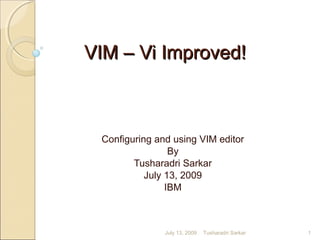
Vim Vi Improved
- 1. VIM – Vi Improved!VIM – Vi Improved! Configuring and using VIM editor By Tusharadri Sarkar July 13, 2009 IBM July 13, 2009 1Tusharadri Sarkar
- 2. A Brief History of VimA Brief History of Vim Vim is an improvement over the popular Vi editor The Vi editor was developed by Bill Joy in 1976 “ed” was the original UNIX text editor Bill Joy modified “ed” and named it “ex” He developed Vi as a “Visual interface” to “ex” Bram Moolenaar developed Vim in November,1991 for the Amiga Computer, added many additional features In 1992 it was ported to UNIX platform GUI feature was added in 1996, gVim appeared July 13, 2009 2Tusharadri Sarkar
- 3. Features of VimFeatures of Vim Vim has almost full compatibility with vi + extra features and enhancements like: Completion, comparison and merging of files: vimdiff An integrated help system Support for extended regular expressions Support for scripting languages (native: vimscript + others: Perl, Ruby, Python, TCL etc.) Support for plug-ins and a GUI (gVim) version Limited IDE features and mouse interaction (for both GUI and CLI versions) July 13, 2009 3Tusharadri Sarkar
- 4. Features of VimFeatures of Vim Editing capability of compressed or archived files (.gzip, .bzip2, .zip and .tar files) Editing capability of files over network protocols like SSH, FTP and HTTP Session state prevention Spell checking Splitting of windows (both horizontal & vertical) Support for Unicode + other languages Trans-session command Syntax highlighting Visual mode July 13, 2009 4Tusharadri Sarkar
- 5. Why use Vim?Why use Vim? You never need not use the mouse or arrow keys!! Powerful navigation capability with minimal use of Ctrl/Meta keys Automatic Keyword Completion Character, line and block wise editing: The Visual mode Use multiple clipboards/buffers: No right clicks!! Use macros: Record and replay multiple macros Powerful command line editing Customize Vim as you like it: Too many vim options July 13, 2009 5Tusharadri Sarkar
- 6. Configuring VimConfiguring Vim How to configure Vim & Set Vim as the default editor July 13, 2009 6Tusharadri Sarkar
- 7. Configuring VimConfiguring Vim Make aliases of the vim path in the .bashrc file of your login directory as follows: ◦ alias vi=‘/usr/local/bin/vim –X’ ◦ alias vim=‘/usr/local/bin/vim –X’ * Note: The actual path may vary from system to system. This is the most common path. Create the .vimrc file in the login directory with your preferred Vim options Invoke the bash shell once and you will set vim as your default editor July 13, 2009 7Tusharadri Sarkar
- 8. Configuring VimConfiguring Vim Options for the .vimrc file: Most frequently used are :set nocompatible " use vim defaults :set ls=2 " always show status line (last 2) :set tabstop=4 " numbers of spaces of tab char :set shiftwidth=4 " numbers of spaces to auto indent :set scrolloff=3 " keep 3 lines when scrolling :set showcmd " display incomplete commands :set hlsearch " highlight searches :set incsearch " do incremental searching :set ruler " show the cursor position July 13, 2009 8Tusharadri Sarkar
- 9. :set visualbell t_vb= " turn off error beep/flash :set number " show line numbers :set ignorecase " ignore case when searching :set viminfo='20,<50,s10,h :set autoindent " always set auto indenting on :set smartindent " smart indent :set expandtab " tabs are converted to spaces :set sm " show matching braces :syntax on " syntax highlighting July 13, 2009 9Tusharadri Sarkar Configuring VimConfiguring Vim
- 10. Each option has a short form Using short form is convenient while enabling/disabling any option for current session :set number == se nu enables line number To disable any option, just prefix ‘no’ before it :se nonu disables line number If you have GUI support (gVim), you can also set the color scheme, font style, window height/width and background and foreground colors July 13, 2009 10Tusharadri Sarkar Configuring VimConfiguring Vim
- 11. Using VimUsing Vim Navigation Smart Editing Command Execution And more… July 13, 2009 11Tusharadri Sarkar
- 12. Modes of VimModes of Vim There are 3 modes with distinct sets of functionalities: 1. Command Mode (For Navigation) 2. Input Mode (Everything shows up on screen) Entering Text Replacing Text 3. Execution Mode (Last Line Mode) Saving Exiting Pattern matching and substitutions Visual Mode (Only in Vim, mainly covers 2 & 3) July 13, 2009 12Tusharadri Sarkar
- 13. Switching between modes of VimSwitching between modes of Vim Input Mode ex Mode Command Mode SHELL I, i, A, a, O, o, R, r, S, s [Esc ] [Enter] : vi/vim : x, : q, ZZ July 13, 2009 13Tusharadri Sarkar
- 14. Vim: NavigationVim: Navigation Keystroke Function h Move cursor left * l/spacebar Move cursor right * k/Ctrl+p Move cursor up * J/Ctrl+n Move cursor down * Crtl+f Scroll forward one page Ctrl+b Scroll back one page Ctrl+d Scroll down one half of a page Ctrl+u Scroll up one half of a page M (Shift+h) Move cursor to middle of page H Move cursor to top of page L Move cursor to bottom of page W/w Move cursor forward a word at a time* July 13, 2009 14Tusharadri Sarkar
- 15. Vim: NavigationVim: Navigation Keystroke Function B/b Move cursor to bottom of page * E/e Move cursor to end of word * 0 (Zero) / | Move cursor to beginning of line * $ Move cursor to end of line ) Move cursor to beginning of next sentence ( Move cursor to beginning of current sentence G Move cursor to end of file * % Move cursor to the matching bracket; Place cursor on {}[]() ‘. (Apostrophe dot) Move cursor to previously modified line ‘a (Apostrophe a) Move cursor to line mark "a" generated by marking "ma" July 13, 2009 15Tusharadri Sarkar
- 16. Vim: NavigationVim: Navigation Keystroke Function ‘A (Apostrophe A) Move cursor to line mark "a" (global between buffers) generated by marking with keystroke "mA" gg Move to the beginning of the file ]’ Move cursor to next lower case mark [‘ Move cursor to previous lower case mark +/- Move cursor down/up in first column ^ Move to the first character of first word Functions marked with * also support motions; e.g. # 10w will take the cursor 10 words forward. 40G will take you to the 40th line from beginning July 13, 2009 16Tusharadri Sarkar
- 17. Vim: Inserting/Editing TextVim: Inserting/Editing Text Keystroke Action i Insert at cursor * a Append after cursor A Append at end of line u Undo last change U Undo all changes to entire line o Open a new line below cursor O Open a new line above cursor ~ (Tilde) Change case of individual character D Delete contents of line after cursor C Delete contents of line after cursor and insert new text Ctrl+a Increment number under the cursor Ctrl+x Decrement number under the cursor July 13, 2009 17Tusharadri Sarkar
- 18. Vim: Inserting/Editing TextVim: Inserting/Editing Text Keystroke Action x Delete character at cursor * r Replace character * R Overwrite characters from cursor onward s Substitute one character under cursor continue to insert * S Substitute entire line and begin to insert at beginning of the line dw Delete word * cw Change word d0 (d+Zero) Delete to beginning of the line dd Delete line * d$ Delete to the end of a line * xp Transpose two characters July 13, 2009 18Tusharadri Sarkar
- 19. Vim: Inserting/Editing TextVim: Inserting/Editing Text Keystroke Action P Put deleted/cut text above cursor p Put deleted/cut text below cursor /string{CR} /string{CR} ?string{CR} Search backwards (up in file) for string n Find next occurrence of search string downward N Find previous occurrences of search string upwards /<string>{CR} Search for word string; e.g. # /<s> Search for variable "s" but ignore declaration "string" or words containing "s". This will find "string s;", "s = fn(x);", "x = fn(s);" fc / Fc Search forward and backward for character c in current line ; / , (semi/coma) Repeat forward and backward search for char in same line July 13, 2009 19Tusharadri Sarkar
- 20. Vim: Inserting/Editing TextVim: Inserting/Editing Text Keystroke Action xp Transpose two characters Amazing . (dot) Repeat the last action in command mode d Delete a region (Vim only; Supported in V mode) yy Copy current line * yw Copy word * y Copy region (Vim only, V mode) c Change text of region (Vim only, V mode) !tr ‘[a-z]’ ‘[A-Z]’ Convert region to uppercase (Vim only, V mode) !tr ‘[A-Z]’ ‘[a-z]’ Convert region to lowercase (Vim only, V mode) Ctrl+r Redo last undo (Vim only) The same rule of motion applies here also with actions marked * July 13, 2009 20Tusharadri Sarkar
- 21. Advance editingAdvance editing:: Buffers, Marks &Buffers, Marks & MacrosMacros Command Function “Bdd Delete current line to buffer B * “Bp Restore content from buffer B * “Byy Copy current line to buffer B * ma Set mark ‘a’ to a line ‘’ (2 apostrophes) Toggle between current and previous marked positions Ctrl+o / Ctrl+I Same as above but not marked places q register Start recording a macro q Stop recording current macro @register Play the macro i.e. write down the register content Remember: macro only records the keystrokes entered July 13, 2009 21Tusharadri Sarkar
- 22. Advanced editing: Multiple FilesAdvanced editing: Multiple Files Command Function :e abc Stop editing current file and edit file abc :e! abc Same as above but discarding all the changes in current file :e! Load latest saved version of the current file Crtl+^ Return to the most recently edited file :n Edit the next file (When vim is opened with multiple files) :set autowrite (: se aw) Automatically save the current file before switching to the next file :rew Rewind files list to start editing first file (When vim is opened with multiple files) :r abc Insert contents of file abc below current line July 13, 2009 22Tusharadri Sarkar
- 23. Advanced editing: Multiple WindowsAdvanced editing: Multiple Windows This is a Vim only featureThis is a Vim only feature Command Function :sp Split current window horizontally in two :vsp Split current window vertically into two vim –O [n | files…] Opens n windows, files split vertically :new Open a new blank window :on Make current window the only window :q Quit current window :qa Quit all windows :xa Save and quit all windows [Ctrl+w]+/- Increase/decrease window size [Ctrl+w] [Ctrl+w] Toggle between windows July 13, 2009 23Tusharadri Sarkar
- 24. Advance editing: Abbreviation &Advance editing: Abbreviation & Interface to SHELLInterface to SHELL Command Action :ab blr Bangalore Abbreviate Bangalore to blr :unab blr Kill the above abbreviation :ab List of all abbreviations :!cmd Run any UNIX command cmd :!% Execute the current file as a Shell/Perl Script :r!cmd Insert output of UNIX command cmd below current line :sh Escape to the UNIX shell Ctrl+z Suspend editor (use fg to return to vim) :!cc% Compile currently edited C file :!javac% Compile currently edited Java file July 13, 2009 24Tusharadri Sarkar
- 25. Pattern SubstitutionsPattern Substitutions General format of substitution :[.|$|%]s/s1/s1[switches] or :n1,n2s/s1/s2/[switches] [switches] are: g|c|i|I meaning global/confirmation/ignore-case/no-ignore-case Some interesting examples of pattern substitutions Command Function :1,$s/#//g Globally remove # :3,10s/^/#/ Insert # at the beginning of line 3 to 10 :$s/$/;/ Insert a ; at the end of last line :%s/abc/xyz/gc Globally replace abc by xyz interactively :1,$s/include/<&>/g Globally replace include by <include> July 13, 2009 25Tusharadri Sarkar
- 26. Starting, Saving & QuittingStarting, Saving & Quitting Command Function vim +100 abc Open file abc at line no. 100 vim +/pat abc Open file abc at the first occurrence of pattern pat vim + abc Open file abc at end vim f1 f2 f3 … First open file f1, then switch to f2 using :n, then switch to f3 using :n and so on… vim –r abc Recover buffer from swap file vim –R abc Open file in read-only mode July 13, 2009 26Tusharadri Sarkar
- 27. Starting, Saving & QuittingStarting, Saving & Quitting Command Function :w Save file remaining in editing mode :w abc Save current file content by file name abc :w! abc Same as above but overwriting existing file abc :n1,n2w abc Write line n1 to n2 to file abc :n1,n2w >> abc Append lines n1 to n2 to file abc :.w abc Write the current line to file abc :$w abc Write the last line to file abc :x / :wq/ZZ Save file and quit editing mode :q! / :qa Quit editing mode discarding all the changes :q Quit as above when no changes are made July 13, 2009 27Tusharadri Sarkar
- 28. Vim: Graphical Cheat Sheet!Vim: Graphical Cheat Sheet! July 13, 2009 28Tusharadri Sarkar
- 29. Some useful features of VimSome useful features of Vim Vimdiff Ctags Cscope July 13, 2009 29Tusharadri Sarkar
- 30. Vimdiff: Find the differencesVimdiff: Find the differences To start vim in diff mode: vimdiff f1 f2 [f3 [f4]] or Alternatively you can use: vim –d f1 f2 [f3 [f4]] Vim enables the following options while using diff: ◦ diff on ◦ scrollbind on ◦ scrollopt includes “hor” ◦ wrap off ◦ foldmethod “diff” ◦ foldcolumn 2 Vim sets them as local to the window when using diff mode. Otherwise they are set to global values while editing other files. July 13, 2009 30Tusharadri Sarkar
- 31. Vimdiff: Find the differencesVimdiff: Find the differences When already in editing mode, diff mode can be invoked in 3 ways ◦ :diffsplit <filename> ◦ :diffthis ◦ :diffpatch <patchfile> To ensure these commands use a vertical split, use option :vert ◦ :vert diffpatch /tmp/diff ◦ :vert diffsplit main.c July 13, 2009 31Tusharadri Sarkar
- 32. Vimdiff: Find the differencesVimdiff: Find the differences Force the difference to be updated :diffupdate To jump between the differences ◦ [c:Jump backward to the previous start of a change ◦ ]c: Jump forward to the previous start of a change July 13, 2009 32Tusharadri Sarkar
- 33. Vimdiff: Find the differencesVimdiff: Find the differences Highlight the differences with the following groups: ◦ hl-DiffAdd Added/inserted lines ◦ hl-DiffChange Changed text ◦ hl-DiffText Changed text inside a changed line ◦ hl-DiffDelete Deleted lines July 13, 2009 33Tusharadri Sarkar
- 34. Vimdiff: Find the differencesVimdiff: Find the differences Diff Copying: Two commands to copy test from one buffer to another: ◦ [range] diffg[et] [buffspace]: Modify current buffer to undo differences with another buffer within range ◦ [range] diffpu[t] [buffspace]: Modify another buffer to undo differences with the current buffer within range ◦ do: Same as ‘diffg[et]’ without argument or range ◦ dp: Same as ‘diffpu[t]’ without argument or range July 13, 2009 34Tusharadri Sarkar
- 35. Ctags with VimCtags with Vim Ctags helps to jump to the references under cursor Add tags to a particular sets of file or entire directory: ctags –R <path>; It will create a tags file Alternatively you can use: ctags *.h *.c to create tags Most frequently used commands for ctags: Ctrl+] The vim editor will jump into the tag to follow it to a new position in the file or to a new file Ctrl+t/pop The vim editor will allow the user to jump back a level July 13, 2009 35Tusharadri Sarkar
- 36. Ctags with VimCtags with Vim Other ctags options to be used with Vim: Command Action :tag start-of-tag- name_TAB Vim supports tag name completion; completes the tag name for you :tag /search-string Jump to a tag name found by a search :tselect <function- name> If multiple entries exist in the tags file, the operator can choose by issuing this command. :tnext Jump to the next matching tag :tags Show tag stack (history) :n pop/n tag Jump to a particular position in the tag stack (history) :tprevious Jump to the previous matching tag :tfirst / :tlast Jump to first/last matching tag :set tags=./tags1,./tag2 Add multiple tags files July 13, 2009 36Tusharadri Sarkar
- 37. Cscope with VimCscope with Vim Cscope: Developed to cross-reference C code It can also be used to with C++ and Java Using cscope to cross reference source code will create a database Traverse the source to find calls to a function, occurrences of a function, variable, macros, class or object and their respective declarations cscope offers more complete navigation than ctags To use cscope, vim must be compiled with cscope support July 13, 2009 37Tusharadri Sarkar
- 38. Cscope with VimCscope with Vim To generate the cscope database use the command: cscope –b *.cpp/(or .cc/.c) *.h or cscope –b –R Invoke cscope from vim: cscope find search_type serach_stringsearch_type Description symbol (s) Find all references to a symbol global (g) Find global definition calls (c) Find calls of this function called (d) Find functions that the specified function calls text (t) Find specified text string file (f) Open file include (i) Find files that "#include" the specified file July 13, 2009 38Tusharadri Sarkar
- 39. Cscope with VimCscope with Vim List of cscope environment variables You can manually generate a cscope file with a shell script #!/bin/bash find ./ -name "*.[ch]pp" -print > cscope.files cscope -b -q -k Variables Description CSCOPE_EDOTOR Editor to use: /usr/bin/vim EDITOR Default: /usr/bin/vim INCLUDEDIRS List of directories separated by : SOURCEDIRS List of search directories separated by : VPATH Same as above. If not set cscope will search in the current directory only July 13, 2009 39Tusharadri Sarkar
- 40. Some more additional featuresSome more additional features Sorting: Mark a block of text at the top line and bottom line of the block of text. i.e. "mt" and "mb" on two separate lines. This text block is then referenced as "'t,'b. Now :'t,'b !sort Moving columns, manipulating fields with awk: 't,. !awk '{print $3 " " $2 " " $1}' - This will reverse the order of the columns in the block of text July 13, 2009 40Tusharadri Sarkar
- 41. Some more additional featuresSome more additional features Source code formatting in C++/Java: Use visual mode. Goto first line (Shift+v) then goto last line (Shift+g) and then select ‘=‘ Text formatting: Use bookmark as above i.e. “mt” and “mb”. Now apply the command # “:’t,’b !nroff Spell checking: Same as above. Command # :’t,’b !spell You can undo the changes by pressing u July 13, 2009 41Tusharadri Sarkar
- 42. Configuring gVim of CygwinConfiguring gVim of Cygwin Use the Xtreminal of Cygwin Run Vim in GUI mode (gVim) Customize Cygwin XTerminal July 13, 2009 42Tusharadri Sarkar
- 43. gVim on CygwingVim on Cygwin Location of gVim in cygwin: /usr/bin/gvim.exe Also you can find vim here: /usr/bin/vim.exe In the login directory, create suitable aliases in .bashrc ◦ alias gv=‘/usr/bin/gvim.exe’ Create a .gvimrc file in the same directory with your preferred options set Launch the Xserver by command: startx from cygwin window. This will open the XTreminal Launch the gVim from Xterm using your alias July 13, 2009 43Tusharadri Sarkar
- 44. Configure your XTerminal: tipsConfigure your XTerminal: tips You can launch multiple XTerminal from one XTerminal using command: xterm Change the default display setting of your XTerminal: $ xterm -ls -bg <background> -fg <foreground> -title <Title> -fn '*<fontsize>*‘ $ xterm –ls –bg blue –fg azure –title <TITLE> –fn ‘*16*’ You can directly open the XTerminal using a set of options: $ rxvt -fn '*-courier-*-r-*-16-*' -sl 9999 -bg Black -fg Cyan -e /bin/bash –login Best way would be to create one or more aliases of this in .bashrc file July 13, 2009 44Tusharadri Sarkar
- 45. References:References: • http://www.yolinux.com/TUTORIALS/LinuxTutorialAdva • http://vimdoc.sourceforge.net/htmldoc/intro.html • http://www.vim.org/ • http://www.viemu.com/vi-vim-cheat-sheet.gif July 13, 2009 45Tusharadri Sarkar
- 46. THANK YOU !!THANK YOU !! And Happy Vimming… July 13, 2009 46Tusharadri Sarkar
