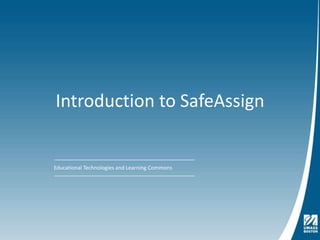
Using SafeAssign
- 1. Introduction to SafeAssign Educational Technologies and Learning Commons
- 2. Overview What is SafeAssign? What do you need to use SafeAssign? Hiding Blackboard Assignments from Course Menu. Set up SafeAssign, create SafeAssignments, create announcements, and view student submissions. Viewing SafeAssign reports. Grading SafeAssignments. Set up Direct Submit, submitting student work outside of SafeAssign tool. Tips and Best Practices Sources for more information.
- 3. What is SafeAssign? SafeAssignis an anti-plagiarism tool integrated with Blackboard. It allows an instructor to set up a SafeAssignment within Blackboard where students can post their work. Once the assignment is submitted the program uses a text matching algorithm to compare the student’s submitted work to several online database sources. The program then produces an originality report that is viewable by the instructor and students if the option is selected.
- 4. Compared against billions of sources SafeAssign compares submitted works against: Internet sources (powered by Windows Live search www.live.com ProQuest ABI/Inform database of over 2.5 million articles. SafeAssign institutional database SafeAssign Global Reference Database – Students voluntarily submit papers Used across institutions
- 5. What do you need to use SafeAssign? SafeAssign is available for use only within Blackboard. To use SafeAssign you need: Blackboard Account Blackboard Course Section Must use SafeAssignment plug-in as opposed to the assignment tool in Blackboard
- 6. SafeAssign includes Dedicated assignment tool Plagiarism detection algorithm compares assignments to billions of sources Clear Originality Reports to support faculty decision-making Student opt-in to the Global Reference Database Gradebook integration
- 7. Opt-in Global Database Global Reference Database Statement and checkbox. Lets students protect their original work. SafeAssign matches submissions against works submitted to the Global Database.
- 8. Getting Started Step 1: Log inLog into Blackboard at http://boston.umassonline.net Step 2: Access Course SectionClick the link for your course section from the My UMassOnline page.
- 9. Prior to setting up SafeAssign Hide Assignments from course menu. From Build tab select Manage Course from Designer Tools Select Tools from Manage Course page
- 10. Hide Blackboard Assignments Make sure the Assignments check box under Student Learning Activities is un-checked. Click Save. The Assignments option no longer appears on the Course Menu.
- 11. Set up SafeAssignment From Build tab select Course Content from Course Tools menu. Click Add Content Link then select SafeAssign
- 12. Set up SafeAssignment Click Create SafeAssign Enter a title into the text box. Check the box to have assignments open in a new window. Click Configure!
- 13. Set up SafeAssignment The SafeAssignment icon appears on the course home page.
- 14. Create SafeAssignment Click Teach tab. Click the SafeAssignments link from your course home page. Click Create SafeAssignment.
- 15. Create SafeAssignment Options Enter a title and description for the SafeAssignment. Enter a due date in mm/dd/yyyy format and the time it is due.
- 16. Student Draft Feature Lets students run the SafeAssign process against their own paper. Helps students understand what plagiarism is. Draft: If you select Yes, the student paper is not checked into institutional database. Student Viewable: Selecting Yes means that student can view SafeAssign report before finally submitting their work.
- 17. Create SafeAssignment Urgent Checking Does not impact processing time. Usually takes 1.5 min. Can take longer during peak periods. Grading Grade book is integrated with SafeAssignment. Click Save to save changes.
- 18. SafeAssignment Created A success message appears and the SafeAssignment is listed with Title, Due Date and Edit icon.
- 19. Create Announcement (Optional) From Teach tab, click Announcements from Course Menu. Click Create Announcement. Enter a Title and Message to inform students about the SafeAssignment in the appropriate boxes. Select Students from the Recipients section. Select the Start Date and End Date in the Delivery Dates section. Check the box beside Also deliver as a pop-up message. Click Send.
- 20. Access Student Submissions Access Home Page from Teach tab. Click the SafeAssignments link. Click the title of the SafeAssignment to access to access SafeAssignDropbox.
- 21. SafeAssignmentDropbox Grade: Allows you to enter grade. Text: Links to submitted paper and comments from student. Matching: Percentage of matching between student’s submitted work and outside sources. SA Report: Links to the SafeAssign Report. File: Allows you to download the original file submitted. Submitted: Date and Time paper was submitted.
- 22. SafeAssignment Reports SafeAssignment Reports tell you how much of the student’s submitted document matches other sources as an overall percentage. Blackboard recommends: scores over 15% should be checked to see if content has been cited properly scores over 40% indicate plagiarism is likely and further investigation is recommended.
- 23. Originality Report (page 1)
- 24. Originality Report (page 2)
- 25. Source Comparison SafeAssign looks for strings of at least 3 words together.
- 26. Grading SafeAssignments To grade a SafeAssignment click Teach tab. Click on SafeAssignment content link from Home Page Click Assignment link
- 27. Grading SafeAssignment Click the ! link in the Grade column. Enter the Grade in the Grade box. Enter comments for the student and/or attach a feedback file.
- 28. Grading SafeAssignments Click Submit.
- 29. Grade Book Integration From Teach tab, click Grade Book from Instructor Tools menu. SafeAssignment Grades are viewable/editable in Grade Book
- 30. Direct Submit The Direct Submit tool is for Instructor use. Use Direct Submit to submit student work from previous courses to build repository of documents in the institutional database. Can use this option for papers submitted by email or any work submitted outside of SafeAssign. Can not submit papers to Global Database. Can upload multiple files at a time as a zip archive (up to 100 files at a time). Not integrated with grade book.
- 31. Set up Direct Submit From Build tab click Add Content Link and select SafeAssign Direct Submit. Click Create SafeAssign DirectSubmit.
- 32. Set up Direct Submit Enter a title into the box and click Configure!.
- 33. Direct Submit Click Teach tab. Click the Direct Submit content link from the Home page Takes you to the Direct Submit management console.
- 34. Direct Submit Click Private or Shared. Create a folder for organizing submissions by entering a folder title under New Folder and click Add. Click Submit Papers to add files. Previously submitted papers will be listed to the right with filename along with a link to the file, matching score, SA Report and date submitted.
- 35. Direct Submit Select paper submission option: Submit as a draft Skip Plagiarism checking Click Browse to upload file or click Copy/Paste Document option, enter title and paste the text to the text box. Click Submit.
- 36. General Tips Drafts – not checked into institutional database. Allow 5 to 10 mins for SA report return. File sizes under 2 MB. Formats accepted: doc, docx, odt, pdf, txt, rtf, htm or html
- 37. SafeAssign Instructor Presentation for Students A customizable PowerPoint presentation is available. Lets students know you that are using SafeAssign and why you are using it.
- 38. SafeAssign Considerations Provides a starting point to identify potential intellectual property issues. Cannot determine if sources were cited properly. Considers titles of books and articles as copied text Footnotes, endnotes and bibliographies can inflate the score.
- 39. SafeAssign Best Practices Create simple assignment to show what is allowed, not allowed Allow students to submit work in Draft mode. Release reports to students. Use SafeAssign as a way to educate students about plagiarism. Provide links to guides for citing resources properly. Help students to conceptualize SafeAssign as a tool for their use, and much like a spell checker or grammar checker.
- 40. Student Citation Resources A good resource for getting students to think about plagiarism: Rutgers Provost Video on Plagiarism Additional resources may be found in the Code of Student Conduct "Academic Honesty" http://www.umb.edu/students/student_rights/code_conduct.html Reading, Writing, and Study Strategies Center (RWSSC)http://www.academicsupport.umb.edu/rwsscenter.htm Reference Librarianshttp://www.lib.umb.edu/research-help
- 41. Where to get more information SafeAssign Visit www.safeassign.com and wiki.safeassign.com for more information and download manual. Download this presentation from www.umb.edu/it website.
Notas del editor
- ProQuest ABI strong in business area, less in Science
- Global Ref DB can be turned off at Admin level. Decision to be made up front. Once a student has submitted assignment, it can never have a global reference database
- Internet Guide: Evaluation and Citation Guides, University of Missouri Libraries - http://mulibraries.missouri.edu/guides/citationguides/default.htmMU Academic Regulations, Article 6: Academic Integrity - http://facultycouncil.missouri.edu/handbook/article-6.htmlPlagiarism resources, University of Missouri – Columbia Libraries - http://mulibraries.missouri.edu/distance/internet.htmlA good resource for getting students to think about plagiarism - Rutgers Provost Video on PlagiarismAdditional resources may be found in the ET@MO handout "Addressing Academic Honesty" (http://etatmo.missouri.edu/toolbox/doconline/AcademicHonesty.pdf).