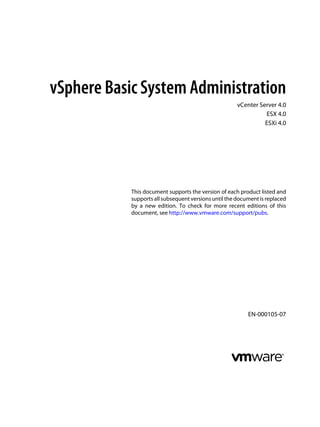
Vsp 40 admin_guide
- 1. vSphere Basic System Administration vCenter Server 4.0 ESX 4.0 ESXi 4.0 This document supports the version of each product listed and supports all subsequent versions until the document is replaced by a new edition. To check for more recent editions of this document, see http://www.vmware.com/support/pubs. EN-000105-07
- 2. vSphere Basic System Administration You can find the most up-to-date technical documentation on the VMware Web site at: http://www.vmware.com/support/ The VMware Web site also provides the latest product updates. If you have comments about this documentation, submit your feedback to: docfeedback@vmware.com Copyright © 2009–2011 VMware, Inc. All rights reserved. This product is protected by U.S. and international copyright and intellectual property laws. VMware products are covered by one or more patents listed at http://www.vmware.com/go/patents. VMware is a registered trademark or trademark of VMware, Inc. in the United States and/or other jurisdictions. All other marks and names mentioned herein may be trademarks of their respective companies. VMware, Inc. 3401 Hillview Ave. Palo Alto, CA 94304 www.vmware.com 2 VMware, Inc.
- 3. Contents Updated Information 9 About This Book 11 Getting Started 1 vSphere Components 15 Components of vSphere 15 vSphere Client Interfaces 17 Functional Components 17 Managed Components 19 Access Privileges Components 21 vCenter Server Modules 21 vCenter Components That Require Tomcat 22 Optional vCenter Server Components 22 2 Starting and Stopping the vSphere Components 25 Start an ESX/ESXi Host 25 Reboot or Shut Down an ESX/ESXi Host 25 Stop an ESX Host Manually 26 Starting vCenter Server 26 Start the vSphere Client and Log In 27 Stop the vSphere Client and Log Out 28 vSphere Web Access 28 VMware Service Console 29 3 Using vCenter Server in Linked Mode 31 Linked Mode Prerequisites 31 Linked Mode Considerations 32 Join a Linked Mode Group After Installation 32 Reconciling Roles When Connecting vCenter Server to a Linked Mode Group 33 Isolate a vCenter Server Instance from a Linked Mode Group 34 Change the Domain of a vCenter Server System in a Linked Mode Group 34 Configure the URLs on a Linked Mode vCenter Server System 34 Linked Mode Troubleshooting 35 Monitor vCenter Server Services 37 4 Using the vSphere Client 39 Getting Started Tabs 40 Status Bar, Recent Tasks, and Triggered Alarms 40 Panel Sections 40 VMware, Inc. 3
- 4. vSphere Basic System Administration View Virtual Machine Console 41 Searching the vSphere Inventory 41 Using Lists 42 Custom Attributes 43 Select Objects 44 Manage vCenter Server Plug-Ins 45 Save vSphere Client Data 46 5 Configuring Hosts and vCenter Server 47 Host Configuration 47 Configuring vCenter Server 48 Access the vCenter Server Settings 48 Configuring Communication Among ESX, vCenter Server, and the vSphere Client 49 Configure vCenter Server SMTP Mail Settings 49 Working with Active Sessions 49 SNMP and vSphere 50 System Log Files 65 6 Managing the vSphere Client Inventory 71 Understanding vSphere Client Objects 71 Add an Inventory Object 73 Moving Objects in the Inventory 74 Remove an Inventory Object 74 Browsing Datastores in the vSphere Client Inventory 75 7 Managing Hosts in vCenter Server 77 About Hosts 77 Add a Host 78 Completing the Add Host Process 80 Disconnecting and Reconnecting a Host 80 Remove a Host from a Cluster 81 Understanding Managed Host Removal 82 Remove a Managed Host from vCenter Server 82 Monitoring Host Health Status 83 Virtual Machine Management 8 Consolidating the Datacenter 89 Consolidation First Time Use 90 Consolidation Prerequisites 90 About Consolidation Services 93 Configuring Consolidation Settings 94 Find and Analyze Physical Systems 95 Viewing Analysis Results 95 Converting Physical Systems to Virtual Machines 96 Viewing Consolidation Tasks 97 Troubleshooting Consolidation 97 4 VMware, Inc.
- 5. Contents 9 Deploying OVF Templates 101 About OVF 101 Deploy an OVF Template 101 Browse VMware Virtual Appliance Marketplace 103 Export an OVF Template 104 10 Managing VMware vApp 105 Create a vApp 106 Populate the vApp 107 Edit vApp Settings 108 Configuring IP Pools 111 Clone a vApp 113 Power On a vApp 114 Power Off a vApp 114 Edit vApp Annotation 114 11 Creating Virtual Machines 115 Access the New Virtual Machine Wizard 115 Select a Path Through the New Virtual Machine Wizard 116 Enter a Name and Location 116 Select a Resource Pool 116 Select a Datastore 117 Select a Virtual Machine Version 117 Select an Operating System 117 Select the Number of Virtual Processors 117 Configure Virtual Memory 118 Configure Networks 118 About VMware Paravirtual SCSI Adapters 118 Select a SCSI Adapter 119 Selecting a Virtual Disk Type 119 Complete Virtual Machine Creation 122 Installing a Guest Operating System 122 Installing and Upgrading VMware Tools 122 12 Managing Virtual Machines 135 Changing Virtual Machine Power States 136 Adding and Removing Virtual Machines 139 Configure Virtual Machine Startup and Shutdown Behavior 140 13 Virtual Machine Configuration 143 Virtual Machine Hardware Versions 143 Virtual Machine Properties Editor 144 Adding New Hardware 159 Converting Virtual Disks from Thin to Thick 167 14 Working with Templates and Clones 169 Creating Templates 169 VMware, Inc. 5
- 6. vSphere Basic System Administration Edit a Template 171 Change Template Name 172 Deploy Virtual Machines from Templates 172 Convert Templates to Virtual Machines 173 Deleting Templates 173 Regain Templates 174 Clone Virtual Machines 174 Create a Scheduled Task to Clone a Virtual Machine 175 15 Customizing Guest Operating Systems 177 Preparing for Guest Customization 177 Customize Windows During Cloning or Deployment 179 Customize Linux During Cloning or Deployment 180 Create a Customization Specification for Linux 181 Create a Customization Specification for Windows 181 Managing Customization Specification 183 Completing a Guest Operating System Customization 184 16 Migrating Virtual Machines 187 Cold Migration 188 Migrating a Suspended Virtual Machine 188 Migration with VMotion 188 Migration with Storage VMotion 197 Migrate a Powered-Off or Suspended Virtual Machine 198 Migrate a Powered-On Virtual Machine with VMotion 199 Migrate a Virtual Machine with Storage VMotion 200 Storage VMotion Command-Line Syntax 202 17 Using Snapshots 205 About Snapshots 205 Using the Snapshot Manager 208 Restore a Snapshot 209 System Administration 18 Managing Users, Groups, Roles, and Permissions 213 Managing vSphere Users 213 Groups 214 Removing or Modifying Users and Groups 215 Best Practices for Users and Groups 215 Using Roles to Assign Privileges 215 Permissions 219 Best Practices for Roles and Permissions 226 Required Privileges for Common Tasks 227 19 Monitoring Storage Resources 229 Working with Storage Reports 229 6 VMware, Inc.
- 7. Contents Working with Storage Maps 231 20 Using vCenter Maps 233 vCenter VMotion Maps 234 vCenter Map Icons and Interface Controls 234 View vCenter Maps 235 Print vCenter Maps 235 Export vCenter Maps 235 21 Working with Alarms 237 Alarm Triggers 238 Alarm Actions 248 Alarm Reporting 253 Creating Alarms 253 Managing Alarms 257 Managing Alarm Actions 261 Preconfigured VMware Alarms 264 22 Working with Performance Statistics 267 Statistics Collection for vCenter Server 267 vCenter Server Performance Charts 274 Monitoring and Troubleshooting Performance 279 23 Working with Tasks and Events 285 Managing Tasks 285 Managing Events 291 Appendixes A Defined Privileges 297 Alarms 298 Datacenter 299 Datastore 299 Distributed Virtual Port Group 300 Distributed Virtual Switch 301 Extensions 302 Folders 302 Global 303 Host CIM 304 Host Configuration 304 Host Inventory 306 Host Local Operations 307 Host Profile 308 Network 308 Performance 309 Permissions 310 Resource 310 VMware, Inc. 7
- 8. vSphere Basic System Administration Scheduled Task 312 Sessions 312 Tasks 313 vApp 313 Virtual Machine Configuration 315 Virtual Machine Interaction 319 Virtual Machine Inventory 322 Virtual Machine Provisioning 323 Virtual Machine State 326 B Installing the Microsoft Sysprep Tools 327 Install the Microsoft System Preparation Tools from a Microsoft Web Site Download 327 Install the Microsoft Sysprep Tools from the Windows Operating System CD 328 C Performance Metrics 331 Cluster Services Metrics 332 CPU Metrics 333 Disk Metrics 337 Management Agent Metrics 341 Memory Metrics 342 Network Metrics 350 Storage Utilization Metrics 352 System Metrics 353 Virtual Machine Operations Metrics 354 Index 357 8 VMware, Inc.
- 9. Updated Information This Basic System Administration is updated with each release of the product or when necessary. This table provides the update history of the Basic System Administration. Revision Description EN-000105-07 n The topics “Windows Requirements for Guest Customization,” on page 178 and “Linux Requirements for Guest Customization,” on page 179 now have reference to the vSphere Compatibility Matrixes document for information on the list of operating system that are supported for guest OS cutomization. n The topic “About Snapshots,” on page 205 now reflects that VMware does not support snapshots of virtual machines configured with bus-sharing. n In “Disk Metrics,” on page 337, corrected the table. The latency counters were marked as available for V (virtual machines) and H (hosts), when they are actually only available for hosts. n In “Memory Metrics,” on page 342, corrected the table. The sharedcommon counter was marked as available for V (virtual machines) and H (hosts), when it is actually only available for hosts. EN-000105-06 n In certain topics, removed references to Microsoft Outlook Express. n In “Upgrade VMware Tools Manually,” on page 130, updated Step 5to show that you do not have to power-off the virtual machines when upgrading VMware Tools manually. EN-000105-05 n In “Specify an IP Address Range,” on page 111, updated the incorrect IPv4 address from 10.209.60.13 to 10.20.60.13. n In Chapter 17, “Using Snapshots,” on page 205, added information that you can use snapshot as a restoration point during a linear or iterative process. n In “About Snapshots,” on page 205, added a link to a KB article. n In “Revert to Snapshot Command,” on page 209, added information about taking the snapshot when the virtual machine is powered off. n In “Collection Intervals,” on page 269, updated that ESXi retains real-time statistics for one hour instead of 30 minutes. n In “Disk Metrics,” on page 337, updated the Stats Type as rate and Unit as kiloBytesPerSecond in the usage counter of the Table C-3. EN-000105-04 n In “Edit vApp Startup and Shutdown Options,” on page 108 the tab name is changed from Start up to Start Order. n A note added to “View vApp License Agreement,” on page 109 clarifies the condition required to view the vApp license agreement. n The alarms Virtual Machine CPU Ready, Virtual machine disk commands canceled, and Virtual machine disk reset are removed from the Default VMware Alarms table in “Preconfigured VMware Alarms,” on page 264. n “How Metrics Are Stored in the vCenter Server Database,” on page 273 now reflects that the maximum number of years for which the vCenter Server Database can store statistical data is 5 years. EN-000105-03 n The list of supported guest operating systems in topic “Linux Requirements for Guest Customization,” on page 179 has been revised. VMware, Inc. 9
- 10. vSphere Basic System Administration Revision Description EN-000105-02 n The following sentence has been removed from the note in“Change the Virtual Processor or CPU Configuration,” on page 150: "Changing the number of processors an imported virtual machine uses is not supported." This information no longer pertains to vSphere. n Added information to “About Snapshots,” on page 205 that clarifies the issue of using snapshots for virtual machine backups. EN-000105-01 n The topic “Add a USB Controller to a Virtual Machine,” on page 167 now reflects that although you can add a USB controller to a virtual machine, adding USB devices is not supported. n Chapter 16, “Migrating Virtual Machines,” on page 187 has been revised to remove references to VMware Server. VMware Server hosts are not supported by vCenter Server. n In Table A-22 the description for the Host USB device privilege now reflects that adding USB devices to virtual machines is not supported. n Minor revisions. EN-000105-00 Initial release. 10 VMware, Inc.
- 11. About This Book ® This manual, Basic System Administration, describes how to start and stop the VMware vSphere™ Client components, build your vSphere environment, monitor and manage the information generated about the components, and set up roles and permissions for users and groups using the vSphere environment. This manual also provides information for managing, creating, and configuring virtual machines in your datacenter. In addition, this manual provides brief introductions to the various tasks you can perform within the system as well as cross-references to the documentation that describes all the tasks in detail. Basic System Administration covers ESX, ESXi, and vCenter Server. Intended Audience The information presented in this manual is written for system administrators who are experienced Windows or Linux system administrators and who are familiar with virtual machine technology and datacenter operations. Document Feedback VMware welcomes your suggestions for improving our documentation. If you have comments, send your feedback to docfeedback@vmware.com. VMware vSphere Documentation The vSphere documentation consists of the combined VMware vCenter Server and ESX/ESXi documentation set. Abbreviations Used in Figures The figures in this manual use the abbreviations listed in Table 1. Table 1. Abbreviations Abbreviation Description database vCenter Server database datastore Storage for the managed host dsk# Storage disk for the managed host hostn vCenter Server managed hosts SAN Storage area network type datastore shared between managed hosts tmplt Template VMware, Inc. 11
- 12. vSphere Basic System Administration Table 1. Abbreviations (Continued) Abbreviation Description user# User with access permissions VC vCenter Server VM# Virtual machines on a managed host Technical Support and Education Resources The following technical support resources are available to you. To access the current version of this book and other books, go to http://www.vmware.com/support/pubs. Online and Telephone To use online support to submit technical support requests, view your product Support and contract information, and register your products, go to http://www.vmware.com/support. Customers with appropriate support contracts should use telephone support for priority 1 issues. Go to http://www.vmware.com/support/phone_support.html. Support Offerings To find out how VMware support offerings can help meet your business needs, go to http://www.vmware.com/support/services. VMware Professional VMware Education Services courses offer extensive hands-on labs, case study Services examples, and course materials designed to be used as on-the-job reference tools. Courses are available onsite, in the classroom, and live online. For onsite pilot programs and implementation best practices, VMware Consulting Services provides offerings to help you assess, plan, build, and manage your virtual environment. To access information about education classes, certification programs, and consulting services, go to http://www.vmware.com/services. 12 VMware, Inc.
- 13. Getting Started VMware, Inc. 13
- 14. vSphere Basic System Administration 14 VMware, Inc.
- 15. vSphere Components 1 VMware vSphere™ includes components and operations essential for managing virtual machines. vSphere works with several client interfaces and offers many optional components and modules, such as VMware High Availability (HA), VMware VMotion™, VMware Distributed Resource Scheduler (DRS), VMware Update Manager, and VMware Converter Enterprise. vSphere allows you to treat your virtual environment objects as managed components such as virtual machines, hosts, datacenters, resource pools, and clusters. Functional components of vSphere provide the best way to manage each of these managed components of your virtual environment. Finally, vSphere provides powerful administration tools through access privileges components. This chapter includes the following topics: n “Components of vSphere,” on page 15 n “vSphere Client Interfaces,” on page 17 n “Functional Components,” on page 17 n “Managed Components,” on page 19 n “Access Privileges Components,” on page 21 n “vCenter Server Modules,” on page 21 n “vCenter Components That Require Tomcat,” on page 22 n “Optional vCenter Server Components,” on page 22 Components of vSphere VMware vSphere is a suite of software components for virtualization. To run your vSphere environment, you need the following components: ESX/ESXi A virtualization platform used to create the virtual machines as a set of configuration and disk files that together perform all the functions of a physical machine. Through ESX/ESXi, you run the virtual machines, install operating systems, run applications, and configure the virtual machines. Configuration includes identifying the virtual machine’s resources, such as storage devices. The server provides bootstrapping, management, and other services that manage your virtual machines. VMware, Inc. 15
- 16. vSphere Basic System Administration Each ESX/ESXi host has a vSphere Client available for your management use. If your ESX/ESXi host is registered with vCenter Server, a vSphere Client that accommodates vCenter Server features is available. vCenter Server A service that acts as a central administrator for VMware ESX/ESXi hosts that are connected on a network. vCenter Server directs actions on the virtual machines and the virtual machine hosts (the ESX/ESXi hosts). vCenter Server is a single Windows Service and is installed to run automatically. vCenter Server runs continuously in the background, performing its monitoring and managing activities even when no vSphere Clients are connected and even if nobody is logged on to the computer where it resides. It must have network access to all the hosts it manages and be available for network access from any machine where the vSphere Client is run. vCenter Server can be installed in a Windows virtual machine on an ESX/ESXi host, allowing it to take advantage of the high-availability afforded by VMware HA. See the Installation Guide for details on setting up this configuration. Multiple vCenter Server systems can be joined together using Linked Mode to allow them to be managed using a single vSphere Client connection. vCenter Server plug-ins Applications that provide additional features and functionality to vCenter Server. Typically, plug-ins consist of a server component and a client component. After the plug-in server is installed, it is registered with vCenter Server and the plug-in client is available to vSphere clients for download. After a plug-in is installed on a vSphere client, it might alter the interface by adding views, tabs, toolbar buttons, or menu options related to the added functionality. Plug-ins leverage core vCenter Server capabilities, such as authentication and permission management, but can have their own types of events, tasks, metadata, and privileges. In addition to plug-ins that are available independently of vCenter Server, some vCenter Server features are implemented as plug-ins, and can be managed using the vSphere Client Plug-in Manager. These features include vCenter Storage Monitoring, vCenter Hardware Status, and vCenter Service Status. vCenter Server database A persistent storage area for maintaining status of each virtual machine, host, and user managed in the vCenter Server environment. The vCenter Server database can be remote or local to the vCenter Server system. The database is installed and configured during vCenter Server installation. If you are accessing your ESX/ESXi host directly through a vSphere Client, and not through a vCenter Server system and associated vSphere Client, you do not use a vCenter Server database. Datastore A virtual representation of combinations of underlying physical storage resources in the datacenter. A datastore is the storage location for virtual machine files. These physical storage resources can come from the local SCSI disk of the server, the Fibre Channel SAN disk arrays, the iSCSI SAN disk arrays, or Network Attached Storage (NAS) arrays. Datastores hide the idiosyncrasies of the storage options and provide a uniform model for various storage products required by virtual machines. vCenter Server agent On each managed host, software that collects, communicates, and executes the actions received from vCenter Server. The vCenter Server agent is installed the first time any host is added to the vCenter Server inventory. 16 VMware, Inc.
- 17. Chapter 1 vSphere Components Host agent On each managed host, software that collects, communicates, and executes the actions received through the vSphere Client. It is installed as part of the ESX/ESXi installation. LDAP vCenter Server uses LDAP (Lightweight Directory Access Protocol) to synchronize data such as license and role information across vCenter Server systems joined in Linked Mode. vSphere Client Interfaces There are several ways to access vSphere components. vSphere interface options include: vSphere Client A required component and the primary interface for creating, managing, and monitoring virtual machines, their resources, and their hosts. It also provides console access to virtual machines. vSphere Client is installed on a Windows machine with network access to your ESX/ESXi or vCenter Server system installation. The interface displays slightly different options depending on which type of server you are connected to. While all vCenter Server activities are performed by a vCenter Server system, you must use the vSphere Client to monitor, manage, and control the server. A single vCenter Server system or ESX/ESXi host can support multiple, simultaneously connected vSphere Clients. vSphere Web Access A Web interface through which you can perform basic virtual machine management and configuration and get console access to virtual machines. It is installed with your ESX/ESXi host. Similar to the vSphere Client, vSphere Web Access works directly with a host or through vCenter Server. See the vSphere Web Access Administrator’s Guide for additional information. VMware Service Console A command-line interface for configuring an ESX host. For an ESXi host, use the vSphere Command-Line Interface. vSphere Command-Line A command-line interface for configuring an ESXi host. The vSphere Interface Command-Line Interface can also be used to perform Storage VMotion operations on both ESX/ESXi hosts. Functional Components Functional components are used to monitor and manage your vSphere infrastructure. The functional components are accessible from the vSphere Client Home page. Functional components are divided into four categories: Inventory, Administration, Management, and Solutions and Applications. Inventory You use the Inventory functional components to view the objects managed by vCenter Server. Managed objects include datacenters, resource pools, clusters, networks, datastores, templates, hosts, and virtual machines. The inventory options are: Search Allows you to search the vSphere inventory for hosts, virtual machines, networks, datastores, and folders matching specified criteria. Hosts and Clusters Provides a hierarchical view of hosts, clusters, and their child objects. VMware, Inc. 17
- 18. vSphere Basic System Administration VMs and Templates Provides a view of all virtual machines and templates in the inventory, grouped by datacenters and folders. Datastores Provides a view of all datastores in the inventory, grouped by datacenters and folders. Networks Provides a view of all networks in the inventory, grouped by datacenters and folders. Administration You use the Administration functional components to configure and monitor the state of your hosts or vCenter Server systems. The options are: Roles Allows you to view and create roles used to grant access privileges to users. Sessions Allows you to view all vSphere Client sessions currently connected to the selected vCenter Server system. If you have sufficient privileges, you can terminate sessions. Sessions are available through vCenter Server only. Licensing Allows you to view and administer vSphere licenses. This is available through vCenter Server only. To administer licenses for a standalone host, use the host Configuration tab. System Logs Allows you to display and export log files. vCenter Server Settings Allows you to configure a number of settings for the selected vCenter Server system. The vCenter Server settings are available through vCenter Server only. vCenter Server Status Provides a list of vSphere services with their current status. The status details include warning and alert information. Guided Consolidation Analyzes computers in your enterprise and recommends the best candidates to virtualize. The consolidation interface guides you through the conversion process based on the computers you select for consolidation. Management You use the Management functional components to monitor and manage the objects in the vSphere inventory. Management functional components are available through vCenter Server only. The options are: Scheduled Tasks Provides a list of activities and a means to schedule those activities. Scheduled tasks are available through vCenter Server only. Events Provides a list of all the events that occur in the vCenter Server environment. Use this option to view all events. To see only events relevant to a particular object, use the Tasks & Events tab for that object. Events are available through vCenter Server only. Maps Provides a visual representation of the status and structure of the vSphere environment and the relationships between managed objects. This includes hosts, networks, virtual machines, and datastores. Maps are available only through vCenter Server. Host Profiles Allows you to view, create, apply, and check compliance for host profiles. Customization Allows you to create new virtual machine guest operating system Specifications Manager specifications and manage existing specifications. 18 VMware, Inc.
- 19. Chapter 1 vSphere Components Solutions and Applications You use the Solutions and Applications panel to access vCenter Server extensions installed in your vCenter Server System. For example, you can access the VMware vCenter Guided Consolidation extension and the VMware vCenter Update Manager from this panel. NOTE This panel appears only if you purchased and installed VMware vSphere extensions that are sold separately from the VMware vCenter Server product. Managed Components Managed components are objects in your virtual and physical infrastructure on which you can place permissions, monitor tasks and events, and set alarms. You can group most managed components by using folders to more easily manage them. All managed components, with the exception of hosts, can be renamed to represent their purposes. For example, they can be named after company departments or locations or functions. vCenter Server monitors and manages the following components of your virtual and physical infrastructure: Clusters A collection of ESX/ESXi hosts and associated virtual machines intended to work together as a unit. When you add a host to a cluster, the host’s resources become part of the cluster’s resources. The cluster manages the resources of all hosts. If you enable VMware DRS on a cluster, the resources of the hosts in the cluster are merged to allow resource balancing for the hosts in the cluster. If you enable VMware HA on a cluster, the resources of the cluster are managed as a pool of capacity to allow rapid recovery from host hardware failures.See the Resource Management Guide. Datacenters Unlike a folder, which is used to organize a specific object type, a datacenter is an aggregation of all the different types of objects needed to do work in virtual infrastructure: hosts, virtual machines, networks, and datastores. Within a datacenter there are four separate hierarchies. n Virtual machines (and templates) n Hosts (and clusters) n Networks n Datastores The datacenter is the unit of virtualization (the namespace) of networks and datastores. Within a datacenter, you cannot have two objects (for example, two hosts) with the same name but you can have two objects with the same name in different datacenters. Virtual machine names need not be unique within the datacenter, but must be unique within each virtual machine folder. If two virtual machines connect to networkA, they are connected to the same network. Rules are different across datacenters. Theoretically, the same physical network can appear in two datacenters and be called two different names. Or networkA might have one meaning in datacenterA and a different meaning in datacenterB. Moving objects between datacenters can create problems or, at least, unpredictable results. VMware, Inc. 19
- 20. vSphere Basic System Administration To have a single namespace (that is, a single datacenter) for all networks and datastores, use folders within the datacenter to organize the networks and datastores. To have separate namespaces (separate datacenters) for networks and datastores, create two datacenters. Datastores A virtual representation of combinations of underlying physical storage resources in the datacenter. A datastore is the storage location for virtual machine files. These physical storage resources can come from the local SCSI disk of the server, the Fibre Channel SAN disk arrays, the iSCSI SAN disk arrays, or Network Attached Storage (NAS) arrays. Datastores hide the idiosyncrasies of the storage options and provide a uniform model for various storage products required by virtual machines. Folders A top-level structure for vCenter Server only. Folders allow you to group objects of the same type so you can easily manage them. For example, you can use folders to set permissions across objects, to set alarms across objects, and to organize objects in a meaningful way. A folder can contain other folders, or a group of objects of the same type: datacenters, clusters, datastores, networks, virtual machines, templates, or hosts. For example, one folder can contain hosts and a folder containing hosts, but it cannot contain hosts and a folder containing virtual machines. The datacenter folders form a hierarchy directly under the root vCenter Server and allow users to group their datacenters in any convenient way. Within each datacenter is one hierarchy of folders with virtual machines and templates, one with hosts and clusters, one with datastores, and one with networks. Hosts The physical computer on which the virtualization platform software, such as ESX/ESXi, is installed and all virtual machines reside. If the vSphere Client is connected directly to an ESX/ESXi host, only that host is available for management. NOTE When vCenter Server refers to a host, this means the physical machine on which the virtual machines are running. All virtual machines within the VMware vSphere environment are physically on ESX/ESXi hosts. The term host in this Help system refers to the ESX/ESXi host that has virtual machines on it. Networks A set of virtual network interface cards (virtual NIC), virtual switches (vSwitch), and port groups that connect virtual machines to each other or to the physical network outside of the virtual datacenter. All virtual machines that connect to the same port group belong to the same network in the virtual environment, even if they are on different physical servers. You can monitor networks and set permissions and alarms on port groups. Resource pools A structure that allows delegation of control over the resources of a host. Resource pools are used to compartmentalize all resources in a cluster. You can create multiple resource pools as direct children of a host or cluster and configure them. Then delegate control over them to other individuals or organizations. The managed resources are CPU and memory from a host or cluster. Virtual machines execute in, and draw their resources from, resource pools. vCenter Server provides, through the DRS components, various options in monitoring the status of the resources and adjusting or suggesting adjustments to the virtual machines using the resources. You can monitor resources and set alarms on them. 20 VMware, Inc.
- 21. Chapter 1 vSphere Components Templates A master copy of a virtual machine that can be used to create and provision new virtual machines. Virtual machines A virtualized x86 or x64 personal computer environment in which a guest operating system and associated application software can run. Multiple virtual machines can operate on the same managed host machine concurrently. vApps VMware vApp is a format for packaging and managing applications. A vApp can contain multiple virtual machines. Access Privileges Components vSphere provides access control to managed objects by using user and group permissions and roles. Each user logs in to a vCenter Server system through the vSphere Client. Each user is identified to the server as someone who has rights and privileges to selected objects, such as datacenters and virtual machines, within the vSphere environment. The vCenter Server system has full rights and privileges on all hosts and virtual machines within the vSphere environment. The server passes on only those actions and requests from a user that the user has permission to perform. Access privileges affect which vSphere Client objects appear in the inventory. The server determines which access privileges and requests to allow based on the role assigned to the user or the user’s group on each object. vCenter Server administrators can create custom roles with specific sets of privileges, as well as use the sample roles that vCenter Server provides. Users and Groups Created through the Windows domain or Active Directory database or on the ESX/ESXi host. The server, vCenter Server or ESX/ESXi, registers users and groups as part of the assigning privileges process. Roles A set of access rights and privileges. Selected sample roles exist. You can also create roles and assign combinations of privileges to each role. Permissions A permission consists of a user or group and a role assigned to a particular inventory object. vCenter Server Modules vCenter Server modules extend the capabilities of vCenter Server by providing additional features and functionality. Some modules are packaged separately from the base product and require separate installation. Modules and the base product can be upgraded independently of each other. VMware modules include: VMware Update Manager Enables administrators to apply updates and patches across ESX/ESXi hosts and all managed virtual machines. This module provides the ability to create user-defined security baselines which represent a set of security standards. Security administrators can compare hosts and virtual machines against these baselines to identify and remediate systems that are not in compliance. VMware Converter Enables users to convert physical machines, and virtual machines in a variety Enterprise for vCenter of formats, to ESX/ESXi virtual machines. Converted systems can be imported Server into the vCenter Server inventory. VMware, Inc. 21
- 22. vSphere Basic System Administration vShield Zones vShield Zones is an application-aware firewall built for VMware vCenter Server integration. vShield Zones inspects client-server communications and inter-virtual-machine communication to provide detailed traffic analytics and application-aware firewall partitioning. vShield Zones is a critical security component for protecting virtualized datacenters from network-based attacks and misuse. VMware vCenter VMware vCenter Orchestrator is a workflow engine that enables you to create Orchestrator and execute automated workflows within your VMware vSphere environment. vCenter Orchestrator coordinates workflow tasks across multiple VMware products and third-party management and administration solutions through its open plug-in architecture. vCenter Orchestrator provides a library of workflows that are highly extensible; any operation available in the vCenter Server API can be used to customize vCenter Orchestrator workflows. VMware Data Recovery VMware Data Recovery is a disk-based backup and recovery solution that provides complete data protection for virtual machines. VMware Data Recovery is fully integrated with VMware vCenter Server to enable centralized and efficient management of backup jobs and includes data de-duplication to minimize disk usage. vCenter Components That Require Tomcat Several vCenter Server components require the Tomcat Web server to be running on the vCenter Server system. The Tomcat Web server is installed as part of the vCenter Server installation. The components that require Tomcat to be running include the following. n Linked Mode n CIM/Hardware Status tab n Performance charts n WebAccess n vCenter Storage Monitoring/Storage Views tab n vCenter Service Status Optional vCenter Server Components Optional vCenter Server components are packaged and installed with the base product, but require a separate license. Optional features include: VMotion A feature that enables you to move running virtual machines from one ESX/ESXi host to another without service interruption. It requires licensing on both the source and target host. vCenter Server centrally coordinates all VMotion activities. VMware HA A feature that enables a cluster with High Availability. If a host goes down, all virtual machines that were running on the host are promptly restarted on different hosts in the same cluster. 22 VMware, Inc.
- 23. Chapter 1 vSphere Components When you enable the cluster for HA, you specify the number of hosts you would like to be able to recover. If you specify the number of host failures allowed as 1, HA maintains enough capacity across the cluster to tolerate the failure of one host. All running virtual machines on that host can be restarted on remaining hosts. By default, you cannot power on a virtual machine if doing so violates required failover capacity. See the VMware Availability Guide for more information. VMware DRS A feature that helps improve resource allocation and power consumption across all hosts and resource pools. VMware DRS collects resource usage information for all hosts and virtual machines in the cluster and gives recommendations (or migrates virtual machines) in one of two situations: n Initial placement – When you first power on a virtual machine in the cluster, DRS either places the virtual machine or makes a recommendation. n Load balancing – DRS tries to improve resource utilization across the cluster by performing automatic migrations of virtual machines (VMotion) or by providing a recommendation for virtual machine migrations. VMware DRS includes distributed power management (DPM) capabilities. When DPM is enabled, the system compares cluster- and host-level capacity to the demands of virtual machines running in the cluster. Based on the results of the comparison, DPM recommends (or automatically implements) actions that can reduce the power consumption of the cluster. vSphere SDK package APIs for managing virtual infrastructure and documentation describing those APIs. The SDK also includes the vCenter Server Web Service interface, Web Services Description Language (WSDL), and example files. This is available through an external link. You can download the SDK package from the VMware APIs and SDKs Documentation page on the VMware Web site. VMware Data Recovery VMware Data Recovery is a disk-based backup and recovery solution that provides complete data protection for virtual machines. VMware Data Recovery is fully integrated with VMware vCenter Server to enable centralized and efficient management of backup jobs and includes data de-duplication to minimize disk usage. VMware, Inc. 23
- 24. vSphere Basic System Administration 24 VMware, Inc.
- 25. Starting and Stopping the vSphere Components 2 You can start and stop each one of the major vSphere components, ESX/ESXi, and vCenter Server. You might want to stop a component to perform maintenance or upgrade operations. This chapter includes the following topics: n “Start an ESX/ESXi Host,” on page 25 n “Reboot or Shut Down an ESX/ESXi Host,” on page 25 n “Stop an ESX Host Manually,” on page 26 n “Starting vCenter Server,” on page 26 n “Start the vSphere Client and Log In,” on page 27 n “Stop the vSphere Client and Log Out,” on page 28 n “vSphere Web Access,” on page 28 n “VMware Service Console,” on page 29 Start an ESX/ESXi Host When you install ESX/ESXi, it starts itself through the installation reboot process. If your ESX/ESXi host is shut down, you must manually restart it. Procedure u On the physical box where ESX/ESXi is installed, press the power button until the power on sequence begins. The ESX/ESXi host starts, locates its virtual machines, and proceeds with its normal ESX/ESXi functions. Reboot or Shut Down an ESX/ESXi Host You can power off or restart (reboot) any ESX/ESXi host using the vSphere Client. You can also power off ESX hosts from the service console. Powering off a managed host disconnects it from vCenter Server, but does not remove it from the inventory. Procedure 1 Shut down all virtual machines running on the ESX/ESXi host. 2 Select the ESX/ESXi host you want to shut down. VMware, Inc. 25
- 26. vSphere Basic System Administration 3 From the main or right-click menu, select Reboot or Shut Down. n If you select Reboot, the ESX/ESXi host shuts down and reboots. n If you select Shut Down, the ESX/ESXi host shuts down. You must manually power the system back on. 4 Provide a reason for the shut down. This information is added to the log. Stop an ESX Host Manually You can manually shut down an ESX host. Procedure 1 Log in to the ESX service console. 2 Run the shutdown command. For example:shutdown -h now ESX shuts down. When it is finished, a message indicates that it is safe to power off your system. 3 Press the power button until the machine powers off. For information about accessing the service console, see “Connect to the Service Console,” on page 29. Starting vCenter Server vCenter Server runs as a Windows service. vCenter Server starts when you start the Windows machine on which it is installed. It also restarts when that machine is rebooted. Verify That vCenter Server Is Running You can verify that the vCenter Server service is running. Procedure 1 Go to the Services console for your version of Windows. For example, select Control Panel > Administrative Tools > Services and click VMware VirtualCenter Server. The Status column indicates whether the service started. 2 Right-click the vCenter Server service and select Properties. 3 In the VMware vCenter Server Services Properties dialog box, click the General tab and view the service status. Restart the vCenter Server System The vCenter Server service starts when the machine on which it is installed is booted. You can manually restart the vCenter Server system. If you have manually stopped the vCenter Server service or must start it for any reason, perform the steps below. 26 VMware, Inc.
- 27. Chapter 2 Starting and Stopping the vSphere Components Procedure 1 Go to the Services console for your version of Windows. For example, select Control Panel > Administrative Tools > Services and click VMware VirtualCenter Server. 2 Right-click VMware VirtualCenter Server, select Start, and wait for startup to complete. 3 Close the Properties dialog box. Stop the vCenter Server System vCenter Server is a Windows service. You can use the Windows interface to select the service and stop it. You should not have to stop the vCenter Server service. The vCenter Server should operate without interruption. Continuous operation ensures that all monitoring and task activities are performed as expected. Procedure 1 Go to the Services console for your version of Windows. For example, select Start > Control Panel > Administrative Tools > Services. 2 Click VMware VirtualCenter Server Service. 3 Right-click VMware VirtualCenter Server, select Stop, and wait for it to stop. 4 Close the Properties dialog box. Start the vSphere Client and Log In The vSphere Client is a graphical user interface to vCenter Server and to hosts. A login screen appears when you start the vSphere Client. After you log in, the client displays the objects and functionality appropriate to the server you are accessing and the permissions available to the user you logged in as. Procedure 1 Log in to your Windows system. If this is the first time you are starting the vSphere Client, log in as the administrator: n If the managed host is not a domain controller, log in as either <local host name><user> or <user>, where <user> is a member of the local Administrators group. n If the managed host is a domain controller, you must log in as <domain><user>, where <domain> is the domain name for which the managed host is a controller and <user>is a member of that domain’s Domain Administrators group. VMware does not recommend running on a domain controller . 2 Double-click a shortcut or select the vSphere Client from Start > Programs > VMware > vSphere Client. 3 Enter or select the server name, your user name, and your password. If you are logging in to a vCenter Server system that is part of a Connected Group, logging in to that server connects you to all servers in that group. NOTE Only previously entered server names appear in the Serverdrop-down menu. 4 Click Login to continue. You are now connected to the host or vCenter Server system. VMware, Inc. 27
- 28. vSphere Basic System Administration Stop the vSphere Client and Log Out When you no longer need to view or alter the activities that the vCenter Server system is performing, log out of the vSphere Client. NOTE Closing a vSphere Client session does not stop the server. Procedure u Click the close box (X) , or select File > Exit. The vSphere Client shuts down. The vSphere Client is logged out of the vCenter Server system. The server continues to run all its normal activities in the background. Any scheduled tasks are saved and performed by vCenter Server. vSphere Web Access vSphere Web Access is the Web interface through which you can manage your virtual machines. vSphere Web Access is installed when you install ESX/ESXi. As with the vSphere Client, vSphere Web Access can either be used to connect directly to an ESX/ESXi host or to a vCenter Server system. The functionality of vSphere Web Access is a subset of vSphere Client functionality. The vSphere Web Access console provides a remote mouse-keyboard-screen (MKS) for the virtual machines. You can interact with a guest operating system running in a virtual machine and connect remotely to the virtual machine’s mouse, keyboard, and screen. Log In to vSphere Web Access vSphere Web Access uses a Web interface and an Internet connection to access your ESX/ESXi host or vCenter Server system. vSphere Web Access does not have its own concept of users or permissions. Use the same login credentials you would use to log in to the vSphere Client. Procedure 1 Launch your Web browser. 2 Enter the URL of your ESX/ESXi or vCenter Server installation: https://<host or server name>/ui 3 Type your user name and password, and click Log In. After your user name and password are authorized by vSphere Web Access, the vSphere Web Access home page appears. Log Out of vSphere Web Access Log out when you are finished with your vSphere Web Access activities. Procedure u Click the Log Out link at the top right corner of every page. Remote client devices are disconnected when you log out of vSphere Web Access. 28 VMware, Inc.
- 29. Chapter 2 Starting and Stopping the vSphere Components VMware Service Console In previous versions of ESX, the service console was one of the interfaces to ESX hosts. Many of the commands are now deprecated. The service console is typically used only in conjunction with a VMware technical support representative. ESXi does not have a service console. Some service console commands are available for ESXi through the remote command-line interface. The vSphere SDK is used for scripted manipulation of your vSphere instead. The vSphere Client is the primary interface to all nonscripted activities, including configuring, monitoring, and managing your virtual machines and resources. Using DHCP for the Service Console The recommended setup is to use static IP addresses for the service console of an ESX host. You can set up the service console to use DHCP, if your DNS server is capable of mapping the service console’s host name to the dynamically generated IP address. If your DNS server cannot map the host’s name to its DHCP-generated IP address, you must determine the service console's numeric IP address. Another caution against using DHCP is that the numeric IP address might change as DHCP leases run out or when the system is rebooted. VMware does not recommend using DHCP for the service console unless your DNS server can handle the host name translation. CAUTION Do not use dynamic (DHCP) addressing when sharing the network adapter assigned to the service console with virtual machines. ESX requires a static IP address for the service console when sharing a network adapter. Connect to the Service Console If you have direct access to the system where ESX is running, you can log in to the physical console on that system. Whether you use the service console locally or through a remote connection, you must log in using a valid user name and password. NOTE Depending on the security settings for your ESX computer, you might be able to connect remotely to the service console using SSH or Telnet. For more information on the security settings, see the ESX Configuration Guide. Procedure u Press Alt+F2 to get to the login screen and log in. Using Commands on the Service Console The service console runs a modified version of Linux, and many of the commands available on Linux or UNIX are also available on the service console. Detailed usage notes for most service console commands are available as manual or man pages. NOTE ESXi does not have a service console. However, many of the functions provided by the service console are available through the vSphere CLI. VMware, Inc. 29
- 30. vSphere Basic System Administration View the man Page for a Service Console Command man pages provide information about commands, their usage, options, and syntax. Procedure u At the service console command line, type the man command followed by the name of the command for which you want to see information. For example: man <command> 30 VMware, Inc.
- 31. Using vCenter Server in Linked Mode 3 You can join multiple vCenter Server systems using vCenter Linked Mode to allow them to share information. When a server is connected to other vCenter Server systems using Linked Mode, you can connect to that vCenter Server system and view and manage the inventories of all the vCenter Server systems that are linked. Linked Mode uses Microsoft Active Directory Application Mode (ADAM) to store and synchronize data across multiple vCenter Server systems. ADAM is installed automatically as part of vCenter Server installation. Each ADAM instance stores data from all of the vCenter Server systems in the group, including information about roles and licenses. This information is regularly replicated across all of the ADAM instances in the connected group to keep them in sync. When vCenter Server systems are connected in Linked Mode, you can: n Log in simultaneously to all vCenter Server systems for which you have valid credentials. n Search the inventories of all the vCenter Server systems in the group. n View the inventories off all of the vCenter Server systems in the group in a single inventory view. You cannot migrate hosts or virtual machines between vCenter Server systems connected in Linked Mode. For additional information on troubleshooting Linked Mode groups, see ESX and vCenter Server Installation Guide. This chapter includes the following topics: n “Linked Mode Prerequisites,” on page 31 n “Linked Mode Considerations,” on page 32 n “Join a Linked Mode Group After Installation,” on page 32 n “Reconciling Roles When Connecting vCenter Server to a Linked Mode Group,” on page 33 n “Isolate a vCenter Server Instance from a Linked Mode Group,” on page 34 n “Change the Domain of a vCenter Server System in a Linked Mode Group,” on page 34 n “Configure the URLs on a Linked Mode vCenter Server System,” on page 34 n “Linked Mode Troubleshooting,” on page 35 n “Monitor vCenter Server Services,” on page 37 Linked Mode Prerequisites Prepare the system for joining a Linked Mode group. All the requirements for standalone vCenter Server systems apply to Linked Mode systems. For more information, see ESX and vCenter Server Installation Guide. VMware, Inc. 31
- 32. vSphere Basic System Administration The following requirements apply to each vCenter Server system that is a member of a Linked Mode group: n DNS must be operational for Linked Mode replication to work. n The vCenter Server instances in a Linked Mode group can be in different domains if the domains have a two-way trust relationship. Each domain must trust the other domains on which vCenter Server instances are installed. n When adding a vCenter Server instance to a Linked Mode group, the installer must be run by a domain user who is an administrator on both the machine where vCenter Server is installed and the target machine of the Linked Mode group. n All vCenter Server instances must have network time synchronization. The vCenter Server installer validates that the machine clocks are not more than 5 minutes apart. Linked Mode Considerations There are several considerations to take into account before you configure a Linked Mode group. n Each vCenter Server user sees the vCenter Server instances on which they have valid permissions. n When first setting up your vCenter Server Linked Mode group, you must install the first vCenter Server as a standalone instance because you do not yet have a remote vCenter Server machine to join. Subsequent vCenter Server instances can join the first vCenter Server or other vCenter Server instances that have joined the Linked Mode group. n If you are joining a vCenter Server to a standalone instance that is not part of a domain, you must add the standalone instance to a domain and add a domain user as an administrator. n The vCenter Server instances in a Linked Mode group do not need to have the same domain user login. The instances can run under different domain accounts. By default, they run as the LocalSystem account of the machine on which they are running, which means they are different accounts. n During vCenter Server installation, if you enter an IP address for the remote instance of vCenter Server, the installer converts it into a fully qualified domain name. n You cannot join a Linked Mode group during the upgrade procedure when you are upgrading from VirtualCenter 2.x to vCenter Server 4.0. You can join after the upgrade to vCenter Server is complete. See the Upgrade Guide. Join a Linked Mode Group After Installation If you have a system that is already running vCenter Server 4.0, you can join the machine to a Linked Mode group. Prerequisites See “Linked Mode Prerequisites,” on page 31 and “Linked Mode Considerations,” on page 32. Procedure 1 Select Start > All Programs > VMware > vCenter Server Linked Mode Configuration. 2 Click Next. 3 Select Modify linked mode configuration and click Next. 4 Click Join this vCenter Server instance to an existing linked mode group or another instance and click Next. 5 Enter the server name and LDAP port number of a remote vCenter Server instance that is a member of the group and click Next. If you enter an IP address for the remote server, the installer converts it into a fully qualified domain name. 32 VMware, Inc.
- 33. Chapter 3 Using vCenter Server in Linked Mode 6 If the vCenter Server installer detects a role conflict, select how to resolve the conflict. Option Description Yes, let VMware vCenter Server Click Next. resolve the conflicts for me The role on the joining system is renamed to <vcenter_name> <role_name>, where <vcenter_name> is the name of the vCenter Server system that is joining the Linked Mode group, and <role_name> is the name of the original role. No, I'll resolve the conflicts myself To resolve the conflicts manually: a Using the vSphere Client, log in to one of the vCenter Server systems using an account with Administrator privileges. b Rename the conflicting role. c Close the vSphere Client session and return to the vCenter Server installer. d Click Back and click Next. The installation continues without conflicts. A conflict results if the joining system and the Linked Mode group each contain a role with the same name but with different privileges. 7 Click Finish. vCenter Server restarts. Depending on the size of your inventory, the change to Linked Mode might take from a few seconds to a few minutes to complete. The vCenter Server instance is now part of a Linked Mode group. After you form a Linked Mode group, you can log in to any single instance of vCenter Server and view and manage the inventories of all the vCenter Servers in the group. It might take several seconds for the global data (such as user roles) that are changed on one machine to be visible on the other machines. The delay is usually 15 seconds or less. It might take a few minutes for a new vCenter Server instance to be recognized and published by the existing instances, because group members do not read the global data very often. Reconciling Roles When Connecting vCenter Server to a Linked Mode Group When you join a vCenter Server system to a linked mode group, the roles defined on each vCenter Server system in the group are replicated to the other systems in the group. If the roles defined on each vCenter Server system are different, the roles lists of the systems are combined into a single common list. For example, if vCenter Server 1 has a role named Role A and vCenter Server 2 has a role named Role B, then both servers will have both Role A and Role B after they are joined in a linked mode group. If two vCenter Server systems have roles with the same name, the roles are combined into a single role if they contain the same privileges on each vCenter Server system. If two vCenter Server systems have roles with the same name that contain different privileges, this conflict must be resolved by renaming at least one of the roles. You can choose to resolve the conflicting roles either automatically or manually. If you choose to reconcile the roles automatically, the role on the joining system is renamed to <vcenter_name> <role_name> where <vcenter_name> is the name of the vCenter Server system that is joining the Linked Mode group and <role_name> is the name of the original role. If you choose to reconcile the roles manually, connect to one of the vCenter Server systems with the vSphere Client and rename one instance of the role before proceeding to join the vCenter Server system to the Linked Mode group. If you remove a vCenter Server system from a linked mode group, the vCenter Server system retains all the roles it had as part of the group. VMware, Inc. 33
- 34. vSphere Basic System Administration Isolate a vCenter Server Instance from a Linked Mode Group You can isolate a vCenter Server instance from a Linked Mode group. Procedure 1 Select Start > All Programs > VMware > vCenter Server Linked Mode Configuration. 2 Click Modify linked mode configuration and click Next. 3 Click Isolate this vCenter Server instance from linked mode group and click Next. 4 Click Continue and click Finish. The vCenter Server instance is no longer part of the Linked Mode group. Change the Domain of a vCenter Server System in a Linked Mode Group To change the domain of a vCenter Server system in a Linked Mode group, isolate the vCenter Server system from the Linked Mode group first. vCenter Server systems in a Linked Mode group can be in different domains as long as the domains have a trust relationship. Procedure 1 Isolate the vCenter Server system from the Linked Mode group. 2 Change the domain of the vCenter Server system. Refer to Microsoft documentation for more information on changing the domain. 3 Rejoin the vCenter Server system to the Linked Mode group. Configure the URLs on a Linked Mode vCenter Server System If you connect a vCenter Server system to a Linked Mode group and the vCenter Server system has a machine name that does not match the domain name, several connectivity problems arise. This procedure describes how to correct this situation. If you do not update the URLs, remote instances of vCenter Server cannot reach the vCenter Server system, because the default vCenter Server URL entries are no longer accurate. The vCenter Server installer configures default URL entries as follows: n For the Virtualcenter.VimApiUrl key, the default value is http(s)://<Fully qualified domain name (FQDN) of VC machine>/sdk. n For the Virtualcenter.VimWebServicesUrl key, the default value is https://<FQDN of VC machine>:<installed-webservices-port>/vws. Procedure 1 Isolate the vCenter Server system from the Linked Mode group. See “Isolate a vCenter Server Instance from a Linked Mode Group,” on page 34. 2 Change the domain name or the machine name to make them match. 3 From the vSphere Client, connect directly to the vCenter Server instance on which you have changed the domain or machine name. 4 Select Administration > vCenter Server Settings and click Advanced Settings. 34 VMware, Inc.
- 35. Chapter 3 Using vCenter Server in Linked Mode 5 For the Virtualcenter.VimApiUrl key, change the value to point to the location where the vSphere Client and SDK clients can access the vCenter Server system. For example: http(s)://<machine-name/ip>:<vc-port>/sdk. 6 For the Virtualcenter.VimWebServicesUrl key, change the value to point to the location where vCenter Server Webservices is installed. For example: https://<machine-name/ip>:<webservices-port>/vws. 7 For the Virtualcenter.Instancename key, change the value so that the modified name appears in the vCenter Server inventory view. 8 Rejoin the vCenter Server system to the Linked Mode group. See “Join a Linked Mode Group After Installation,” on page 32. Linked Mode Troubleshooting If you are having trouble with your Linked Mode group, consider the following points. n When you have multiple vCenter Server instances, each instance must have a working relationship with the domain controller and not conflict with another machine that is in the domain. Conflicts can occur, for example, when you clone a vCenter Server instance that is running in a virtual machine and you do not use sysprep or a similar utility to ensure that the cloned vCenter Server instance has a globally unique identifier (GUID). n The DNS name of the machine must match with the actual machine name. Symptoms of machine names not matching the DNS name are data replication issues, ticket errors when trying to search, and missing search results from remote instances. n There is correct order of operations for joining a Linked Mode group. a Verify that the vCenter Server domain name matches the machine name. If they do not match, change one or both to make them match. b Update the URLs to make them compatible with the new domain name and machine name. c Join the vCenter Server system to a Linked Mode group. If you do not update the URLs, remote instances of vCenter Server cannot reach the vCenter Server system, because the default vCenter Server URL entries are no longer accurate. See “Configure the URLs on a Linked Mode vCenter Server System,” on page 34. If a vCenter Server instance is no longer reachable by remote instances of vCenter Server, the following symptom might occur: n Clients logging in to other vCenter Server systems in the group cannot view the information that belongs to the vCenter Server system on which you changed the domain name because the users cannot log in to the system. n Any users that are currently logged in to the vCenter Server system might be disconnected. n Search queries do not return results from the vCenter Server system. To resolve this issue, make sure that the Virtualcenter.VimApiUrl key points to the location where the vSphere Client and SDK clients can access the vCenter Server system, and the Virtualcenter.VimWebServicesUrl key points to the location where vCenter Server Webservices is installed. For the Virtualcenter.Instancename key, change the value so that the modified name appears in the vCenter Server inventory view. VMware, Inc. 35
- 36. vSphere Basic System Administration n If you cannot join a vCenter Server instance, you can resolve the problem with the following actions: n Ensure that the machine is grouped into the correct organizational unit in the corresponding domain controller. n When you install vCenter Server, ensure that the logged in user account has administrator privileges on the machine. n To resolve trust problems between a machine and the domain controller, remove the machine from the domain and then add it to the domain again. n To ensure that the Windows policy cache is updated, run the gpupdate /force command from the Windows command line. This command performs a group policy update. n If the local host cannot reach the remote host during a join operation, verify the following: n Remote vCenter Server IP address or fully qualified domain name is correct. n LDAP port on the remote vCenter Server is correct. n VMwareVCMSDS service is running. n Make sure your Windows and network-based firewalls are configured to allow Linked Mode. Configuring a Windows Firewall to Allow a Specified Program Access vCenter Server 4.0 uses Microsoft ADAM/AD LDS to enable Linked Mode, which uses the Windows RPC port mapper to open RPC ports for replication. When you install vCenter Server in Linked Mode, the firewall configuration on the local machine must be modified. Incorrect configuration of firewalls can cause licenses and roles to become inconsistent between instances. Prerequisites n The Windows version must be an earlier than Windows Server 2008. For Windows Server 2008, Windows automatically configures the firewall to permit access. n There must be no network-based firewalls between vCenter Server Linked Mode instances. For environments with network-based firewalls, see “Configuring Firewall Access by Opening Selected Ports,” on page 36. Procedure 1 Select Start > Run. 2 Type firewall.cpl and click OK. 3 Make sure that the firewall is set to allow exceptions. 4 Click the Exceptions tab. 5 Click Add Program. 6 Add an exception for C:WindowsADAMdsamain.exe and click OK. 7 Click OK. Configuring Firewall Access by Opening Selected Ports vCenter Server 4.0 uses Microsoft ADAM/AD LDS to enable Linked Mode, which uses the Windows RPC port mapper to open RPC ports for replication. When you install vCenter Server in Linked Mode, the firewall configuration on any network-based firewalls must be modified. Incorrect configuration of firewalls can cause licenses and roles to become inconsistent between instances. 36 VMware, Inc.
- 37. Chapter 3 Using vCenter Server in Linked Mode Procedure u Configure Windows RPC ports to generically allow selective ports for machine-to-machine RPC communication. Choose one of the following methods. n Change the registry settings. See http://support.microsoft.com/kb/154596/en-us. n Use Microsoft's RPCCfg.exe tool. See http://support.microsoft.com/kb/908472/en-us. Monitor vCenter Server Services When you are logged in to a vCenter Server system that is part of a connected group, you can monitor the health of services running on each server in the group. Procedure u From the vSphere Client Home page, click vCenter Service Status. The vCenter Service Status screen appears and enables you to view the following information: n A list of all vCenter Server systems and their services, and vCenter Server plug-ins. n The status of all listed items. n The date and time when the last change in status occurred. n Any messages associated with the change in status. VMware, Inc. 37
- 38. vSphere Basic System Administration 38 VMware, Inc.
- 39. Using the vSphere Client 4 The vSphere Client serves as the principal interface for administering vCenter Server and ESX/ESXi. The vSphere Client user interface is configured based on the server to which it is connected: n When the server is a vCenter Server system, the vSphere Client displays all the options available to the vSphere environment, according to the licensing configuration and the user permissions. n When the server is an ESX/ESXi host, the vSphere Client displays only the options appropriate to single host management. When you first log in to the vSphere Client, it displays a Home page with icons that you select to access various vSphere Client functions. When you log out of the vSphere Client, the client application remembers the view that was displayed when it was closed, and will return you to that view when you next log in. You perform many management tasks from the Inventory view, which consists of a single window containing a menu bar, a navigation bar, a toolbar, a status bar, a panel section, and pop-up menus. This chapter includes the following topics: n “Getting Started Tabs,” on page 40 n “Status Bar, Recent Tasks, and Triggered Alarms,” on page 40 n “Panel Sections,” on page 40 n “View Virtual Machine Console,” on page 41 n “Searching the vSphere Inventory,” on page 41 n “Using Lists,” on page 42 n “Custom Attributes,” on page 43 n “Select Objects,” on page 44 n “Manage vCenter Server Plug-Ins,” on page 45 n “Save vSphere Client Data,” on page 46 VMware, Inc. 39
