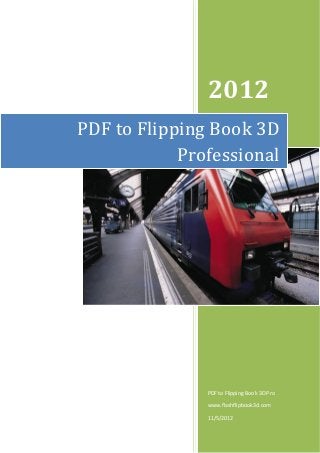
Pdf to flipping book 3D pro (Windows version ) manual
- 1. 2012 PDF to Flipping Book 3D Professional PDF to Flipping Book 3D Pro www.flashflipbook3d.com 11/5/2012
- 2. About PDF to Flipping Book 3D Professional To make your PDF books published with real 3D page turning effect to read on various digital devices? PDF to Flipping Book 3D Professional will realize it, which helps to convert your still PDF files into true 3D page turning books, and more fantastic feature of the amazing software you can add multimedia e.g. music and videos, flash, links, images, YouTube and flexible buttons, etc. It is a real visual impact both for you and the readers. Note: This product is distributed on a "Try before-you-buy" basis. All features described in this documentation are enabled. The registered version doesn't insert a watermark in your generated page-flipping eBooks. Product features 1. Convert single or batch PDF to page flipping 3D eBook with multi-media embedded. Copyright 2012 by flashflipbook3d.com -1-
- 3. 2. Define page range, convert render engine, page quality and size for imported PDF. 3. Import PDF with links, page text for search purpose. 4. Edit pages with adding movie, sound, links, SWF, text button and YouTube videos. 5. Provide many different styles pre-designed templates. 6. Download more free themes to use: http://www.flashflipbook3d.com/themes-2012.html . 7. Export and save settings or projects for future use. 8. Enable Auto Flip with setting Flip Interval. 9. Add background sound and play loops. 10. Set page thickness and make book auto scale in different Flash containers. 11. Input Presenter name, website address, Email and details info to show in About Window. 12. Set Flash buttons display language. 13. Set logo link and image, define color for Tool Bar. 14. Pre-set tilt angle while opening the eBook. 15. Set background with pure/gradient color or image directly. 16. Show or hide any button as you want. 17. Enable readers to sharing via Facebook, Twitter, iGoogle, etc, Sharing Analytics supported. 18. SEO and Google Analytics Integrated. 19. Output to different formats: HTML (publish online), APP (runs on Mac without assistant software) 20. Enable embed the 3D flipbook that has been uploaded online in an existed webpage. 3D Digital eBook features While reading your created page-flipping 3D ebook, readers can do: 1. Splendid animation as a good start. 2. Click navigational buttons to turn pages. Copyright 2012 by flashflipbook3d.com -2-
- 4. 3. Double-click or click zoom in/out button to zoom in or zoom out pages in multi-level. 4. View your embedded video, listen to your inserted music, view image slideshows, etc. 5. Manually define Tilt Angle or wheel mouse to change angle to view eBook pages. 6. View pages thumbnails to go to interested page quickly. 7. Flip pages automatically. 8. Turn page-turning sound on/off. 9. View eBook detail information. 10. Share eBook URL via Facebook, Twitter, Digg, etc. 11. Add bookmark on pages as notes for later reading. 12. Print out the whole eBook or a selected range of pages. 13. View page-flipping eBook in full screen. 14. Open in the Browser to a specific page by adding a page index to your URL. E.G.www.yourdomain.com/index.html?p=4. Quick Start 1. Start PDF to Flipping Book 3D Professional via the desktop shortcut ; 2. Click the "Import PDF" icon to enter into Import PDF interface; Copyright 2012 by flashflipbook3d.com -3-
- 5. 3. Click icon to choose PDF file from your computer; 4. Click icon to enter into main processing interface; 5. Define settings and page layout for eBooks, such as Title, Language, Share and Background, click "Apply Change" icon at last; 6. Click "Publish" icon to enter into Output interface; 7. Choose Output Type from HTML, ZIP and EXE. 8. Click to set Output Folder as "C:PDF to Flipping Book 3Dbook", input File Name as "DemoBook"; 9. At last, click icon to output created 3D page turning eBook. Copyright 2012 by flashflipbook3d.com -4-
- 6. Details on using PDF to Flipping Book 3D Professional There are five panels for you to design page flipping 3D book: Home, Settings, Page Layout, Flash Control Settings and Batch Convert. Copyright 2012 by flashflipbook3d.com -5-
- 7. I. Home Panel Copyright 2012 by flashflipbook3d.com -6-
- 8. Copyright 2012 by flashflipbook3d.com -7-
- 9. 1. Project Part In this part, you can "Import PDF", "Save Project", "Open Project": (1). Import PDF Click "Import PDF" icon to choose PDF file from your computer: A. You can define page range to import and convert; B. Click "Application" button to choose render engine for importing your PDF file. There are 3 different kinds of render engine for choose to avoid distortion for some special PDF files (Change option when PDF imported failed): SWF: Much legible characters, smaller output size GPL Ghostscript: Higher color transfer quality Inner Library: Faster convert speed C. Set Page Quality and Size to convert your PDF file: D. Import links and text content from your PDF file to click or search in 3D book later. (2). Project Click "Save Project" to save the imported files and current settings as a project file, and when you want to modify or complete the project, just click "Open Project" to edit the stored project directly. 2. Page Editor Click "Edit Pages" to add multi-media objects on pages: Copyright 2012 by flashflipbook3d.com -8-
- 10. (1). Add Link Click the icon and then draw a link box on the area you want to add link, then define properties in below panel: You can define the link action as "Go to page", or open an online webpage, or even "Call Javascript function" to carry out your wanted interactive functionalities via defining Javascript function yourself. For example, you can show a pop-up light box while readers clicking some image on page, or pop-up a questionnaire or other Web Form by clicking some text. Just make sure the parameter you set in "Function" can be called in from HTML page. Example: Check "Call Javascript function" as action type, then input Function as "testLightBox("Hello, this is a test"): And then make sure the Javascript wrote into the index.html page as below image shows (the same as you set in "Link Function"): Copyright 2012 by flashflipbook3d.com -9-
- 11. (2). Add Movie Click icon and draw a box like below on the page you want to insert FLV or MP4 movie: Then you can select and edit the movie in below panel (define video player skin color, play and stop movie actions, etc.): Copyright 2012 by flashflipbook3d.com - 10 -
- 12. (3). Add Image Click the icon to draw image box and then select image (.jpeg, .jpg, .png, .gif), set Action Options (the same as Link Action Options): (4). Add Sound Click the icon to draw sound box and then select sound file, set other options: (5). Add Flash Click icon to insert SWF flash into your defined area of 3D ebook page: Copyright 2012 by flashflipbook3d.com - 11 -
- 13. (6). Add Button Click icon to draw an area for inserting your text button file with add text on button, and calling actions. The actions contain "Go to page", "Open web page", "Call Javascript", "Play audio", "Photo slideshow" and "Show Video/SWF/Text": (7). Add Bitmap You can click on . Import image (transparent or not) or SWF file and set actions for. It supports reactions for your mouse move or hover on. Copyright 2012 by flashflipbook3d.com - 12 -
- 14. (8). Add You Tube Video Click the icon and then draw a box on the page to insert You Tube video into pages directly. You just need to define the video ID directly. For example the video link is: http://www.youtube.com/watch?v=xKA6WIqjB7c, then the video ID is " xKA6WIqjB7c". Besides, undo, redo, delete, cut, paste and copy. If you want to add same links, images, videos, audios to different pages, you don't have to repeat the "Link/Image/Video/Audio added" operations once and once again, just select the Copyright 2012 by flashflipbook3d.com - 13 -
- 15. link object, click the "Edit->Copy" ( Ctrl+C ) and then go to the other page to click the "Edit->Paste" ( Ctrl+V ) directly. After editing, click icon to save objects and go to design window. 3. Publishing Part Click "Publish" to enter into output window as below image shows: (1). HTML This output type is for uploading created page-flipping ebook onto websites. You can define HTML Title and other properties by clicking "Advanced" button: Set Keywords and Description in the below interface: You can also check option "Also Make Mobile", after uploading all files online (including HTML, SWF, "files" and "mobile" folders), then you can visit the flipbook page through browser on iPad, iPhone and Android devices. Copyright 2012 by flashflipbook3d.com - 14 -
- 16. Or check "Also Make Epub" option to output Epub format book with HTML type together (EPUB became an official Professional of the International Digital Publishing Forum in September 2007, comparison of e-book readers contain: Android devices iPad, iPhone, and iPod Touch, Sony Reader). Or even "Burn to CD" to save or distribute the book: (2). ZIP This output type is for compressing the created files into an integral ZIP package which can be sending out as attachment directly. You can also define HTML Advanced Settings by clicking "Advanced" icon. Your recipients just need to uncompress the ZIP file and then they can view the HTML DemoBook instantly. You can also build Mobile version, Epub format book or burn to CD as you want. (3). EXE This type is for outputting 3D flipbook as a single executive file, easy storing and easy viewing, you can also define Icon and Opening Window Size in Advanced Settings: You can also burn the EXE eBook to CD. After you complete all design and page edit work, click "Convert" to output your completed 3D book in selected format. Copyright 2012 by flashflipbook3d.com - 15 -
- 17. 4. Template Part Click "Select Template" icon to select templates from below interface: After selecting a pre-define template, you can do a lot of settings in Page Layout panel which will be introduced later, and then you can click "Export Theme" to save our settings for later uses by clicking button "Import Theme" directly. Download more free themes to use: flashflipbook3d.com/themes-2012.html . 5. Design Setting Part Click "About" to know the program version information and your register information, click "Help" to read manual of the program. Copyright 2012 by flashflipbook3d.com - 16 -
- 18. II. Settings Panel Copyright 2012 by flashflipbook3d.com - 17 -
- 19. Copyright 2012 by flashflipbook3d.com - 18 -
- 20. 1. Auto Flip To auto flip your eBooks, you can set "Auto Flip->On", then define loops and Flip Interval (seconds of staying on each page). After clicking the Auto Flip button, the flipbooks will be flipped by staying 3 seconds per page. 2. Sound If you want to add background sound to your flipbook, such as a song or other audio file, click "Sound->Load a Sound" to choose audio from your computer, then set "Loops->on". The "Play Flip Sound" option is to help you define whether play page flipping sound or not when flip pages. 3. Scale and Page Thickness You can show your book in original page size with un-checking the option "Auto Scale", or let the book show properly in different Flash Container with checking this option. The program helps to build page-flipping eBooks with real life-like book effect, you can set thickness per page. 4. Book Info Click "Book Info" button you will be able to define information about your eBook such as Author, Web Site and E-mail which will be shown in "About" window: Copyright 2012 by flashflipbook3d.com - 19 -
- 21. Click "About" button the below window will pop up instantly: Copyright 2012 by flashflipbook3d.com - 20 -
- 22. 5. Language If you want to use another display language for your 3D flipbook, you can click "Flash Language" to enter into the Language Settings interface as below shows: As the tips explaining, the "Labeled" column lists the buttons and instructions on Flash books in defined language, and the program provides you two different languages for you to use: English and Chinese. You can also add other language for your own uses: 1. Click the button and define name for the new language: Click "OK" to save the new language in the list; Copyright 2012 by flashflipbook3d.com - 21 -
- 23. 2. Choose the first label and click "Edit" button , define new language text in "Labeled" box, then click "Save And Edit Next" (Alt+S): 3. At last, you can get all Labels translated into your new language. You can delete unwanted language: Or save your edited new language file as XML or TXT file: Load language file saving before for current using: 6. Table of Content Part Copyright 2012 by flashflipbook3d.com - 22 -
- 24. (1) Add same level of notes: . Copyright 2012 by flashflipbook3d.com - 23 -
- 25. (2) Add children notes: . (3) Move up or down: . (4) Export the table of content: . (5) Import the table of content: . (6) Remove the selected item: . III. Page Layout Panel Define the title for your 3D eBook which will be shown on the top of the "About" window. 1. Logo Settings Check "Show Logo" option to display your logo on the left side of the tool bar (165*35 is the recommended size of your logo image), you can also add link on the logo to let readers to click on the logo and go to your website directly. 2. Tool Bar You can define the "Base Color" for the tool bar and other windows. 3. Tilt Angle You can define default tilt angle for your created digital book, the value you can set to is number between 0 and 90. The readers can change tilt angle manually too by clicking the "Tilt Angle" icon or just wheel the mouse directly. Copyright 2012 by flashflipbook3d.com - 24 -
- 26. 4. Background Config If you don’t want to use the background in pre-set templates, you can design your own background. Set "Style" as "Image", "Pure Color" or "Gradient Color". (1). Image Background Choose Image Style background, then choose "Picture" from computer, and define "Position". (2). Pure Color Background You can make your 3D book background simple with setting a "Pure Color": (3). Gradient Color Background 5. Visible Buttons Click "Visible Buttons" icon to define show or hide icons on the toolbar, including Zoom, AutoPlay, Info, Thumbnail, Print, Help, Tilt Angle, Background Sound, Bookmark, ShareThis and Full Screen. Copyright 2012 by flashflipbook3d.com - 25 -
- 27. Click "Apply Change" icon to apply the settings. IV. Flash Control Settings Panel In the HTML output format, you can add statistics by using google analytics. You can get more information about Google Analytics ID from http://www.google.com/analytics/ . And PDF to Flipping Book 3D program uses AddThis sharing platform which supports hundreds of sharing channels. Just build your own user account and get account ID. Then after you publishing your create 3D eBook online, you can know how many people shared your eBook in your account record. More details please view info in the FAQ page as reference: http://www.flashflipbook3d.com/faq/can-I-use-Google-Analytics-monitor-my-3D-book-traffic.ht ml Copyright 2012 by flashflipbook3d.com - 26 -
- 28. V. Batch Convert 1. Add PDF files You can click "Add Files" or "Add Folder" button to select PDF files from your computer. 2. Settings (1). Output Type There are four output type in Batch Convert interface for you to use, HTML, ZIP, EXE and "Also Make Mobile" option. More details you can view "Publish Part" in Home Panel. Copyright 2012 by flashflipbook3d.com - 27 -
- 29. (2). Path Define Output Folder and File Name for the output 3D books, you can use PDF FileName, Title, Author or Subject as book name directly. (3). Options You can also set HTML Title, and click "Advanced" button to define HTML metadata, like Keywords, Description, Script, etc. Check "Merger All PDF Files" option to combine all PDF files into a single 3D book. 3. Convert and Log After setting, click "Convert to 3D PageFlip Book" button to batch convert listed PDF files, you can view and save, copy or clear log as you want. Copyright 2012 by flashflipbook3d.com - 28 -
- 30. License Agreements All copyrights to PDF to Flipping Book 3D Professional (the Software) are exclusively owned by PDF to Flipping Book 3D.com. For more information, visit our website at www.flashflipbook3d.com . Anyone may use this software but all the page-flipping eBooks generated will automatically have a demo watermark on the first page of them. To remove the limitation you must register. Once registered, the user is granted a non-exclusive license to use the Software on one computer (i.e. a single CPU) at a time. The registered Software may not be rented or leased, but may be permanently transferred, if the person receiving it agrees to terms of this license. The Software unregistered (trial) version may be freely distributed, provided the distribution package is not modified. No person or company may charge a fee for the distribution of the Software without written permission from the copyright holder. THE SOFTWARE IS DISTRIBUTED "AS IS". NO WARRANTY OF ANY KIND IS EXPRESSED OR IMPLIED. YOU USE AT YOUR OWN RISK. THE AUTHOR WILL NOT BE LIABLE FOR DATA LOSS, DAMAGES, LOSS OF PROFITS OR ANY OTHER KIND OF LOSS WHILE USING OR MISUSING THIS SOFTWARE. You may not use, copy, emulate, clone, rent, lease, sell, modify, decompile, disassemble, otherwise reverse engineer, or transfer the licensed Software, or any subset of the licensed Software, except as provided for in this agreement. Any such unauthorized use shall result in immediate and automatic termination of this license and may result in criminal and/or civil prosecution. All rights not expressly granted here are reserved by flashflipbook3d.com. Installing and using the Software signifies acceptance of these terms and conditions of the license. If you do not agree with the terms of this license you must remove the Software files from your storage devices and cease to use the product. Copyright 2012 by flashflipbook3d.com - 29 -
- 31. How to Order Order Online (http://www.flashflipbook3d.com) or Order Toll Free 1-877-353-7297 (When you order toll free just give the operator the product number of the product you would like). How to purchase online? 1. Select a license type above, and click [Buy Now] 2. Select the currency that you want to use. (You can also continue shopping) 3. Fill billing information and select a payment method. (Your information is safe with us) 4. Check the information you filled previously and click "Place Secure Order" Other Order Ways—With Phone/Mail/Fax/Check: If you are not comfortable ordering online witha credit card, you are welcome to choose an offline order option in the payment section of the order process. We accept mail, fax, wire, and PO (if applicable) ordering options in addition to ordering online. We also provide phone orders through our 24x7 order desk at 1-877-353-7297, or (952) 646-5331 for International Callers. Please note that all of the offline ordering options do have additional fees for processing. To place an order by mail, fax, wire, and PO (when applicable), use the online form and then choose one of these payment options found in the Payment Method section of the form. Once submitted online, the appropriate information will be provided to you in your web browser to send your payment to us offline. 100% unconditional 30 Day Money Back Guarantee Want to custom the program or have other questions about purchase? Contact us at support@flashflipbook3d.com . Copyright 2012 by flashflipbook3d.com - 30 -
- 32. Support You can easily search or browse our frequently asked questions, learn tutorials about products, and get your registration code back. If you don't get a satisfied solution via above ways, please don’t hesitate to contact support team for help. 1. Frequently Asked Questions You can find answers to questions about technique issues here: http://www.flashflipbook3d.com/faq.html 2. Get lost license code Click here to look up the order » (https://admin.regnow.com/app/cs/lookup) You can pull up a copy of your order by entering your email address. After you find your order, you may view its status, view details of your order (including the license key), and obtain the invoice. 3. Contact Us If you have other questions or requirements, contact us directly through our support Email: support@flashflipbook3d.com, we will respond you ASAP. Copyright 2012 by flashflipbook3d.com - 31 -
- 33. http://flashflipbook3d.com Copyright 2012 by flashflipbook3d.com - 32 -
