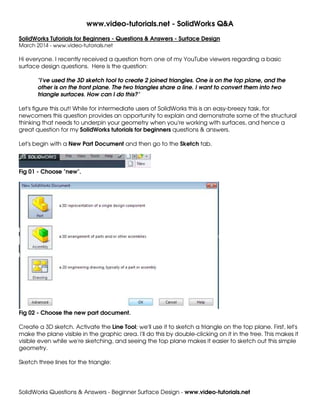
Solid works tutorials beginner surface design
- 1. www.video-tutorials.net - SolidWorks Q&A SolidWorks Questions & Answers - Beginner Surface Design - www.video-tutorials.net SolidWorks Tutorials for Beginners - Questions & Answers - Surface Design March 2014 - www.video-tutorials.net Hi everyone. I recently received a question from one of my YouTube viewers regarding a basic surface design questions. Here is the question: "I've used the 3D sketch tool to create 2 joined triangles. One is on the top plane, and the other is on the front plane. The two triangles share a line. I want to convert them into two triangle surfaces. How can I do this?" Let's figure this out! While for intermediate users of SolidWorks this is an easy-breezy task, for newcomers this question provides an opportunity to explain and demonstrate some of the structural thinking that needs to underpin your geometry when you're working with surfaces, and hence a great question for my SolidWorks tutorials for beginners questions & answers. Let's begin with a New Part Document and then go to the Sketch tab. Fig 01 - Choose "new". Fig 02 - Choose the new part document. Create a 3D sketch. Activate the Line Tool; we'll use it to sketch a triangle on the top plane. First, let's make the plane visible in the graphic area. I'll do this by double-clicking on it in the tree. This makes it visible even while we're sketching, and seeing the top plane makes it easier to sketch out this simple geometry. Sketch three lines for the triangle:
- 2. www.video-tutorials.net - SolidWorks Q&A SolidWorks Questions & Answers - Beginner Surface Design - www.video-tutorials.net Fig 03 - Our first triangle sketch on the top plane. Then go to the confirmation corner and click on the green checkmark to save your changes and exit the sketch. Fig 04 - The confirmation corner in the top right of your window. Click the arrow to save & exit. Now, I'll select a line of the triangle, press down the CTRL key on my keyboard, and select the Front Plane. We'll apply an On Plane relation to the third line of my triangle. Fig 05- The "on plane" relation in the line property manager. Let's proceed with the second triangle now. We'll sketch this geometry on the front plane. When we double-click on the front plane in the tree, we make it visible in the graphic area. Activate the Line
- 3. www.video-tutorials.net - SolidWorks Q&A SolidWorks Questions & Answers - Beginner Surface Design - www.video-tutorials.net Tool. To place this triangle, we'll snap to some of the points on our first triangle. Instead of snapping the final point of the second triangle to the first triangle, let's snap somewhere on the line. Exit the line tool with a right-click > Select. Let's review what we have created. We have two triangles. One belongs to the front plane. The other belongs to the top plane. Fig 06- Our second triangle sketch. Let's exit our sketch and go to the Surfaces tabs. If we try to create a surface from this geometry at this point, it just won't work. Let's try the Filled Surface tool - basically, nothing will happen; Solidworks can't execute the command. We're going to need to make some modifications to our geometry in order to work in the Surface Design environment successfullly.
- 4. www.video-tutorials.net - SolidWorks Q&A SolidWorks Questions & Answers - Beginner Surface Design - www.video-tutorials.net Fig 6a - The Filled Surface tool doesn't work on our sketches at such. Like all design and engineering work, there are many ways to navigate this conundrum and solve this problem. What I'm going to do is create two more sketches, and copy the geometry into my first two sketches. I'll start by inserting a sketch on the top plane. Right-click on the top plane and then select the Sketch icon. Fig 07 - Create a new sketch on the front plane. Now we're going to convert some entities from our previous sketches into active geometry for this sketch. We do this with the Convert Entities tool. Activate the Convert Entities tool with a left-click and select the three lines of our first sketch, then click Accept in the tool property manager.
- 5. www.video-tutorials.net - SolidWorks Q&A SolidWorks Questions & Answers - Beginner Surface Design - www.video-tutorials.net Fig 08- The convert entities tool. Now we'll be able to create a planar surface easily! But first, let's try an experiment. In order to create the second triangle, I can also use the Split Entity tool. It's located under Tools > Sketch Tools > Split Entities. Fig 09- The split entities tool is located under Tools > Sketch Tools > Split Entities. I'll split this line as follows. Then I'll grab this point you see below and snap it to where you see, below.
- 6. www.video-tutorials.net - SolidWorks Q&A SolidWorks Questions & Answers - Beginner Surface Design - www.video-tutorials.net Fig 10- The split line property manager. I'm actually going to undo these last two actions (using the keyboard shortcut CTRL-Z); I just wanted to show you how you could use the split line tool here instead. But let's exit the sketch and get on with our second sketch. Fig 10- Exit the sketch. So, let's continue, and insert a second sketch, on the front plane: Fig 11- Our second sketch, on the front plane. Then activate the Line Tool. Let's sketch a triangle with a series of three lines that are coincident to the one beneath--so in effect, I've just replicated the triangle.
- 7. www.video-tutorials.net - SolidWorks Q&A SolidWorks Questions & Answers - Beginner Surface Design - www.video-tutorials.net Fig 12- The second triangle. Let's exit the sketch by clicking in the confirmation corner (to save our work and exit): Fig 13- Save & exit! We're back to the Surfaces tab. I'll hide the 3D sketch by right-clicking and clicking on the Show/Hide icon (it's the glasses). Fig 14 - Click the glasses button to hide the 3D sketch. Now, activate the Filled Surface tool. Select Sketch 1, click Accept. Activate the tool again. This time, select Sketch 2, and click accept. Fig 15- The FIlled Surface property manager. Creating our second Fill-Surface feature.
- 8. www.video-tutorials.net - SolidWorks Q&A SolidWorks Questions & Answers - Beginner Surface Design - www.video-tutorials.net Take a look at the feature manager design tree--we've now got two surface bodies. Fig 16- Both the surface-fill features appear in the tree now. They are Surface Fill 1 and Surface Fill 2. We're going to knit these together. Activate the Knit Tool. Fig 17- The knit tool - select both our surface-fill features to create a single surface body. Select our surface bodies. Click accept. Now we have a single surface.
- 9. www.video-tutorials.net - SolidWorks Q&A SolidWorks Questions & Answers - Beginner Surface Design - www.video-tutorials.net Fig 18- Now we have a single surface body in the tree--the knit feature. Thanks for taking the time to learn via these SolidWorks tutorials for beginners. I hope this was helpful and I look forward to answering more of your questions. Thanks, Rosanna