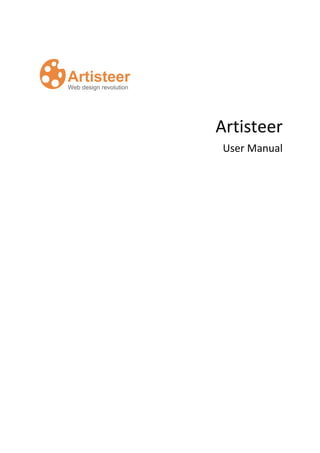
Artisteer manual del Usuario
- 2. Table of Contents What Is Artisteer? ................................................................................................................................... 4 How to work with Artisteer interface?..................................................................................................... 5 Quick Start Guide .................................................................................................................................... 6 Downloading Artisteer......................................................................................................................... 6 System Requirements.......................................................................................................................... 7 Installing Artisteer ............................................................................................................................... 8 Activating the software........................................................................................................................ 8 Creating a basic design ...................................................................................................................... 10 Further customization ...................................................................................................................... 11 Dialog boxes ...................................................................................................................................... 12 Working with colors........................................................................................................................... 13 Color Selector dialog.......................................................................................................................... 14 Navigation Bar....................................................................................................................................... 16 Ideas ................................................................................................................................................. 16 Creating Your Design ..................................................................................................................... 16 Making Adjustments...................................................................................................................... 16 Export Design .................................................................................................................................... 16 Templates...................................................................................................................................... 17 Export Design options.................................................................................................................... 17 Exporting a design as an HTML template ..................................................................................... 17 Exporting a design as a WordPress theme.................................................................................... 18 Exporting a design as a CodeCharge Studio Project ...................................................................... 18 Layout ............................................................................................................................................... 20 Page/Column Layout...................................................................................................................... 20 Individual Element Layout.............................................................................................................. 21 2
- 3. Colors & Fonts ................................................................................................................................... 21 Changing Colors............................................................................................................................. 21 Font Theme ................................................................................................................................... 23 Background ....................................................................................................................................... 23 Sheet................................................................................................................................................. 24 Header .............................................................................................................................................. 25 Header Layout ............................................................................................................................... 25 Header Background Photo ............................................................................................................. 26 Header Foreground Photo ............................................................................................................. 28 Title ............................................................................................................................................... 30 Menu................................................................................................................................................. 31 Menu Styles................................................................................................................................... 31 Menu Bar....................................................................................................................................... 31 Menu Items ................................................................................................................................... 32 Navigation Sub Items ..................................................................................................................... 32 Blocks................................................................................................................................................ 33 Block Styles.................................................................................................................................... 33 Background ................................................................................................................................... 34 Shadow.......................................................................................................................................... 34 Header........................................................................................................................................... 34 Content ......................................................................................................................................... 35 Buttons.............................................................................................................................................. 36 Button Styles ................................................................................................................................. 36 Button Format ............................................................................................................................... 36 Glossary ................................................................................................................................................ 38 3
- 4. What Is Artisteer? Artisteer is the first and only Web design automation product that instantly creates fantastic looking Website and Blog templates. It is a powerful software that makes YOU a professional Web designer of Websites, WordPress themes and blog templates. It lets you create fantastic looking Website designs and templates in just minutes, without having to know anything about editing graphics or HTML. With Artisteer YOU immediately become a Web design expert, editing and slicing graphics, coding XHTML and CSS, and creating CMS templates and Wordpress themes - all in minutes, without Photoshop or Dreamweaver, and no technical skills. Use Artisteer to generate cool Web design ideas, adjust the generated designs using many included elements, backgrounds, photo objects and buttons, create professional and full compliant HTML and CSS code and export your design to create great looking Web and Blog templates. Creating great designs has never been easier! 4
- 5. How to work with Artisteer interface? The Artisteer interface is quite simple to learn. There are several main items: Main Menu, Quick Access Menu, Tabbed Navigation Bar and Design Preview (highlighted on the image below). Main Menu contains basic file commands, recent documents and other standard items for File menu. Quick Access Menu contains Undo, Redo, Save and Open shortcuts. Navigation Bar contains all available editing tools. Design Preview lets you see how your design will look like. All links and buttons on preview are non- clickable. Main Menu Quick Access Menu Navigation Bar Design Preview 5
- 6. Quick Start Guide Downloading Artisteer You can download the Artisteer installation file from the official Artisteer Web site at http://www.artisteer.com. The software is provided with a free trial period that allows you to evaluate the product before purchasing. During this period of time Artisteer is fully functional and has all its features available for testing. The only restriction is that all the templates and images generated with Artisteer will have watermarks on them until the product is activated. The trial period is unlimited so you can activate the software at any time you wish and activation instructions are provided in the Activating the Software chapter. 6
- 7. System Requirements This section describes the system requirements for the Artisteer software. Development Environment • Intel or AMD processor 1500 Mhz or higher • 100 Mb free disk space • 512 Mb RAM or higher Microsoft Windows 2000, XP, Vista • Microsoft .NET Framework 2.0+. It can be obtained from the Microsoft website at: http://www.microsoft.com/downloads/details.aspx?familyid=0856eacb-4362-4b0d-8edd- aab15c5e04f5&displaylang=en Browsers supported • Internet Explorer 6+ • Firefox 2+ • Opera 9+ • Safari 1+ • Google Chrome 1+ Technologies supported • CodeCharge Studio 4 • Wordpress (2.5-2.6) content management system Standards supported: • XHTML 1.0 Transitional • CSS 2 • Section508 (partially) • PNG with transparency 7
- 8. Installing Artisteer This chapter describes how to install Artisteer on your computer. Before you proceed please make sure that your computer meets the requirements listed in the System Requirements chapter. 1. Log into Windows as a Power User, or assume the Primary Administrator role. 2. Double-click the installation file called ArtisteerInstall.exe. This will launch a standard installation process. 3. Select the language that you’d like to use during the installation. Click Next button. 4. Follow the instructions provided by the installation wizard. 5. Carefully read the License Agreement. If you accept its terms, check "I Accept the terms of the License Agreement" option and proceed to the next step. Otherwise, quit the installation. 6. Select the destination folder where you want to install the product. 7. Indicate whether you want to create shortcut icons on the desktop and Quick Launch panel. 8. Click Install button to start the installation. 9. Click Finish button when the installation is complete. Activating the software After you’ve purchased Artisteer you will receive a Serial Number to be used to activate the software. The activation removes the watermarks added to the generated templates by the trial version. To activate the product click on the Palette icon to open Artisteer Activation dialog and enter your serial number in the first box. If your computer is connected to the internet, check "Auto-activation through the internet" option and click the Activate button. If you work off-line use the following link to obtain the activation key from any other computer connected to the web: http://www.artisteer.com/?p=a In this case uncheck the "Auto-activation through the internet" option and enter the obtained activation key directly in the Activation Key box. 8
- 9. Restart Artisteer after successful activation. 9
- 10. Creating a basic design Artisteer is as easy as 1-2-3: 1. Suggest Design 3. Click Export 2. When you find a Design to save is a great tool to find good design idea you created design as basic theme idea and may want to adjust WordPress theme, the place to start some design elements HTML template or from. like colors, fonts or any other format page background you prefer to use separately. The on your site. corresponding “Suggest …” button will help you on this. In most cases, nearly everything you need to do can be started by clicking on the Suggest Design button. This is pretty similar to watching a slideshow. It is fun and even a child can do it! 10
- 11. Further customization Artisteer is a powerful tool with great customization capabilities. After you find a good design idea you may go into a specific tab and adjust the design to match your needs. On each tab there are a lot of options for customizing specific elements. That is not all! If you can’t find the option you want in specific list then click on “More…” to get full customization capabilities: Here is an example of how it looks for the Sheet tab: Even more options here… 11
- 12. Dialog boxes Many options and settings are included in the dialog boxes which can be accessed by clicking a small arrow button to the right of the group caption. The user interface for a typical dialog box includes the following parts: • Dialog caption indicating what kind of options are available in the dialog • The list of the option groups located in the left pane of the dialog box. Click on the group to expand its options. • Options and settings available for the selected group. • Preview checkbox to view the results of the setting automatically as they are changed. • Preview button to display the result of the settings on the page. • OK button to apply the settings and close the dialog box. • Cancel button to discard the changes and close the dialog box. An example of a dialog box is provided in the picture below. Most of the dialog boxes contain settings that can be changed using slider bars. Usually these are settings for the width, height, opacity, transparency and other range values. Position the pointer over 12
- 13. the slider and drag it to the right or left to increase or decrease a specific option’s value. The selected value will be displayed in the box next to the slider bar. You can also enter the desired value directly in this textbox. Use the "Preview" button or "Preview" option available at the bottom of the dialog window to preview the changes. If the "Preview" checkbox is ticked, the changes will be immediately displayed on the page as you drag the slider. If you type the value directly in the option box, click outside the box to have the value applied to the page. If the "Preview" option is unchecked, press Preview button to see the changes on-screen. It will help you easily achieve the desired look of your page. Finally click OK or Cancel button to commit or discard your changes. Working with colors The colors on computer monitors are made up of varying amounts of red, green and blue base colors. Depending on how much you take from each base color, you can create any of the colors which a monitor can display. For example, a mix of red and green produces yellow color, a mix of red and blue – magenta and so forth. Mixing all three base colors with full intensity produces white color while the absence of all the components returns black color. The values for red, green, and blue base colors are usually specified using a scale from 0–255 (decimal), where 255 represents 100% intensity of the color. RGB is a convenient color model for computer graphics because the human visual system works in a similar way. However human perception does not see colors as triplets of numbers: red, green and blue. Instead it is quite convenient to describe colors as made up of hue, saturation and lightness (or luminosity). This HSL scheme defines colors more naturally and can be visualized as a cylinder whose central axis ranges from black at the bottom to white at the top with neutral colors between them, where angle around the axis corresponds to “hue”, distance from the axis corresponds to “saturation”, and distance along the axis corresponds to “lightness”, or “luminosity”. 13
- 14. Hue specifies a pure, spectral color. It is measured as a location on the color wheel, expressed as a degree between 0° and 360°. In common use, hue is identified by the name of the color such as red, orange, or green. Hue Color 0 red 1 yellow 2 green 3 cyan 4 blue 5 magenta 6 red Saturation is the purity of the color. It represents the amount of grey in proportion to the hue, measured as a percentage from 0% (grey with no hue at all) to 100% (fully saturated color). On the standard color wheel, saturation increases from the center to the edge. Luminosity (Lightness): is the relative lightness or darkness of the color, usually measured as a percentage from 0% (black) to 100% (white). Artisteer allows you to work with both HSL and RGB color schemes. The desired color can be specified in the Color Selector dialog. Color Selector dialog The Color Selector dialog is displayed when you select "More Colors…" button in one of the color option dialogs. 14
- 15. The Color Selector dialog lets you select the desired color and adjust the hue, saturation, and brightness of this color. There are Luminosity and Hue tabs available in the dialog. Both tabs have a color selection area (color palette) where you can move a slider until you are satisfied with the color. On the Luminosity tab there is a special luminosity slider. This slider lets you increase or decrease the brightness of the color from zero at the bottom to 100 at the top of it. With the luminosity selected, you can go to the color palette and drag a small circle picker horizontally and vertically to change the hue and saturation of the color respectively. The Hue tab contains a separate Hue adjustment slider. Moving it all the way from red (at the bottom) through orange, yellow, green, blue up to purple allows you to select the desired hue of the color. Having the Hue selected, you may also move a palette color picker from left to right and from top to bottom to additionally set the saturation and luminosity values of the color. Saturation can vary from 0% (completely unsaturated) to 100% (completely saturated, pure color). Luminosity ranges from 0 (black) to 100% (white). The values displayed in the right set of boxes will change to indicate the exact color settings. These values can also be changed manually, directly in the text boxes. It may be convenient when you copy the exact color value from some other graphic software and want to use it in Artisteer. Hue Hue value of the color ranged from 0° to 360°. Sat Saturation of the color ranged from 0% (completely desaturated) to 100% (fully saturated). Lum Luminosity of the color measured in percentage: from 0 (black) to 100% (white). Red Decimal value for red color. Green Decimal value for green color. Blue Decimal value for blue color. Hex A hexadecimal color code (usually used in HTML code). The "Preview" option makes it possible to see the page with the selected color applied to it. Ok and Cancel buttons allows you to submit or discard the changes made. 15
- 16. Navigation Bar Let’s have a closer look at the navigation bar. It is divided into nine different distinct categories used to customize your blog. Moving from left to right, we begin with the overall idea and layout to the site. As we move to the right, we become focused on specific parts of the site such as blocks and buttons. Ideas The Ideas tab is a great way to quickly envision your Website design right before your eyes. Creating Your Design Let Artisteer create design for you. The Suggest design feature is best used at the beginning. It allows you to see the various designs available and helps you determine which styles and themes you like. Making Adjustments You are able to make adjustments to many individual components when brainstorming ideas for your Web design. Possibly the font doesn’t match the layout of the site or the buttons don’t match the navigation. By making these adjustments, you can get closer to the look that you want to achieve. Export Design Once you have settled on the basic look of your site, you can export it as a design or template which is compatible with the type of blog that you want to use. There are two steps that need to be followed to export the design: 16
- 17. 1. First, select a template which will be applied and used when viewing the page in Artisteer. Currently the following templates are available: Website Design, WordPress and CodeCharge Studio. 2. Next, tell Artisteer what export option you want to use when generating the selected template. Choose the desired Export Design option to export and save your design as individual style files. Let us now consider each option in a little more detail. Templates Icon Option Description Website Design This template can be selected if you don’t use any particular CMS (content management system) but want to create a professional css design for your website. WordPress The WordPress template option is provided for those who create designs for WordPress websites. After selecting this template from the Template list you have options to export the design as an HTML template or a WordPress theme. CodeCharge Studio CodeCharge Studio template option is provided for developers and designers who use the CodeCharge Studio development tool for creating web applications. After selecting this template from the Template list you have options to export the design as an HTML template or as a CodeCharge Studio Project. Export Design options Exporting a design as an HTML template 1. Select any template from the Template list. 2. Select Export Design ->"HTML, Adobe Dreamweaver and Microsoft Expression Web Template" 3. Type the path or click the Select button to specify the destination folder where you want to create HTML template. The resulting template will contain markup, styles and graphics that are necessary to apply the design to any Web page. 17
- 18. Exporting a design as a WordPress theme To export a design as a WordPress theme that can be applied to the existing WordPress installation follow these steps: 1. Select Template->WordPress template. 2. Select Export Design ->"WordPress theme" option. 3. In the folder selection dialog click the Select button to choose a theme folder. After the export you will obtain WordPress-specific theme files that can be located in the theme folder on server and easily applied to the WordPress websites. The path to the theme folder in WordPress system usually looks like WordPressFolderwp-contentthemesThemeName. To apply the new theme login to your Wordpress Admin Panel, navigate to the Presentation tab and activate this theme. The generated Wordpress themes are widget ready and compatible with WordPress version 2.5 and higher. Exporting a design as a CodeCharge Studio Project To create a design that can be applied to CodeCharge Studio projects the following steps should be performed: 1. Select Template->CodeCharge Studio template. 2. Select Export Design ->"CodeCharge Studio Project" option. 3. Browse to the folder where you want to locate the CCS project and click Ok to export the files. When the export is completed, a new CodeCharge Studio project will be created in the specified location. The following pages will be added to the project: • PageTemplate • Header • Footer • Main • About PageTemplate is an essential page that will be used as a basis for creating all the new pages within the CCS project. This functionality is achieved using Project Settings->General->New Page Template option. 18
- 19. PageTemplate includes the Header and Footer pages that are used to add page background, sheet, header and menu styles to the pages. Thus all the newly created CCS pages will have page background, sheet, header and menu styles automatically applied to them. However the Artisteer-generated styles cannot be automatically applied to CCS forms, buttons, and other blocks on the page. To add style to these components you can consider one of the following solutions: • Open CCS Style Builder (Tools->Styles) and add a new style that looks similar to the style generated by Artisteer. Use this new style for CCS forms and controls. • Modify a CCS page template to add the Artisteer styles manually. In that case, do not select any style when creating forms and controls in CCS. Then switch to HTML mode and modify your page template manually adding the Artisteer classes and the necessary html tags. A sample html code is provided on the Main page so you can review it and modify CCS page templates accordingly. The example code below demonstrates how to apply the Artisteer-generated styles to a Record form on CCS page. The unchanged HTML code is shown in black, the removed code lines are crossed out and highlighted in red, and the lines added to the code are highlighted in blue color. 19
- 20. Layout The layout tab is where you can quickly change the overall positioning of elements on the page. Page/Column Layout You can quickly change the positioning of the header and navigator bars. Place the navigator above or below the header or choose not to use a menu bar at all. In addition, if your page will have more content, you might want to expand your site into two or more columns. Click here to specify custom column width When a multi-column layout is being used, the Layout Options dialog displays a set of sliders that that allows you to set the percentage widths of the columns. 20
- 21. Individual Element Layout Use the individual element layout to change the position of various elements including the location of the search box, the positioning of categories; the archive links location, the Blogroll, as well as the position of postings. Let Artisteer do all the work, by leaving your mouse over an option, you can preview what your selection will look like. Colors & Fonts The Color & Fonts tab provides the ability to change the colors and fonts of the template. Changing Colors Make changes to the overall theme of the site. You can select from a wide variety of color themes available. You can even change individual colors. After choosing a set of colors, refine the colors even further by adjusting the overall contrast of the colors. 21
- 22. Adjust In this block you have the ability to adjust the Color theme. Select one of the predefined schemes or customize the color theme selecting the desired colors. More options here…. Use the "Adjust Options…" option to adjust the luminosity and saturation values of the color theme. Enter the values or drag the sliders to the right to increase option values or to the left to decrease them. Both values can range from -100 to +100 percent. 22
- 23. Font Theme Select from a wide variety of font themes to match the overall look and content of the site. Background The background of the page is just as important as the page itself. Change the background effects to achieve the desired look. You can choose to have a gradient look, change the texture, glare or the overall color of the background. 23
- 24. More customization… The "Page Background" dialog box includes a couple of slider bars for adjusting background settings. Change the glare and texture transparency, contrast or gradient height to achieve the best result. Sheet Make changes to the overall positioning and look of the sheet or page. You might prefer a sheet with rounded edges instead of square edges. Also, you can change the positioning and look of the sheet. Maybe you want to move it down a bit from the top of the page, put a shadow effect or change the width of the borders or the color of the sheet. Click to customize your sheet design Open "Sheet Options" dialog to improve the design of the sheet. Customize Sheet & Shadow parameters to achieve the desired result: 24
- 25. Sheet parameters include the width of the sheet and its borders, the padding and the radius values. Shadow parameters control the size, angle and opacity of the shadow as well as its distance from the sheet borders. Enter the values or drag the sliders to the right to increase option values or to the left to decrease them. Header The header tab controls all aspects of the header. Make changes to the size and look of the header while being able to include background and foreground images. Header Layout Make changes to the size and overlook of the header. 25
- 26. Click here to change the Header options The layout options (such as the size of the header and the widths of its elements) can be configured in the General tab of the "Header Options" dialog. Header Background Photo Choose from a wide variety of professional background images to be used in the header of your site. You can also choose to insert your own image as well or choose no background picture at all. Click here to specify custom Background Header options Just click here to add your own Background picture… Open the list of images and select "Insert Background from file" option to add custom background image: 26
- 27. Feel free to change the position of the picture or add visual effects to the background to make your design look even more impressive and unique. The background parameters can be manually adjusted in the second tab of the "Header Options" dialog. 27
- 28. Header Foreground Photo Choose a photo that will be complementing your header. Choose from a variety of professional photos of business men and women or use your own photo instead. Click here to specify custom Foreground photo options Click here to add custom Foreground Photo… Select the option "Insert Object from File..." within the Foreground Photo list to use custom images in the header. 28
- 29. You may also change the position of the foreground photo or recolor it transferring color to a grayscale image. 29
- 30. The glow around the image can be tuned up in the third tab of the "Header Options" dialog. Title You can change the overall text that is used to name the site. The title and slogan of your site can be changed just by typing it in the appropriate box. Here you can change the size, style and font of the title and slogan and also change the color of the text. Title style Use this option to change the positioning and the size of the title. You can change the overall alignment or manually move the title to where you want it to appear in the header. You can also quickly change the header text size. 30
- 31. Menu The Menu tab is used to control the position and appearance of main navigation menu. It consists of the menu bar and the menu items. It can be implemented as a standard website menu or in the form of tabs or menu buttons. Menu Styles Change the overall style of the menu buttons including the shape, coloring, borders and spacing between the items. Click here to specify custom Menu Style options There are Margin and Distance options available for adjustments to the menu layout: Use the Margin option to change the indent between Menu Items and Header. You can also change the Distance option to specify custom distance between Menu Items. Menu Bar Refine the navigation bar further by choosing the overall gradient, color and fill effect. Adjust Menu Bar options here… Use "Menu Options" dialog to set border width and adjust the gradient contrast. 31
- 32. Menu Items Choose how individual items on the navigation bar should look when you hover over or click on them. Also you can change color and text parameters. Set up the Menu item options here… If the default settings don't meet your needs, use the "Menu Options" dialog to adjust the option settings. Navigation Sub Items Control the look and color of items which appear in the submenus. Set up submenu options here… 32
- 33. Make additional changes to the Submenu items in the “Menu Options” dialog: Blocks Blocks are the individual components that make up the content of the page. Things located in blocks include links, bookmarks, search, and the overall postings of the page. Block Styles Chose how you want blocks to be contained. Maybe you want the content underneath a block to fall within a border. Click here to change the style of the blocks Layout options provide the ability to change block spacing, alter the distance between blocks, or make the blocks more rounded changing the radius value: 33
- 34. Background If your template allows it, you can change the background color and border of the blocks. Customize block background by clicking this button Make additional changes to the background on the Background tab of the "Block Options" dialog. Shadow If you selected a template with a shadow effect, the Shadow option provides the ability to change size, angle and opacity of the block shadow as well as indicate the distance between the shadow and the block borders. Header Each block has an individual header. Chose how you want that header to look for a block. You can change the header color as well as font and color of the text. 34
- 35. Customize the header of the block The Header tab of the "Block Options" dialog allows you to additionally set the width of the borders, change the gradient contrast or texture transparency. Content You can also adjust the color and style of how the content appears in the blocks. And you can also control the border, text colors and hyperlinks that appear in the blocks. Click here to change the style of the content block To add more customization to the content style use the "Content" tab in the "Block Options" dialog. Here you have options to change the padding and border width values, modify texture transparency or make the gradient steeper: 35
- 36. Buttons The Buttons tab is used to choose the shape and style of the Buttons. Button Styles Select from a wide variety of button styles. You can choose buttons with more rounded corners, something in between, or completely rectangular shape. Button Format Make your finishing touches to the button by changing its gradient, thickening it s border, or choosing to put a shadow on it. You can also change the fill color and the color of the text. Click here to display the "Buttons Options" dialog The "Buttons Options" dialog provides the ability to change the horizontal and vertical padding, border width, corner radius values and so forth. The Shadow effect can be customized as well: 36
- 37. 37
- 38. Glossary CMS A Content Management System (CMS) is a software application designed to create, edit, publish and manage Website content using a simple browser-based interface. The content may include text, photos, electronic documents, music, video and other type of computer files. CMSs usually provide a number of ready-made solutions and standard templates for most common applications. The main advantage of CMS is that it requires almost no technical skills or knowledge to create the website and manage its content. Blog A blog (short for "Web log") is a special type of Web site with a series of entries usually posted to a single page in reverse-chronological order. Blogs are often maintained by an individual and represent the personality of the author, provide diary- type commentary, links to articles on other Web sites, descriptions of different events and social issues, or include other material such as graphics or video. WordPress WordPress is an open source blog publishing application, an advanced blogging tool with a focus on aesthetics, web standards, and usability. The official WordPress website is http://wordpress.org. CodeCharge Studio CodeCharge Studio(CCS) is a Rapid Web Application Development Tool from YesSoftware company. It is a software for visually creating dynamic database-driven Web applications. The official company website is http://www.yessoftware.com. HTML HyperText Markup Language (HTML) is the predominant markup language for Web pages which provides a set of markup symbols or codes to specify the structure of documents for retrieval across the Internet using Web browser programs. HTML is written in the form of tags, surrounded by angle 38
- 39. brackets. The document can contain links, headings, paragraphs, lists, and text supplemented with interactive forms, embedded images, and other objects. CSS Cascading Style Sheets (CSS) is a style language that defines the presentation of a document written in a markup language. CSS controls the overall layout, text size, style, and formatting and other design properties to let developers separate content from design. RGB RGB stands for the three primary colors of light - Red, Green, and Blue. The combination of these colors in different proportions produces any color in the visible spectrum. RGB system is used for representing colors on computer display. HSL HSL stands for Hue, Saturation, and Lightness. It is a method for describing colors as they are perceived by a human eye. HSL is considered a more intuitive way of dealing with color than RGB. Hue corresponds to the actual color, saturation corresponds to the intensity, and luminosity corresponds to lightness of the color. 39