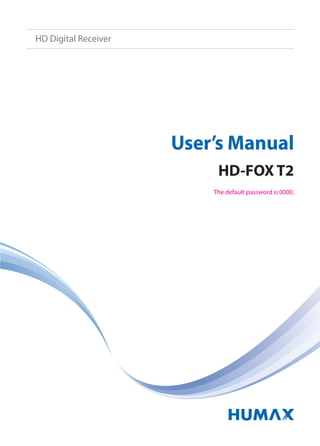
Um hd foxt2-400_gb_10-1215
- 1. The default password is 0000. User’s Manual HD-FOX T2 HD Digital Receiver
- 2. English 1 Thank you for purchasing a HUMAX product. Please read this user’s manual carefully to be able to safely install, use and maintain the product at maximum performance. Keep this user’s manual next to your product for future reference. The information in this user’s manual is subject to change without notice. Copyright (Copyright © 2010 HUMAX Corporation) Not to be copied, used or translated in part or whole without HUMAX’s prior consent in writing except approval of ownership of copyright and copyright law. Warranty The warranty does not cover parts which may become defective due to misuse of the information contained in this manual. Meaning of Symbols To reduce the risk of electric shock, do not remove cover (or back). No user serviceable parts inside. Refer servicing to qualified service personnel. This symbol indicates dangerous voltage inside the product that presents a risk of electric shock or personal injury. This symbol indicates important instructions accompanying the product. Warnings, Cautions and Notes Throughout the whole manual, pay special attention to the following marks that indicate hazardous situations. Warning Indicates a hazardous situation which could result in serious injury. Caution Indicates a situation which could damage the equipment or other apparatus. Note Indicates additional information to make the user aware of possible problems and information of any importance to help understand, use and maintain the installation. Notice
- 3. 2 Notice ‘WEEE’Instructions This product should not be disposed with other household wastes at the end of its working life. Please separate this from other types of wastes and recycle it responsibly to promote the sustainable reuse of material resources. This will prevent possible harm to the environment or human health from uncontrolled waste disposal. Domestic users: Please contact either the retailer where you purchased this product or their local government office for details of where and how they can take this item for environmentally safe recycling. Business users: Contact your supplier and check the terms and conditions of the purchase contract. This product should not be mixed with other commercial wastes for disposal. Trademarks • Manufactured under license from Dolby Laboratories. Dolby and the double-D symbol are trademarks of Dolby Laboratories. • HDMI, the HDMI Logo, and High-Definition Multimedia Interface are trademarks of registered trademarks of HDMI Licensing LLC. This product incorporates copyright protection technology that is protected by U.S. patents and other intellectual property rights. Use of this copyright protection technology must be authorized by Macrovision, and is intended for home and other limited viewing uses only unless otherwise authorized by Macrovision. Reverse engineering or disassembly is prohibited.
- 4. English 3 Notice 1 Quick Start Guide 4 1. Checking Accessories 4 2. Product Overview 4 3. Connections 8 4. Powering On 10 5. Installation Wizard 11 6. Menu Overview 13 Basic Operation 14 Changing Channels 14 Volume / Mute / Audio 14 Display Format / Resolution 15 Programme Information (i-plate) 16 Sleep Timer 17 Subtitle 17 Text and Interactive Services 17 Channel List 18 Changing Channels 18 Editing Channels in Channel List 19 Managing Channels 20 Editing Channels 20 Editing Favourite Channels 22 TV Guide 23 Watching Programmes 23 Setting Reminders or Recordings 24 Finding Programmes 25 Scheduling Reminders and Recordings 26 Recording and Playback 27 Recording 29 Playback 33 Pausing and Rewinding Live TV (TSR) 36 Using Video List 40 Using Music List 43 Using Photo List 45 Preferences 47 Parental Control 47 Language Setting 48 Setting Power On/Off Timer 48 Video Setting 49 Audio Setting 50 Screen Display 51 Installation 52 Automatic Search 52 Manual Search 53 Software Update 53 Antenna Power 54 Factory Default 54 OTA (Over the Air) 55 System 56 System Information 56 Signal Detection 56 Power Management 57 Internet Setting 58 Appendix 59 Specification 59 Service and Support 60 Safety Warning 61 Trouble Shooting 63 Error Message 65 Glossary 66 Remote Control Code List 66 OPEN SOURCE SOFTWARE NOTICE 97 Contents
- 5. 4 1. Checking Accessories Note: The accessories may vary according to area. 2. Product Overview Front Panel Note: The image shown may differ from the actual product. Quick Start Guide Quick Start Guide User’s Manual Manual & Quick Start Guide Remote Control & Batteries SCART CableHDMI Cable TV/RADIO MENU GUIDE OK Arrows STANDBY Switches between operation and standby modes. Status Display STANDBY/TV/RADIO LED The light is emitted when the product is in each mode. RESET Restart the receiver.
- 6. English 5 Quick Start Guide Rear Panel Note: The image shown may differ from the actual product. ANTENNA IN Connect your main aerial. ANTENNA OUT Connect to the TV or VCR using an RF cable. TV SCART Connect to the TV using a TV SCART cable. VCR SCART Connect to the VCR or DVD using a VCR SCART cable. VIDEO Connect to the TV or VCR using an RCA cable. AUDIO Connect to the TV or VCR using an RCA cable. HDMI Connect to the TV using an HDMI cable. ETHERNET Connect a LAN cable. USB Port Connect a USB storage device. (XviD, MP3 or JPEG) SPDIF Connect to the audio system using an S/PDIF cable. (digital audio)
- 7. 6 Quick Start Guide Remote Control To control the product please make sure that the PVR mode is selected on the remote control. MUTE Mutes audio STANDBY Switches between operation and standby modes. MODE Changes the mode of remote. NUMERIC (0-9) TV Portal Reserved for future functionality. Access to Humax TV Portal. MENU Displays the main menu. Playback Control Buttons Play, II Pause, Stop, Record (Reserved for future functionality) Rewind, Fast Forward, I Previous, I Next, Instant Replay, Skip COLOUR Buttons Colour keys for interactive applications. MEDIA Displays the media list. GUIDE Displays the programme guide. ARROW Buttons Moves the cursor up, down, left or right. OK Selects a menu or confirms. EXIT Exits all On-Screen Display (OSD) screens. BACK Returns to the previous screen. Note: • The image shown may differ from the actual product. • Some playback control buttons may not function depending on the contents. 1 2 3
- 8. English 7 Quick Start Guide VOLUME Adjusts the audio volume. P /P Changes the channel or page. LIST Displays the channel list. i (Information) Displays the channel and programme information. OPT+ Displays the channels attributes. AUDIO Displays the audio list. SUB Displays the subtitle language list. TV/RADIO Switches between TV and radio modes. TEXT Enters the digital text service. SOURCE Controls the output of TV SCART. SLEEP Sets the sleep timer. V-FORMAT Sets the resolution of video. WIDE Sets the display format. Reserved for future functionality. Add Bookmark/Show Bookmark List. Slow Play Inserting Batteries 1. Press the hook upward and lift the battery cover off. 2. Insert the batteries (supplied) matching the plus(+) and minus(-) at each end. 3. Close the cover.
- 9. 8 Quick Start Guide 3. Connections This section describes how to connect your product to match your particular devices setup and to gain optimum signal quality. The product provides various interfaces to connect to the TV, VCR or other devices. Select the most appropriate procedure depending on the device you have. Note: If you encounter any problems setting up your product, please contact your local retailer or Humax Customer Helpline. VCR SCART HDMITV SCART LAN Router 3 4 1 2 RCA Cable SCART Cable SCART Cable S/PDIF Cable HDMI Cable HDMI Cable DVI Connecter Ethernet Cable 5
- 10. English 9 Quick Start Guide Connecting the Antenna Connect the aerial to the ANTENNA IN. Connecting the TV and VCR You can select one of the following connections depending on the device you have. TV with the HDMI connector; For the best picture quality, connect the product and TV using a HDMI cable. When using a HDMI cable it is not necessary to also use a scart cable. TV with the DVI connector; For very good picture quality, connect the product and TV using a HDMI cable and a HDMI-to-DVI converter for video. You will also require a RCA cable(Audio L/R) connected to the necessary connection(s) on your TV/Display for Audio. Please refer to your TV/Display user manual for further information on the connections required for Audio. TV with the SCART connector; For good picture quality, connect the product and TV using a SCART cable (TV SCART). TV with the SCART connector; To output video and audio to an external recorder connect the product to the recorder using a SCART cable. (VCR SCART). For additional audio connections you can either 1. Connect the product and TV using an RCA cable (Audio L/R). 2. When using the digital audio system, connect the product and the digital audio system using a S/PDIF cable. Note: Connecting your TV directly to the audio/video output of the product will assure a more vivid picture and enhance your viewing enjoyment. Connecting the Network Connecting to the LAN; Connect one end of the Ethernet cable to the receiver and the other end to the LAN router.
- 11. 10 Quick Start Guide 4. Powering On 1. Connect the power cord of the product to a wall outlet. 2. Power on by pressing the STANDBY button on the remote control or the STANDBY button at the front of the product. Note: To control the product please make sure that the PVR mode is selected on the remote control.
- 12. English 11 Quick Start Guide 5. Installation Wizard When powering on your product for the first time after purchase or performing the factory default in menu, the installation wizard will operate automatically. Note: If you exit the installation wizard without fully completing the channel searching procedure, you may not have all of the channels available. In this case, you can use the Settings > Installation menu to search for more channels. 1. Preferred Language Select a language for audio and subtitle. 2. Display Set the video output to your TV. 3. Automatic Search Channel search will begin automatically. Save the found channels when the search is complete.
- 13. 12 Quick Start Guide 4. Configure Network Configure the network settings to connect to your router. Please leave the Configure IP as DHCP if you are unsure of this setting. 5. Result The result of the Installation Wizard is shown. Select Finish to exit the wizard.
- 14. English 13 Quick Start Guide 6. Menu Overview Channel List TV Guide Video Music Photo Settings Preferences • Parental Control • Language • Time • Video • Audio • Recording • Screen Display Edit Channels • Edit Favourite List • Edit Channel List Installation • Automatic Search • Manual Search • Software Update • Antenna Power • Factory Default System • System Information • Signal Detection • Power Management • Data Storage • Internet Setting How to Navigate Displays the Menu OSD Moves among menus or options Selects (Enters) a menu or confirms a selection Changes or adjusts the option Goes back to the previous screen Enters the number (0~9) Exit all On-Screen or
- 15. 14 Changing Channels You can change the channels in several ways. Press the P /P button. Enter the channel number directly. (0-9) Go to the channel list or TV guide and select a channel. Note: Press the TV/RADIO button to switch between TV and radio channels. Volume / Mute / Audio To adjust the audio volume, press the +/ - button. To mute the audio temporarily, press the MUTE button. Setting Audio Options Audio options are available only when the programme supports multiple audio languages. 1. Press the AUDIO button. Each time you press this button, the audio language changes or the Audio Description soundtrack will be selected. 2. Select the audio direction if available. Note: • The mute button will not mute the audio if connected via the SPDIF connection, please control the volume via your Amplifier. • The mute function remains set while you change channels. • You cannot set the audio direction when the programme is broadcast in Dolby Digital. Basic Operation Display Select Confirm
- 16. English 15 Basic Operation Display Format / Resolution Setting Display Format Press the WIDE button to set the display format according to the screen ratio. Each time you press this button, the value changes. Screen ratio 4:3: Auto - Letterbox 16:9 - Letterbox 14:9 - Centre Screen ratio 16:9: Auto – Pillarbox – Zoom Note: Refer to Display Format for details. Setting Resolution Press the V-FORMAT button to set the resolution of the screen. Each time you press this button, the value changes. 576i - 576p - 720p - 1080i - 1080p - Original Note: When connected with a HDMI cable you may only be able to change to the resolutions that the TV supports.. Display Display
- 17. 16 Basic Operation Programme Information (i-plate) The i-plate is an information banner that is displayed for a certain period of time whenever you change channels. Press the i button while watching a progamme to display the i-plate. Press the EXIT button to hide. Display Navigation mode Viewing detailed programme information Press the i button again while the i-plate is displayed. Viewing previous/next programme information Press the / button while the i-plate is displayed. Press the OK button to set reminders for future programmes. Viewing programme information of other channels Press the / button while the i-plate is displayed. Press the OK button to change to the selected channel. Icons The icons represent the information and services provided. Locked programme Series Parental guidance programme Part of a split event Pay TV / encrypted programmes (CAS icons) Interactive Service Parental guidance programme Recommendation Resolution Dolby Digital Multiaudio Audio Description Programme being broadcast in HD at the same time Scheduled programme (Red: Record, Blue Reminder) HD programme Note: Programme information is not displayed when there is no programme information. AD Channel number and name Icons Signal strength and quality Group nameCurrent time and date Playing time Programme name
- 18. English 17 Basic Operation Sleep Timer Press the SLEEP button to set the automatic turn off time. Each time you press this button, the value changes. Sleep Off - 10 - 20 - 30 - 60 - 90 - 120 minutes Subtitle You can select the subtitle language when subtitle information is provided. Press the SUB button. Each time you press this button, the subtitle language changes. Note: • You can choose to always display the subtitle when available. • The icon appears when the DVB subtitle is supported. Text and Interactive Services If your chosen channel has digital teletext features, you can access them. Teletext services often load automatically shortly after the digital teletext window is displayed. In which case, simply follow the on screen instructions. (Press colour buttons) 1. Press the TEXT button to access digital teletext. 2. Press the TEXT button again to return to normal viewing. 3. Press the P /P button to exit this service. Display Display
- 19. 18 The channel list will help you find the channel you want to watch quickly and easily. You can access the channel list in several ways. Press the LIST button. Press the MENU button and select Channel List. Changing Channels Select the channel you want to watch and press the OK button. The displayed channel will change. Note: • : Locked channel, : Pay TV / encrypted programmes (CAS icons) • Press the i button to view the detailed programme information. • Press the LIST or EXIT button to exit. Advanced Options Changing Group You can display the list of the selected channel group. TV, HDTV, Radio, Favourite 1~5, RecentTV, HDTV, Radio, Favourite 1~5, Recent 1. Press the button. 2. Select a channel group. 3. Press the OK button. Note: Press the TV/RADIO button to switch between TV and Radio groups. Sorting Channels Press the RED button to sort the list in numerical or alphabetical order. Channel List Display/Change Select Confirm
- 20. English 19 Channel List Editing Channels in Channel List You can lock, delete or rename each channel in the channel list, as well as in menu. To edit the multiple channels, go to the Settings > Edit Channels menu. Locking / Deleting / Renaming Channels 1. Select a channel you want to edit and press the GREEN button. 2. Select an option. Lock: Select On or Off. Delete: Press the OK button. Rename: Press the OK button and enter the name in the keyboard. 3. Select OK to save and exit. Note: • Refer to Edit Channels for details • The default password is 0000. If you have forgotten your password, please contact Humax Customer Support. Setting Favourite Channels You can select your favourite channels and include them in the five favourite groups. 1. Select a channel and press the GREEN button. 2. Select Favourite. 3. Select a favourite group you want to include the channel in and press the OK button. To remove a channel from a favourite group, select the group and press the OK button again. 4. Select OK to save and exit. Display Select Confirm GREEN
- 21. 20 Editing Channels The Edit Channel List menu will help you delete, move lock or rename multiple channels. MENU Settings Edit Channels Edit Channel List Select Mark/Confirm Page up/down Note: • : Locked channel, : Pay TV / encrypted programmes (CAS icons) • Press the MENU or EXIT button to exit. Press the BACK button to return to the previous screen. Deleting Channels 1. Select the channels using theSelect the channels using the / and OK button. 2. Press thes the RED button. Managing Channels Group name Marked / Total channels Function buttons : Coloured button
- 22. English 21 Managing Channels Locking / Unlocking Channels 1. Select the channels using the / and OK button. 2. Press the BLUE button. 3. Select Lock. To unlock, select Unlock. Renaming Channels 1. Select a channel to rename. 2. Press the BLUE button. 3. Select Rename. 4. Enter the name in the keyboard. Advanced Options Changing Group To list the channels of other groups, press the GREEN button and select a group you want. Note: Press the TV/RADIO button to switch between TV and Radio groups. Changing Background You can change the channel displayed in the background while editing. 1. Select the channel you want to watch. 2. Press the YELLOW button. The displayed channel will change. Selecting / Releasing All Channels 1. Press the BLUE button. 2. Select Select All. 3. To release all, select Release All.
- 23. 22 Managing Channels Editing Favourite Channels The Edit Favourite List menu will help you add or remove channels from the favourite groups. MENU Settings Edit Channels Edit Favourite ListEdit Favourite List Select Mark/Confirm Page up/down Note: Press the MENU or EXIT button to exit. Press the BACK button to return to the previous screen. Adding / Removing Favourite Channels 1. Press the YELLOW button and select the favourite group you want to edit. 2. To add channels to the favourite list, select the channels you want to add using the / and OK button in the left column and then press the RED button. The added channels will appear in the right column. 3. To remove channels from the favourite list, select the channels you want to remove in the right column and then press the RED button. Moving Channels 1. Select the channels using the / and OK button. 2. Press the GREEN button. 3. Move the selected channels to the location you want using the / and OK button. Note: You can move the channels in the right column only. Group name Marked / Total channels Favourite group name Function buttons : Coloured or OPT+ button
- 24. English 23 The TV guide is an on-screen guide of grid type which displays the programme information of channels in time and date order. You can access the TV guide in several ways. Press the GUIDE button. Press the MENU button and select TV Guide. Note: Press the GUIDE or EXIT button to exit. Press the BACK button to return to the previous screen. Select Tune/Reserve Page up/down Note: • Press the i button to view the detailed programme information. • : Scheduled programme (Red: Record, Blue: Reminder), : Recording programme, : Present time, : DRM(Digital Rights Management) Watching Programmes 1. Select a programme and press the OK button. The programme will be displayed in the preview. 2. Press the OK button again to exit the TV guide and watch the programme. TV Guide Preview Time bar Function buttons : Coloured button Current time and date Information of the selected programme: channel number & name, programme name, simple information, favourite group, network type, and icons
- 25. 24 TV Guide Setting Reminders or Recordings 1. Select a future programme and press the OK button. 2. Select Reminder or Record and press the OK button. Press the OK button again to cancel the reservation. The reserved programmes will be added automatically in Schedule. Note: • Setting recordings is available only when the external hard disk drive has been connected for recording. • If the programme is overlapped with another programme, adjust the reservation appropriately. • If the channel is locked, you will be prompted to enter your password before watching. The default password is 0000. If you have forgotten your password, please contact Humax Customer Support. • In standby mode the product will switch on to the channel when the programme starts. • You can reschedule reminders .(Refer to Scheduling Reminders.) Advanced Options Quick Navigation Press the / button to move to the previous/next programme. Press the / button to jump back/ahead two hours. Press the I / Ibutton to move to the previous/next day. Changing Group To list the channels of other groups, press the BLUE button and select a group you want. Note: • Press the TV/RADIO button to switch between TV and Radio groups. • To search specific programmes, go to Find by pressing the GREEN button. (Refer to Finding Programmes.)
- 26. English 25 TV Guide Finding Programmes Find will help you find the programmes more specifically using the keyword or genre. By Keyword 1. Press the GREEN button. 2. Select Keyword and press the button. 3. Select a keyword and press the OK button. 4. Press the YELLOW button to confirm. Note: To enter a new keyword, select New Keyword. By Genre 1. Press the GREEN button. 2. Select Genre and press the button. 3. Select a genre and press the OK button. 4. Select the specific genre and press the OK button. (if provided) Note: • Press the i button to view the detailed programme information. • Press the OK button to watch a found programme. • You can set reminders or recordings for future programmes. (Refer to Setting Reminders or Recordings.) Display Confirm Select Page up/down GREEN
- 27. 26 TV Guide Scheduling Reminders and Recordings Schedule lists reminders and will help you manage them in more detail. 1. Press the YELLOW button. 2. You can add, edit or delete your reminders. To add, select New Reminder and press the OK button. To edit, select a reminder and press the OK button. To delete, select a reminder and press the BLUE button. 3. Reminder will pop up. You can change the options you want using the / / / , NUMERIC(0~9) and OK buttons. 4. Select OK to save and exit. Note: • Press the i button to view the detailed programme information. • You can easily set reminders or recordings in TV Guide, Find or i-plate navigation mode. Display Confirm Select Page up/down YELLOW
- 28. English Record Select Confirm Enter 0~9 27 Digital Television Recording functionality is not available on your product. If you have not receive the Over Air Software update then please visit our website to download the software. To see the Over Air Download schedule please visit http://www.dtg.org.uk/industry/download_schedule. php. How to download the latest software via our website 1. Visit the HUMAX website. (http://www.humaxdigital.com/uk/support 2. Download the software and save on a USB Pen (the USB Pen must be formatted in FAT32 format). 3. Disconnect the product from the mains power (remove the plug from the wall socket) and insert the USB Pen to the USB port on the rear of the product. 4. Hold in the Standby button on the front display of the product and plug in the mains power. 5. The download should start and the download progress should appear on the TV set; allow 10 minutes for the update to complete. Warning: During the update process DO NOT power off the product. 6. When the update is complete End will appear on the front display,“Download Successful will appear on the TV. 7. Disconnect the product from the mains power (remove the plug from the wall socket), remove the USB pen, and plug in the mains power. Connecting a USB Hard Disk Drive (HDD) for the first time Warning: to use a HDD for recording functions it will need to be formatted via the product, all data on the drive will be lost. If you have important data then please backup or use a different USB HDD. • Connect USB HDD to the rear USB • “USB Device is Loading...”appears on screen • Go to Menu > Settings > System > Data Storage • Storage will state External. • Select Format Storage and Press OK. • Select YES on the warning message and press OK. • Enter your password (Default = 0000). • You can rename the drive using the On Screen keyboard, press the YELLOW button to confirm. • “Processing”appears while formatting is in progress. Warning: The time taken to format the HDD will depend on the HDD size, please do not power off the product or disconnect the USB HDD while formatting. • The messages“Do you want to assign the currently selected HDD for recording purpose?”appears on screen, select YES and press OK. Note: • Make sure that the external hard disk drive is connected correctly before recording or playback. • Please connect only the USB hard disk drive which has only one partition and was formatted for recording. If you connect the external hard disk drive for the first time, you will be prompted to format the USB hard disk drive to be used for recording. Please format the device according to the following steps. • A USB storage device which was formatted with FAT32 or NTFS file system works only for media (MP3, JPEG, or Video files). • Supported features according to USB file system ext3 : Record, Read, Copy (Digital TV recordings, MP3, JPEG, or Video files) FAT32 : Read, Copy (MP3, JPEG, or Video files) NTFS : Read (MP3, JPEG, or Video files) Recording and Playback
- 29. 28 Record Select Confirm Enter 0~9 Recording and Playback • Even if you have connected more than two external hard disk drives, you can use only one hard disk drive for recording. • USB ports on your product supplies 800mA in total. This 800mA is shared among all devices connected to product. • Please connect power to a USB storage device which requires an external power supply. If not, the device may not be recognized. • Please connect a USB storage device with the cable offered by the device maker. If you use a cable which is not offered by the device maker or an excessively long cable (max 5m), the device may not be recognized. • If the USB storage device is connected in standby mode, it will automatically be recognized when the product is turned on. • Please do not disconnect or turn off the USB storage device while recording or playing back. When the USB storage device is suddenly disconnected from the product, the stored files or the USB storage device may be damaged. • Be sure to back up important files since data stored in a USB storage device may be damaged. We will not be responsible for any data loss. • Some USB storage devices may not be supported/recognised by the product. • How fast a USB storage device is detected differs from device to device. • USB storage devices below USB 2.0 are supported as well. But they may not work properly.
- 30. English Record Select Confirm Enter 0~9 29 Recording and Playback Recording Instant Recording To instantly record the current programme you are watching, press the RECORD button. The recording will start from the current broadcast point and the record banner will be displayed for a few seconds. Press the STOP button to stop recording the programme. The recording will continue until the end of the current programme. However, if the programme ends in less than ten minutes, it will continue till the end of the next programme. When no programme information is provided, the recording will continue for two hours. Note: You can also press the Record button while in the Guide to start recording a current programme on a different channel.
- 31. 30 Record Select Confirm Enter 0~9 Recording and Playback Scheduled Recording You can easily set the recording reservations in TV Guide, Schedule or i-plate navigation mode. While in the TV Guide highlight a future programme and press the OK button. Select from: Record Whole Series Record the Whole Programme Reminder (Programme will not be recorded, instead a prompt will be displayed on screen to view the programme when it starts). Press the OK button on a future programme in i-plate and select either Record Series, Record Whole Programme or Reminder. The recording will start at the scheduled time and the record icon will be displayed for a few seconds. Press the STOP button to stop recording the programme. Note: • Press the GUIDE button to go to TV Guide. • Press the GUIDE button and press YELLOW button to go to Schedule. • Press the i button while watching a progamme to display the i-plate. Editing Recording Schedule You can edit or delete your reservations in Schedule. To edit, select a reservation and press the OK button. You can change the Channel, Date, Start Time, End Time, Repeat mode (Once, Daily, Weekly, Weekdays, or Weekend), or Mode (Record or Reminder). To delete, select a reservation and press the BLUE button. Note: Editing a scheduled recording will result in disabling the Accurate recording and Series recording functions.
- 32. English Record Select Confirm Enter 0~9 31 Recording and Playback Recording Conflict Recording Duration Conflict When an instant recording conflicts with one of the scheduled recordings (or reminders), you can either; Record for the automatically modified duration. Cancel the scheduled recording (or reminder). Watching Conflict When a scheduled recording starts on a different channel while you are watching a channel, a record notice will pop-up 30 seconds before the scheduled recording starts. OK: The channel will change at the start time and the scheduled recording will start automatically. Cancel: The scheduled recording will be cancelled. Scheduling Conflict When a new scheduled recording conflicts with one of the previously set recordings (or reminders), you will be prompted to select the programme you wish to keep. Select the programme using the / and OK button, then select OK and press OK.
- 33. 32 Record Select Confirm Enter 0~9 Recording and Playback Setting Recording Options MENU Settings Preferences Recording Setting Padding Time The Recording Padding Time will allow you to add additional minutes to the start and end time of the recordings you set. Start Padding Time : Additional recording time before the recording starts. End Padding Time : Additional recording time after the recording ends. Note: • 1 min, 2 mins, 5 mins, and 10 mins are available for the Start and End Padding times. • When Padding Times are set the recordings will not use the broadcasters signalling for the start and end times (Accurate Recording). Setting Jump Time You can set the jump time to replay or skip scenes during playback or time shifted recording. Instant Replay Time : 7 sec, 15 sec, 30 sec Skip Forward Time : 30 sec, 60 sec, 120 sec, 240 sec Setting Time Shift Recording You can set the time shift recording Time Shift Recording : Time shift recording starts when the channel is changed. The maximum length of the Time Shift Buffer is 2 hours. If a recording starts the Time Shift Buffer will be cleared. Important: To use the Time Shift Recording Feature go to Menu > Settings > Preferences > Recording > switch Time Shift Recording to On. Note: • Time Shift Recording works on TV and Radio channels. • The record banner will be displayed with the i-plate whenever pressing the i button. • You can change the recording duration by using the RECORD button for instant recording or by going to MENU > TV Guide > Schedule for scheduled recordings. • Pressing the STANDBY button while recording will not stop the recording. New recordings will start even in standby mode. • While watching a recorded programme, you can trick-play using the playback control buttons such as pause, fast rewind, instant replay, slow, etc. • You can record the digital TV or radio programmes only. The external AV inputs cannot be recorded. • Ensure that there is enough free space before recording. If the free space on the hard disk drive is insufficient, recording will stop. Recording one hour of programme may require up to 2 or 3GB of hard disk space. The space for recording one hour programme may differ depending on the programme. • To view the recorded programme list, press the MEDIA or MENU button and select Video. (Refer to Using Video List.)
- 34. English Record Select Confirm Enter 0~9 33 Recording and Playback Playback You can playback the recorded programmes that you have recorded on the external hard disk drive. Playing Recordings (Video) You can access the recorded file list easily and play the recorded programmes. Press the MEDIA button. Press the MENU button and select Video. Highlight a recording and press OK, from the Play Options list that appear select Play from the Start and press OK. You can perform fast rewind, fast forward, slow motion and pause while playing back a recorded file. The green playbar is displayed when pressing the PLAY, FAST FORWARD, REWIND, SLOW or PAUSE button while playing. Play status Start time Present time Play pointer Total time
- 35. 34 Record Select Confirm Enter 0~9 Recording and Playback Playback Controls Play Pause the scene. Press the PAUSE button again to go back to play mode. Stop the playback of the current file and go to live TV. Fast Rewind Fast Forward Move to the previous chapter and replay the scenes. Move to the next chapter and skip scenes. / Jump to the previous or next scene. Add or delete a bookmark in your desired scene. The bookmarked scene is shown as a yellow pointer. Jump to bookmarked scenes directly. The play pointer will first move to the nearest bookmark. Watch the recording in slow video. Note: • To play multiple files successively, select the files using the RED button and press the OK button. When multiple files are selected, Resume Play and Rename are not available in Play Options. • You will be prompted to enter the password when playing the locked files or the files with guidance policy. • Some playback control buttons may not function correctly depending on the content you are playing.
- 36. English Record Select Confirm Enter 0~9 35 Recording and Playback Editing Files Sorting Files 1. Press the OPT+ button. 2. Select Sort and press the OK button. The files will be sorted in alphabetical order. 3. To sort the files in time order, repeat the above procedure. Note: Sorting files is available for video files only. Deleting Files 1. Select the file(s) you want to delete and press the OPT+ button. 2. Select Delete and press the OK button. 3. Select Yes and press the OK button. Locking Files 1. Select the file(s) you want to lock and press the OPT+ button. 2. Select Lock and press the OK button. 3. To unlock, press the OPT+ button again and select Unlock. 4. Enter the password. Moving / Copying Files 1. Select the file(s) you want to move and press the OPT+ button. 2. Select Move and press the OK button. 3. Select the folder or storage you want to move the file(s) to and press the OK button. Moving the file(s) within the same storage: Select the folder you want to move the file(s) to and press the OK button. Copying the file(s) to another storage: Select the storage and then select the folder to copy the file(s) to. Press the OPT+ button to create the folder. Note: • When moving a locked file, you will be prompted to enter the password. • When a file is moved to a different storage, it will be copied. However, video recordings cannot be copied to other storages. Renaming Files 1. Select the file you want to rename and press the OPT+ button. 2. Select Rename and press the OK button. 3. Enter the name of the file in the keyboard and press the YELLOW button. Creating Folder 1. Press the OPT+ button. 2. Select New Folder and press the OK button. 3. Enter the name of the folder in the keyboard and press the YELLOW button.
- 37. 36 Record Select Confirm Enter 0~9 Recording and Playback Pausing and Rewinding Live TV (TSR) Time Shifted Recording (TSR) allows you to pause a live broadcast and return to it later and continue where you left off. The TSR function automatically saves the programmes you watch to the built-in hard disk drive temporarily. TSR lasts for 120 minutes (2 hours). To pause the programme you are watching, Press the PAUSE button. Press the PLAY button to return. Pause makes a time gap between the live broadcasting point and watching point. The time gap is equivalent to the period the programme has been paused. Press the STOP button to close the time gap and go to live programme. Note: If a recording starts the Time Shift Buffer will be cleared and you will be taken to the live programme you have set to record. To rewind and watch missed scenes, Press the REWIND button. Press the PLAY button at the point where you want to start watching. You can pause, rewind or fast forward within the programme. You can fast rewind back to the start point. If you reach the start point while rewinding, the programme is automatically played at normal speed. To fast forward and skip scenes, Press the FAST FORWARD button. You can fast forward only when there is a time gap between the current watching point and the live broadcasting point caused by pause, slow motion or fast rewind. You can fast forward up to the current broadcasting point. If you reach the live broadcasting point while fast forwarding, the programme is automatically played at normal speed.
- 38. English Media On/Off Select Confirm Enter 0~9 37 Media List You can retrieve video, music or photo files from the connected USB storage device, or the DLNA compliant devices. You can access Media List in several ways. Press thePress the MEDIA button. Press thePress the MENU button and select Video, Music or Photo. Connect a USB storage device for media and select your desired media type.Connect a USB storage device for media and select your desired media type. Video Lists TV/Radio recordings or XviD files. Music Lists MP3 files. Photo Lists JPEG files. Note: • Press the MEDIA or EXIT button to exit. Press the BACK button to return to the previous screen. • When you connect a USB storage device, the media type menu is displayed automatically. • Select Copy to copy the media files to the different devices. (Refer to Using the Video List > Editing Files.) Switching Storage 1. Press the BLUE button to switch the storage. 2. Select the storage and press the OK button. USB: Displays each partition of the connected USB storage devices. Select a USB. Network: Displays the connected DLNA compliant devices. Select the server. Switching Media 1. Press the YELLOW button to switch the media type. 2. Select the media type and press the OK button. Video, Music, Photo
- 39. 38 Media On/Off Select Confirm Enter 0~9 Media List Note: • Make sure that the USB storage device or network is connected correctly before using Media List. • Please use only the USB storage device which was formatted with ext3, FAT or NTFS file system. • Compatible USB devices include portable flash memory (particularly keydrives) and digital audio players (MP3 players) of format FAT12/16/32. It is not possible to connect this unit to a personal computer for USB playback. • You can play back XviD/MP3/JPEG files (except files with copy-protection or restricted playback). • Supported features according to USB file system ext3: Read, Copy (Digital TV/Radio, MP3, JPEG, XviD) FAT: Read, Copy (Digital TV/Radio, MP3, JPEG, XviD) NTFS: Read (MP3, JPEG, XviD) • USB ports on your product supply 800mA in total. This 800mA is shared among all devices connected to product. • Please connect power to a USB storage device which requires an external power supply. If not, the device may not be recognized. • Please connect a USB storage device with the cable offered by the device maker. If you use a cable which is not offered by the device maker or an excessively long cable (max 5m), the device may not be recognized. • If the USB storage device is connected in standby mode, it will automatically be recognized when the product is turned on. • A USB storage device using an automatic recognition programme may not be recognized. • A USB storage device which uses its own driver may not be recognized. • The recognition speed of a USB storage device may depend on each device. • Please do not disconnect or turn off the USB storage device while playing back. When the USB storage device is suddenly separated or unplugged, the stored files or the USB storage device may be damaged. • Be sure to back up important files since data stored in a USB storage device may be damaged. We will not be responsible for any data loss. • If your USB storage device has multiple partitions, or if you use a USB multi-card reader, you can use up to 4 partitions or USB memory devices. • If the USB memory stick does not work properly, disconnect and reconnect it. • Some USB storage devices may not be supported or operated smoothly. • How fast a USB storage device is detected differs from device to device. • USB storage devices below USB 2.0 are supported as well. But they may not work properly. • The system may require a longer time to read large amounts of data stored in a USB device. • Only one USB icon will appear even when there are more than one USB. • The network icon is displayed only when the network has been connected. • HUMAX cannot guarantee compatibility (operation and/or bus power) with all USB mass storage devices and assumes no responsibility for any loss of data that may occur when connected to this unit.
- 40. English Media On/Off Select Confirm Enter 0~9 39 Media List Using the DLNA Server You can have access to DLNA servers such as the PC or NAS (Network attached storage) and play the video, music or photo files. To connect to a DLNA server, the receiver must be connected to the local network. Playing Video Files in Network 1. Go to MENU>Video. 2. Press the BLUE button and select Network. 3. Select the DLNA server from the list and select the folder the video file is located in. 4. Select the video file and play the file. Note: • Playing music and photo files is similar as playing video files. • You can download DLNA tools such as Media Server 11(http://www.microsoft.com/windows/ downloads/default.aspx) and XBMC(http://www.xbmc.org). The software can be downloaded and updated in each website. Modem PC HD-FOX T2 NAS HD-FOX T2
- 41. 40 Media On/Off Select Confirm Enter 0~9 Media List Using Video List You can play TV/Radio recordings or XviD files from the connected USB storage device, or the DLNA compliant devices. MENU VideoVideo Note: • Make sure that the USB storage device or network is connected correctly before using Media List. • Press the YELLOW button to switch the media type. • Press the BLUE button to switch the storage. • Press the i button to view the detailed programme information. Note: • : Recording icon, : Playing icon, : HD icon, : CAS icon, : Lock icon • : DRM (Digital Rights Management) expiration icon Playing Files Select a file and press the OK or PLAY button. Playback will start from the recently viewed point. To play multiple files successively, select the files using the RED button and press the OK or PLAY button. You can perform fast rewind, fast forward, slow motion and pause while playing back a recorded file. Refer to Recording and Playback > Playback for details on playback control and playbar. Note: • You will be prompted to enter the password when playing locked files. • Files with DRM (Digital Rights Management) expiration dates may expire if not watched before the written date. • Some playback control buttons may not function depending on the contents. Path Function buttons : Coloured or OPT+ button Storage Recording file Playing file New recorded file XviD file
- 42. English Media On/Off Select Confirm Enter 0~9 41 Media List Editing Files Sorting Files 1. Press the OPT+ button. 2. Select Sort and press the OK button. The files will be sorted in alphabetical order. 3. To sort the files in time order, repeat the above procedure. Note: Sorting files is available for video files only. Deleting Files 1. Select the file(s) you want to delete and press the OPT+ button. 2. Select Delete and press the OK button. 3. Select Yes and press the OK button. Locking Files 1. Select the file(s) you want to lock and press the OPT+ button. 2. Select Lock and press the OK button. 3. To unlock, press the OPT+ button again and select Unlock. 4. Enter the password. Moving / Copying Files 1. Select the file(s) you want to move and press the OPT+ button. 2. Select Move and press the OK button. 3. Select the folder or storage you want to move the file(s) to and press the OK button. Moving the file(s) within the same storage: Select the folder you want to move the file(s) to and press the OK button. Copying the file(s) to another storage: Select the storage and then select the folder to copy the file(s) to. Press the OPT+ button to create the folder. Note: When a file is moved to a different storage, it will be copied. However, video recordings cannot be copied to other storages.
- 43. 42 Media On/Off Select Confirm Enter 0~9 Media List Renaming Files 1. Select the file you want to rename and press the OPT+ button. 2. Select Rename and press the OK button. 3. Enter the name of the file in the keyboard and press the YELLOW button. Creating Folder 1. Press the OPT+ button. 2. Select New Folder and press the OK button. 3. Enter the name of the folder in the keyboard and press the YELLOW button.
- 44. English Media On/Off Select Confirm Enter 0~9 43 Media List Using Music List You can play MP3 audio files from the connected USB storage device, or the DLNA compliant devices. MENU MusicMusic Note: • Make sure that the USB storage device or network is connected correctly before using Media List. • Press the YELLOW button to switch the media type. • Press the BLUE button to switch the storage. Playing Files Select a file and press the OK or PLAY button. All files in the folder will be played successively. To play the selected files only, select the files using the RED button and press the OK or PLAY button. Path Function buttons : Coloured or OPT+ button Storage Title, Artist, Album
- 45. 44 Media On/Off Select Confirm Enter 0~9 Media List Music Player The music player is displayed while playing the music file(s). Plays or pauses Plays Plays the previous file Pauses Plays the next file Changes the play mode (once, repeat, repeat all, shuffle) Plays the first file Stops the music player and displays the list Plays the last file Exits the music player and goes to live TV Editing Files Deleting, moving, renaming the music files or creating new folders are the same as in the video list. Refer to Using Video List > Editing Files. RED
- 46. English Media On/Off Select Confirm Enter 0~9 45 Media List Using Photo List You can play JPEG photo files from the connected USB storage device, or the DLNA compliant devices. MENU PhotoPhoto Note: • Make sure that the USB storage device or network is connected correctly before using Media List. • Press the YELLOW button to switch the media type. • Press the BLUE button to switch the storage. Photo Slideshow Select a file and press the OK or PLAY button. All files in the folder will be shown successively. To slideshow the selected files only, select the files using the RED button and press the OK or PLAY button. The info banner is displayed while slideshow is paused. Pauses or plays Plays Shows the previous photo Pauses Shows the next photo Stops slideshow and displays photo list Shows the first photo Exits slideshow and goes to live TV Shows the last photo Path Function buttons : Coloured or OPT+ button Storage Thumbnail
- 47. 46 Media On/Off Select Confirm Enter 0~9 Media List Editing Files Deleting, moving, renaming the photo files or creating new folders are the same as in the video list. Refer to Using Video List > Editing Files. Slide Mode You can play music files during slideshow. 1. Press the OPT+ button. 2. Select Slide Mode and press the OK button. Display Time: The duration a photo is displayed Music Play: Select On to play music files during slideshow. Folder: Select the folder the music files in located in using the RED button. 3. Select OK to save and exit.
- 48. English Menu On/Off Select Confirm Enter 0~9 47 In this chapter you can set options for parental control, language, time, video, audio and screen display. Note: Press the MENU or EXIT button to exit. Press the BACK button to return to the previous screen. Parental Control MENU Settings Preferences Parental Control You will be prompted to enter the password to access this menu. Note: The default password is 0000. If you have forgotten your password, please contact Humax Customer Support. Guidance Policy You can set the guidance on the recordings or internet contents during the watershed which is the time period (21:00 to 05:30) for adult contents. 1. Select Guidance Policy. 2. Select an option. All Content All Guidance Marked Content Internet Content Only Off 3. Press the OK button. Note: The password is required to view the blocked programmes. Changing Password You can change the current password. This password is prompted every time a password blocked menu is accessed. 1. Select Change STB Password. 2. Enter the new password. 3. Enter the new password for verification. Preferences
- 49. 48 Menu On/Off Select Confirm Enter 0~9 Preferences Language Setting MENU Settings Preferences Language You can set the preferred language for audio and subtitle. 1. Select Preferred Language. 2. Select the language. Note: • You can change the audio or subtitle language by pressing the AUDIO or SUB button while watching a programme. • The Preferred Language will be the priority when you change channels or restart the product. Setting Power On/Off Timer MENU Settings Preferences Time 1. To turn on the product automatically, select Power On Timer and select Set Timer. 2. Enter the time. 3. Set the options for the power on timer. Channel: Select the channel to be displayed when powering on. Volume: Adjust the volume of the audio when powering on. Repeat: Select the repeat mode of the power on timer. 4. To turn off the product automatically, select Power Off Timer and select Set Timer. 5. Enter the time. Note: The power on time and power off time should be set different from each other.
- 50. English Menu On/Off Select Confirm Enter 0~9 49 Preferences Video Setting MENU Settings Preferences Video Setting TV Screen Ratio You can select the screen ratio of your TV. 1. Select Screen Ratio. 2. Select an option. 16:9 - 4:3 Setting Display Format You can select the display format according to the screen ratio of your TV. 1. Select Display Format. 2. Select an option. Screen ratio 4:3: Auto - Letterbox 16:9 - Letterbox 14:9 - Centre Screen ratio 16:9: Auto - Pillarbox - Zoom Note: You can set the display format by pressing the WIDE button while watching a programme. Refer to Display Format / Resolution. Screen ratio Display Format 4:3 Auto Letterbox16:9 Letterbox14:9 Centre 16:9 Auto Pillarbox Zoom Setting TV SCART / VCR SCART You can select the video signal output option for the TV SCART or VCR SCART. 1. Select TV SCART or VCR SCART. 2. Select an option. TV SCART: CVBS – S-Video – RGB VCR SCART: CVBS – S-Video
- 51. 50 Menu On/Off Select Confirm Enter 0~9 Preferences Audio Setting MENU Settings Preferences Audio Setting Audio Description You can set to narrate the on-screen visuals which is used for visually impaired viewers. 1. Select Audio Description. 2. Select an option. On - Off Note: Not all channels/programmes will provide Audio Description; for further information please contact the Broadcaster. Setting Digital Audio Output You can select the digital audio signal output of your product. 1. Select Digital Audio Output. 2. Select an option. Stereo - Multi-channel Setting Lip-Sync You can adjust the sound difference of audio and video. 1. Select Lip-Sync. 2. Adjust the lip-sync using the / button. Pressing the right button increases the audio speed and pressing the left button decreases it.
- 52. English Menu On/Off Select Confirm Enter 0~9 51 Preferences Screen Display MENU Settings Preferences Screen Display Setting Info Display Time You can set the duration the information box is displayed every time the channel is switched. 1. Select Info Display Time. 2. Select an option. Off - 1~20 sec Setting Transparency You can set the transparency of the On-Screen Display. 1. Select Transparency. 2. Select an option. Off - 25% - 50% - 75% Setting Subtitle Display You can set to display the subtitle automatically or not. 1. Select Subtitle Display. 2. Select an option. On - Off Setting Subtitle Font You can adjust the subtitle font. 1. Select Subtitle Font. 2. Select an option. Variable - Fixed
- 53. 52 Menu On/Off Select Confirm Enter 0~9 Installation menu allows you to search the available TV and radio channels. Software update, antenna power and factory default setting are also available in this section. MENU Settings Installation Note: • You will be prompted to enter the password to access this menu. The default password is 0000. If you have forgotten your password, please contact Humax Customer Support. • Press the BACK button to save the changes and return to the previous screen. Press the MENU or EXIT button to exit. Automatic Search You can search channels automatically without entering any other information. 1. Select Automatic Search. Channel search starts. 2. Select Save and press the OK button to save the results. Note: Select Stop and press the OK button to stop the channel search. Installation
- 54. English Menu On/Off Select Confirm Enter 0~9 53 Installation Manual Search You can search channels manually by searching parameters. 1. Select Manual Search. 2. Configure the search options. Channel: Select the channel. Frequency: Enter the frequency. Transmission: Select DVB-T or DVB-T2. Bandwidth: Select the bandwidth. Network Search: Select On or Off. 3. Select Search and press the OK button. 4. Select Save and press the OK button to save the results. Note: • Select Stop and press the OK button to stop the channel search. • For information on the correct channel numbers to use in your area please visit http://www.digitaluk. co.uk. Please select the“I am in the aerial installation trade”option when searching your postcode. Software Update MENU Settings Installation Software Update 1. Select Software Update. 2. Select Automatic Update if you want to update the software automatically. 3. Select Manual Update if you want to update the software by entering the options manually. Channel: Select the channel. Frequency: Enter the frequency. Transmission: Select DVB-T or DVB-T2. 4. Select Search and press the OK button to search new software. Note: • The product is designed to search for software updates at 4am each morning if the product is in Standby mode; we recommend that you switch the product to standby mode each evening after viewing so that the product is updated automatically. • To check if Software Updates are available for your product please visit http://www.dtg.org.uk/ industry/download_schedule.php.
- 55. 54 Menu On/Off Select Confirm Enter 0~9 Installation Antenna Power MENU Settings Installation Antenna Power Active antenna is a portable or indoor antenna which needs power supply from the product because it does not have power cord for itself. Connect an active antenna to the ANTENNA IN on the rear of the product. 1. Select 5V Antenna Power. 2. Select an option. On: 5V power is supplied from the active antenna cable. Off: No power supplied Note: Most domestic aerial installation will not require the Antenna Power option to be switched on. Please check with your aerial installer if this is required for your aerial. Factory Default MENU Settings Installation Factory Default 1. Select Factory Default. 2. Select Yes. 3. You will be prompted to enter the password. Enter the password. Note: When performing the Factory Default all user configuration/settings will be reset to the Factory Settings.
- 56. English Menu On/Off Select Confirm Enter 0~9 55 Installation OTA (Over the Air) In order to maintain proper performance of the product, it is essential to have the most up-to-date software. Visit the Humax website to check the latest news and newly released software versions. (http://www.humaxdigital.com/uk) It is recommended that you periodically check for the availability of software update. For the Over Air Download Schedule please visit http://www.dtg.org.uk/industry/ download_schedule.php. OTA, an abbreviation of Over-the-Air, is a standard for the transmission of software through a broadcast system. OTA is simply an alternative method for downloading software versions. However, the manufacturers reserve the right for deciding the release of the software for their products by beaming the latest software versions over the air via aerial. The software update via aerial will only occur under the following circumstances. 1. The equipment should have the appropriate loader software. Caution: Please note that if the normal loader software is not equipped, the product may not be updated or operate properly after software update. 2. The manufacturer decides to release the software via a designated channel. 3. The equipment must be tuned properly to the same antenna equivalent to that of the manufacturer. 4. Update software when the signal strength and quality is high. If the weather is not favorable, and the signal strength and quality are not recommendable, perform the software update later. Caution: • Please be careful to keep the power on and the power cord plugged in during software update. If the power is off during software update, fatal damage may be caused to the product. • Please be careful not to pull out the signal line (co-axial cable) during software update. Update may be interrupted and the product may not operate. Note: • It may take 5~10 minutes to update software. • ther functions will not activate while software update takes place. • You cannot schedule programmes during software update. Updating New Software When new software is detected, you can choose to download the software immediately or later. Yes: Update the software now. No: Ignore the message. Later: Display the message when entering standby mode. Note that all functions will be disabled during software update.
- 57. 56 Menu On/Off Select Confirm Enter 0~9 In System, system information, signal detection, power management, data storage and internet setting options are available. Note: Press the MENU or EXIT button to exit. Press the BACK button to return to the previous screen. System Information MENU Settings System System Information The system information is displayed. Signal Detection MENU Settings System Signal Detection You can check the signal strength and quality of the searched channels. Note: We recommend that the Signal Strength is above 30% and the Signal Quality is above 70% in order to receive the channels without picture/sound breakup. System
- 58. English Menu On/Off Select Confirm Enter 0~9 57 System Power Management MENU Settings System Power Management Setting Power Saving in Standby You can minimise the standby power consumption to below 1W. 1. Select Power Saving in Standby. 2. Select On to deactivate the certain features and minimise the power consumption. Note: When Power Saving in Standby is switched On the Time on the front display will not appear when in standby, nor will the Antenna Out loop-through the signal to a connected device. Setting Automatic Power Down The receiver automatically enters standby mode for power saving if no user interaction occurs for 3 hours. 1. Select Automatic Power Down. 2. Select On to enter standby mode automatically if no user interaction occurs for 3 hours. Note: The message will be displayed before entering standby mode. If no selection is made for 30 seconds, the receiver enters standby mode automatically.
- 59. 58 Menu On/Off Select Confirm Enter 0~9 System Data Storage MENU Settings System Data Storage You can check the size of the external USB storage device. Note: This function is available only when the external hard disk drive has been connected to the product via the USB port. Make sure that the external hard disk drive is connected correctly. 1. Select a storage to display the details for each storage. 2. To format the selected storage, select Format Storage. If you select Yes, you will be prompted to enter the password. 3. To assign the selected HDD for recording purpose, select Select the HDD for PVR. Select Yes and press the OK button to confirm. (Disabled when HDD is selected in Storage.) Note: • The default password is 0000. If you have forgotten your password, please contact your local distributor. • Supported Features according to USB file system ext3: Read, Copy (Digital TV/Radio, MP3, JPEG, XviD) FAT: Read, Copy (Digital TV/Radio, MP3, JPEG, XviD) NTFS: Read (MP3, JPEG, XviD) Internet Setting MENU Settings System Internet Setting Configuring IP (LAN) 1. You can configure the Ethernet setting options. DHCP: Apply the options according to the DHCP. Manual: Enter the options manually, Select Apply and press the OK button. Note: When entering the IP address manually, enter 3 digits in a row.
- 60. English 59 Specification Tuner & Channel Input Connector IEC 169-2 Female Frequency Range 174MHz to 230MHz 470MHz to 862MHz Signal Level -10 to -70 dBm Demodulation OFDM Mode DVB-T : 2K, 8K DVB-T2 : 1K, 2K, 4K, 8K, 16K, 32K FEC Mode DVB-T: 1/2, 2/3, 3/4, 5/6, 7/8 DVB-T2: 1/2, 3/5, 2/3, 3/4, 4/5, 5/6 Guard Intervals DVB-T : 1/4, 1/8, 1/16, 1/32 DVB-T2 : 1/4, 1/8, 1/16, 1/32, 1/128, 19/128, 19/256 Audio/Video Decoding Audio Decoding Dolby Digital Plus Audio Mode Single channel/Dual channel/Joint stereo/Stereo Video Decoding HD MPEG2 /SD MPEG2 / MPEG4(H.264/AVC) Video Format 4:3, 16:9, Letter Box Video Resolution 1080p, 1080i, 720p, 576p, 576i Memory Flash Memory 32MB MB RAM 320MB EEPROM 8KB Audio/Video In/Out Video TV-SCART, VCR-SCART, RCA, HDMI/HDCP Audio TV-SCART, VCR-SCART, Audio L/R, S/PDIF (Digital Audio Output) Data In/Out USB USB 2.0 Host (5 V 500mA Max.) Appendix
- 61. 60 Appendix RJ-45 Ethernet 10/100Mbps Power Supply Input Voltage 90-250V a.c., 50/60Hz Type SMPS Power Consumption Max. 22W (Standby: 0.72W) Protection Separate internal fuse. The input should be protected against lightning. Physical Specification Size (w/h/d) 280mm x 45mm x 200mm Weight 1.42Kg Operating Temperature 0 ºC to +45 ºC Note: The specifications are subject to change without notice. Service and Support Information concerning troubleshooting, software upgrade and product support is provided in the following websites and call centers. Should your product require warranty service, please contact HUMAX to obtain the appropriate authorization. HUMAX Call Center UK Tel: Opening Hours: E-mail: Website: Language: 0844 669 8800 Mon - Fri 09:00 – 17:30 (excluding Bank Holidays) uksupport@humax-digital.co.uk www.humax-digital.co.uk English
- 62. English 61 Appendix Safety Warning This product has been manufactured to comply with international safety standards. Please read the following safety precautions carefully. Safety Instructions and Precautions 1. MAINS SUPPLY • Operate this product only from the type of power supply indicated on the marking label. If you are not sure of the type of power supplied to your home, consult your local power company. • Disconnect the product from the mains before you start any maintenance or installation procedures. 2. OVERLOADING • Do not overload a wall outlet, extension cord or adapter as this may result in electric fire or shock. 3. LIQUID • The product should not be exposed to liquid of any kind. In addition, no objects filled with liquid should be placed on the apparatus. 4. CLEANING • Disconnect the product from the wall outlet before you clean it. • Use a moist cloth to clean the product. Do not use solvents. Wipe the surface gently with a soft cloth as it may get scratched. 5. VENTILATION • Make sure that the slots on top of the product are not blocked. It is necessary to have a sufficient airflow into the unit. • Do not put the product on soft surfaces. • Do not put objects on the product. This will block the ventilation or cause damage to the surface. 6. ATTACHMENTS • Do not use any unsupported attachments as these may be hazardous or cause damage to the product. 7. LIGHTNING, STORM OR NOT IN USE • Unplug the product from the wall outlet and disconnect the antenna during a thunderstorm or when left unattended and unused for long periods of time. This will prevent damage to the unit due to lightning and power-surges. 8. EXTRANEOUS OBJECTS • Do not insert anything through the openings in the unit, where they can touch dangerous voltage points or damage parts. 9. REPLACEMENT OF PARTS • When replacement of parts is required, be sure the service technician uses replacement parts specified by the manufacturer or those that have the same characteristics as the original part. Unauthorized substitution may result in additional damage to the unit. 10. CONNECTION [Satellite] CONNECTION TO THE SATELLITE DISH LNBSatellite] CONNECTION TO THE SATELLITE DISH LNB • Disconnect the product from the mains before connecting or disconnecting the cable from the satellite dish. Failure to do so can damage the LNB. [Cable] CONNECTION TO THE CABLE TV SIGNAL • Connect all components before plugging any power cords into the wall outlet. Always turn off the product, TV and other components before you connect or disconnect any cables. [Terrestrial] CONNECTION TO THE AERIAL • Disconnect the product from the mains before connecting or disconnecting the cable from the aerial. Failure to do so can damage the aerial.
- 63. 62 Appendix 11. CONNECTION TO THE TV • Disconnect the product from the mains before connecting or disconnecting the cable from the TV. Failure to do so can damage the TV. 12. EARTHING [Satellite] The LNB cable must be earthed to the system earth for the satellite dish. 13. LOCATION • Place the product indoors to avoid exposing it to lightning, rain or sun. Do not place it near a radiator or heat register. • We recommend that the product has 10 cm clearance from any other appliances susceptible to electromagnetic influences, such as a TV or a VCR. • Do not block the openings with any object, and do not place the product on a bed, sofa, rug, or other similar surface. • If you place the product on a rack or a bookcase, ensure that there is adequate ventilation and that you have followed the manufacturer’s instructions for mounting. • Do not place the product on an unstable cart, stand, tripod, bracket, or table where it can fall. A falling product can cause serious injury to a child or adult, and serious damage to the appliance. Warning 1. To avoid damage of the power cord or plug; • Do not modify or process the power cord or plug arbitrarily. • Do not bend or twist the power cord. • Make sure to disconnect the power cord holding the plug. • Keep heating appliances as far as possible from the power cord in order to prevent the cover vinyl from melting. • The mains plug, as a disconnection device, shall remain readily accessible by the user. 2. To avoid electrical shock; • Do not open the main body. • Do not insert metal or inflammable objects inside the product. • Do not touch the power plug with wet hands. • Disconnect the power cord in case of lightning. 3. To avoid damage of product; • Do not use the product when it is out of order. If you continue to use the product when defective, serious damage can be caused. Make sure to contact your local product distributor if the product is out of order. • Do not insert metal or alien substance into the slots for the modules or Smartcards. (where applicable) It may cause damage to the product and reduce its life span. 4. To avoid damage of the hard disk drive (PVR only)only)) • Do not move the product or turn the power off suddenly while the hard disk drive is running. • The company shall not be liable for any corruption of data on the hard disk drive caused by carelessness or misuse.
- 64. English 63 Appendix Trouble Shooting Before contacting your local service centre, please read the tips below carefully. If the problem persists after completing the following procedure, please contact your local product distributor or service centre for further instructions. 1. No message displayed on the front display. (The product will not switch on.) • Check the main power cable and make sure it is plugged into a suitable power outlet. • Check that the mains supply is switched on. • Connect the power cable to a different power outlet. • Check that the power switch is on at the rear of the product. (where applicable)Check that the power switch is on at the rear of the product. (where applicable) 2. No picture • Make sure that the product is powered on and in operation mode. (Press theMake sure that the product is powered on and in operation mode. (Press the STANDBY button) • Make sure that the AV cable is firmly connected to the TV.Make sure that the AV cable is firmly connected to the TV. • Make sure that the antenna cable is properly connected to the product.Make sure that the antenna cable is properly connected to the product. • Make sure that you have selected the correct AV Channel / Input on your TV set (refer to your TV user manual for more information) • Be sure to activate channel search.Be sure to activate channel search. • Check the brightness level of the TV.Check the brightness level of the TV. • Check if the channel is currently on air. Contact the broadcaster to ensure that the channel is running.Check if the channel is currently on air. Contact the broadcaster to ensure that the channel is running. • Press the SOURCE button if the product is in external input mode. (where applicable)Press the SOURCE button if the product is in external input mode. (where applicable) • Satellite: Make sure that the antenna setting in the menu is correct. 3. Poor picture/sound quality • Install the antenna in an obstacle-free place.Install the antenna in an obstacle-free place. • Make sure there is no mobile phone or microwave oven near the product.Make sure there is no mobile phone or microwave oven near the product. • Keep the power and the antenna cables apart from each other.Keep the power and the antenna cables apart from each other. • Check the signal levels and adjust your antenna if the level is too low. The signal level may be affected byCheck the signal levels and adjust your antenna if the level is too low. The signal level may be affected by weather conditions. Note: If the antenna is covered with snow or the RF is weakened by heavy rain, the condition of the sound and picture may temporarily be poor. However, the poor sound and picture quality due to weather conditions cannot be accepted as a malfunction of product. • [Satellite]Satellite] Check that your dish alignment is correct. • [Satellite] Change the satellite dish for a larger one as this will increase the signal levels received.Change the satellite dish for a larger one as this will increase the signal levels received. • [Satellite] Replace the LNB with a lower noise factor in cases where the noise factor is too high. • [Satellite] Replace the LNB with a new one in case it is damaged or out of order. • [Terrestrial]Terrestrial] Adjust the antenna direction to get a better picture. • [Terrestrial] Set the antenna power in menu to On, if you use the active antenna to improve the reception. (where applicable) 4. No or poor sound • Check that your AV cable is connected correctly.Check that your AV cable is connected correctly. • Check the volume levels of your TV set and the product.Check the volume levels of your TV set and the product. • Check if the product or TV is on mute.Check if the product or TV is on mute. • Check audio type or soundtrack option in the AV menu. (where applicable)Check audio type or soundtrack option in the AV menu. (where applicable) 5. Remote control does not operate. • To control the product, the top end of the remote control should point directly towards the receiving part of theTo control the product, the top end of the remote control should point directly towards the receiving part of the product. • Remove and reinsert the batteries in the remote control.Remove and reinsert the batteries in the remote control.
- 65. 64 Appendix • Replace the batteries in the remote control for a new set.Replace the batteries in the remote control for a new set. • Set the remote control to STB or PVR mode, if you are using the universal remote control. (where applicable)Set the remote control to STB or PVR mode, if you are using the universal remote control. (where applicable) 6. Cannot make reservations. • Check that no previous reservations are conflicting with the new reservation.Check that no previous reservations are conflicting with the new reservation. 7. No password information is given. • The default password is alwaysThe default password is always 0000. 8. Channel search does not work. • Satellite: Make sure that the antenna setting in the menu is correct. • Terrestrial: Make sure that the antenna is connected correctly. • Terrestrial: Use the appropriate antenna capable of receiving VHF or UHF channels for your area. 9. Cannot update new software. • You can get an update. If the product does not show a message requesting update, this means no software isYou can get an update. If the product does not show a message requesting update, this means no software is available. 10. The product makes a humming noise. (PVR only) • The noise is from the fan; the hard disk is operating normally. This kind of noise is inevitable but seldomThe noise is from the fan; the hard disk is operating normally. This kind of noise is inevitable but seldom noticeable. 11. Cannot record progammes. (PVR only) • The hard disk is full. Delete unnecessary programmes and make space for new recording.The hard disk is full. Delete unnecessary programmes and make space for new recording. • Check if recording is overlapped with another channel. Stop the current recording or wait until the recording is finished. • Check that the product is switched on when recording starts.Check that the product is switched on when recording starts. 12. Cannot operate TSR (Time Shifted Recording). (PVR only)(PVR only) • TSR may not be available during recording. Wait until recording is finished. • Delete unnecessary programmes and make space for new recording. 13. Cannot playback. (PVR only)(PVR only) • To playback the recorded file of a scrambled channel, use the Smartcard. In case it has been a long time since you last recorded, this may not work. Contact the product distributor. • The signal during recording may be weak or the hard disk too full. 14. Cannot change channels while recording. (PVR only)(PVR only) • Certain channels may not be changed due to restriction of the tuner or connection type.
- 66. English 65 Appendix Error Message Error message Possible causes What to do No or bad signal [Satellite] The satellite dish is not pointing at the satellite. Adjust dish alignment. Signal is too weak. Increase the LNB voltage or connect a signal amplifier. Satellite dish is too small. Change to a larger dish. Problem with LNB. Change the LNB. Wrong antenna setting. Set the antenna correctly. No or bad signal [Cable] The cable is not connected. Make sure the cable is connected correctly. The cable may be damaged or defective. Exchange the cable. The channel is not broadcasting. Exchange the cable. No or bad signal [Terrestrial] The aerial is not pointing properly. Adjust aerial. Check the cable from the aerial. If you cannot resolve the problem, you may need to have your aerial and installation tested by a professional. The channel is scrambled or not available. The channel has a signal, but no audio or video. Confirm if the channel is currently on air. The channel has been deleted by the broadcasting company. Check if the channel is currently on air The channel is for data broadcasting. Remove the channel from the channel list and check for new transponder details. The audio is not available. The channel has a video signal, but no audio. Press the audio button to confirm that the channel has audio options. No access No access Make sure you are subscribed to the channel. No authorization. If the product has been turned off for a long time (standby or power off), please wait for authorization. It may take up to 60 minutes.
- 67. 66 Appendix Glossary CVBS (Composite Video Baseband Signal) A technology for transmitting video signals via a cable. Mixes luminance (brightness) and the chrominance (colour) signals together. DiSEqC (Digital Satellite Equipment Control) A DiSEqC compatible receiver relies on a switching box which detects the 22kHz tone pulsing rapidly on and off. In this way, a specially designed receiver can control numerous LNBs through a DiSEqC switching box. Dolby Digital An encoding system that digitally compresses up to 5.1 discrete channels of audio (left front, centre, right front, left surround, right surround) into a single Bitstream. A low frequency effect (LFE) channel is included providing the sound needed for special effects. DVB (Digital Video Broadcasting) Set of standards that define digital broadcasts using satellite, cable or terrestrial systems. EPG (Electronic Programme Guide) An electronic equivalent to a printed television listings magazine; it is an application used with digital set-top boxes and digital television sets to list current and scheduled programs that are or will be available on each channel, including a short summary or commentary for each program. The information supplied in the EPG is sent and updated by the channel broadcaster. FEC (Forward Error Correction) A technique for error control of data transmission. Frequency The property of a signal measured in cycles per second (=Hz). FTA (Free- To-Air) An unscrambled broadcaster allowing customers to view channels or services without paying any subscription. HDD (Hard Disk Drive) The primary computer storage medium, which is made of one or more aluminum or glass platters, coated with a ferromagnetic material. Hi-Fi (High Fidelity) The characteristics of audio devices that can play back all the audio frequencies a person can detect, which is the range of 16Hz-20KHz. Sometimes it is used to indicate good quality of audio devices such as stereo tape recorders. LNB (Low Noise Block) A device that is mounted on an arm facing your satellite dish, focusing on satellite signals. A LNB converts signals received from satellite to a lower frequency and sends them to a satellite receiver via coaxial cable. NVOD (Near Video On Demand) A technology that allows customers to view the start of popular programmes or films within a short period from the time they make their selection. This is possible as the broadcaster sends multiple copies with staggered start times. OSD (On Screen Display) OSD displays the basic information necessary for the users to configure monitor or TV settings. OSD information may include brightness, contrast, tuning, RGB adjustment, and screen size and position. OTA (Over the Air) A standard for the transmission of software for equipment, through a broadcast system. Manufacturers reserve the right for deciding the release of the software for their products. PID (Packet Identifier) A set of numbers identifying stream packets contained within a single data stream. PIP (Picture In Picture) A function that allows you to display two different TV channels (or TV inputs) on a single screen.
- 68. English 67 Appendix Polarisation The direction of the electrical and magnetic fields of a signal. Satellites use both vertical and horizontal polarisation. Means that a frequency can be used twice. PVR (Personal Video Recorder) Video recorder that can record and playback programmes directly using the embedded hard disk drive(s). QPSK (Quaternary Phase Shift Keying) Digital modulation technique in which the carrier phase can have one of four possible values. RF (Radio Frequency) Television signals are modulated onto RF signals and are then demodulated by your television’s or STB’s tuner. RF Modulator Enables you to output the receiver’s digital signals to a TVs RF (Aerial) input, allowing you to connect the receiver to a TV set without a SCART connection. RGB (Red – Green – Blue) A technology for transmitting video signals via a cable. RGB is a system to represent red, green, and blue colours on a TV or monitor display. Red, green, and blue can be combined in various proportions to obtain any colour. RS-232C A connection to allow you to connect to a PC to update receiver’s software. SCART A 21-pin connector standard to connect two pieces of Audio-Visual equipment such as a TV and a VCR. Each device will have a 21-pin female connection; a cable with male connection at both ends is used for connecting the devices. Smartcard A credit card sized card that contains updateable chip memory. It is used for accessing Pay TV (encrypted) channel or services when inserted into an appropriate receiver. S/PDIF (Sony/Philips Digital Interface format) A standard format for the transfer of digital audio signals. It allows the transfer of digital audio between two devices without any conversion to and from analogue, which could degrade the signal quality. S-Video (Super-Video) Sometimes referred to as Y/C video; a technology for transmitting video signals via a cable. It is a video signal transmission in which the luminance (brightness) and the chrominance (colour) signals are transmitted separately to achieve superior picture clarity. Transponder A satellite is divided up in parts called transponders. A transponder is one distribution section of the satellite. Each transponder can be used for distribution of several channels or services. Trick-Play Pause, Fast Forward/Fast Rewind, Slow Motion, Instant Replay, Commercial Skip, Repeat A-B. TSR (Time Shifted Recording) A function that records the present programme temporarily to support trick-play.
- 69. 66 Remote Control Code List 1. Using the Universal Remote Control 1. Select the mode(PVR, TV, DVD, AUDIO) you want to set by pressing the corresponding button on the remote control. The button will blink once. 2. Keep pressing the button for 3 seconds until the button lights on. 3. Enter the 3-digit code. Every time a number is entered, the button will blink. When the third digit is entered, the button will blink twice. 4. If a valid 3-digit code is entered, the product will power off. 5. Press the OK button and the mode button will blink three times. The setup is complete. 6. If the product does not power off, repeat the instruction from 3 to 5. Note: • When no code is entered for one minute the universal setting mode will switch to normal mode. • Try several setting codes and select the code that has the most functions. Remote Control Function List The keys on the remote control function as in the list below. Note: Some keys may not function depending on the product. Button TV DVD AUDIO STANDBY POWER POWER POWER MUTE MUTE MUTE PVR TV DVD AUDIO 1 DIGIT 1 1 INPUT 1 2 DIGIT 2 2 INPUT 2 3 DIGIT 33 3 INPUT 3 4 DIGIT 44 4 INPUT 4 5 DIGIT 55 5 INPUT 5 6 DIGIT 66 6 INPUT 6 7 DIGIT 77 7 INPUT 7 8 DIGIT 88 8 INPUT 8 9 DIGIT 99 9 INPUT 9 0 DIGIT 0, 110, 11 0 INPUT 0 TV Portal MENU MENU MENU MENU/MODE Appendix
- 70. English 67 Appendix Button TV DVD AUDIO TEXT EXPAND PLAY PLAY II TEXT HOLD PAUSE PAUSE PIP INPUT STOP STOP PIP MOVE RECORD, OPEN CLOSE RECORD PIP OFF REWIND, SEARCH REVERSE; SCAN DVD SEARCH REW, CD SEARCH REW, REW PIP FAST FORWARD, SEARCH FORWARD; SCAN FAST FORWARD, DVD SEARCH REW, CD SEARCH REW, REW I TEXT MIX SKIP -, TRACK -, CHAPTER - DVD SKIP -, CD SKIP -, SKIP - I TEXT OFF, TV SKIP, TRACK +, CHAPTER + DVD SKIP+, CD SKIP +, SKIP + RED RED RED RED GREEN GREEN GREEN GREEN YELLOW YELLOW YELLOW YELLOW BLUE BLUE PROGRAMME BLUE MEDIA GUIDE GUIDE GUIDE DSP MODE OK OK OK OK UP UP UP UP LEFT LEFT LEFT LEFT RIGHT RIGHT RIGHT RIGHT DOWN DOWN DOWN DOWN EXIT EXIT EXIT, RETIRN EXIT BACK LAST, RECALL; PP; LAST CHANNEL CLEAR REPEAT VOL+ VOL+ VOL+ VOL+ VOL- VOL- VOL- VOL- INFO, OSD; DISPLAY INFO, OSD; DISPLAY INFO LIST LIST P+ P+ P+ P+ P- P- P- P- TEXT TEXT PVR MENU AUDIO, LANGUAGE SURROUND SUB SUBTITLE, LANGUAGE; CC SUBTITLE
- 71. 68 Appendix Button TV DVD AUDIO TV/RADIO TV/DTV ATV/DTV; D/A; DTV/TV; DTV; DIGITIAL HDD, DVD/HDD BAND OPT+ RANDOM TEXT SUBPAGE TEXT TIME RANDOM TEXT INDEX TITLE TEXT POSITION TEXT CANCEL; TEXT UPDATE SLOW; STEP SOURCE SOURCE, AV, 55INPUT; TV/AV SOURCE, TV/DVD, TV/DISK SOURCE, FUNCTION SLEEP SLEEP SLEEP SLEEP V-FORMAT TEXT SIZE; TEXT EXPAND; FTB WIDE WIDE, FORMAT, 16:9, ASPECT; ZOOM ZOOM 2. TV Code List Brand Code A.R. Systems 102, 006, 080, 066 Accent 006 Acer 261, 278, 305 Acoustic Solutions 210, 312, 324, 370, 386, 428, 477 Acura 002 ADL 224 Admiral 043, 014, 015, 023 Advent 192, 342 Adyson 034, 035 AEG 211, 256, 327, 489 Agashi 043, 034, 035 AGB 094 Agef 014 Aiko 006, 061, 043, 074, 002, 004, 011, 028, 034, 035, 065 Aim 006, 171 Airis 316, 413, 473 Aiwa 139, 141, 445 Akai 102, 006, 098, 144, 145, 111, 061, 043, 074, 148, 232, 280, 128, 122, 461, 109, 462, 489, 094, 084, 083, 065, 035, 034, 033, 028, 023, 011, 004, 002, 154, 321 Akiba 006, 036, 080, 045 Akito 006, 044 Akura 006, 144, 134, 204, 043, 036, 002, 026, 045, 071, 298, 327, 376, 451 Alaron 034 Alba 006, 144, 134, 204, 087, 064, 036, 005, 108, 473, 455, 447, 388, 099, 084, 077, 072, 065, 059, 034, 023, 002 AlfaView 220 All-Tel 190, 238 Allorgan 032, 035 Allstar 006 Amitech 131, 241 Amoi 315 Amplivision 064, 035, 049
- 72. English 69 Appendix Amstrad 006, 204, 043, 036, 074, 002, 023, 026, 062, 065, 071, 094, 128, 410, 436, 451 Anam 006, 002 Anam National 006, 129 Andersson 210, 211 Anglo 043, 002 Anitech 006, 043, 002, 045 Ansonic 006, 134, 064, 002, 017, 023, 042, 048 , 066, 070, 285 AOC 120, 266, 335 Apollo 083 Apro 420 Arc En Ciel 020 Arcam 034, 035 Ardem 006, 144 Arena 006 Aristona 102, 006 ART 204 Arthur Martin 023 ASA 010, 014, 017, 018, 055 Asberg 006 Asora 002 Asuka 043, 036, 034, 035, 045 Atec 340, 387 Atlantic 006, 032, 034, 042, 049 Atori 002 Auchan 023 Audiosonic 006, 144, 086, 145, 043, 064, 036, 002, 020, 035, 066, 190, 250, 405, 473 Audioton 086, 043, 064, 035 Audiovox 079 Aumark 009 Autovox 014, 032, 035, 056, 097 AVC 472 Avious 352 Awa 111, 005, 019, 002, 003, 035, 079, 271 Axxent 002 Baier 192 Baird 011, 012, 020, 033, 035, 054, 218 Bang & Olufsen 014 Barco 023 Basic Line 102, 006, 134, 204, 036, 080, 002, 023, 035, 045, 053, 066, 211 Bastide 035 Bauer 171, 344 Baur 006, 030, 061, 028, 056, 093, 096, 097, 101 Bazin 035 Beaumark 027 Beko 006, 144, 086, 145, 111, 064, 072, 172, 361, 405 Belson 138, 201, 215 Belstar 204 BenQ 223, 328, 329 Bensten 258, 436, 437 Beon 006, 072 Berthen 134 Best 064 Bestar 006, 064, 066 Bestar-Daewoo 066 Binatone 035 Black Diamond 444, 204, 211 Blackway 036, 045 Blaupunkt 030, 005, 080, 025, 028, 096, 101 Blue Media 340, 387 Blue Sky 102, 006, 144, 134, 204, 145, 087, 036, 080, 091, 119, 045, 215, 229, 254, 265, 310, 361, 380, 445 Blue Star 045 BlueH 391 Boca 361 Boman 256 Boots 002, 035, 044 Bork 265 Bosch 049 BPL 006, 033, 045, 202 Brandt 120, 144, 103, 020, 046, 052 Brimax 380 Brinkmann 006, 134, 086, 072, 095
- 73. 70 Appendix Brionvega 006, 014, 062 Britannia 034, 035 Brother 043 Bruns 014 BSR 023 BTC 036 Bush 102, 006, 144, 134, 204, 138, 087, 061, 043, 036, 005, 108, 376, 373, 370, 361, 355, 352, 327, 388, 430, 431, 432, 440, 448, 451, 473, 476, 477, 478, 002, 033, 035, 044, 045, 056, 059, 065, 066, 095, 133, 164, 210, 213, 229, 232, 250 Canton 036 Capsonic 043 Carad 134, 204, 113 Carena 006, 080 Carrefour 006, 005, 010 Carver 025 Cascade 006, 002 Casio 006 Cat 373, 504 Cathay 006, 386 CCE 006 cello 397, 410, 418, 419, 420 Centrum 204 Centurion 006 Century 014 CGE 064, 023, 072 Changhong 180 Chimei 475, 415 Cimline 036, 002 Cineral 079 Cinex 128, 213, 327 Citizen 009 City 002 Clarivox 006, 010, 072 Classic 091 Clatronic 006, 144, 043, 064, 036, 002, 035, 049, 065, 256 Clayton 204 CMS 034 CMS Hightec 035 Concorde 002 Condor 006, 043, 064, 002, 034, 045, 049, 070, 072 Conia 179, 201, 298, 376 Conrac 172 Contec 006, 005, 002, 034 Continental Edison 087, 020, 046 Cosmel 006, 002 Crosley 014, 023 Crown 006, 144, 134, 204, 086, 145, 087, 111, 143, 064, 361, 135, 072, 071, 053, 033, 002 Crown Mustang 135 CS Electronics 036, 034 CTX 395 Curtis Mathes 009, 015, 021, 024, 079 Cybertron 036 Cytronix 246 D-Vision 102, 006, 451 Daewoo 102, 006, 124, 444, 036, 441, 406, 341, 338, 271, 249, 195, 192, 190, 164, 133, 119, 091, 079, 066, 035, 034, 002 Dainichi 036, 034 Daitsu 237 Dansai 006, 005, 002, 004, 033, 034, 035 Dansette 071 Dantax 144, 204, 086, 145, 064, 361, 445, 450 Datsura 033 Dawa 006 Daytek 221, 269, 271 Dayton 002, 221, 269 Daytron 006, 002, 066 De Graaf 098, 007, 023, 033 DEC 258 Decca 006, 011, 035, 044, 094, 118 Dell 235, 278 Denko 043 Denon 021
- 74. English 71 Appendix Denver 006, 108, 214, 256, 352, 410, 453, 473, 489 Desmet 006, 002, 014, 049 DGM 436 Diamant 006 Diamond 181 DiBoss 293 Digatron 006 Digihome 210, 370 Digiline 006, 134, 018 Digimate 198 Digital Device 340 Digitek 310, 380 Digitrex 478 Digix Media 195 Dixi 006, 002, 014, 035 DL 199, 258 DMTech 260, 438, 449, 454, 456 Domeos 134 Dream Vision 379 DTS 002 Dual 006, 204, 208, 035, 042, 054, 056, 095, 097, 164, 210, 219, 237, 468 Dual Tec 035 Dumont 010, 011, 014, 017, 035 Durabrand 285, 361, 453 Dux 006 Dynatech 035 Dynatron 006 e-motion 380 E:max 256, 316 Easy Living 230, 326, 402 Ecco 162 ECE 006 Edison-Minerva 087 Eiki 150 Elba-Sharp 094 Elbe 102, 006, 113, 036, 028, 035, 042, 048, 062, 070, 075, 094, 099, 121 Elcit 014, 023, 094 Elekta 043, 045 Element 376 Elfunk 204, 222 ELG 006 Elin 006, 098, 061, 002, 017, 056 Elite 006, 036, 049 Elta 043, 002 Emerson 006, 144, 134, 444, 086, 061, 064, 010, 014, 027, 045, 049, 065, 119 Emperor 045 Envision 266 Epson 243, 184, 186 Erae 267 Erres 006 ESC 006, 035 Etron 002, 023 Eurofeel 043, 035 Euroman 006, 043, 064, 034, 035 Europa 006 Europhon 006, 035, 094 Evesham 230, 340, 370, 382, 387 Evesham Technology 387 Evolution 395 Excors 467 Expert 023, 032, 042 Exquisit 006 FairTec 268 Fenner 002, 066 Ferguson 006, 120, 098, 103, 030, 204, 012, 020, 029, 046, 052, 054, 077, 292, 447, 476 Fidelity 006, 061, 043, 023, 026, 029, 034, 065, 071, 093, 097 Filsai 035 Finlandia 098, 061, 011, 023, 033, 055 Finlux 102, 006, 144, 145, 333, 327, 172, 122, 118, 094, 089, 084, 083, 070, 055, 035, 023, 018, 017, 014, 011, 010 Firstline 102, 006, 144, 134, 204, 061, 341, 267, 265, 250, 215, 172, 119, 097, 070, 066, 056, 050, 035, 034, 033, 011, 002
- 75. 72 Appendix Fisher 061, 064, 005, 008, 011, 014, 017, 033, 035, 056, 097 Flint 006, 113, 043, 036, 080, 011 Force 210 Forgestone 029 Formenti 006, 014, 023, 034, 049 Formenti-Phoenix 034, 049 Fortress 014, 015 Fraba 006, 064 Friac 006, 113, 064, 002, 091 Frontech 043, 002, 023, 035 Fujimaro 190 Fujitsu 002, 011, 032, 035, 042, 137, 173, 187 Fujitsu General 002, 032, 035, 137 Fujitsu Siemens 172, 211, 230, 246, 268, 369 Funai 144, 134, 043, 275, 336, 369, 407 Galaxi 006 Galaxis 006, 064 Gateway 394 GBC 036, 002, 023, 066 GE 015, 027, 045, 052, 079, 150, 442 GEC 006, 061, 011, 023, 035, 056, 094 Geloso 002, 023, 066 General 020, 046, 082 General Technic 002 Genexxa 006, 036, 002, 023, 071 Gericom 172, 190, 195, 220, 224, 246, 340, 388 Go Video 009 Gold 397, 413, 484, 485 Goldfunk 134 GoldHand 034 GoldStar 006, 144, 145, 111, 061, 001, 007, 020, 023, 027, 034, 035, 047, 067 Gooding 087 Goodmans 102, 006, 120, 144, 103, 134, 124, 444, 204, 087, 043, 036, 005, 478, 211, 232, 477, 250, 476, 271, 445, 355, 370, 373, 440, 376, 382, 383, 386, 002, 004, 011, 035, 047, 052, 054, 065, 066, 084, 091, 094, 119, 121, 133, 172, 195, 210 Gorenje 064 GPM 036 Gradiente 006, 025, 207 Graetz 144, 087, 061, 023, 053, 065, 211 Gran Prix 128 Granada 006, 098, 103, 005, 019, 038, 011, 023, 033, 035, 053, 054, 060, 081, 083, 094, 008 Grandin 102, 006, 144, 134, 204, 145, 113, 036, 080, 272, 270, 269, 246, 220, 215, 195, 190, 119, 066, 049, 045, 023, 002 Gronic 035 Grundig 102, 006, 030, 087, 142, 005, 108, 498, 476, 448, 447, 445, 430, 405, 370, 271, 267, 250, 225, 135, 121, 010, 101, 096, 028, 077 Grunkel 211 H & B 172, 456 Haier 138, 344, 392, 339 Halifax 043, 034, 035 Hallmark 027 Hampton 034, 035 Hanimex 036, 443 Hanns.G 402 Hannspree 262, 263, 264, 342, 401, 402, 463 Hanseatic 102, 006, 120, 144, 124, 061, 064, 172, 133, 097, 095, 091, 067, 056, 049, 048, 045, 035, 014, 002 Hantarex 006, 002, 094, 190, 260, 289 Hantor 006 Harsper 190 Harwa 162, 218, 238 Harwood 006, 087, 002, 071 Hauppauge 006 Havermy 015 HCM 006, 043, 036, 002, 035, 045, 071, 072 Hema 002, 035 Hemmermann 056, 097 Hifivox 020 Higashi 034 Highline 006, 043
- 76. English 73 Appendix Hikona 036, 452 Hinari 006, 043, 036, 005, 002, 033, 059, 077, 443 Hisawa 144, 113, 036, 080, 045 Hisense 102, 092, 165, 254, 265, 366, 491 Hit 014 Hitachi 006, 098, 124, 204, 208, 005, 019, 037, 146, 152, 153, 163, 169, 193, 197, 007, 206, 210, 217, 227, 295, 296, 330, 377, 399, 424, 483, 020, 021, 023, 027, 035, 054, 056, 060, 076, 081, 083, 084, 085, 089, 091, 094, 018, 106, 107, 011 Hitachi Fujian 019 Hitsu 113, 036, 080, 002 HMV 014 Hoeher 144, 190, 211, 327 Home Electronics 111 Hornyphon 006 Hoshai 036, 080, 045 Huanyu 034, 066 Hugoson 198, 224 Humax 505, 299, 506, 507, 245, 319, 322, 411, 433, 479 HYD 271 Hygashi 034, 035 Hyper 002, 034, 035 Hypersonic 061 Hypson 102, 006, 144, 134, 204, 086, 145, 043, 080, 035, 045, 118 Hyundai 164, 190, 192, 241, 244, 271, 291, 317, 338, 340, 341, 439 Iberia 006 ICE 006, 043, 036, 034, 035, 065 ICeS 036, 034 iDEAL 327 Igo 226 IISonic 271, 308, 342 Iiyama 193, 198, 224 Imperial 006, 064, 056, 072, 121, 487 Indiana 006 InFocus 212, 220, 283 Ingelen 144, 113, 087, 023 Ingersol 002 Inno Hit 036, 002, 011, 035, 045, 047, 094, 211 Innovation 095 Innowert 190, 246 Interbuy 006, 043, 002 Interfunk 006, 061, 014, 020, 023, 056, 093 Internal 102, 444, 119 Intervision 006, 086, 087, 043, 036, 080, 002, 035, 045, 067, 095 Irradio 006, 036, 002, 047, 065, 147 Isukai 006, 036, 080, 045 ITC 035, 049 ITS 006, 043, 036, 034, 045, 065 ITT 098, 113, 061, 023, 029, 033, 053 055, 056, 083, 084, 097 ITT Nokia 098, 113, 111, 061, 023, 033, 053 055, 056, 083, 084 ITV 006, 043, 066 JDV 451 Jean 005, 307, 308 JEC 004 JMB 102, 124, 077, 091 JNC 378 Jocel 143 Jouge 284 Jubilee 102 JVC 111, 036, 005, 129, 130, 015, 029 065, 072, 137, 149, 207, 264, 362 408, 496 Kaisui 006, 036, 080, 002, 034, 035, 045 Kamp 034 Kapsch 061, 017, 023, 032, 042 Karcher 144, 113, 111, 043, 064, 045, 164, 327, 451 Kathrein 102, 195 Kawa 065 Kawasho 034 KB Aristocrat 023 Kendo 006, 204, 113, 064, 062, 067, 070, 095, 099, 128, 210, 285, 333 Kennedy 023, 032, 075
- 77. 74 Appendix Kennex 204 Keymat 258, 300, 398, 436, 437 Kingsley 034 Kioto 142 Kiss 170 Kiton 006, 134 Kneissel 102, 006, 113, 064, 042, 048, 062 066, 070, 075, 091 Kobra 290 Kolster 006, 036, 056 Konig 006, 016 Konka 006, 144, 036, 065, 072, 126, 158, 201 Kontakt 087 Korpel 006 Korting 064, 014, 049 Kosmos 006 Kotron 071, 440 Koyoda 002 Kreisen 192, 293 KTV 035 Kuba 056 Kyoshu 071, 072 Kyoto 023, 034, 035 L&S Electronic 144, 172, 190 LaSAT 086 Lava 293 Lavis 204 Leader 002 Lecson 006 Lemair 070 Lenco 006, 108, 017, 066, 352, 452 Lenoir 002, 214 Lentec 316 Lexsor 218, 303 Leyco 006, 043, 011 LG 102, 006, 144, 145, 138, 061, 064, 248, 281, 354, 367, 368, 384, 396, 416, 417, 425, 426, 215, 209, 067, 047, 035, 034, 027, 023, 002, 001, 236, 257 Liesenk & Tter 006 Liesenkotter 006 Lifetec 006, 144, 134, 204, 208, 036, 002 066, 095, 137 Lloyd’s 002 Local India TV 002, 033, 109, 280 Lodos 204, 210 Loewe 006, 064, 014, 048, 093, 094, 123 131, 167, 414, 434 Logic 494 Logik 204, 001, 003, 029, 162, 195, 224, 292, 376, 464, 465, 466 Logix 134, 095 Luker 451 Luma 204, 002, 023, 032, 042, 062, 066, 070 Lumatron 006, 043, 012, 023, 032, 035, 042 Lux May 006, 002 Luxor 098, 204, 061, 023, 033, 035, 047, 055, 056, 060, 083, 084, 122, 211 LXI 022 M Electronic 006, 144, 124, 030, 061, 361, 133, 093, 089, 084, 070, 066, 056, 055, 054, 046, 035, 034, 023, 020, 018, 017, 002 Madison 006 MAG 298, 376 Magnadyne 014, 023, 094, 097 Magnafon 012, 034, 094 Magnavox 005, 003 Magnin 442 Magnum 006, 144, 145, 128, 242 Mandor 043 Manesth 006, 043, 004, 035, 049 Manhattan 006, 134, 204, 164, 192, 237, 293 Maqma 290, 340, 378, 404 Marantz 102, 006, 071, 140, 277, 317 Marelli 014 Mark 006, 144, 145, 002, 034, 035, 066 Marks and Spencer 420 Marquant 478 Mascom 327, 432
- 78. English 75 Appendix Master’s 091 Masuda 036 Matsui 102, 006, 144, 030, 204, 087, 005, 080, 074, 153, 195, 097, 094, 369, 445, 077, 447, 065, 059, 056, 052, 044, 035, 033, 028, 011, 008, 004, 003, 002 Matsushita 129 Maxent 394, 160 Maxim 213, 327, 451 Medialine 220, 449 Mediator 102, 006 Medion 102, 006, 144, 134, 204, 138, 208, 172, 195, 093, 040, 210, 213, 219, 230, 285, 327, 370, 440, 456 Megas 113 Megatron 021, 027 MEI 204 Memorex 204, 002, 009, 027 Memphis 002, 011 Mercury 006, 002 Metronic 120 Metz 006, 134, 030, 108, 014 ,028, 063 096, 101, 211, 318 MGA 027, 442 Micromaxx 006, 134, 204, 121, 172, 256, 456 Microspot 343 Microstar 172 Mikomi 204, 153, 210 Minato 006 Minerva 030, 087, 019, 010, 028, 094, 096, 101 Minoka 006, 071 Mirai 369, 423, 482 Mirror 440 Mistral Electronics 029 Mitsai 327 Mitsubishi 102, 006, 204, 005, 019, 014, 015, 027, 093, 096, 191, 311 Mivar 034, 035, 047, 048, 094, 112 Mogen 374, 410 Monaco 002 Morgan’s 006 Motorola 015 MTC 064, 009, 034, 056, 093 MTEC 044 MTlogic 144, 473 Multibroadcast 029 Multitec 006, 134, 204, 086, 327 Multitech 006, 086, 043, 064, 002, 034, 035 Murphy 017, 023, 034 Musikland 036 Mx Onda 298, 376 MyCom 271 Myrica 369 Myryad 102 NAD 006, 061, 190 Naiko 006, 111, 157, 451 Nakimura 006, 066 Narita 451 NAT 038 National 038 NEC 005, 002, 003, 025, 035, 040, 049, 066, 140, 239, 379 Neckermann 102, 006, 064, 014, 028, 049, 056, 070, 072, 101 NEI 006, 204, 065 Neon 237, 389 Neovia 190, 192, 220, 260, 267, 268, 271, 273, 449, 454 Nesx 389 Netsat 006 NetTV 160 Neufunk 102, 006, 144, 113, 036, 002 New Tech 102, 006, 002, 035, 054 New World 036 Nextier 338 NFREN 170 Nicam 097 Nicamagic 034 Nikkai 006, 043, 036, 005, 002, 004, 011, 034, 035 Nikkei 144
