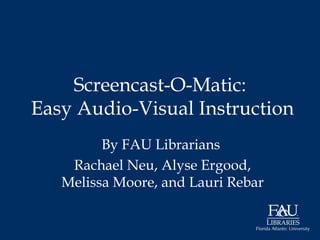
Screencast-O-Matic Teaching with Technology Presentation (FAU 2014)
- 1. Screencast-O-Matic: Easy Audio-Visual Instruction By FAU Librarians Rachael Neu, Alyse Ergood, Melissa Moore, and Lauri Rebar
- 3. Overview • Background • SOM: How To – Pre-Production (Getting Ready) – Production (Recording) – Post-Production (Editing) • Best Practices
- 4. Screencasting Defined “Screencasts are short instructional videos that demonstrate computer-related tasks…” (Notess 2012).
- 5. Screencasting in Higher Ed
- 8. Using SOM
- 9. Using SOM • Overview: – Gather your materials – Record your screencast • Key Features • LIVE Demo – Edit your screencast – Produce & Deliver your screencast
- 10. Gather Your Materials • Choose a Topic – What elements do we want to teach in each session? – Audience: Who are they and how do we meet their needs? – Why does my audience need to know this? – Start simple.
- 11. Gather Your Materials Compare PowerPoint VS Screencapture PowerPoint Screencapture
- 12. Gather Your Materials • Brainstorm – Identify the objective, procedure and steps • Create an Outline – This will act as a guide and structure for pre- production – Identify the major points and steps to be included in the tutorial – This outline does not need to be detailed, as much as it needs to be comprehensive
- 13. Sample Outlines
- 14. Gather Your Materials • Write the Script – Once the content outline has been reviewed and is solid, use it to write the script for each individual screencast. – The script should detail what will be said throughout the screencast, realizing it will be edited several times prior to producing the screen cast. – Must be clear, concise and explicit.
- 15. Gather Your Materials Example of a Script
- 16. Gather Your Materials • Graphics – Identify graphics to go with your script and to include in the screen cast.
- 17. Gather Your Materials • Create a Storyboard with the Script and Identified Graphics – PowerPoint is a great tool to use to storyboard. – Check storyboard for accuracy of topic you are teaching. – Take screenshots to help you visualize. – Add graphics that will help make your point. – It is imperative that your script match the graphics being described.
- 18. Gather Your Materials Examples of Storyboards Structures
- 19. Gather Your Materials – You need to create an account with Screencast-O-Matic before you can complete activities. (http://screencastomatic.com) – You will also need a microphone/headset.
- 20. Need Help? Ask a Librarian!
- 23. Ask a Librarian: What? http://www.askalibrarian.org
- 24. Ask a Librarian: What? http://www.library.fau.edu/depts/ref/askpol.htm
- 27. Save Your Screencast • Save your video to .SOM format • Remember where you saved your video • Easiest to save to .SOM “cloud” storage • Videos must be in .SOM format in order to edit them
- 28. Do edits in this order • Resize video • Size to final dimensions • Use “Keep Aspect Ratio” or presets • Hide Mouse and/or Webcam • Do now for entire video, or • Do later for separate sections
- 29. Cut Out, Trim Around • Cut Out • Cut out excess/bloopers at start and end • Cut out bloopers, “ugh”, “um” and “mouse clicks” • Need to record more? • Record using “Replace Video” • “Trim around” the section you want to keep
- 30. Change Speed • Change Speed in selected sections • Speed up: • Eliminate computer delay in search • Slow down • Slow down the recording, then re- record a longer audio section.
- 31. Insert More, Add Audio • Insert More • Add a newly recorded (existing) section • Record a new section directly into the video • Edit Audio • Add/replace audio, or • Export WAV file to edit
- 32. Zoom and Pan • Zoom In - Show detail • Manually set Zoom or • Follow Mouse • Use transition for seamless look • Pan • Move the “camera” around while zoomed in • Slow movements only!
- 33. Transitions • Add at start and end of video • Add between edits • Multiple transition types • Fade (choose the color) • Collapse or Expand • Slide left, right, top or bottom • Preview the transitions • Choose duration of each transition • Use to add Titles by adding Text
- 34. Overlays • Apply to sections • Apply at an exact point with a delay • Add Text (font, color & style) • Blur Text • Dim screen & add spotlight • Add boxes • Animate moves over time (great for scrolling) • Animate to change size & location of items • Fade in and out, slide box to new location • And much, much more!
- 35. Recap of Key Features – Easy-to-use interface & toolbar – Screen & webcam videos – Resize & reshape frame (drag) – Media player-style toolbar – Add Notes, captions, callouts, – Mouse effects, remove audio & webcam data (advanced) – Basic editing available for free – Publish to YouTube, Google Drive, Vimeo, etc. or your computer: QuickTime (MP4), Flash (FLV), Windows Media File (AVI), or Animated image (GIF)
- 37. Produce & Publish • Formats: SOM, Mp4, AVI, FLV movie or Screenshots • Save to Computer Hard drive and/or also publish to one of the following:
- 38. Example: AAL Screencast View Ask A Librarian Screencast See Screencast-O-Matic LibGuide: http://libguides.fau.edu/SOM
- 39. Best Practices Using Som • Script it • Screencasts 2 to 3 minutes for specific skills or tasks • Screencasts 10 to 12 minutes for lectures
- 40. Best Practices Using Som • Rehearse
- 41. Best Practices in Using Som • Prepare your screen prior to recording
- 42. Best Practices in Using Som • Select “Pause” icon while recording to think and plan what you are going to say next and to avoid errors.
- 43. Examples for Instruction Purposes 1) Saint Mary's University of Minnesota is using it to teach students how to use software and use in their assignments. 2) The Gwenna Moss Centre for Teaching Effectiveness at the University of Saskatchewan is using it to flip the classroom. 3) The University of North Carolina, Charlotte and the College of Charleston’s Math Departments both use it to record how to complete challenging math problems.
- 44. Examples for Instruction Purposes 4) Pace University uses it for GIS homework assignments. 5) Brigham Young University-Idaho is using it to show students how to create their education and teaching assignments. 6) University of Alaska is using it to augment Chemistry class.
- 46. Points to Remember • Sign up for a Screencast-O-Matic Account first. www.screencast-o-matic.com/ • Work from the greatest need. • Start simple. • Remember your audience. • Use clear, concise and explicit language. • Keep within determined time frame. 2-3 minutes (task) or 10-12 minutes (lecture).
- 47. Points to Remember • Script and storyboard your screencast. • Rehearse (plan to record screencast 2-3 times.) • Pause while recording your screencast to avoid making any errors. • Always save screencast/video in SOM file format first.
- 48. Thank You! • Remember to visit our Screencast-O-Matic (SOM) LibGuide: http://libguides.fau.edu/SOM
Notas del editor
- “Screencasts are short instructional videos that demonstrate computer-related tasks…” (Notess 2012).
- Uses for Screencasting in HE Flipped Classroom STEM Classes Library Research / Critical Thinking Humanities (Double-Flip) Social Sciences (Driven by Learning Objectives) Distance Learning Tool & Tech Support
- Comparison of tools (very brief) Camtasia Jing Screencast-O-Matic
- About/Features
- Resize Video – change size of recording To Trim – Position LEFT and RIGHT player heads (there are two) at the ends of the desired segment. Cut Out will remove segment and Trim Around will remove everything outside the segment. Hide Mouse/Hide Webcam – will hide these for whole video or for segments. Insert More – allows you to add a new or previous recording Zoom & Pan –Allows you to select segments in your recording to zoom and pan. When segment is determined, click the Zoom/Pan button to bring up window and adjust accordingly. Transition – add as necessary if combining clips Add Overlay ‐ can blur or add arrows/text to a recording
- Resize Video – change size of recording To Trim – Position LEFT and RIGHT player heads (there are two) at the ends of the desired segment. Cut Out will remove segment and Trim Around will remove everything outside the segment. Hide Mouse/Hide Webcam – will hide these for whole video or for segments. Insert More – allows you to add a new or previous recording Zoom & Pan –Allows you to select segments in your recording to zoom and pan. When segment is determined, click the Zoom/Pan button to bring up window and adjust accordingly. Transition – add as necessary if combining clips Add Overlay ‐ can blur or add arrows/text to a recording
- Resize Video – change size of recording To Trim – Position LEFT and RIGHT player heads (there are two) at the ends of the desired segment. Cut Out will remove segment and Trim Around will remove everything outside the segment. Hide Mouse/Hide Webcam – will hide these for whole video or for segments. Insert More – allows you to add a new or previous recording Zoom & Pan –Allows you to select segments in your recording to zoom and pan. When segment is determined, click the Zoom/Pan button to bring up window and adjust accordingly. Transition – add as necessary if combining clips Add Overlay ‐ can blur or add arrows/text to a recording
- Resize Video – change size of recording To Trim – Position LEFT and RIGHT player heads (there are two) at the ends of the desired segment. Cut Out will remove segment and Trim Around will remove everything outside the segment. Hide Mouse/Hide Webcam – will hide these for whole video or for segments. Insert More – allows you to add a new or previous recording Zoom & Pan –Allows you to select segments in your recording to zoom and pan. When segment is determined, click the Zoom/Pan button to bring up window and adjust accordingly. Transition – add as necessary if combining clips Add Overlay ‐ can blur or add arrows/text to a recording
- Resize Video – change size of recording To Trim – Position LEFT and RIGHT player heads (there are two) at the ends of the desired segment. Cut Out will remove segment and Trim Around will remove everything outside the segment. Hide Mouse/Hide Webcam – will hide these for whole video or for segments. Insert More – allows you to add a new or previous recording Zoom & Pan –Allows you to select segments in your recording to zoom and pan. When segment is determined, click the Zoom/Pan button to bring up window and adjust accordingly. Transition – add as necessary if combining clips Add Overlay ‐ can blur or add arrows/text to a recording
- Resize Video – change size of recording To Trim – Position LEFT and RIGHT player heads (there are two) at the ends of the desired segment. Cut Out will remove segment and Trim Around will remove everything outside the segment. Hide Mouse/Hide Webcam – will hide these for whole video or for segments. Insert More – allows you to add a new or previous recording Zoom & Pan –Allows you to select segments in your recording to zoom and pan. When segment is determined, click the Zoom/Pan button to bring up window and adjust accordingly. Transition – add as necessary if combining clips Add Overlay ‐ can blur or add arrows/text to a recording
- Resize Video – change size of recording To Trim – Position LEFT and RIGHT player heads (there are two) at the ends of the desired segment. Cut Out will remove segment and Trim Around will remove everything outside the segment. Hide Mouse/Hide Webcam – will hide these for whole video or for segments. Insert More – allows you to add a new or previous recording Zoom & Pan –Allows you to select segments in your recording to zoom and pan. When segment is determined, click the Zoom/Pan button to bring up window and adjust accordingly. Transition – add as necessary if combining clips Add Overlay ‐ can blur or add arrows/text to a recording
- Resize Video – change size of recording To Trim – Position LEFT and RIGHT player heads (there are two) at the ends of the desired segment. Cut Out will remove segment and Trim Around will remove everything outside the segment. Hide Mouse/Hide Webcam – will hide these for whole video or for segments. Insert More – allows you to add a new or previous recording Zoom & Pan –Allows you to select segments in your recording to zoom and pan. When segment is determined, click the Zoom/Pan button to bring up window and adjust accordingly. Transition – add as necessary if combining clips Add Overlay ‐ can blur or add arrows/text to a recording
- Resize Video – change size of recording To Trim – Position LEFT and RIGHT player heads (there are two) at the ends of the desired segment. Cut Out will remove segment and Trim Around will remove everything outside the segment. Hide Mouse/Hide Webcam – will hide these for whole video or for segments. Insert More – allows you to add a new or previous recording Zoom & Pan –Allows you to select segments in your recording to zoom and pan. When segment is determined, click the Zoom/Pan button to bring up window and adjust accordingly. Transition – add as necessary if combining clips Add Overlay ‐ can blur or add arrows/text to a recording
- Resize Video – change size of recording To Trim – Position LEFT and RIGHT player heads (there are two) at the ends of the desired segment. Cut Out will remove segment and Trim Around will remove everything outside the segment. Hide Mouse/Hide Webcam – will hide these for whole video or for segments. Insert More – allows you to add a new or previous recording Zoom & Pan –Allows you to select segments in your recording to zoom and pan. When segment is determined, click the Zoom/Pan button to bring up window and adjust accordingly. Transition – add as necessary if combining clips Add Overlay ‐ can blur or add arrows/text to a recording
- Videos can be uploaded to YouTube HD or to a hard drive.Screencast O Matic allows users to save their videos (up to fifteen minutes per upload) on the Screencast on the free version After the video is uploaded, a link to the video, which allows other users to access the video, appears.
- Articulate and enunciate
