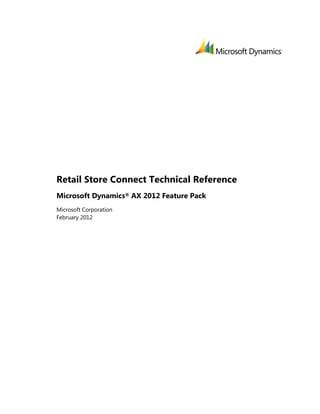
Retail store connect technical reference
- 1. Retail Store Connect Technical Reference Microsoft Dynamics® AX 2012 Feature Pack Microsoft Corporation February 2012
- 2. Microsoft Dynamics AX Microsoft Dynamics is a line of integrated, adaptable business management solutions that enables you and your people to make business decisions with greater confidence. Microsoft Dynamics works like and with familiar Microsoft software, automating and streamlining financial, customer relationship and supply chain processes in a way that helps you drive business success. U.S. and Canada Toll Free 1-888-477-7989 Worldwide +1-701-281-6500 www.microsoft.com/dynamics This document is provided "as-is". Information and views expressed in this document, including URL and other Internet Web site references, may change without notice. You bear the risk of using it. Some examples depicted herein are provided for illustration only and are fictitious. No real association or connection is intended or should be inferred. This document does not provide you with any legal rights to any intellectual property in any Microsoft product. You may copy and use this document for your internal, reference purposes. Copyright © 2012 Microsoft. All rights reserved. Microsoft, Microsoft Dynamics, SQL Server, Windows, and the Microsoft Dynamics logo are trademarks of the Microsoft group of companies. All other trademarks are property of their respective owners. Retail Store Connect Technical Reference 2
- 3. Microsoft Dynamics AX Contents Introduction........................................................................................................................................................ 4 Retail Store Connect Settings....................................................................................................................... 6 Register Retail Store Connect service .................................................................................................... 6 Service properties ......................................................................................................................................... 7 Retail Store Connect specific properties .............................................................................................. 7 Retail Store Connect Properties .............................................................................................................. 8 Server debugging properties ................................................................................................................... 9 Retail Store Connect Pack Viewer ........................................................................................................... 11 Save package files for viewing in Pack Viewer................................................................................ 11 Convert files with Pack Viewer.............................................................................................................. 11 Advanced configuration ............................................................................................................................. 13 Set up a forwarder instance of Retail Store Connect.................................................................... 13 Run multiple instances of Retail Store Connect ............................................................................. 14 Monitoring and troubleshooting............................................................................................................. 15 Error codes ................................................................................................................................................... 15 Troubleshooting tips ................................................................................................................................ 19 Retail Store Connect Technical Reference 3
- 4. Microsoft Dynamics AX Introduction Microsoft Dynamics® AX for Retail Store Connect is the integrated service that periodically replicates data between the head office database and store databases, and between store databases. Retail Store Connect aggregates data into the fewest packages possible and multicasts them, updating multiple recipients with information such as price changes while minimizing network load. Retail Store Connect runs as a Microsoft® Windows® service that listens for incoming requests or packages. If the service receives a read instruction, it connects to the source database, reads data, and stores the data in a data package file. All data transfer requests, such as requests to send data to a store or upload point of sale (POS) sales transactions, are initiated by Microsoft Dynamics AX for Retail Scheduler, whereas Retail Store Connect supplies the data transfer mechanism. A package can contain data from more than one database table. After the requested data has been read, what happens next depends on how your organization’s Retail Store Connect instances are configured. In a basic configuration, as described in the Retail Deployment Guide: Microsoft Dynamics AX 2012 Feature Pack, Retail Store Connect at the head office takes data from Microsoft Dynamics AX, creates the data package, and sends it to the store. Retail Store Connect at the store then inserts the data in the appropriate database. In a forwarder configuration, as described in Advanced configuration, later in this technical reference, Retail Store Connect forwards the package to another instance of Retail Store Connect. The forwarder configuration is used for load balancing, resulting in better performance and scalability. You can also distribute the communication load at the head office by running multiple head office instances of Retail Store Connect. For more information about this configuration option, see Advanced configuration, later in this technical reference. The following table lists the subcomponents of Retail Store Connect. Subcomponent name Description Retail Store Connect service Retail Store Connect (DBServer.exe) is the data replication service. It handles data transfer between Retail databases at the head office and in the stores. Retail Store Connect Technical Reference 4
- 5. Microsoft Dynamics AX Subcomponent name Description Retail Store Connect Settings Retail Store Connect Settings (DBServerUtil.exe) is the configuration utility for Retail Store Connect. It starts the Retail Store Connect Settings Wizard, where you can enter information to configure an instance of the Retail Store Connect service. Retail Store Connect Pack Viewer Pack Viewer (DDPackView.exe) is a tool to inspect the data included in the packages that Retail Store Connect sends and receives. Transaction Automation Client The Transaction Automation Client (TransAutomClient.dll) is a .NET feature that manages communication between Microsoft Dynamics AX and the Retail Store Connect service. Note TransAutomClient.dll is a prerequisite for Retail Headquarters. This means that Retail Store Connect must be installed on all instances of Application Object Server (AOS) and on each client computer, even if you do not intend to use those particular instances of Retail Store Connect. Retail Store Connect Technical Reference 5
- 6. Microsoft Dynamics AX Retail Store Connect Settings Use Retail Store Connect Settings to manage the Retail Store Connect service. This section describes the settings available in the Retail Store Connect Settings Wizard. To open the wizard, click Start > All Programs > Microsoft Dynamics AX 2012 > Retail Store Connect > Retail Store Connect Settings. The sections that follow describe the settings available on the wizard pages. Note You need administrator privileges to open the Retail Store Connect Settings wizard. Register Retail Store Connect service Use this page of the wizard to create or remove instances of the Retail Store Connect service. The following table describes the settings that are available. Setting Description Server Name The service instance that you are configuring. Add Create a new instance by using the name entered in the Server Name box. Remove Delete the instance entered in the Server Name box. All Servers Display all existing service instances. Select an instance to configure it. Start Start the selected service instance. Stop Stop the selected service instance. Packet Viewer Open Retail Store Connect Pack Viewer. For more information, see Retail Store Connect Pack Viewer, later in this technical reference. View license agreement Display the applicable license information. Important If you are running more than one Retail Store Connect service on a computer, select the service instance that you want to configure before you click Next. The remaining pages of the wizard then apply to the selected instance. Retail Store Connect Technical Reference 6
- 7. Microsoft Dynamics AX Service properties Use this page of the wizard to configure the properties of the selected instance of the Retail Store Connect service. The following table describes the properties that are displayed. Property Description Server Name The name of the previously selected service instance. This is a read-only field. Packet Owner The server where packages originate. This setting is available only if 2nd Stage Retail Store Connect is selected in the Server Mode box. Server Mode The mode that this instance of Retail Store Connect is running in. If this instance is a primary instance, select Retail Store Connect. If this instance is a forwarder instance, select 2nd Stage Retail Store Connect. For more information about forwarder mode, see Set up a forwarder instance of Retail Store Connect, later in this technical reference. Server Port The listening port for Retail Store Connect. This setting is not available for a Forwarder instance, because in that case, the service only forwards packages. If you plan to run more than one instance of the service on the same computer, you must change the port values so that they do not conflict with other services. Off Turn the server listening port on or off. (We do not recommend that you turn the port off.) Telnet Port The port used by the Retail Store Connect Telnet interface. This feature lets you use Telnet to monitor the status of Retail Store Connect. If you also run a Telnet server on the computer, assign the Retail Store Connect Telnet interface to another port to avoid conflicts. Retail Store Connect specific properties Use this page of the wizard to configure the Retail Store Connect connection, and how incoming and outgoing messages are handled. The following table describes the properties that are displayed. Property Description Server Name The server instance that you are configuring. Retail Store Connect Technical Reference 7
- 8. Microsoft Dynamics AX Property Description Working Directory The path of the folder where Retail Store Connect keeps temporary files and, if it is configured to do so, package files. To change this path, click Browse. Days Messages Exist The number of days to keep processed incoming or outgoing messages. If you type a value of 0 in this box, messages will not be deleted. Timer Interval The interval at which Retail Store Connect checks for packages that must be reprocessed because of communication errors. Limit Job Process (cnt) The maximum number of job records that Retail Store Connect processes per connection. The number should be set lower when the average package size is high and higher when the average package size is low. To disable the feature (not recommended), enter a value of 0. This feature guarantees that Retail Store Connect will continue processing, even if it has a heavy load that would typically cause it to stop responding. Also, when this feature is on, if the first job record in the batch has an error, the rest of the packages are skipped for the run. Retail Store Connect properties Use this page of the wizard to configure how connections are handled. The following table describes the properties that are displayed. Property Description Server Name The server instance that you are configuring. Hold Connections The number of connections to the source database that Retail Store Connect should reserve. Idle Conn. Time The number of idle minutes before the reserved connections time out and are released. Thread Timeout The number of seconds before threads used in connections to remote locations time out. Max. Forw. Threads The maximum number of threads that can be used concurrently to send packages. Max Hop Counter The maximum number of transfers, per package, between instances of Retail Store Connect. This setting prevents infinite loops that can result from a misconfigured Retail Store Connect instance. Retail Store Connect Technical Reference 8
- 9. Microsoft Dynamics AX Property Description Socket Timeout The number of seconds that Retail Store Connect waits for the network to finish a particular send or receive operation. To prevent Retail Store Connect from shutting down merely because it is waiting for the network, set this value lower than the value in the Thread Timeout box. Retry interval The interval before a failed connection is retried. Maximum retries The number of attempts before Retail Store Connect stops trying to perform an operation on a package. Forw. Attempts The maximum number of attempts that Retail Store Connect makes to forward a packet. This setting works only on a forwarder instance. Use Processor The processor that the service should run on. If you want the operating system to allocate processors based on need, select All Processors. Disable IPsec Select this check box to bypass the IPsec requirements of Retail Store Connect. For more information, see the Retail Deployment Guide: Microsoft Dynamics AX 2012. Note If the Disable IPsec check box is selected for a location in Retail Scheduler, the Disable IPsec check box in Retail Store Connect Settings should be selected for all instances of Retail Store Connect involved in communication with that location. Prefer IPV6 Use the IPv6 communication protocol, if it is enabled. Server debugging properties Use this page of the wizard to configure what information is logged for each package, and how log files are handled. The following table describes the properties that are displayed. Property Description Server Name The server instance that you are configuring. Keep Package Files When this check box is selected, Retail Store Connect does not delete the temporary package files in the working directory. Do not leave this feature enabled for long, because it could cause you to run out of disk space and prevent Retail Store Connect from operating correctly. Retail Store Connect Technical Reference 9
- 10. Microsoft Dynamics AX Property Description Exception Dump When this check box is selected, a memory dump file is created if Retail Store Connect stops working suddenly. Log/Dump Dir The folder where log files are saved. Confirm that the folder that you specify actually exists. Log Mode When this check box is selected, Retail Store Connect operations are logged as specified by the Log Level settings. Write to Windows event When this check box is selected, Retail Store Connect will write the logging log data to the Windows event log. Max Lines / Logfile The maximum number of lines in each log file. Retail Store Connect creates three log files, rotating to the next log file when the maximum number of lines has been reached. On startup, Retail Store Connect makes a copy of the old log files by appending .old to their names. This means that if the service has been set to automatically restart on failure, the failure appears in the old log files. Log Level The amount of error logging that will take place. Generally, Error logging and Main logging are sufficient, but greater detail might be helpful in some cases. The following levels are available: Error – All errors reported from Retail Store Connect are logged. Main – The main operations in Retail Store Connect are logged. Actions – Detailed information about operations in Retail Store Connect is logged. Detail – Very detailed information about operations in Retail Store connect is logged. Functions – Highly detailed and technical information about operations in Retail Store Connect is logged. (This option is intended for developer use only.) Important Logging as specified in the Log Level settings can take place only if the Log Mode check box is selected. Retail Store Connect Technical Reference 10
- 11. Microsoft Dynamics AX Retail Store Connect Pack Viewer Retail Store Connect Pack Viewer is a tool that helps you to examine the data in the packages that Retail Store Connect sends and receives. A package can contain any of the following: The database query being used The data to be inserted Both the query and the data Pack Viewer converts the package file from binary format into XML files that you can open in Notepad or another text editor. There will be one XML file for the header and one for each table included in the package. The files are stored in a folder with the same name as the package. Package files are available for viewing only if you specify in Retail Store Connect Settings that they should be saved. Although you can save all packages as a message archive, doing so can consume disk space quickly. Typically, you save packages and use Pack Viewer only as a troubleshooting measure, such as when you are experiencing a synchronization or replication issue. Save package files for viewing in Pack Viewer To save and access Retail Store Connect packages, you need to run Retail Store Connect Settings as an administrator. Select the appropriate instance of Retail Store Connect to configure, and click through the wizard to apply the following settings: 1. On the Retail Store Connect specific properties page, in the Working Directory box, type the path of, or browse to, the folder where you want to save the packages. 2. On the Server debugging properties page, select the Keep Package Files check box, and then click Finish. For more information, see Retail Store Connect Settings, earlier in this technical reference. Convert files with Pack Viewer Use the following procedure to convert files. 1. Open Retail Store Connect Pack Viewer. (Click Start > All Programs > Microsoft Dynamics AX 2012 > Retail Store Connect > Retail Store Connect Pack Viewer.) 2. In the File to convert box, type the path and name of, or browse to, the file that you want to convert. 3. In the Extract to folder box, type the path of, or browse to, the folder that will contain the generated XML file. Retail Store Connect Technical Reference 11
- 12. Microsoft Dynamics AX 4. If you want the destination folder to open in Windows Explorer when the conversion is completed, select the Open Folder check box. 5. Click Convert. 6. In Notepad or another text editor, open the destination file. Retail Store Connect Technical Reference 12
- 13. Microsoft Dynamics AX Advanced configuration Typically, there is one instance of Retail Store Connect at each store and one at the head office. For information about typical deployments of Retail Store Connect, see the Retail Deployment Guide: Microsoft Dynamics AX 2012. This section describes some alternative deployment options. Set up a forwarder instance of Retail Store Connect A second instance of Retail Store Connect operating in forwarder mode can be used to reduce the processing load on the primary Retail Store Connect server. When your topology includes a forwarder, data packages are cached in the database and working directory, where they are picked up by the forwarder and transmitted to their destination. This may be desirable if the network route to a destination store is slow, or if you want to multicast identical data packages to several stores, because it does not tie up resources on the primary Retail Store Connect instance. Forwarder is also known as Second Stage Retail Store Connect. To use Retail Store Connect in forwarder mode, you must run two instances of Retail Store Connect at the head office, one as the primary instance and the other as the secondary instance. Set up the forwarder instance on a separate computer, and confirm that the message database where the incoming and outgoing message tables are stored is accessible from there. Also confirm that the working folder is accessible. The forwarder instance handles communication in only one direction, from the head office to the store locations. The name that you assign to the forwarder is the name that you use in the Database profiles form to indicate which Forwarder should handle a particular location. Use the following procedure to configure a forwarder instance. 1. Open the Retail Store Connect Profiles form. (Click Retail > Setup > Retail scheduler > Store integration > Retail Store Connect profiles.) 2. Create a new profile with the Service name value in the following format: <Forwarder service name>;<receiver service name> This will cause the forwarder to send packages to the listed receiver location. 3. Open the Database profiles form. (Click Retail > Setup > Retail scheduler > Store integration > Database profiles.) 4. In the Database profiles form for any store or terminal location, select the newly created profile on the Retail Store Connect menu. 5. Confirm that the user that the Retail Store Connect service is running as has read/write permissions to the working directory and its contents. Retail Store Connect Technical Reference 13
- 14. Microsoft Dynamics AX Run multiple instances of Retail Store Connect Instead of using a forwarder instance, you can run additional primary instances of Retail Store Connect as needed at the head office. First, install and configure the new instance of Retail Store Connect as described in the Retail Deployment Guide: Microsoft Dynamics AX 2012. When you configure the new instance, use a different port number, so that there is no conflict between instances. Microsoft Dynamics AX 2012 for Retail lets you create a distribution schedule that associates one or many locations (distribution location lists) with one or many scheduler jobs. For more information, see the Retail Scheduler Technical Reference: Microsoft Dynamics AX 2012. Retail Store Connect Technical Reference 14
- 15. Microsoft Dynamics AX Monitoring and troubleshooting This section provides troubleshooting help for potential Retail Store Connect communication issues. Additional troubleshooting instructions can be found in the following Microsoft Dynamics AX for Retail documents: For information about troubleshooting location connections, see the Retail Deployment Guide: Microsoft Dynamics AX 2012. For information about troubleshooting jobs in Retail Scheduler, see the Retail Scheduler Technical Reference: Microsoft Dynamics AX 2012. The following table describes the resources for monitoring Retail Store Connect. Monitoring tool Description Retail Store Connect messages Retail Store Connect status and error messages can be viewed in the Retail Store Connect messages form. To open the form, click Retail > Inquiries > Retail Store Connect messages. You can trace the history of a particular message by selecting it and clicking View message tree. This opens the Retail Store Connect message tree form, where you can see at a glance the message’s origin and routing. For more information, see the user Help topic about each of these forms. Note You must configure an upload profile before the messages will be available in Microsoft Dynamics AX. Profiles are created using the Retail Store Connect upload options form. To open the form, click Retail > Setup > Retail scheduler > Store integration > Retail Store Connect upload options. For more information, consult the user Help for this form. Windows event log Full logging of Retail Store Connect events can be viewed in the Windows event log of the host computer. Error codes When a communication issue occurs, an error is returned by Retail Store Connect. You can view Retail Store Connect errors in the following three places in Retail Headquarters: When you are testing the connection for a distribution location, in the Infolog dialog box For more information about testing location connections, see the Retail Deployment Guide: Microsoft Dynamics AX 2012. In the Scheduler job form (Click Retail > Setup > Retail scheduler > Scheduler job.) Retail Store Connect Technical Reference 15
- 16. Microsoft Dynamics AX In the message database for each instance of Retail Store Connect The following table lists the errors that are returned by Retail Store Connect, together with the likely cause of the error and suggestions for resolving it. Code Definition Suggested resolution 0 Error on sending request Modify the location by specifying the distribution server for The distribution server for the location has the location (Retail scheduler > Common forms > not been specified in Retail Scheduler. Locations). 4096 Error inserting in system tables Grant db_datareader and db_datawriter permissions for the Retail Store Connect cannot write to the message database to the SQL login for the user that the Retail incoming or outgoing message tables. The Store Connect service runs as. tables might be missing, the user that the service is running as might not have read/write permissions to the message database, or required fields in the tables might be wrong or missing. 4097 Remote connection dropped Restore the network connection. If the network connection is The TCP/IP connection was terminated slow or overloaded, consider increasing the TCP/IP time-out while Retail Store Connect was forwarding for both Retail Store Connect instances. This is done in Retail a package, or the receiving Retail Store Store Connect Settings. Connect instance was shut down during the transfer. 4098 Canceled because of send and receive Resend the package by running the Retail Scheduler job size again. The registered size of the package does not match the actual size of the package. This is most likely caused by a transmission failure. 4099 Cannot find new packet number Confirm that the message database is configured correctly, Retail Store Connect could not assign a and that the Retail Store Connect user has the required new package number to an incoming privileges. package. This is usually caused by an incorrect message database configuration in Retail Store Connect Settings for the receiving instance of Retail Store Connect. 4100 Cannot instance a socket Confirm that the TCP/IP protocol is installed and enabled on The operating system could not create a the computer. For more information about enabling TCP/IP, Windows TCP/IP socket. TCP/IP might not see “Enable remote connections in SQL Server and start the be installed or enabled on the computer. server” in “Deploy Microsoft SQL Server” in the Deployment and Installation Guide. Retail Store Connect Technical Reference 16
- 17. Microsoft Dynamics AX Code Definition Suggested resolution 4102 HopCount has exceeded its maximum Verify the DNS registration of the server name or its value entry in the Hosts files on all computers involved. A package cannot be transferred, because Confirm that the distribution server name for the the hop counter for the package has location (Retail scheduler > Setup > Store integration reached the maximum set in Retail Store > Retail Store Connect profiles) matches the one in Connect Settings. Retail Store Connect Settings. This error can occur when a service name is incorrectly assigned to an IP address. It can also be caused by an inconsistency between the distribution server name for a location and the actual server name for the instance of Retail Store Connect. 8192 Error in processing request Check the event log for more information. Because this An unhandled exception occurred while error happened at the database level, it is likely that the Retail Store connect was reading from or database has reported the cause of the error in the event writing to a database. This error is typically log. not related to the database connection. Check for an invalid or incorrect field transfer setup in a subjob. 12288 An error occurred connecting to Retail Start the Retail Store Connect service. Store Connect Confirm that the Retail Store Connect service name has The Data Client component of Microsoft an IP address associated with it. This can be checked Dynamics AX 2009 cannot connect to from a command prompt by typing ping <Retail Store Retail Store Connect. This error occurs Connect computer name>. If the service name does when the Retail Store Connect service is not respond to a ping command, you must reconfigure not running, when the Data Client is trying your DNS server or Hosts file so that the service name is to connect to a service that does not exist associated with the correct IP address. or does not have a correct IP address associated with it, or when the Data Client Verify that the port numbers match in Retail Store is trying to connect to Retail Store Connect Connect Settings and in the Retail Store Connect profile. on an invalid TCP/IP port. Verify that IPsec (if enabled) or the firewall is configured correctly. One way to verify this is to connect to the Retail Store Connect port by using Telnet. 12289 The connection string was empty In Retail Scheduler, verify that the database profile is The connection string for the location has configured correctly. not been provided. 12290 Could not log in Grant access to the Microsoft Dynamics AX user that is Retail Store Connect does not have the used by Retail Store Connect at the head office. necessary permissions to log on to the Grant db_reader and db_writer permissions for the POS specified company. database to the user that is used by Retail Store Connect at the store. Retail Store Connect Technical Reference 17
- 18. Microsoft Dynamics AX Code Definition Suggested resolution 12291 Connection temporarily unavailable Wait until Retail Store Connect has released one of the All sessions (servers) that Retail Store sessions that it is using, or assign more sessions to Retail Store Connect is allowed to use are unavailable. Connect in Retail Store Connect Settings. 12293 Cannot load plugin dll Uninstall and reinstall the plug-in to correct the registry In most cases when this error occurs, the setting. plug-in has been registered, and the Remove the Retail Store Connect server, and then add it configuration is correct, but the path to the again. plug-in .dll file is invalid, or the .dll file is missing. 12294 Plugin version not supported Upgrade Retail Store Connect to the same version as the This version of the plug-in cannot be used plug-in. with this version of Retail Store Connect. In Install the version of the plug-in that matches the version most cases, the plug-in requires a newer of Retail Store Connect. version of Retail Store Connect. 12295 Waiting for a previous package Take corrective action so that the package is processed A previous package belonging to the same successfully. JobID has not been processed successfully. Cancel the job. Check the job status to determine whether the job is waiting, or whether there is a problem with the job. 12296 Error connecting to a database If the error occurs when Retail Store Connect is trying to Retail Store Connect cannot connect to the generate a package, the connection string for the source database. database is probably incorrect. Correct the database or AOS profile configuration, and then test the connection. If possible, test the connection on the same computer that is running Retail Store Connect to confirm that all hosts and services are configured correctly. 12305 Error while sending package Retry the operation. information Check all connections. 12306 Error while transferring package Retry the operation. A connection has failed, or the network is Check all connections. unstable. 16384 Error writing file Free some space on the disk. Confirm that the process has the necessary permissions to write to the disk. Retail Store Connect Technical Reference 18
- 19. Microsoft Dynamics AX Code Definition Suggested resolution 16385 Error creating file Free some space on the disk. Retail Store Connect cannot write to the Confirm that the process has the necessary permissions hard disk. The disk might be full, Retail to write to the disk. Store Connect might not have permissions to write to the working directory, or the Confirm that the path to the working directory is correct. path to the working directory (as specified in Retail Store Connect Settings) might be incorrect. 16386 Error reading file Re-create the file by running the job again. Retail Store Connect was trying to read a file that does not exist. Troubleshooting tips Problem Solution A failed package blocks other packages from being When a package is not processed successfully, its blocked processed. status can keep other packages from being sent, even after you have resolved the cause of the error. To resume normal communications, remove the messages related to the blocked package from the message database. On the originating computer, in Microsoft SQL Server® Management Studio, expand the Databases folder, click the message database, and then click New Query. In the query pane, type delete from dbo.IncomingMessages where PackageNo='nnnn' (where nnnn is the ID number of the failed package), and then click Execute. Any associated messages in the OutgoingMessages table will also be deleted. If Retail Store Connect was configured to upload status messages to Microsoft Dynamics AX, the error messages can be viewed in the Retail Store Connect messages form, which is located at Retail > Inquiries > Retail Store Connect messages. Note that messages with errors can be canceled to unblock other data packages. Retail Store Connect Technical Reference 19
- 20. Microsoft Dynamics AX Problem Solution Retail Store Connect at the head office is unable to If a job does not succeed, and no records are affected in the read results for a query packet. Retail store or POS database, follow these steps to determine the reason for the failure. 1. Confirm that the request from Retail Scheduler reached the head office instance of Retail Store Connect. 2. Confirm that the request packet, also referred to as an “I” file (<Retail Store Connect service name>-<sequential number>-I.tmp), was created by Retail Store Connect. If the Keep Package Files check box was selected in Retail Store Connect Settings, this file will be in the working directory. 3. Verify that the entry in the incoming message table for this packet has no errors. If Retail Store Connect is unable to process a request, it will fail to generate a result packet (also referred to as an “R” file [<Retail Store Connect service name>-<sequential number>-R.tmp]), resulting in an error. The reason for this could be is that .NET Business Connector is not configured correctly. Run Setup for Microsoft Dynamics AX 2012, and install only the .NET Business Connector. At the completion of this installation, you are prompted for details about the AOS instance. Enter the required information, and then restart the Retail Store Connect computer. 4. .NET Business Connector is required on the head-office communications server and on each Microsoft Dynamics AX client computer. Retail Store Connect crashes while processing a The default thread time-out for Retail Store Connect is 1200 large number of transactions. milliseconds, but this may not be sufficient when a large number of transactions is being processed. If you are processing more than 200,000 transactions, and Retail Store Connect crashes without synchronizing the data, try increasing the thread time-out to, for example, 3600 milliseconds. Retail Store Connect Technical Reference 20
