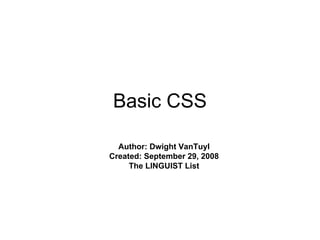
Basic css-tutorial
- 1. Basic CSS Author: Dwight VanTuyl Created: September 29, 2008 The LINGUIST List
- 2. What is CSS? • Cascading: Multiple styles can overlap in order to specify a range of style from a whole web site down to a unique element. Which style gets applied pertains to the rules of CSS cascading logic. • Style: CSS deals specifically with the presentation domain of designing a web page (color, font, layout, etc). • Sheet: Normally, CSS is a file separate from the HTML file – linked to the HTML file through its <head> (exceptions apply).
- 3. Why CSS? • Allows for much richer document appearances than HTML. • Reduce workload by centralizing commands for visual appearance instead of scattered throughout the HTML doc. • Use same style on multiple pages. • Reduce page download size. Use HTML for content; CSS for Presentation.
- 4. Reference CSS from HTML <link rel=“stylesheet” type=“text/css” href=“lipstick.css” /> pig.html lipstick.css <html> <head> <link rel="stylesheet" type="text/css" href=“lipstick.css" /> </head> … </html>
- 5. CSS Syntax Selector Style Block h1 { color: red; Style Element Values Properties background: yellow; } •The Selector selects elements on the HTML page. •The associated Style Block applies its Style Values to the selected Element’s Properties
- 6. Selectors • Select elements to apply a declared style. • Selector types: – Element Selectors: selects all elements of a specific type (<body>, <h1>, <p>, etc.) – Class Selectors: selects all elements that belong to a given class. – ID Selectors: selects a single element that’s been given a unique id. – Pseudo Selectors: combines a selector with a user activated state (:hover, :link, :visited)
- 7. Element Selectors • Finds all HTML elements that have the specified element type. • Example: h1 { color: blue; } Finds all elements of type <h1> and makes the text color blue.
- 8. Class Selectors • Finds all elements of a given class – based on the attribute’s class value. • Syntax: .classname (Remember the dot means class selector) • Example: .legs { font-weight: bold; background: pink; } Finds all elements whose class = “legs” and makes their font bold and their backgrounds pink.
- 9. ID Selectors • Finds a single element that’s been given a unique id – based on the attribute’s id value. • Syntax: #idname (Remember the pound-sign means id selector) • Example: #snout{ border: solid red; } Finds a single element whose id = “snout” and gives it a solid red border.
- 10. Pseudo-Selectors • Apply styles to a user activated state of an element. • If used, must be declared in a specific order in the style sheet. • General Purpose Pseudo-Selector: – :hover Element with mouse over • Specific to hyperlinks (and/or buttons) – a:active A link or button that is currently being clicked on. – a:link A link that has NOT been visited yet. – a:visited A link that HAS been visited.
- 11. Grouping Selectors • Lets say you want to apply the same style to several different selectors. Don’t repeat the style – use a comma!! • Syntax: sel1, sel2, sel3 (Remember the comma to group several different selectors) • Example: h1, .legs, #snout{ font-size: 20pt; } Finds all elements of type <h1>, all elements with class=“legs” and the single element whose id = “snout” then makes their font-size 20pt.
- 12. Conflict Resolution • It’s possible to have different styles applied to the same selector (CascadingSS), but what if the styles tell the browser to do conflicting things? • Rules: – Which selector is more specific? – If the selectors are the same, then which style was applied last?
- 13. Sharpen Your Selector • Order of specificity: (specific) id, class, element type (ambiguous) • Combine selectors: Elementype.classname or Elementype#idname e.g. p.legs or h2#snout
- 14. Sharpen Your Selector (cont.) • Descendant Selectors: Specify the context in the HTML tree from each ancestor down to the desired element – each separated by a space. e.g. body.pig p.pig-head #snout • HTML Tree: <body class=“pig”> <p class=“pig-head”> <h1 id=“snout”> Snout Snout Snout </h1> </p> </body>
- 15. Firebug – Firefox Addon • Tool for figuring out what styles are being applied to which element (and which are being overwritten due to conflict resolution). • http://getfirebug.com/ • Right-click on an element, then select “Inspect Element” from the dropdown menu.
- 16. <span> Element tag • Useful for applying style to text within another HTML element. • Use SPARINGLY – unlike <h1> or <p>, <span> has no semantic meaning. • Remember, HTML is for content and HTML tags are for describing that content to non-human or visually-impaired readers. <span> is just used to make things “pretty.”
- 17. <div> Element tag • Useful for dividing parts of the page into sections. • Creates a “box” with the following attributes: – margin – padding – border – height – width – (..and lots more) • Primary element used for CSS Layouts (more information in CSS Layouts tutorial)
- 18. Color Properties • color: specifies the text color. • background-color: specifies the background color. black; or #000000; red; or #FF0000; lime; or #00FF00; blue; or #0000FF; white; or #000000; …and more see: http://www.w3schools.com/css/css_colornames.asp
- 19. Colorzilla – Firefox Addon • Easily find color values for elements in a document. • http://www.iosart.com/firefox/colorzilla/ • Click on the eyedropper icon in the bottom-left of the browser and select any color in your browser window. • Right-click on the eyedropper for more options.
- 20. Background Image Properties • background-image: url(../location/of/image.jpg) • background-repeat: tile image in background • background-position: vertical (top, center, bottom, or size) horizontal (left, center, right, or size) • background-attachment: (scroll or fixed)
- 21. Font Properties • font-family: times, arial, serif, sans-serif, monospace; • font-style: italic; • font-weight: (bold, bolder, lighter, or 100 – 900;) • font-size: size; …or shorthand • font: style weight size family;
- 22. Text Properties • text-indent: indents first line of a paragraph according to size • text-align: right; or left; or center; or justify; • text-decoration: none; or underline; • text-transform: Capitalize; • Line-height: added vertical space to each line of text according to size
- 23. List Properties <ul> • list-style-type: none, disc, circle, square, (other types available) • list-style-position: inside or outside • list-style-image: url(../path/to/image.jpg) …or shorthand • list-style: type position image
- 24. Border Properties • border-width: (thin, medium, thick, or size) • border-style: (none, hidden, dotted, dashed, solid, double, groove, ridge, inset, or outset) • border-color: color …or shorthand • border(-top, -right, -left, -bottom): width style color