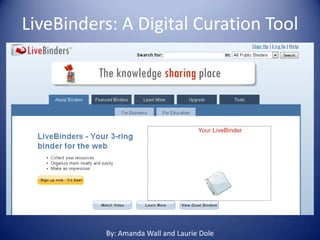
Live binders4
- 1. LiveBinders: A Digital Curation Tool • By: Amanda Wall and Laurie Dole By: Amanda Wall and Laurie Dole
- 2. What is LiveBinders? • LiveBinders is a way to group, classify, and share digital information. • Information from the web is organized into tabs and subtabs, just like a physical three-ring binder. • When a website is found relevant to your topic, you can add the link to your binder. • The Binder itself is just a web URL that can be accessed from any computer or device.
- 3. How to Sign Up • A Basic LiveBinders account is FREE! • Simply sign up by creating a unique user name, password, and inputting your email address.
- 4. Just Want to Find a Binder? • Search in all Public Binders for the topic of your choice. • Then use the descriptions to help narrow down your selection. • Open a few to compare or look for a creator you recognize and trust.
- 5. Just Want to Find a Binder? • The number of views may also help you decide. • For example, a search on Simple Machines found 50 Public Binders.
- 6. Ready to Make Your Own? • After you sign up, you will be directed to this page. • Your first binder is basically a tutorial itself.
- 7. Ready to Make Your Own? • Hover over the text to see your options. • Choose “edit” to begin.
- 8. Self Guided Tutorial • You can walk through the basics and learn “Tips and Tricks.” • When you feel comfortable, you are ready to begin.
- 9. Starting Fresh • 1st choose “Start a New Binder” from the dashboard on the left. • You will be prompted to name and describe your binder.
- 10. Public or Private? • You will also decide to make your binder “Public” or “Private.” • Public binders can be retrieved by anyone. • Private binders are only available to those who have a code.
- 11. Google? • You also have the choice of using Google to fill your binder. • If you choose to, simply fill in a search term and sit back and watch. • Tabs and links will be created automatically.
- 12. Google? • For example, by using “Simple Machines” in the search field, the following tabs were created. • You can then add to or edit your binder.
- 13. No, Thanks? • If you choose not to use Google, the screen looks like this. • You then enter a URL address for the first tab.
- 14. Extras • To add additional tabs, use the Edit Menu at the bottom of the screen. • This is also where you can choose colors and themes, add text and images.
- 15. Save Your Work! • Save your work. This option is in the upper right hand corner of the screen. • You can always add more later.
- 16. Ready to Present • Choose “View” in the upper right hand corner. • Choosing “Present” will open your binder. • Then you can tab through each site. • You may close the internet tab to exit your presentation or use the back arrow to return to editing.
- 17. Finding Your Work • When you return to the site, find your binder by searching. • You can search Public and Private binders by subject or title. • You may also delete or edit your binders from this screen.
- 18. Finding Your Work • When you return to the site, find your binder by searching. • You can search Public and Private binders by subject or title. • You may also delete or edit your binders from this screen.
- 19. Limitations • LiveBinders is free, easy, and fast but the amount of material may be a little overwhelming. (50 Simple Machine binders) • External links may not work or be as current. There is no way to tell if the link is dead.
- 20. Still Confused? Click the Image and watch this video to learn more about LiveBinders. npsedtechfacilitator. “LiveBinder Tutorial.” Online Video Clip. Youtube. Youtube, 11, August 2011. Web. 29, Januaray 2013 All additional images courtesy of LiveBinders.com and clipart